MSI Z87 XPower Review: Our First Z87 with PLX8747
by Ian Cutress on August 12, 2013 9:00 AM EST- Posted in
- Motherboards
- MSI
- PLX
- Z87
MSI Z87 XPower BIOS
Aside from the usage model of the BIOS, there are a few functional issues I should draw attention to which came about as part of my testing process.
When I received my motherboard sample it arrived with BIOS V1.1B4, a beta BIOS available for MSI internal testing and specialist overclocker forums. With this BIOS, the system would not retain XMP settings across restarts. As a general rule I typically use the latest public BIOS available online, although from MSI only BIOS V1.0 was available to download. I tested this BIOS, and was happy with XMP performance, although the system would be relatively unstable and like to freeze after very minor operation. The large part of this review was done using BIOS V1.1B11, the latest internal BIOS at MSI. With this BIOS it had fixed my XMP/stability issues, although there are a few more to note, such as disabling OC Genie does not revert back to stock overclocks and the 25 second POST time in our benchmark. At the time of testing the next public BIOS was not available yet, however when it is I would suggest users running an XPower as a daily machine should upgrade.
Nevertheless, as a functional BIOS the XPower does have some merits which we alluded to in our BIOS rundown of the MSI Z87-GD65 Gaming, albeit in a different color:
Like the Z77 BIOSes from MSI, the main selling point is the ribbon of information along the top – we get details of the motherboard being used, BIOS version, CPU installed, current speed, memory size and also memory speed. Ultimately all we are lacking is CPU voltages and fan speeds, but there is also perhaps another issue – this ribbon is quite big. Keeping it this size and keeping it a consistent part of the display means that everything else is squashed and it becomes an effort to fit everything in. A few manufacturers that are going down this route are keeping the ribbon small enough to make sure that the actual ‘options’ area of the BIOS have plenty of space.
Aside from the ribbon we have a standard MSI layout of six buttons around the edge and the main options in the middle. For Z87 the options have changed slightly, with the main two additions being Hardware Monitor and Board Explorer. Hardware Monitor is actually an awesome way to organize your fan controls from the BIOS:
While the level of control is quite small (a two point gradient, no hysteresis, BIOS engineers horrendously confusing power applied to the fans as directly proportional with the actual RPM), the execution of visually showing the fan controls is one of the best we have seen. By moving the sliders in the ‘fan control’ section around the graph changes to show what is actually happening. Aside from the power-to-RPM issue (which should be inexcusable in 2013), what we need here is more control – more points in the gradient to deal with, as well as hysteresis and manual control over the points on the graph. Then perhaps MSI would be onto on overall fan control success.
The second new feature of the BIOS is Board Explorer, which mimics features we originally came across in ASRock BIOSes:
Here is a visual representation of the motherboard, and everything on board which has something plugged in comes up red. My moving the mouse over an area we get an explanation of the hardware plugged in with the hardware string assigned by the manufacturer. Moving to the SATA ports or IO panel and clicking brings up an additional visual showing which ports are in use:
I am glad this is a feature becoming standard. It ultimately helped when I received the ES version of this motherboard into the office and one of the PCIe did not work – I was able to diagnose this issue through Board Explorer. If hardware is not seen here, then it was not recognized by the motherboard at POST time.
For the rest of the BIOS, we have typical MSI fare. Most of the regular options available to the user are in Settings, including SATA configuration and turning on/off controllers:
A nice positive is the Boot Override, also slowly becoming standard across all manufacturers allowing a one type boot from a secondary device.
As on the previous MSI Z77, our OC options are almost a complete jumble, although I am told that the BIOS engineers are working on a more sophisticated layout:
There is some sort of order, but it would be ideal to actually have headings like the Integrated Peripherals menu in standard Settings, such that CPU overclocking features are separate from the DRAM options and then voltage options inserted into the appropriate places. As it stands the MSI BIOS looks like a higgledy-piggledy jumble to a new overclocker. One of the positives on the Z87 generation at least is the addition of the information panel on the right hand side, allowing users to see a small amount of information on each option. Ideally this side panel should also show the min, max, interval and ‘suggested value’ for each option to assist overclockers, but that may appear in another update. It should also be pointed out that for some of the options, there is almost no guidance – it merely repeats the option listed or says ‘Adjust X’, which is not particularly helpful to anyone but the BIOS engineer.
One additional option that MSI should consider is a greater range of automatic overclocking options so users can select between 4.0 and 4.5 GHz in 100 MHz jumps with just an option selection in the BIOS. This would aid users in finding out how to overclock the CPU a bit more, and can work side by side with OC Genie. It is also worth noting that at this price range all the other major manufacturers are offering extreme memory presets to help users with expensive kits extract the best from the system. This often takes a lot of time on the side of the manufacturer to optimize, and we do not see it on the XPower.


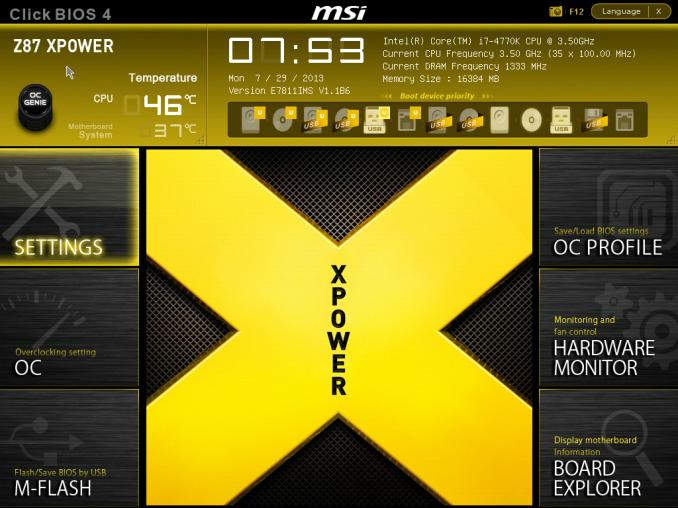
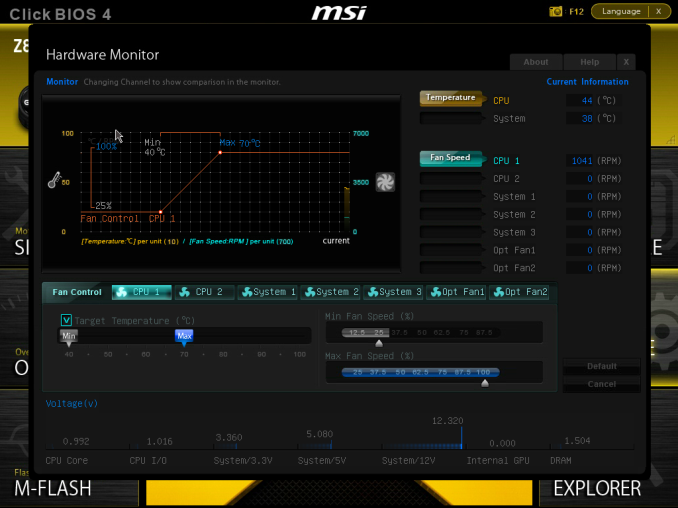
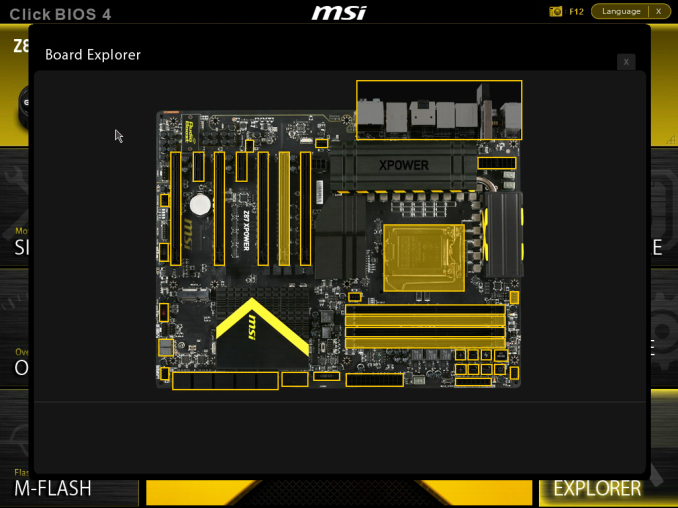
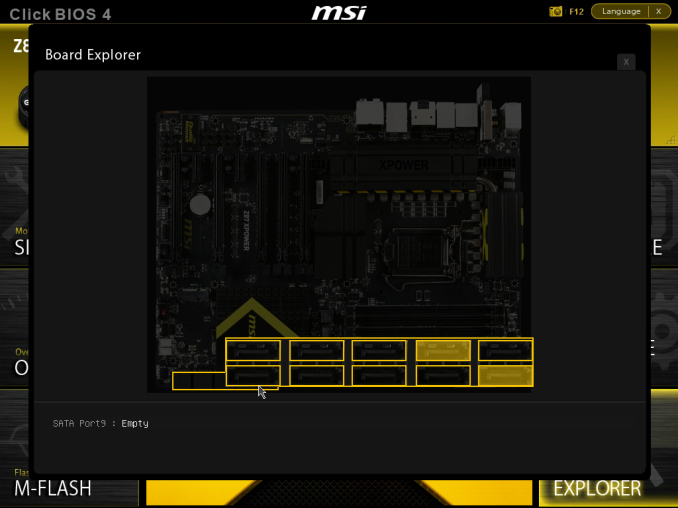
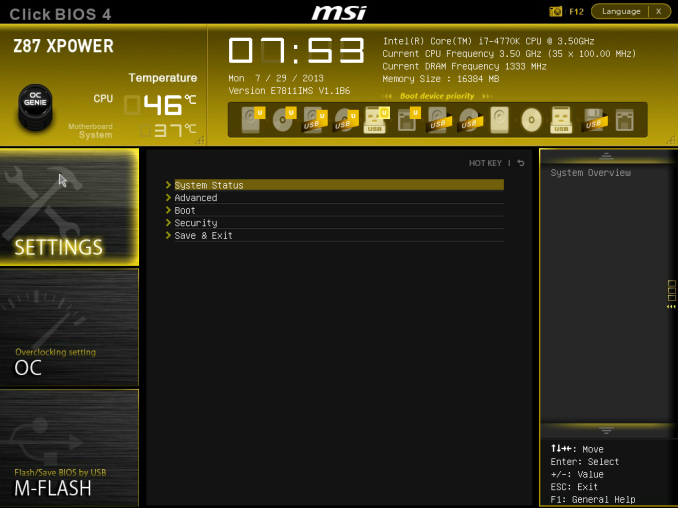
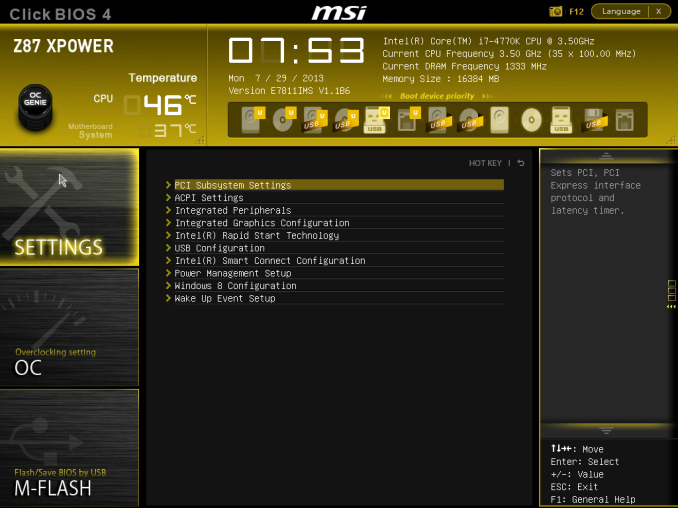
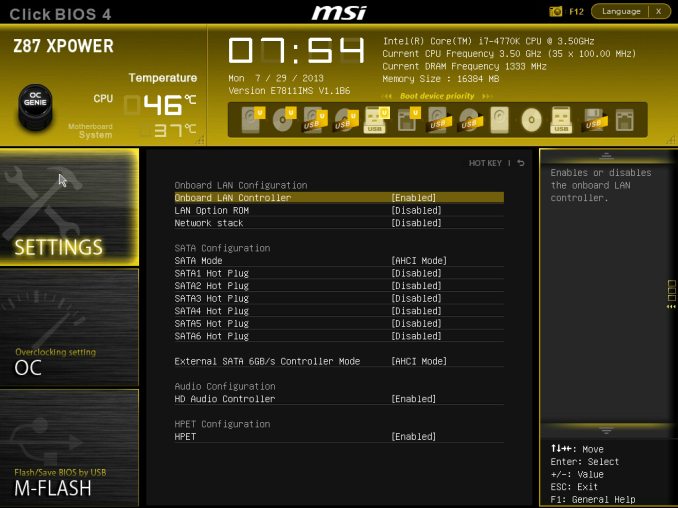
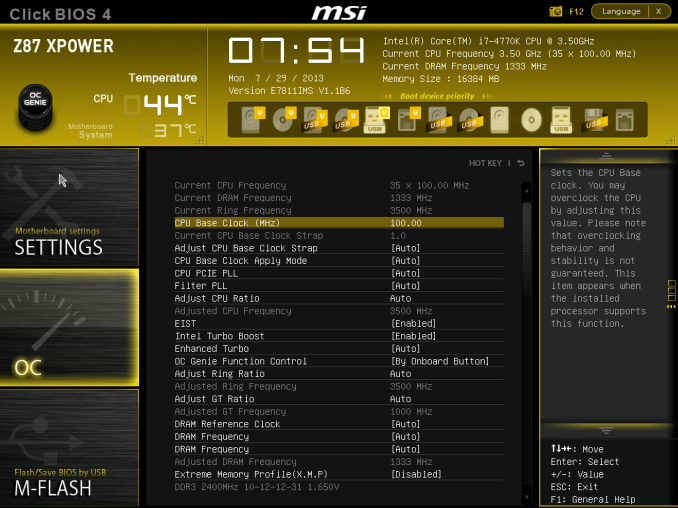
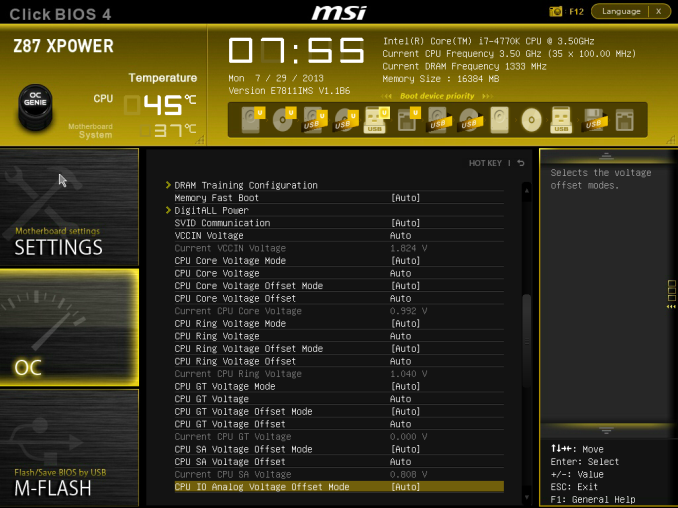

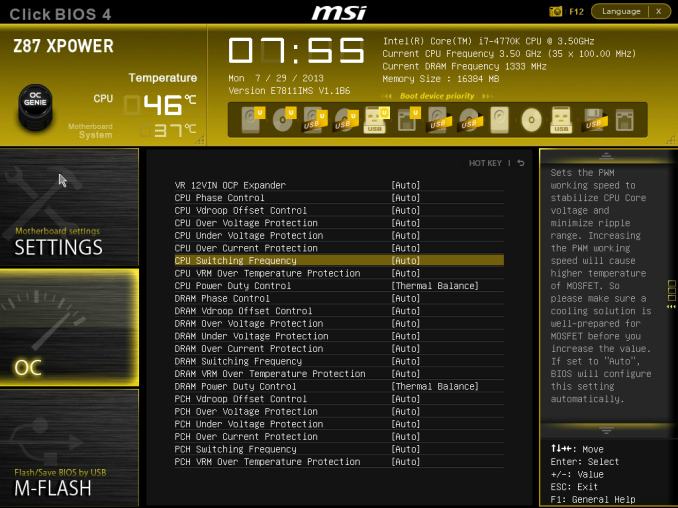
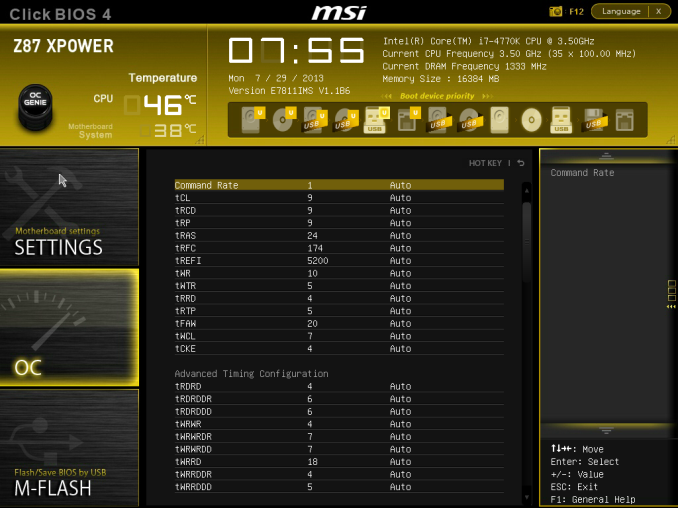














35 Comments
View All Comments
jardows2 - Monday, August 12, 2013 - link
Interesting to read about these high-end boards, but I would like to see someone build a high-end performing board without all the extra "features" that will never get used. 10 SATA ports? Really? If you are doing serious workstation computing and need that many hard drives in a RAID array, you are going to get a SAS RAID controller. If you are just using the computer as a storage server, you won't be spending $400 on the motherboard. All the USB 3.0 ports are going to collect dust for most users. I have several computers with multiple onboard USB ports that have never had anything connected. Add mediocre audio, combined with wireless add-on (practically worthless for such a high-end machine, especially when you have a high-end Ethernet controller on board) it seems like the manufacturers are subscribing to a "more is better" approach, when a "less is more" board, I think, would sell far more. Give me a motherboard with the graphics and overclocking performance that this board can offer, without all the extra stuff, and you will have a winner!529th - Monday, August 12, 2013 - link
Exactly! Well said.Optimalpc - Wednesday, January 29, 2014 - link
ditto that, jardows2! Stick with what a lot of us want - Full x16 bandwidth for GPUs, Good digital Power. Better Audio, including good headphone AMP. Ability to support the fastest memory available. Overclocking with mature tools. Min 3-year warranty. Game Ports. High-end Ethernet controller (Killer). Quit wasting money and real estate on too many SATA ports, USB Ports, sub-par wireless, and crappy audio! I don't need 14 USB ports (or even 8). Hardwired to the network, why even add the cost of wireless at all, UNLESS you are providing the latest in 802.11 standards (ac)?jeffb98 - Monday, August 12, 2013 - link
How's MSI when it comes to Linux? Do they test compatibility at all for at least Red Hat and SUSE enterprise targeted Linux distros? Would they look into/fix BIOS issues when it comes to Linux?I know Asus and Gigabyte tell you they don't do any Linux testing and support when it comes to their consumer motherboards even when there's clearly a Linux compatibility issue. I know most people "never had a problem" but that's most people who don't really do much and probably don't even need a high end board.
nathanddrews - Monday, August 12, 2013 - link
Quad-SLI/CF benchmarks? Seeing as this board caters to people that actually do that kind of thing.IanCutress - Monday, August 12, 2013 - link
My fourth 7970 is in the process of being RMA'ed.Ian
nathanddrews - Monday, August 12, 2013 - link
D'oh! Sorry to hear that.I was about ready to pull the trigger on a 780, but now that the 7990 is only $699 (and with improved drivers), I'm thinking of getting on of those instead given the potential of getting a second in a year or so. Thoughts?
yasamoka - Tuesday, August 13, 2013 - link
Quad-SLi / CF does not always scale too well. Plus you're more likely to hit a CPU bottleneck if you're running any single monitor resolution and hovering above 60FPS with a target of 120FPS.Plus, this: http://www.tomshardware.com/reviews/radeon-hd-7990...
Not recommended except if you water-cool for the heat issues. But then you get left with the other issues. Quad uses AFR + SFR so the microstutter fix is not going to be difficult as it already exists for dual GPU SFR. Quad is similar in that respect as each 2 GPUs use SFR and the groups of 2 GPUs use AFR.
nathanddrews - Tuesday, August 13, 2013 - link
My current setup does most games maxed at 1920x1200@96Hz (at 96fps), but I'm looking to do over 120Hz (at 120fps) with a new 120Hz Lightboost LCD or try out some of the overclockable 1440/1600p displays. My FW900 is going to die someday and I need to be ready. :|rpg1966 - Monday, August 12, 2013 - link
OK, this is probably a dumb question - but as implied on the first page, if this board has an additional 2 sockets of space between the port cluster and the PCIe sockets, won't you need a case that is specifically designed for such a long (tall?) motherboard?