ASUS Maximus V Gene vs. Gigabyte G1.Sniper M3 Review
by Ian Cutress on May 13, 2013 10:00 AM EST- Posted in
- Motherboards
- Gigabyte
- Asus
- MicroATX
- Z77
Gigabyte G1.Sniper M3 In The Box
Over the past 24 months, it has been somewhat exciting looking into the minds of manufacturers if you purely look into their bundles. You can tell when a manufacturer is skimping on the extras to meet a lower price point – less SATA cables is a big giveaway, or not including a USB 3.0 bracket when two USB 3.0 headers are on board. Gigabyte in the past usually split their bundles – anything below a UD5 is usually short of items, but UD5 and above (including the gaming ranges) has plenty to say for itself.
In the G1.Sniper M3 we get:
Rear IO Shield
Driver Disk
User Guide
Two Gigabyte Posters, Glossy
Six SATA Cables
Flexi SLI Bridge


Obviously the things that strike out are the posters. I could image a freshman student in college putting these on the wall, but anything other than that and it seems a bit odd. Being in my late twenties and married, I personally would not want to put these on the wall even if I was allowed to!
Gigabyte G1.Sniper M3 Overclocking
Note: Ivy Bridge does not overclock like Sandy Bridge. For a detailed report on the effect of voltage on Ivy Bridge (and thus temperatures and power draw), please read Undervolting and Overclocking on Ivy Bridge.
Experience with Gigabyte G1.Sniper M3
Much like overclocking with the ASUS Maximus V Gene, we have three automatic overclock options to choose from in the operating system, along with BIOS options for manual overclocks. The Gigabyte does not offer the automatic options in the BIOS, but they do have an additional OS mode to test for an overclock, dubbed ‘Automatic Tuning’.
For the automatic overclocks, the EasyTune6 software packed in plenty of voltage, using both a higher than stock fixed voltage with an offset. As a result two of the three settings were stable, although the temperature under load was a cause for concern. Due to our relatively bad CPU, the more extreme third setting and auto tuning were not able to perform.
Manual overclock options on the G1.Sniper 3 are split between those in ET6 (which are enabled at boot time when the software is loaded) or those that are set in the BIOS. In the BIOS the options are spread around a few menus – the important ones of CPU multiplier, CPU voltage and Load Line Calibration are in all different menus to add to the confusion. Despite this, overclock performance was reasonable, matching the ASUS MVG.
Methodology:
Our standard overclocking methodology is as follows. We select the automatic overclock options and test for stability with PovRay and OCCT to simulate high-end workloads. These stability tests aim to catch any immediate causes for memory or CPU errors.
For manual overclocks, based on the information gathered from previous testing, starts off at a nominal voltage and CPU multiplier, and the multiplier is increased until the stability tests are failed. The CPU voltage is increased gradually until the stability tests are passed, and the process repeated until the motherboard reduces the multiplier automatically (due to safety protocol) or the CPU temperature reaches a stupidly high level (100ºC+). Our test bed is not in a case, which should push overclocks higher with fresher (cooler) air.
Automatic Overclock:
Using EasyTune6, CPU Level 1 attempts a 41x102 overclock (4182 MHz) and applies 1.295 volts to the CPU along with a +0.150 volt offset. This setting was stable, giving 1.392 volts on the CPU at load, a score of 1519.50 in PovRay, and a peak temperature of 85ºC in OCCT.
CPU Level 2 attempts a 43x103 overclock (4429 MHz) and applies 1.300 + 0.150 volts on the CPU. This setting was stable, giving 1.404 volts on the CPU at load, a score of 1615.00 in PovRay and a peak temperature of 86ºC in OCCT.
CPU Level 3 attempts a 45x104 overclock (4680 MHz) and applies 1.345 + 0.150 volts on the CPU. This setting was not stable, giving 1.476 volts on the CPU at load, causing a memory error in PovRay and a BSOD in OCCT.
Auto Tuning in ET6 tries 43x105 (4515 MHz) at 1.400 volts, but this setting causes a BSOD on boot.
Manual Overclock:
Starting at our base settings of 4.0 GHz on the CPU and 1.100 volts, stability was tested to find the minimum stable voltage as the multiplier was increased. Results are tabulated thus:
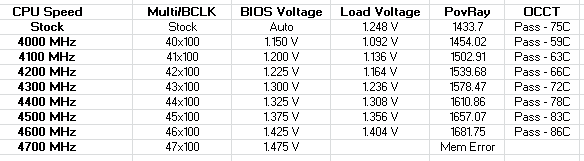










31 Comments
View All Comments
Termie - Monday, May 13, 2013 - link
Ian - thanks for another enthusiast-class review!I've had the MVG since last summer and absolutely love it. But you give it too much credit in one regard - it doesn't have built-in wireless. I did a double-take when I saw you mention that not once, but twice, and went straight to the Asus website: http://www.asus.com/ROG_ROG/MAXIMUS_V_GENE/#specif...
I even read the instruction manual, and sure enough it says the wireless card is sold separately. So, unless it's been updated recently, the wireless mPCIe card does not come with the MVG.
IanCutress - Monday, May 13, 2013 - link
Thanks, though it seems I had a complete brain fart on my end. Up until this point I had always assumed that any ASUS board with an mPCIe Combo Card comes with the WiFi module - the giveaway should have been the lack of WiFi antenna in the box. Typically there's no need for me to install the mPCIe card for every motherboard I test (and I clearly didn't here), though it will become necessary when I've finished updating our WiFi testing scenario. That is a bit disappointing to not come with the WiFi card, though I still stand by my recommendation.Ian
Termie - Monday, May 13, 2013 - link
By the way, two minor typos. On the gaming page, you say "rather ubiquitous to lane counts", but I think you mean ambivalent. Also, the POST graph refers to the MVG as the Maximus V Formula.Great job overall - you're really able to dig deep to illustrate the fairly significant differences between motherboards.
lmcd - Monday, May 13, 2013 - link
On the wireless card -- is it mPCI-e AND mSATA, or mPCI-e OR mSATA?As in, are there places for two expansions there? I'm guessing no but hoping otherwise...
philipma1957 - Monday, May 13, 2013 - link
just one or the other I own both of these boards. I use the mSata on the asus as my boot driveDalekDoc - Monday, May 13, 2013 - link
I thought the PCIe layout on the G1.Sniper M3 made sense. This is the only matx board I've seen in which you can dual-gpu + sound card/other add-on PCIe card.The layout on the Gene and most other matx boards means you're blocking the 4rd PCIe if you go dual gpu as most gpus are dual slot nowadays..
philipma1957 - Monday, May 13, 2013 - link
the gigabyte is far better to run two hd7970's on air cooling due to the better spacing of the slots. the gigabyte is better for two hot cards.the asus msata is nice very stable I do not think it is worth the extra 30 bucks. I rather have 2 of the gigabytes then one of each. which is what I have one each.
JDG1980 - Monday, May 13, 2013 - link
I know it's a longshot, but any chance we will see reviews of LGA 1155 workstation boards? Personally, if I'm going to pay $200+ for a motherboard, I'd rather have rock-solid stability (with ECC) instead of flashy gamer stuff, but I know I'm in a minority here. I'd like to see reviews of the Asus P8C-WS and Supermicro X9SAE-V; both are C216-based boards which give most of the usual desktop features (integrated sound, lots of USB ports/headers, and multiple PCIex16 slots) while supporting Xeon CPUs and ECC RAM.Tros - Monday, May 13, 2013 - link
I had to double-check. Did the MVG fail at 47x multiplier, or was that just lazy-cropping into png?Hrel - Monday, May 13, 2013 - link
I wish you guys did more motherboards under 150. That's my cap and honestly I haven't seen a reason to even get near that, 130 is the most I've ever actually spent; for features I didn't need. 125 is the sweet spot for me; but 150 is a hard cap, soft cap is 130. 200 is just insane.