The Chromebook Pixel Review
by Jason Inofuentes on May 31, 2013 8:00 AM ESTInput
A high pixel density isn’t the only thing special about the display. A capacitive 10-point touch layer is built-in, and though the OS isn’t exactly touch-centric, it is nice to have the option. The reality fo the market, though, is that touchscreens are inevitable. As the price of the technology drops and users become more accustomed to them the barriers to inclusion become nil. It feels gimmicky at times, and the keyboard/mouse schema has never seemed to me like one waiting to be disturbed. But including touch doesn’t detract from the experience, and I found myself putting it to use way more than I expected. Does a site render text too small to read? Resize in a flash. Scrolling through Google Maps looking for something? It’s probably quicker to do it with one finger on the screen than two on the trackpad. Even on-screen buttons are quicker to hit with your finger than by dragging the cursor to them and then tapping, provided the action area is large enough. It wasn’t long after I started using it that it just became the natural reaction. All sorts of buttons are just waiting to be pressed, and it becomes so instinctive that you will spend days after reaching up to lesser equipped screens.
Scrolling and other touchscreen gestures were at one point quite choppy. In the course of this review, though, updates to the software have drastically improved performance to the point I almost prefer it to the touchpad. That said, you’re often not sure what you’ll get when you open up a given app. Sites where a pinch to zoom gesture can have a useful impact, say Google Maps, can implement the appropriate APIs and often are. In sites with responsive designs, zooming can alter layouts for readability, though often that ends up feeling like two processes competing with each other. Pinch to zoom does simply that in less responsive designs, or sites that lock onto a particular layout, such as GMail. These features are hidden behind chrome://flags because they remain a work-in-progress, but I urge any users to turn them on and try them out. You’ll likely forget about that touchpad before long.
Speaking of that touchpad, it remains frustrating that so few players in the notebook space have nailed touchpads. It should be particularly embarrassing to other notebook manufacturers that this is Google’s first attempt, and they’ve done an excellent job. The large glass trackpad offers a novel tactile experience after so much time with Apple’s units, but is no less well performing. Taps and clicks are registered without fail and the scrolling experience with the touchpad is smooth and easy. Once again, the settings to activate more complex gestures on the touchpad are buried deep within chrome://flags/ so they’re not quite ready for primetime. But they offer something that Chrome has dearly needed, real multitasking.
Before I leapt into the world of OS X, or Linux for that matter, I was knee deep in Windows 7. Dozens of tabs spread across four or five browser windows and a few other applications, all in one space. OS X showed me that windows management was distinct from workflow management. The early days of Chrome OS were an experience that, then, felt all too familiar. When the hardware was incapable of handling more than a few tabs, it was easy to be diligent about culling the fat and closing unused pages. Better hardware made clear that something in software needed to be done to better manage the myriad of web apps and pages I could now keep open.
The technique that Google chose is familiar to OS X users, and revolves around that capacious touchpad. Buried in chrome://flags are options for three-finger touchpad gestures. Three finger swipes left and right let you scroll through a given window’s tabs, and three finger swipes up and down let you scroll through the available windows. The window switching is particularly useful and unique; unlike OS X, swipes don’t shift one position at a time, rather allow you to scroll through the open windows like a stack of cards. The gesture is not yet refined and requires some amount of practice to get right. The difference, though, makes this a multi-tasker’s tool.
We’ll end our input discussion with my favorite of all, the keyboard. If the design of the Pixel advances the experience of an all aluminum notebook, the keyboard similarly moves the goal posts. This isn’t a revolutionary component; the keys are a little squarer but the layout isn’t novel. The CapsLock key is once again usurped by the dedicated Search button, which I might actually use more often if it sat where the Start/Option key did. Instead the CTRL and ALT keys are broad on the left side, which does make them easy targets when switching tabs/windows. I was surprised by the mechanical action of the keys. One of the compromises of thin notebook designs is the depth of the keys, and their motions. Laying your fingers on the Pixel’s keys they feel slightly wobbly, and I was expecting a quite squishy typing experience. Instead, though shallow, the keys action is quite refined, with an easy to discern and trigger point that makes precise typing a breeze. The broad palm rests made for a very comfortable typing experience and overall I had no problems clicking away for hours at a time. This fountain of praise for the keyboard ends with the row of function keys. Controls for volume, brightness, window switching and dedicated back, forward and refresh make up this row, and you’ll make haste to find ways to avoid them. The keys are remarkably stiff and their action ill defined so lighter depressions don’t have any effect. Can’t have it all, I guess.


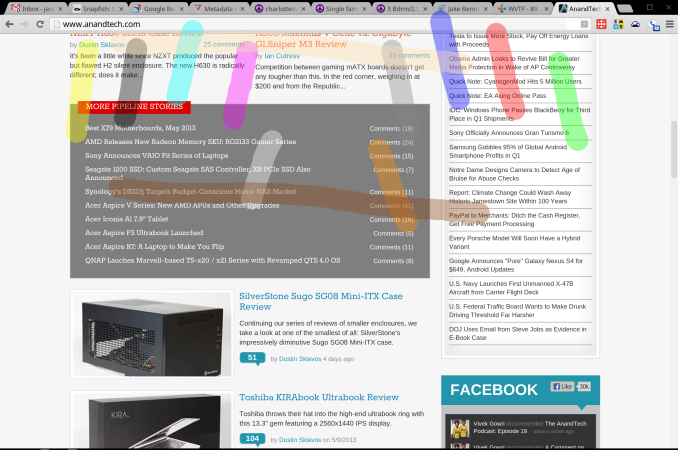










74 Comments
View All Comments
Spoony - Friday, May 31, 2013 - link
No way. It must render the page at 1280x800, scale it up, then over the top draw native text. There is simply no way Jason wouldn't have complained bitterly if all of the text was jaggy.lmcd - Friday, May 31, 2013 - link
You realize that text is always available at high DPI as they're usually scalable vectors, right? But regardless of rendered size they're the same size, right?Oh. Yeah, don't forget that!
tuxRoller - Friday, May 31, 2013 - link
Always love hearing what will never be the case for things that don't involve tautologies:)Selden - Saturday, June 1, 2013 - link
Text is razor sharp.jeffkro - Monday, June 3, 2013 - link
You miss the point of the OS, its a no fuss more secure OS. Sure you can do more with windows but for some people its to complicated. I also don't like the idea of some hacker in Russia hacking into windows and getting all my banking info.Selden - Wednesday, August 7, 2013 - link
@JDG1980 : No, you get razor-sharp text, as shown in a screenshot. I just went through cataract surgery, and I have been able to go down a few points in text sizes, and 10-20% on screen magnification with the Pixel, also lower brightness, which increases battery life.cjb110 - Friday, May 31, 2013 - link
One thing they should port is their new Android Studio!lmcd - Friday, May 31, 2013 - link
Well, that's dependent on the moment on their work with NaCl. Hopefully PNaCl final comes out soon (with the performance promised). That, and I hope Dart turns out. Dart + PNaCl looks promising enough to deliver an Android Studio experience.shompa - Friday, May 31, 2013 - link
I try to think of one single reason to buy Chromebook instead of a rMBP (beside the stupid "I hate Apple").Apple have an OS that is designed for retina displays. Apple have solved the issue with non native resolution by render the original screen at 4 times its pixel count and downscale it make it look good on a 2880x1440 screen.
Why have tons of specs when it cant be used? And 4 gig memory?
I hope that Google releases an Android version of Chroomebook. The same day Android can/is preinstalled on PCs, thats the same day that MSFT for the first time have had competition. Something that all consumers would win by.
mavere - Friday, May 31, 2013 - link
I think they should have went with a slightly slower, cheaper Intel chip and spent that extra money on more RAM. It seems like the software offers the expectation of multitasking that the hardware fails to meet.The Chromebook design screams "I do one thing but I do it well". Uhh not at 4GB RAM, you don't.