MSI FM2-A85XA-G65 Review: Know Your Platform
by Ian Cutress on December 11, 2012 1:21 AM EST- Posted in
- Motherboards
- MSI
- FM2
- A85X
MSI FM2-A85XA-G65 Software
If the BIOS section of a motherboard is currently focusing on interaction, the software side of the package should be focusing on consolidation. When it comes to software, we do not need separate software for the fan controls, for the Ethernet options, for the overclock options, for the power options, and so on. Having everything in one interface reduces cluttering icons on the desktop and start menu in exchange for one or two extra clicks on an interface. It is true that some companies do not care at all for their software, leaving it blank or not updated in several years – MSI have a somewhat mixed approach to the software system.
Starting with the installation disk, while there are no instructions as to what to do, the main command is the ‘Total Installer’ in each menu. For the drivers, we can get everything installed at the click of a button after an options menu comes up for users to deselect unwanted drivers. Similarly for software, except as per our normal testing we disable any installed anti-virus or firewall included in the package.
MSI split their software package across multiple programs in an attempt to cover all the bases.
MSI Control Center
If any piece of the software package sounded like sitting in the Captain’s chair of the Enterprise, then the Control Center has the name down to a tee. Control Center gives several menus including Overclocking, the OC Genie, Green Power (includes fan controls), recording and mobile control.
The overclocking part of CC gives the user access to the basic clock and voltage controls for the CPU, and the voltage controls for the memory. These options are also paired with detailed screens about the features of the motherboard, the CPU and the memory as shown above. If a change is unable to be completed in the OS, the software requests a system reboot to make the change.
The OC Genie part of CC is the automatic overclocking center of the motherboard. One click of it being enabled and the next boot will offer a default overclock based on the system at hand. Rather than the probing OC solution used by ASUS’ Extreme mode or Gigabyte’s Auto Tuning, this calls up a table of reasonably safe OC settings based on the hardware used and implements it. While it may not be the best overclock possible from the kit the user has, it does provide a one button OC.
The Green Power option is one I find particularly interesting, as shown below:
Here we get a basic two point gradient for the fan in terms of temperature against RPM. Whether this is the true fan RPM as a function of the fan profile, or as a PWM value it is unsure. There is no active testing of the fan profiles, so one would assume it works on the assumption that 0-5% power is ~0 RPM and the RPM value raises linearly with power (i.e. the wrong way to assume fan profiles). Nevertheless, I like the fact that the software plots the current fan speed as a function of time – this allows the user to see the course the fan takes based on load. What would be good is if this bit of software also had an option to apply load to allow the user to see the differentiation.
The recording section is a rather well laid out bit of software that automatically plots any temperature sensor, fan sensor, voltage or CPU utilization against time, along with options to define warning limitations.
The Mobile Control menu is something we are seeing more of from the motherboard manufacturers – letting users adjust settings on the fly via their mobile device or tablet.
Teaming Genie
MSI are a big fan of link aggregation – i.e. using two compatible NICs to act as a single connection. While this will not speed up your internet speed, it may allow a user to speed up file transfer over a network when dealing with two hosts, or if the machine is on a 10 GbE network. There are clearly possibilities in the SOHO NAS arena, although with the FM2-A85XA-G65 we are limited to a single Realtek NIC to begin with. Users wanting to take advantage of Teaming Genie will need to purchase a PCIe NIC add-in card.
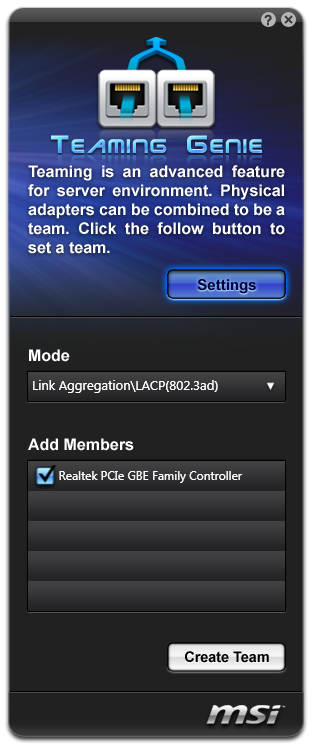
Live Update 5
Every motherboard in this modern area should be bundled with software that allows it to check with online servers for updates. It seems a simple idea in principle – allow the users to have the best up-to-date experience with their hardware to take advantage of updates. This has become the de-facto standard in the graphics card area, with both AMD and NVIDIA building in update systems for their drivers - but yet very few motherboard manufacturers actually do this. MSI do, in the form of Live Update 5.
This software does a scan of the local drivers, the BIOS on the motherboard, and software present. It correlates this to the online database at MSI, and then offers potential downloads. All the options can be downloaded and installed at the click of a button under Total Installer, making the processes almost painless. The only malady with this approach is that MSI fail to tell the user how big these updates are going to be – meaning if you have to download 150 MB of audio codec, you will only be able to tell with guess work. A minor update will make Live Update 5.1 a little easier to handle.
MSI Suite
In order to get the best of MSI software, we have the option to install MSI Suite. This gives the user a small drop down menu on the desktop filled with MSI relevant icons to the other software installed. It is a neat idea, if a little invasive on normal usage. The best bit is that it essentially keeps tabs on Live Update for you, telling when updates are available. There are perhaps better ways to offer these options, but it is something that no other manufacturer is doing.
Easy Viewer
Are you fed up of the basic Windows image viewer? No, me neither. Though MSI have decided it needs a bit of an upgrade, and provide users with Easy Viewer as shown below.
There are basic options for rotation, resizing, brightness and so forth. Personally I actually use FastStone Image Viewer (one of the benchmarks in our testing methodology) which does this a lot better and is a free download.
Click BIOS
Most motherboard manufacturers are aware that the BIOS is actually a seldom used interface in the majority of systems. While enthusiasts are likely to go around and probe the options, or the odd gamer wanting a bit more performance, the majority of users will not know that it exists. I would only just about trust my father or brother to modify their BIOSes correctly, but only because they have been trained.
MSI have decided it is time to bring the BIOS to the user, rather than the other way around. By having some official looking software that can alter the BIOS options, as well as look like the BIOS, it can offer the potential to feel safer than modifying the BIOS directly. Enthusiasts may disagree, but MSI is not targeting enthusiasts with Click BIOS – they are targeting people like my father or brother.
Other software included in the disk comes by the name of Super-Charger (quick USB charging utility) and Network Genie (the Realtek NIC management software with an MSI skin).


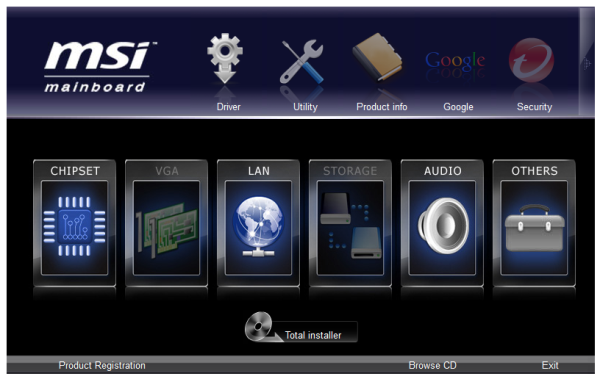
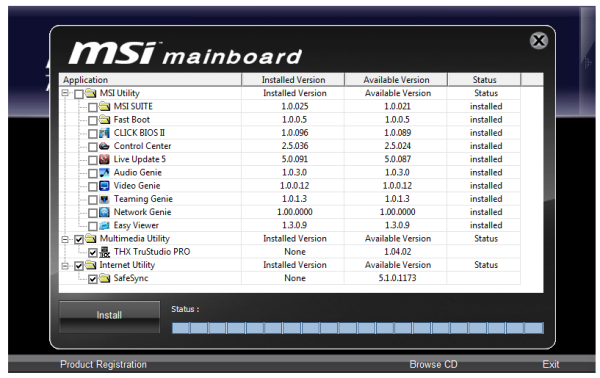



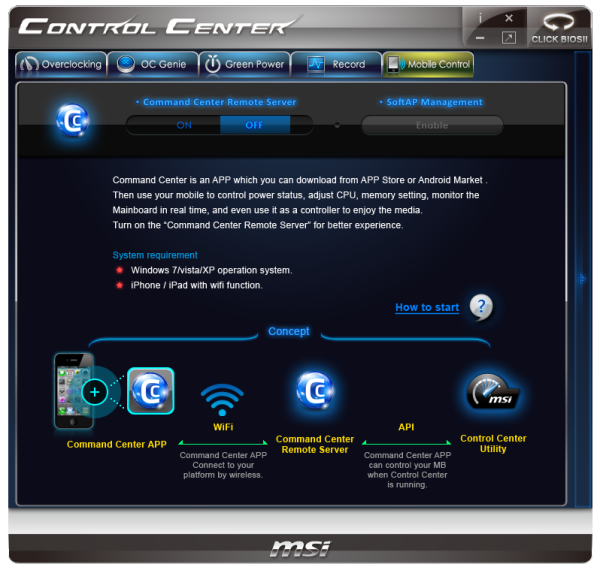
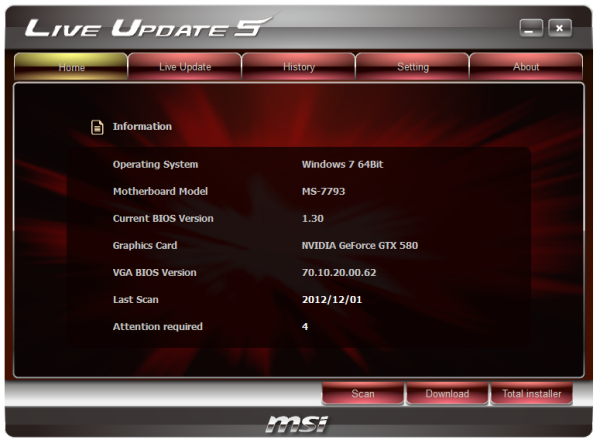
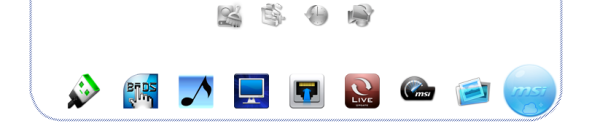

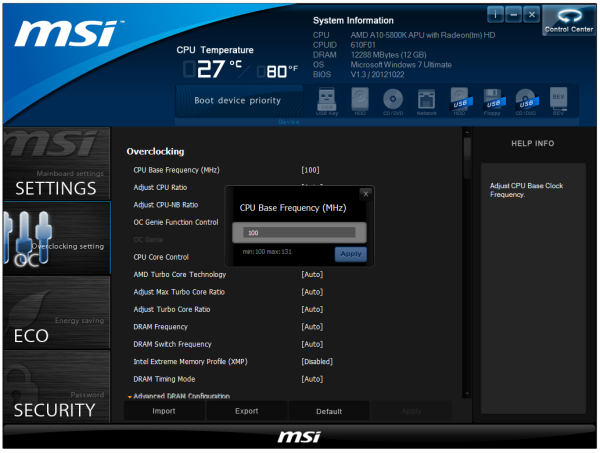














11 Comments
View All Comments
Wwhat - Wednesday, December 12, 2012 - link
Perhaps if they can't deliver PCIe3.0 they could make it supply the higher power feed from the PCIe3.0 specs at least? Just am off the cuff marketing idea, feel free to use it0