Microsoft Surface Review
by Anand Lal Shimpi on October 23, 2012 9:01 PM EST- Posted in
- Tablets
- Microsoft
- Mobile
- Surface
- Windows RT
Thing aka Touch Cover
Microsoft’s Touch Cover is an integral part of Surface’s design. Although it is physically separate, and even sold separately by default, Touch Cover is really a necessary part of Surface. The most obvious comparison is to Apple’s Smart Cover for the iPad. While I was relatively pleased with the iPad’s Smart Cover, Surface’s Touch Cover takes the magnetic cover concept to a completely new level.
The basics are, well, covered. Touch Cover doesn’t slip around or detach randomly, and since it’s one solid piece the cover tends to stay in place rather than flopping around.
Magnets in Touch Cover’s spine and in Surface’s base are much stronger than what Apple uses in the Smart Cover. The result is a connection that is strong enough to support the weight of the tablet when held by the cover. If you’re really daring you can even hold the Surface, suspended in the air by its Touch Cover and swing back and forth. Do it hard enough (especially if you add a vertical component to your movement) and you can get the two to detach, but the point is that the magnets are pretty strong.
Alignment is pretty simple, there are physical guides that try to make the two pieces mate perfectly but I found that early on I had to do some minor adjustments to the alignment to ensure a truly secure connection. Failing to do so usually resulted in me accidentally throwing Surface at the floor (once in the aisle of a crowded airplane at above 30,000 feet). The good news is Surface’s chassis and finish seem to hold up very well in unintended drop tests.
Touch Cover and Surface come together with a reassuring click. Part of the reason for using such strong magnets is because Surface actually powers Touch Cover. The proprietary six pin interface needs a good connection to transmit both power and data. Touch Cover input data is sent over I2C to Surface, the cover itself shows up as an I2C HID client.
Microsoft tells us that third parties will be able to build accessories for Surface’s custom connector however the spec won’t be open. Microsoft wants control over what accessories are made and how they interact with Surface. Having control over what connects to Surface gives Microsoft control over the quality of the ecosystem, but it also gives it a cut of accessory sales. Accessory makers have already engaged with Microsoft however nothing has been announced yet.
The Touch Cover integrates a pressure sensitive keyboard that requires around 40 grams of force to trigger a key press. Heavy typists will have no issues triggering each key, however if you’re a lighter typist then you’ll find yourself either missing the occasional keystroke or having to type a lot harder in order to guarantee accuracy. Unlike typing on a touch screen, there are no real concerns about finger placement. Each one of Touch Cover’s 77 keys is slightly raised and has a key pitch that resembles a standard, full size keyboard. Part of Microsoft’s decision to make Surface a 10.6-inch tablet was borne out of a desire to make Touch Cover a good approximation of a normal keyboard.
Surface’s Touch Cover features six rows of keys and doesn’t have any specific call outs for old school function keys, although there are dedicated keys for volume, home/end/page up/page down, etc… The function keys are still there however, just not labeled. To access them just hit alt + fn and then count the keys to the right of the escape key. For example, F4 is the fourth function key over, which on Touch Cover is the play/pause key.
There are some other quirks that take some getting used to. For example, there’s a capslock key but no capslock indicator.
Slight indentations on the F and J keys help you find your home keys easily and an oversized space bar helps improve typing accuracy. By and large the biggest issue is making sure you’re hitting the keys hard enough to register. Remember this is a pressure sensitive keyboard, and your fingers don’t always strike the keys with the same amount of force. Even if you do strike the keyboard evenly, positioning can be a problem. While Touch Cover is large enough to approximate a full sized typing area, there are slight deviations that make me sometimes miss hitting the control key or the spacebar. Microsoft attempted to address this issue by making the space bar’s pressure sensor much taller than normal, but I still found myself missing it from time to time. I do wonder if Microsoft would have a better experience if Touch Cover used capacitive touch sensors for the keys rather than pressure sensors.
Microsoft claims the Touch Cover keyboard can take four or five days of typing before touch typists can really get used to it. It’s still fundamentally a keyboard and I found the learning curve to be far less dramatic in practice. Unlike typing on a capacitive touch screen, the Touch Cover has a little bit of flex and give in its design. You don’t get nearly the key travel or tactile feedback of a traditional keyboard, but you at least get some of those things from the Touch Cover vs absolutely none via typing on a piece of glass.
Touch Cover is more than just a keyboard, it also features an integrated track pad. If there was a single biggest compromise in the design of the Touch Cover it would be the track pad. There’s simply not much room to include even a normal sized track pad, instead we get something that’s about the size of a track pad from a tiny netbook. The usefulness of the track pad really depends on your expectation levels. For occasional point and click work it is fine, but if you want it to be a full featured mouse replacement you’re going to be sorely disappointed. There are obviously no physical buttons so you’re forced to either tap on the already limited track pad surface area or use the little bit of space between the track pad and the edge of the cover as a virtual button. Again, for casual mouse work this isn’t a problem but try and drag something around with the track pad and the experience quickly falls apart.
The Touch Cover’s track pad supports two finger scrolling and one/two finger tap for left/right click but no other gestures. There’s simply not enough surface area to enable things like edge swipe without potentially interfering with normal keyboard use. The most maddening part about using Touch Cover’s track pad is the slight lag when trying to switch between two finger scroll and normal tracking. There’s a pause after you finish scrolling before the trackpad will respond to normal, single finger tracking inputs. Microsoft did this to avoid accidental inputs but in my opinion it’s too long of a delay.
Scrolling via the Touch Cover’s track pad is inverted by default with no option to reverse its direction. Similar to OS X Lion/Mountain Lion’s “natural scrolling” you can easily get used to the inverted track pad scrolling, it only becomes a problem if you frequently switch between devices that have normal scrolling. If you fall into that category, like yours truly, good luck. The inability to disable this feature is a bit perplexing since you can go into Control Panel and adjust most other mouse settings, including scroll distance. I tried poking around in the registry for a way to disable inverted scrolling but nothing stood out to me.
Although it has a functional purpose as an input device, Touch Cover also works very well as a cover. The outer surface is a dense felt on the black cover, and a soft polyurethane on the colored versions. The result is a device with a good balance of high tech and natural in hand feel. The 3.2mm extra thickness that Touch Cover adds is barely noticeable and is honestly worth it given the productivity benefits. With the exception of the occasional input in tablet mode, I see no reason to even use the on screen keyboard if you’ve got Touch Cover. Touch Cover only protects Surface’s cover glass, the rear remains exposed, but the VaporMg chassis seems fairly durable to begin with.
Microsoft offers Touch Cover in five colors black, white, magenta, cyan and red. The black touch cover is available in a $599 bundle with a 32GB Surface, or you can buy Touch Covers independently for $119.
At the end of the day I’d say Touch Cover is a great step above a screen-based capacitive keyboard. Touch typing isn’t an issue at all thanks to the fact that this is still a physical keyboard with actual feel to the keys. The biggest issue is accuracy with some of the pressure sensors not responding when you hit them. The easiest way to control that is to increase the force of all of your taps although I suspect that with time you could train your fingers to individually apply the right amount of force. There’s a balance between speed and strike force. I found that I could be fairly accurate if I just slowed my pace down. If I wanted to type closer to full speed, I could compensate by increasing the strength behind my taps.
Touch Cover really is an integral part of the Surface experience. I would say that it’s perfect for moderate typing use. Although I wrote half of this review on Touch Cover, I preferred using the Type Cover which I used to type the second half. Touch Cover can get the job done in a pinch, but it’s clearly built for folks who don’t have to type 5 – 10K word documents.





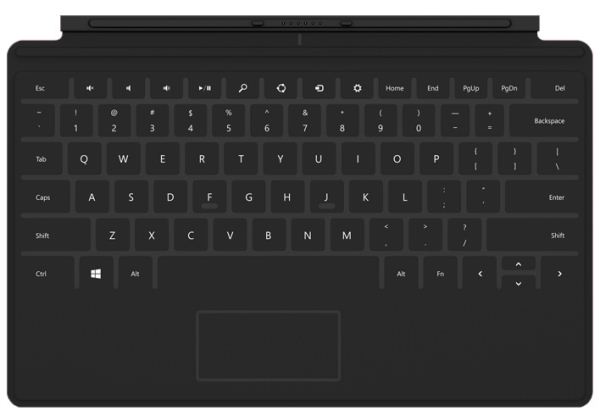
















235 Comments
View All Comments
Krysto - Wednesday, October 24, 2012 - link
So their (real) excuse for using a lower resolution is that they didn't use a more powerful chip? Ok, but the problem remains that they're using a chip that can go in $200 tablets as well, a lower resolution display, and also a much smaller battery than the iPad, and yet it still costs $500.The extra storage is irrelevant, since they need that for cover for the greater size of Windows and Office, and they shouldn't make the user pay for it. Also how do they explain the fact that Google will use a much more powerful chip (Exynos 5 Dual) and a much higher resolution (2560x1600) in their upcoming Nexus 10 tablet, and yet will still cost $500 or less?
phexac - Wednesday, October 24, 2012 - link
Yeah the more comments like this I read, the more I realize that I was too generous in my post below. Surface seems destined to be a crap release and Anand did a terrible job at presenting an honest review of it.shompa - Wednesday, October 24, 2012 - link
Is WindowsRT sandboxed?If the OS is sandboxed: how do apps access the microSD slot?
I have seen many Windows Phone/Androids that have to reformat the system and reinstall everything to get the apps to "see" the microSD.
Can you install apps to the microSD?
scorpian007 - Wednesday, October 24, 2012 - link
You can't install apps to the microSD card, it's only for media (photos, videos, music).phexac - Wednesday, October 24, 2012 - link
This really seems to me like a tablety take on the netbook, and those turned out to be underpowered pieces of crap. MS looks to be going down the same road with an OS that tries to be like a desktop OS, but that can't really run all the OS programs. When it tries to run Office, it starts choking.We have no retina display.
App launch times are horrid for a tablet.
I really don't see the point of this device. If I am going to type or actually produce something, I am going to do iton my macbook air. If I want a tablet, I really don't care about a crappy attachable keyboard for $130+. If you say well I want a cheap laptop, well then you are back to the netbook argument, except the Surface is 2x or more the price, in the same price range as most fully-featured laptops, except it actually doesn't even have a fully functional desktop OS. This is a device typical of Microsoft, which never seems to think about how people will use the device and what they will want to use it for. They come up with a device that tries to straddle the fence on everything, and as a result ends up doing everything shitty (and with a shit screen, given the retina display and other displays following it being out there). Reading this review leads me to see complete and utter failure for MS in this device. And this is the reason they are making Windows 8 into an abomination? Pretty sad honestly, though not really unexpected.
N4g4rok - Wednesday, October 24, 2012 - link
"App launch times are horrid for a tablet."There weren't any numbers relating to App launch time. He made a statement about them being a little longer than he expected. How does that equate to 'horrid'?
andrewaggb - Wednesday, October 24, 2012 - link
he also said switching once they are 'open' is really fast, so this might be ok.TheBasicMind - Wednesday, October 24, 2012 - link
I think Microsoft really have something. Though I did wince reading you tried to adjust trackpad scrolling by resorting to the registry. I see the registry and access to it as part of a MS mindset that is not about openness or any positive philosophy (like LINUX), but instead about fear of having missed something. It opens up an untestable number of configurations a world of potential system problems and pain. I've not missed it in any way shape or form since moving my computing away from MS. And it is part if a computing past I have actively and willingly left behind. This is the company where still in Word, after several generations of releases, if you leave the document map open while editing cross references, you are guaranteed to have a badly corrupt document within 2 hours of working on it (GUARANTEED). How many combined years of user pain does that represent?.The only explanation for this fundamental lack of quality control is that it became like a messy room, which when mess was left long enough, just became a part of the background (I did abandon after Vista and have heard from many sources Windows 7 was a big improvement). I know other OS's have their problems (though in my experience, nothing like MS's offerings) I'm sure Surface is different (it has to be for the sake of MS). I think it may well hit the right spots for me. However over the years, the MS brand has become a kind if giant anti-brand for me and MS have to overcome that as well. They have a very high mountain to climb. So for me it will be surface 2, if and only if Surface 1 is a roaring success.Jxpto - Wednesday, October 24, 2012 - link
"Switching between applications is faster on Surface/Windows RT than any competing mobile platform. There’s no double tapping of anything, no pressing and holding, just an edge gesture swipe like you’re flipping through pages of a virtual book".That's not accurate at all... You don't even need to move your hand to the edge to switch between apps in the iPad. It's just a 4 finger gesture... And also just a four finger gesture to bring the task switcher... Or a not her gesture to go to the home screen. So in what is the Surface better regarding this??
turnipmaster - Wednesday, October 24, 2012 - link
Firstly, out of 32GB, the OS require at least 10GB+, so we know that this is no lightweight solution.The load times seem outrageous, my trusty Lumia 710, after a reboot, loads the Nokia maps app in ~2 seconds, this on an old Arm A8 based SoC. My Nexus 7, has the same Tegra 3 as the Surface as is damn sight faster at opening apps.
The wisdom of a psuedo facsimile of Windows 8, that can't run legacy / x86 apps yet obviously brings additional performance demands over a mobile focused OS, like WP8 is lost on me. If MS knew this, why didn't it chose a higher spec SoC, they haven't even used the fastest Tegra 3, the T33 would have been a nice boost over a regular Tegra 3.
I personally think WP8 could have been tweaked to be awesome on the surface, but Microsoft intended to use it to push their weird vision of Windows 8 RT. It is a shame that performance detracts from a cool device with a lot of potential, especially as Apple has blind-sided them, with a big boost to the iPad's performance with the A6X.