Microsoft Surface Review
by Anand Lal Shimpi on October 23, 2012 9:01 PM EST- Posted in
- Tablets
- Microsoft
- Mobile
- Surface
- Windows RT
Thing aka Touch Cover
Microsoft’s Touch Cover is an integral part of Surface’s design. Although it is physically separate, and even sold separately by default, Touch Cover is really a necessary part of Surface. The most obvious comparison is to Apple’s Smart Cover for the iPad. While I was relatively pleased with the iPad’s Smart Cover, Surface’s Touch Cover takes the magnetic cover concept to a completely new level.
The basics are, well, covered. Touch Cover doesn’t slip around or detach randomly, and since it’s one solid piece the cover tends to stay in place rather than flopping around.
Magnets in Touch Cover’s spine and in Surface’s base are much stronger than what Apple uses in the Smart Cover. The result is a connection that is strong enough to support the weight of the tablet when held by the cover. If you’re really daring you can even hold the Surface, suspended in the air by its Touch Cover and swing back and forth. Do it hard enough (especially if you add a vertical component to your movement) and you can get the two to detach, but the point is that the magnets are pretty strong.
Alignment is pretty simple, there are physical guides that try to make the two pieces mate perfectly but I found that early on I had to do some minor adjustments to the alignment to ensure a truly secure connection. Failing to do so usually resulted in me accidentally throwing Surface at the floor (once in the aisle of a crowded airplane at above 30,000 feet). The good news is Surface’s chassis and finish seem to hold up very well in unintended drop tests.
Touch Cover and Surface come together with a reassuring click. Part of the reason for using such strong magnets is because Surface actually powers Touch Cover. The proprietary six pin interface needs a good connection to transmit both power and data. Touch Cover input data is sent over I2C to Surface, the cover itself shows up as an I2C HID client.
Microsoft tells us that third parties will be able to build accessories for Surface’s custom connector however the spec won’t be open. Microsoft wants control over what accessories are made and how they interact with Surface. Having control over what connects to Surface gives Microsoft control over the quality of the ecosystem, but it also gives it a cut of accessory sales. Accessory makers have already engaged with Microsoft however nothing has been announced yet.
The Touch Cover integrates a pressure sensitive keyboard that requires around 40 grams of force to trigger a key press. Heavy typists will have no issues triggering each key, however if you’re a lighter typist then you’ll find yourself either missing the occasional keystroke or having to type a lot harder in order to guarantee accuracy. Unlike typing on a touch screen, there are no real concerns about finger placement. Each one of Touch Cover’s 77 keys is slightly raised and has a key pitch that resembles a standard, full size keyboard. Part of Microsoft’s decision to make Surface a 10.6-inch tablet was borne out of a desire to make Touch Cover a good approximation of a normal keyboard.
Surface’s Touch Cover features six rows of keys and doesn’t have any specific call outs for old school function keys, although there are dedicated keys for volume, home/end/page up/page down, etc… The function keys are still there however, just not labeled. To access them just hit alt + fn and then count the keys to the right of the escape key. For example, F4 is the fourth function key over, which on Touch Cover is the play/pause key.
There are some other quirks that take some getting used to. For example, there’s a capslock key but no capslock indicator.
Slight indentations on the F and J keys help you find your home keys easily and an oversized space bar helps improve typing accuracy. By and large the biggest issue is making sure you’re hitting the keys hard enough to register. Remember this is a pressure sensitive keyboard, and your fingers don’t always strike the keys with the same amount of force. Even if you do strike the keyboard evenly, positioning can be a problem. While Touch Cover is large enough to approximate a full sized typing area, there are slight deviations that make me sometimes miss hitting the control key or the spacebar. Microsoft attempted to address this issue by making the space bar’s pressure sensor much taller than normal, but I still found myself missing it from time to time. I do wonder if Microsoft would have a better experience if Touch Cover used capacitive touch sensors for the keys rather than pressure sensors.
Microsoft claims the Touch Cover keyboard can take four or five days of typing before touch typists can really get used to it. It’s still fundamentally a keyboard and I found the learning curve to be far less dramatic in practice. Unlike typing on a capacitive touch screen, the Touch Cover has a little bit of flex and give in its design. You don’t get nearly the key travel or tactile feedback of a traditional keyboard, but you at least get some of those things from the Touch Cover vs absolutely none via typing on a piece of glass.
Touch Cover is more than just a keyboard, it also features an integrated track pad. If there was a single biggest compromise in the design of the Touch Cover it would be the track pad. There’s simply not much room to include even a normal sized track pad, instead we get something that’s about the size of a track pad from a tiny netbook. The usefulness of the track pad really depends on your expectation levels. For occasional point and click work it is fine, but if you want it to be a full featured mouse replacement you’re going to be sorely disappointed. There are obviously no physical buttons so you’re forced to either tap on the already limited track pad surface area or use the little bit of space between the track pad and the edge of the cover as a virtual button. Again, for casual mouse work this isn’t a problem but try and drag something around with the track pad and the experience quickly falls apart.
The Touch Cover’s track pad supports two finger scrolling and one/two finger tap for left/right click but no other gestures. There’s simply not enough surface area to enable things like edge swipe without potentially interfering with normal keyboard use. The most maddening part about using Touch Cover’s track pad is the slight lag when trying to switch between two finger scroll and normal tracking. There’s a pause after you finish scrolling before the trackpad will respond to normal, single finger tracking inputs. Microsoft did this to avoid accidental inputs but in my opinion it’s too long of a delay.
Scrolling via the Touch Cover’s track pad is inverted by default with no option to reverse its direction. Similar to OS X Lion/Mountain Lion’s “natural scrolling” you can easily get used to the inverted track pad scrolling, it only becomes a problem if you frequently switch between devices that have normal scrolling. If you fall into that category, like yours truly, good luck. The inability to disable this feature is a bit perplexing since you can go into Control Panel and adjust most other mouse settings, including scroll distance. I tried poking around in the registry for a way to disable inverted scrolling but nothing stood out to me.
Although it has a functional purpose as an input device, Touch Cover also works very well as a cover. The outer surface is a dense felt on the black cover, and a soft polyurethane on the colored versions. The result is a device with a good balance of high tech and natural in hand feel. The 3.2mm extra thickness that Touch Cover adds is barely noticeable and is honestly worth it given the productivity benefits. With the exception of the occasional input in tablet mode, I see no reason to even use the on screen keyboard if you’ve got Touch Cover. Touch Cover only protects Surface’s cover glass, the rear remains exposed, but the VaporMg chassis seems fairly durable to begin with.
Microsoft offers Touch Cover in five colors black, white, magenta, cyan and red. The black touch cover is available in a $599 bundle with a 32GB Surface, or you can buy Touch Covers independently for $119.
At the end of the day I’d say Touch Cover is a great step above a screen-based capacitive keyboard. Touch typing isn’t an issue at all thanks to the fact that this is still a physical keyboard with actual feel to the keys. The biggest issue is accuracy with some of the pressure sensors not responding when you hit them. The easiest way to control that is to increase the force of all of your taps although I suspect that with time you could train your fingers to individually apply the right amount of force. There’s a balance between speed and strike force. I found that I could be fairly accurate if I just slowed my pace down. If I wanted to type closer to full speed, I could compensate by increasing the strength behind my taps.
Touch Cover really is an integral part of the Surface experience. I would say that it’s perfect for moderate typing use. Although I wrote half of this review on Touch Cover, I preferred using the Type Cover which I used to type the second half. Touch Cover can get the job done in a pinch, but it’s clearly built for folks who don’t have to type 5 – 10K word documents.





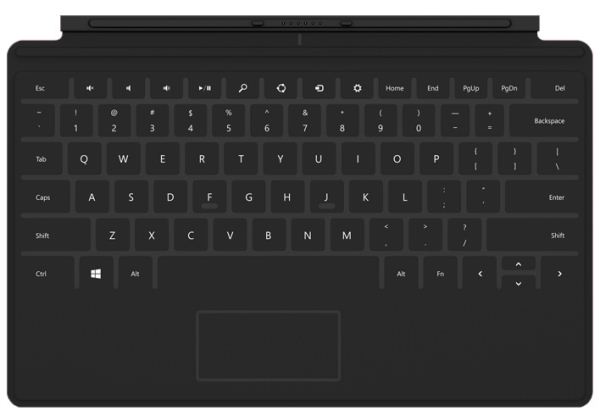
















235 Comments
View All Comments
Netscorer - Wednesday, October 24, 2012 - link
For a corporate customer RT will never be a solution. And that touch keyboard is non-usable, period. Anand was going round and round about how you must strike with fore and precision to make it count, how you must go through the prolonged learning curve, how you don't have any tactile response. Just trying not to sound too negative on the keyboard. The only positive he said about keyboard (if you remove all the colored words) is that at the end of he day it is better then typing on glass. Big deal. Anything is better then typing on glass.As for the Surface being a hybrid between laptop and tablet and how this is a perfect match, let me agree to disagree with you. In concept, taken abstract device that can work for me in my 9 to 5 life and 6 to 10 life, yes it would be great. This particular implementation of Windows 8 RT with strained hardware and lousy screen (in part because higher res screen would strain that hardware even more) - the answer is no.
xype - Wednesday, October 24, 2012 - link
Yeah, it felt a bit that way, didn’t it? But then, AnandTech reviews often feel like they’re written by someone who’s just excited about their newest toy and go a lot into hardware, too. While for other kinds of hardware that isn’t as big of a deal, reviewing smartphones and tablets should go into a different direction, I think.That tablet manufacturers can put in decent hardware and that a company like Microsoft is actually competent enough to produce a well designed tablet should be a given by now.
But a tablet or smartphone are not something you stuff into your PC tower and forget about it, like a graphics card or CPU fan. Is it comfortable to use on the lap, is the lack of USB charging annoying in day to day use, is Excel really usable for something like bookkeeping without being annoying after 5 minutes, does it work well as an ebook reading device, etc?
To be fair, ArsTechnica’s review is a bit better but still doesn’t go into software _at all_. That’s not confidence inspiring to me…
phexac - Wednesday, October 24, 2012 - link
Agreed. Just look at iPad reviews. They ALL state "it's a pleasure to use" and then go into zillion reasons for why. This review spent more time raving about a kickstand (btw how do you kickstand it in your lap? so this is desktop only portable device???) than about the experience of actually using Surface. Could always be because using it is actually pretty meh and nothing to write about.phexac - Wednesday, October 24, 2012 - link
Definitely agree with this. Anand's negative points seemed to be pretty close to deal breakers, and yet they were completely skimmed over. As was the fact that apps take 2.5-5 times longer to start than on a tablet. And a complete omission of actually using software on the tablet. Just looking at the pictures with typical desktop tiny menus in the programs and desktop interface makes you wonder how practical it is to it is as a touch device wen anything bigger than a mouse pointer would be too big for those menus.seapeople - Saturday, October 27, 2012 - link
So what is it then? Is Anand an Apple fanboi because he made the Surface seem boring, or is he a Windows schill because he glossed over the down falls of Surface?It's got to be one or the other, right? It's not possible that this review is actually accurate to the product?
WP7Mango - Wednesday, October 24, 2012 - link
Why should you care who Microsoft are targeting with this device? Think about it for a second...If you don't know who it's for, then it's clearly not for you. But it might fit someone else's requirements perfectly, and if it does then that is of no consequence to you - so don't worry about it.
B3an - Wednesday, October 24, 2012 - link
I had a good feeling about this tablet, and it was right. Surface RT is clearly an excellent tablet.But i would have prefered one with Intel Clover Trail. As mentioned, we need to see battery life with this SoC, but i very much expect it to be close to the ARM based Surface.
Surface would be perfect with Clover Trail. Same form factor, fanless, better performance than ARM, and the full blown Win 8. And yes i know theres the Pro version of Surface in 3 months time, but the Core i5 is overkill for many, it needs a fan too, and obviously will have much lower battery life. Clover Trail would have been the perfect balance for most people.
Such a shame, so close to my perfect idea of a tablet, but i'd happily still have ARM + Surface RT over a iPad or Android tablet for so many reasons.
Netscorer - Wednesday, October 24, 2012 - link
Completely agree with you. Good and usable Atom-based Intel CPU, which is x86 compatible, married with Windows 8 and all that effort that Microsoft clearly made to make you feel like you own a premium product with Surface - this would have been wonderful. This is what Microsoft should have released at the beginning, leaving Windows 8 RT to the sub $300 bargain tablets from 3-rd party vendors.Clearly, Intel could not commit to the Oct.26 release date and it forced Microsoft's hand at developing this half-baked solution. We also don't know how good Clover Trail Atom will be. Because if it's really going to be good, this will be the first actually usable Intel Atom processor. Especially if they will marry it with HD4000 GPU.
karasaj - Wednesday, October 24, 2012 - link
Honestly, if Surface had launched with Tegra 4 (not possible sadly) or S4 Pro (should have been possible) or even S4 Krait, it would be insanely nice. Performance is only barely "below" what it really needs to be to be unnoticeable - a tablet/notebook that runs office, netflix, and the occasional game (and internet browsing). An ARM cpu with better IPC would have been a better choice over 4 cores, imo.I wish Surface would re-release with the S4 Pro or something. I would completely buy that. Atm, I'm deciding whether or not it's worth it. I certainly like the idea of it, it just seems like it -might- be a tad under powered.
beginner99 - Wednesday, October 24, 2012 - link
$699. Thats more I paid for my already overpriced Asus T91 netbook (has touchscreen and can be used in tablet form) over 3 years ago. While Surface sure has better battery life and Win RT is better suited for touch device, I don't see a reason to replace it with surface. but then I hardly ever use it anyway.$699 is the price I would pay for the version with real windows and more capable CPU. Wasn't following the rumors so don't know if that actually will be made at all?