Microsoft Surface Review
by Anand Lal Shimpi on October 23, 2012 9:01 PM EST- Posted in
- Tablets
- Microsoft
- Mobile
- Surface
- Windows RT
Thing aka Touch Cover
Microsoft’s Touch Cover is an integral part of Surface’s design. Although it is physically separate, and even sold separately by default, Touch Cover is really a necessary part of Surface. The most obvious comparison is to Apple’s Smart Cover for the iPad. While I was relatively pleased with the iPad’s Smart Cover, Surface’s Touch Cover takes the magnetic cover concept to a completely new level.
The basics are, well, covered. Touch Cover doesn’t slip around or detach randomly, and since it’s one solid piece the cover tends to stay in place rather than flopping around.
Magnets in Touch Cover’s spine and in Surface’s base are much stronger than what Apple uses in the Smart Cover. The result is a connection that is strong enough to support the weight of the tablet when held by the cover. If you’re really daring you can even hold the Surface, suspended in the air by its Touch Cover and swing back and forth. Do it hard enough (especially if you add a vertical component to your movement) and you can get the two to detach, but the point is that the magnets are pretty strong.
Alignment is pretty simple, there are physical guides that try to make the two pieces mate perfectly but I found that early on I had to do some minor adjustments to the alignment to ensure a truly secure connection. Failing to do so usually resulted in me accidentally throwing Surface at the floor (once in the aisle of a crowded airplane at above 30,000 feet). The good news is Surface’s chassis and finish seem to hold up very well in unintended drop tests.
Touch Cover and Surface come together with a reassuring click. Part of the reason for using such strong magnets is because Surface actually powers Touch Cover. The proprietary six pin interface needs a good connection to transmit both power and data. Touch Cover input data is sent over I2C to Surface, the cover itself shows up as an I2C HID client.
Microsoft tells us that third parties will be able to build accessories for Surface’s custom connector however the spec won’t be open. Microsoft wants control over what accessories are made and how they interact with Surface. Having control over what connects to Surface gives Microsoft control over the quality of the ecosystem, but it also gives it a cut of accessory sales. Accessory makers have already engaged with Microsoft however nothing has been announced yet.
The Touch Cover integrates a pressure sensitive keyboard that requires around 40 grams of force to trigger a key press. Heavy typists will have no issues triggering each key, however if you’re a lighter typist then you’ll find yourself either missing the occasional keystroke or having to type a lot harder in order to guarantee accuracy. Unlike typing on a touch screen, there are no real concerns about finger placement. Each one of Touch Cover’s 77 keys is slightly raised and has a key pitch that resembles a standard, full size keyboard. Part of Microsoft’s decision to make Surface a 10.6-inch tablet was borne out of a desire to make Touch Cover a good approximation of a normal keyboard.
Surface’s Touch Cover features six rows of keys and doesn’t have any specific call outs for old school function keys, although there are dedicated keys for volume, home/end/page up/page down, etc… The function keys are still there however, just not labeled. To access them just hit alt + fn and then count the keys to the right of the escape key. For example, F4 is the fourth function key over, which on Touch Cover is the play/pause key.
There are some other quirks that take some getting used to. For example, there’s a capslock key but no capslock indicator.
Slight indentations on the F and J keys help you find your home keys easily and an oversized space bar helps improve typing accuracy. By and large the biggest issue is making sure you’re hitting the keys hard enough to register. Remember this is a pressure sensitive keyboard, and your fingers don’t always strike the keys with the same amount of force. Even if you do strike the keyboard evenly, positioning can be a problem. While Touch Cover is large enough to approximate a full sized typing area, there are slight deviations that make me sometimes miss hitting the control key or the spacebar. Microsoft attempted to address this issue by making the space bar’s pressure sensor much taller than normal, but I still found myself missing it from time to time. I do wonder if Microsoft would have a better experience if Touch Cover used capacitive touch sensors for the keys rather than pressure sensors.
Microsoft claims the Touch Cover keyboard can take four or five days of typing before touch typists can really get used to it. It’s still fundamentally a keyboard and I found the learning curve to be far less dramatic in practice. Unlike typing on a capacitive touch screen, the Touch Cover has a little bit of flex and give in its design. You don’t get nearly the key travel or tactile feedback of a traditional keyboard, but you at least get some of those things from the Touch Cover vs absolutely none via typing on a piece of glass.
Touch Cover is more than just a keyboard, it also features an integrated track pad. If there was a single biggest compromise in the design of the Touch Cover it would be the track pad. There’s simply not much room to include even a normal sized track pad, instead we get something that’s about the size of a track pad from a tiny netbook. The usefulness of the track pad really depends on your expectation levels. For occasional point and click work it is fine, but if you want it to be a full featured mouse replacement you’re going to be sorely disappointed. There are obviously no physical buttons so you’re forced to either tap on the already limited track pad surface area or use the little bit of space between the track pad and the edge of the cover as a virtual button. Again, for casual mouse work this isn’t a problem but try and drag something around with the track pad and the experience quickly falls apart.
The Touch Cover’s track pad supports two finger scrolling and one/two finger tap for left/right click but no other gestures. There’s simply not enough surface area to enable things like edge swipe without potentially interfering with normal keyboard use. The most maddening part about using Touch Cover’s track pad is the slight lag when trying to switch between two finger scroll and normal tracking. There’s a pause after you finish scrolling before the trackpad will respond to normal, single finger tracking inputs. Microsoft did this to avoid accidental inputs but in my opinion it’s too long of a delay.
Scrolling via the Touch Cover’s track pad is inverted by default with no option to reverse its direction. Similar to OS X Lion/Mountain Lion’s “natural scrolling” you can easily get used to the inverted track pad scrolling, it only becomes a problem if you frequently switch between devices that have normal scrolling. If you fall into that category, like yours truly, good luck. The inability to disable this feature is a bit perplexing since you can go into Control Panel and adjust most other mouse settings, including scroll distance. I tried poking around in the registry for a way to disable inverted scrolling but nothing stood out to me.
Although it has a functional purpose as an input device, Touch Cover also works very well as a cover. The outer surface is a dense felt on the black cover, and a soft polyurethane on the colored versions. The result is a device with a good balance of high tech and natural in hand feel. The 3.2mm extra thickness that Touch Cover adds is barely noticeable and is honestly worth it given the productivity benefits. With the exception of the occasional input in tablet mode, I see no reason to even use the on screen keyboard if you’ve got Touch Cover. Touch Cover only protects Surface’s cover glass, the rear remains exposed, but the VaporMg chassis seems fairly durable to begin with.
Microsoft offers Touch Cover in five colors black, white, magenta, cyan and red. The black touch cover is available in a $599 bundle with a 32GB Surface, or you can buy Touch Covers independently for $119.
At the end of the day I’d say Touch Cover is a great step above a screen-based capacitive keyboard. Touch typing isn’t an issue at all thanks to the fact that this is still a physical keyboard with actual feel to the keys. The biggest issue is accuracy with some of the pressure sensors not responding when you hit them. The easiest way to control that is to increase the force of all of your taps although I suspect that with time you could train your fingers to individually apply the right amount of force. There’s a balance between speed and strike force. I found that I could be fairly accurate if I just slowed my pace down. If I wanted to type closer to full speed, I could compensate by increasing the strength behind my taps.
Touch Cover really is an integral part of the Surface experience. I would say that it’s perfect for moderate typing use. Although I wrote half of this review on Touch Cover, I preferred using the Type Cover which I used to type the second half. Touch Cover can get the job done in a pinch, but it’s clearly built for folks who don’t have to type 5 – 10K word documents.





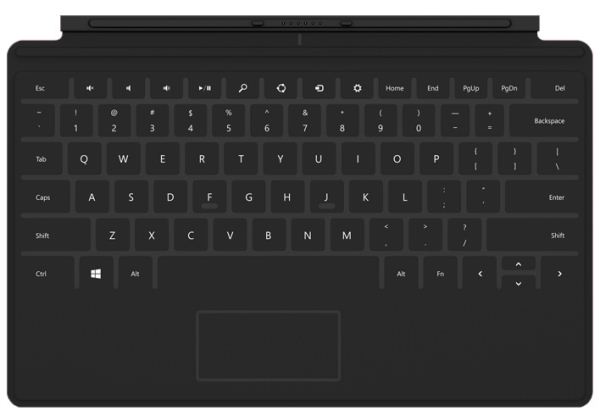
















235 Comments
View All Comments
sungman - Tuesday, October 23, 2012 - link
I'm sorry but could you test if a usb-ethernet cable would work on the surface RT?mike55 - Wednesday, October 24, 2012 - link
Do you know if the Surface supports the Logitech Unifying Receiver? It would be neat to have your own mouse and keyboard to use with it at home.Also noticed some missing info in the article: "The power cable is nice and long at around m."
xype - Wednesday, October 24, 2012 - link
How does using Office actually feel? What about other apps? Photos, music, ebooks, magazines?It would have been very surprising if Microsoft made a half assed attempt with the hardware, but aside from slow-starting apps I still have no idea if Surface can actually replace my iPad for the stuff I use it for. Which makes this a purely hardware review and not that practical if we consider tablets appliances. Is a software review forthcoming?
kyuu - Thursday, October 25, 2012 - link
They were supposed to follow up with a WinRT review, which I assume would also encompass the included Office software. However, that review seems to be a tad past due...beginner99 - Wednesday, October 24, 2012 - link
I'm posting this before having read the review. From the stuff I have already seen and heard about this, I think it makes sense. IMHO you just need a keyboard to make browsing usable and enjoyable. So the keyboard + the fact that it comes with the stand per default (I assume this) seems to me the best solution so far for a tablet. However question is if software (OS) and the lack of it (Apps) plus the expected mediocre performance of ARM SOC kill the experience.sandineyes - Wednesday, October 24, 2012 - link
On the Battery Life page (fourth paragraph) you write:"The power cable is nice and long at around m."
I think you forgot to add in exactly how my meters it is.
sandineyes - Wednesday, October 24, 2012 - link
"exactly how *many*". It happens to everyone I suppose.Netscorer - Wednesday, October 24, 2012 - link
I don't know if it's all that careful marketing presentation that Microsoft forced all the reviewers to go through prior to getting their hands on the Surface or Anand's respect for the company, but this review sometimes reads like it was written by Microsoft insider, looking to smooth all the rough edges and insert as much marketing mambo jumbo that means squat to the consumers but sounds good when you read it.As a result we read about all the negatives but somehow their don't seem like that much of a deal. Low res screen - no problem, keyboard that you can't actually use for any large typing - not a big deal, 1080p out not working - probably just a glitch, no apps in the marketplace and desktop mode that know one needs in the tablet - hey, but isn't it cool that you can open CMD on the tablet! The whole review goes in very similar rosy painted colors.
But let's just try to answer one simple question - what is the audience that Microsoft was targeting with their 'different perspective' of a tablet? It certainly ain't corporate customers who can not even apply AD-based security rules with Windows 8 RT and can't even dream of running any x86 based programs.
It's not consumers either, with that pathetic attempt at camera, speakers that barely puke a sound or total lack of any (ANY!) apps in the Microsoft marketplace.
So who were they (Microsoft) targeting with Windows 8 RT?
kultigin - Wednesday, October 24, 2012 - link
Read his last sentence carefully with a neutral perspective:If you've wanted a tablet that could really bridge the content consumption and productivity device, Surface is it.
Surface comes with a keyboard that Anand has written this whole review. And it runs Office productivity suite, it will quickly dominate enterprise application market. It will work extremely well with enterprises deploying MS solutions. You may not be from that target but it shouldnt cause you to not to understand what market it is targeting.
xype - Wednesday, October 24, 2012 - link
"Productivity device" _in theory_. It reads like something out of a Microsoft brochure. It would be great if someone wrote a review with some impressions of how it actually feels to spend half a day with Office RT—because that’s what productivity "on the go", as tablets promise, would be.Just the fact that it _is_ running Office is not saying anything about that.