The next-gen MacBook Pro with Retina Display Review
by Anand Lal Shimpi on June 23, 2012 4:14 AM EST- Posted in
- Mac
- Apple
- MacBook Pro
- Laptops
- Notebooks
The Software Side of Retina: Making it All Work
OS X, similar to iOS, uses points to represent display coordinates. Traditional OS/display combinations had a 1:1 mapping between points and pixels. Points in OS X are now floating point values, as a single point can be represented by multiple pixels on a high density display.
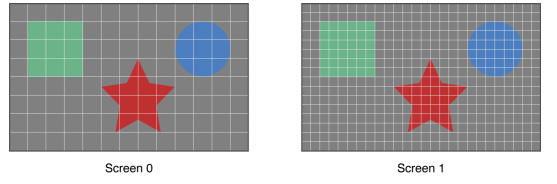
Images are the same size, but made of 4x the number of pixels on Screen 1 compared to Screen 0
How pixels map to points is determined by the backing scale factor. The backing scale factor can either be set to 1.0 or 2.0. In the case of the former you get 1:1 point to pixel mapping, while in the latter each point is backed by four pixels. The backing scale factor isn’t a global value, it can be set on a per element basis, allowing controls to to be legible while you get the benefits of a higher resolution for additional screen real estate. This aspect of OS X is key to enabling good behavior in applications as you’ll soon see.
Apple does a lot of the display handling for you so you don’t have to think about any of this. All vector based graphics and text using Apple’s APIs are automatically scaled up. Unmodified dialog boxes, toolbars, menus, etc.. should all look “normal” sized and just be ridiculously sharp on the Retina Display. Bitmapped images are scaled up using linear interpolation, but if higher resolution assets are provided OS X can simply swap and use those on a Retina Display.
Applications that render vector graphics, text and other elements to their own backing store will need hand tuning to look good on the Retina Display. These elements will receive the same linearly interpolated upscale I mentioned above.
It’s a bit complicated and confusing so let me try my best to explain what’s going on here in a practical sense. The 15.4-inch Retina Display has a native resolution of 2880 x 1800, that’s 2880 pixels across and 1800 pixels down for a total area of 5,184,000 pixels.
On the Retina MacBook Pro, Apple has done away with conventional resolution settings. Instead you get a horizontal list of scaling options (this applies to external displays as well):


In the default “best for Retina Display” setting, the desktop, menu bar, icons and Finder windows are drawn at 2880 x 1800, but they are drawn larger than they would normally be at 2880. Apple draws everything at 4x the size to make the desktop behave exactly as it would on a 15.4-inch 1440 x 900 display - this is the backing scale factor (2.0) at work. This approach provides the best image quality as there’s integer mapping from pixels on the panel to pixels on the desktop. No interpolation or filtering is necessary.
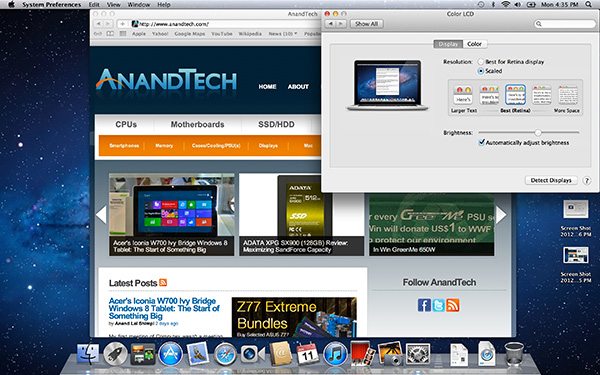
The default "Best for Retina Display" setting, 2880 x 1800 but everything is scaled by 2.0 (4x resolution)
Third party applications without specific Retina Display support also operate in this same “looks like 1440 x 900” mode. If you fire up Chrome, Photoshop or Word you’ll see that everything looks identical to how it would look on a standard resolution 15-inch MacBook Pro. Again, the screen is drawn at 2880 x 1800 but everything is scaled up to be the same size it would be at 1440 x 900.
If third party applications use Apple’s standard methods of drawing text and windows, all of these windows will look super sharp. If they don’t however, whatever routines they use to display windows and text will need to be Retina aware otherwise they run the risk of not scaling text properly. The famous example at this point is Google’s Chrome which has its own offscreen text rendering buffer, even though it uses Apple’s text rendering APIs:
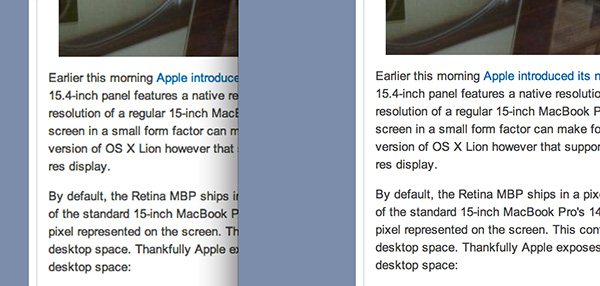
Google Chrome (left) vs. Safari (right) on the rMBP
Chrome Canary fixes the text rendering issue but it has a similar problem displaying images, they simply look better in Safari:
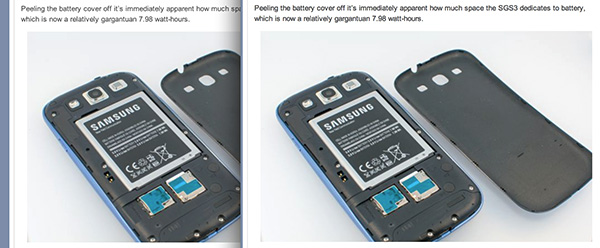
Google Chrome Canary (left) vs. Safari (right) on the rMBP
Even though Adobe had a Retina-aware version of Photoshop running at Apple’s WWDC keynote, the publicly available version of CS6 doesn’t feature the same support. Here even open dialog boxes look bad:
Many of you asked about Office 2011. These apps just work like they would at at 1440 x 900, just with blurrier text unfortunately:
It’s not just third party applications that need updating however, even Apple’s own iWork suite has yet to be updated to take advantage of the Retina Display. As a result text in Pages is incredibly blurry. It has been roughly three years since Apple last updated the iWork suite, so the applications are definitely due for an overhaul. I am a bit surprised Apple didn’t update them at the launch of the rMBP to be honest. It’s quite possible that a major iWork update is imminent and Apple didn’t see the need to update 3 year old software in lieu of that.
Cocoa applications can be forced to open in magnified low resolution or high resolution modes by looking at the app's info window (cmd + i on a selected app in Finder):
Eventually most apps will by default open in high resolution, such as those that have been optimized for Retina Display operation (e.g. iMovie above). Those applications that are not yet Retina aware may default to opening in low resolution mode (e.g. Adium, Pages), in which case they'll look and behave like they would at 1440 x 900 but with all UI elements upscaled to fit the 2880 x 1800 panel. Non-Cocoa applications will have the resolution scaling option greyed out (e.g. MS Office apps).
Where things get really exciting is when you have an application that not only handles scaling properly, but also takes advantage of the added resolution. Take Aperture 3.3 for example. With OS X set to its “best for Retina display” mode, this is what Aperture looks like with a 2880 x 1800 image open and displayed at full size:
Here Apple is scaling the UI elements like the menus and widgets on the screen (backing scale factor = 2.0), but displaying the open image unscaled (backing scale factor = 1.0). As a result we can fit almost an entire 2880 x 1800 image on the screen without zooming out. Remember the backing scale factor isn’t global, individual elements on the screen can be scaled independently depending on their purpose.
The same thing happens when you look at applications like iMovie or Final Cut HD. The UI elements are scaled up but the video window is displayed unscaled, thus allowing us to display a full 1080p video alongside text and tools that are still legible.
It’s all handled amazingly well. It just works.
Oh but there’s more.
If you select the 1680 x 1050 or 1920 x 1200 scaling modes, Apple actually renders the desktop at 2x the selected resolution (3360 x 2100 or 3840 x 2400, respectively), scales up the text and UI elements accordingly so they aren’t super tiny (backing scale factor = 2.0), and downscales the final image to fit on the 2880 x 1800 panel. The end result is you get a 3360 x 2100 desktop, with text and UI elements the size they would be on a 1680 x 1050 desktop, all without sacrificing much sharpness/crispness thanks to the massive supersampling. The resulting image isn’t as perfect as it would be at the default setting because you have to perform a floating point filter down to 2880 x 1800, but it’s still incredibly good.
The same rules as above apply to Retina-aware applications. Take the Aperture example again, this time at “1680 x 1050”:
Note that we can fit the entire 2880 x 1800 image at 100% almost without having to scroll. This is possible because our screen is actually rendered at 3360 x 2100, with the text and UI elements scaled up so they aren’t super tiny, yet the image is left unscaled.
Here’s the same Aperture setup but at “1920 x 1200”:
The 2880 x 1800 image looks downright small since our desktop is rendered at 3840 x 2400. Despite the fact that we’re able to fit everything into a single screen, the text and other UI elements are totally usable at this setting. You get the benefits of additional application real estate without any of the downsides.
What happens if you decide to take Aperture full screen? The image is displayed almost completely at 2880 x 1800. You do lose a little vertical real estate but not much at all.
The 3D gaming experience is even simpler. Here you just choose the appropriate resolution and you get the same scaling you normally would in the game. I’ve already demonstrated support for 2880 x 1800 in titles like Diablo 3, although there is still a need for developer support as we see with the console window in Portal 2:
The flexibility offered by Apple’s handling of the Retina Display in OS X is unparalleled. What applications like Aperture, iPhoto, iMovie and Final Cut HD offer, is unbridled resolution independence. What Apple has done here is so much more difficult than what it pulled off in iOS with the Retina Display. It will take time for third party application developers to get on board, but with the power of the Mac app store and Apple’s growing install base of Mac users I suspect we will see incredibly quick adoption of support for the MacBook Pro’s Retina Display.







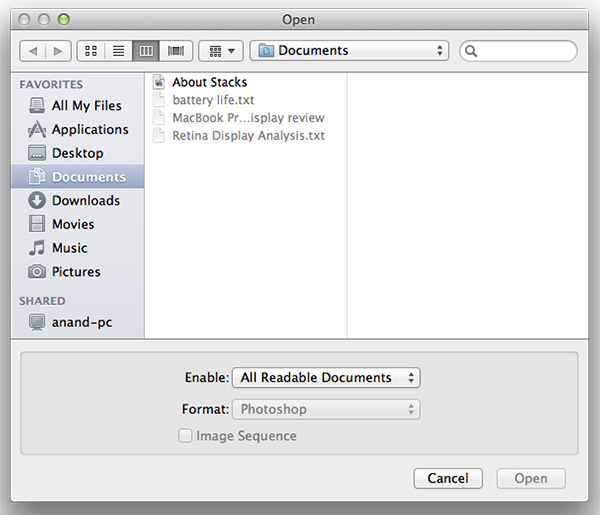
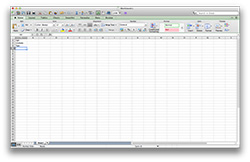
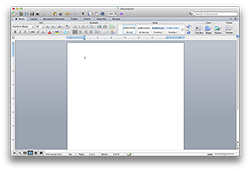
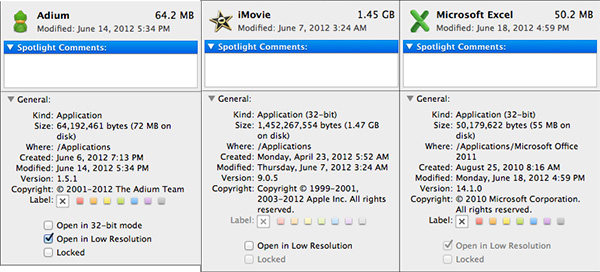
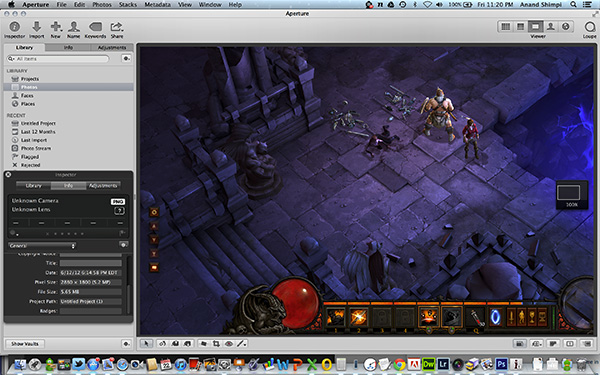
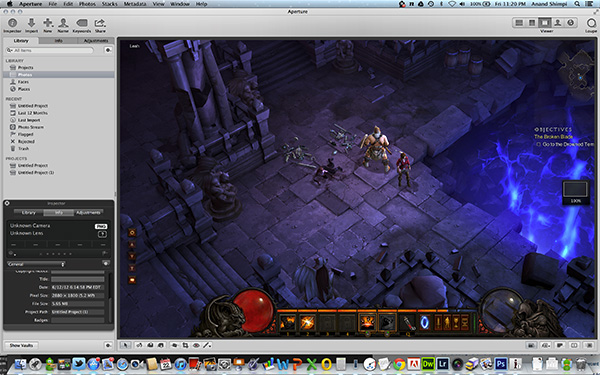
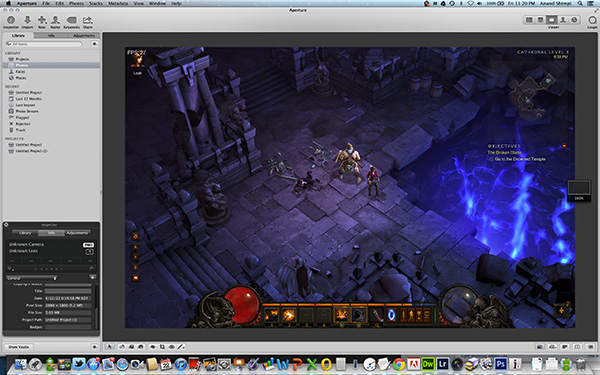
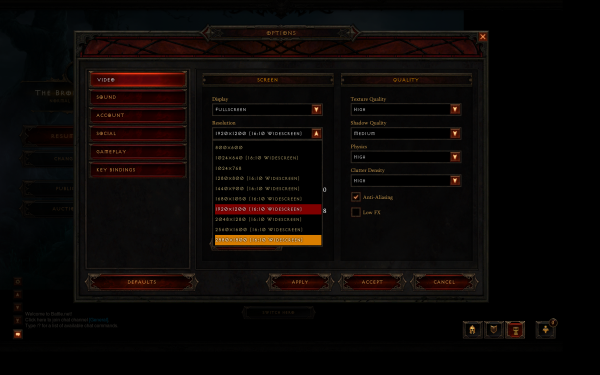
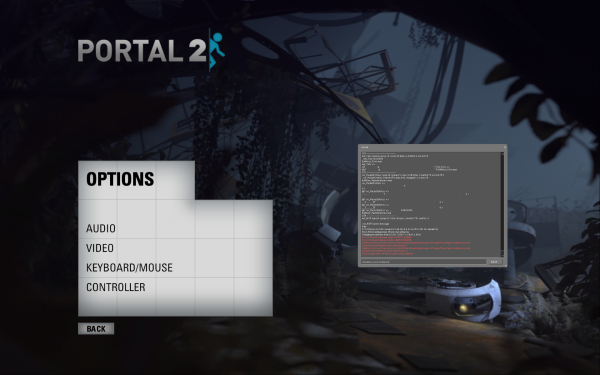








471 Comments
View All Comments
Sabresiberian - Tuesday, June 26, 2012 - link
Haven't been interested in anything Apple since the Lisa, but I'm actually tempted to get one of these - which is saying a lot because I'm not a fan of the company at all.One thing for sure; I'm sure not interested in buying a different laptop made by someone else with a lousy display! You want my business, I suggest you at least follow Apple's lead here.
I couldn't agree with Anand more on the state of quality of monitors in general - and the fact that you can buy a (Korean) 2560x1440 monitor now for $300, including shipping from S. Korea, tells the story on affordability there.
;)
orthorim - Wednesday, June 27, 2012 - link
Compared to this review, all the others out there are more or less a variation of "ohhhh... shiny!".Thanks for this fantastic in-depth article, AnandTech!
darwiniandude - Friday, June 29, 2012 - link
Still waiting for mine to arrive, although I've used the rMBP a fair bit in the mean time.Not sure why 1/3rd of the comments are about a Sony Z series, and couldn't see mention of real word battery life tests?
Regardless, 1st gen rMBP is an awesome product, and just like with the 1st MacBook Air, this model will look terrible compared to its 2nd or 3rd gen. Can't wait.
danrhiggins - Saturday, June 30, 2012 - link
I have been trying to talk myself into buying the MBR for two weeks now to replace my 2011 17" MBP (to which I added SSD) because the 17" is just a bit too large/heavy to carry around. I use the 17" mostly for my photography hobby.The problem is that my main computer is a 13" Macbook air and I jumped on the new 2012 MBA - which I love. So after reading your article I took my 2012 MBA down to the Apple store and put it alongside the MBR on display. Then I brought up ESPN.com and created a couple of matching "virtual" desktops all in full screen mode. (I used MS Excel and one of the included templates for one of the windows as that would be mostly the same on both machines.)
Then I scrolled up and down and swiped from left to right on both machines at the same time. I wanted to see if any of the issues described here manifested themselves in this admittedly crude comparison. I tried different resolutions on the MBR. (I would not be interested in the "Best for Retina" as I would be looking for more screen real estate.) I also tried it with graphics switching turned on and off.
Where scrolling on the MBA was very smooth, be it up/down scrolling in Safari or in Excel or side to side scrolling between desktops, the MBR was noticeably jittery in comparison. It reminded me of when my HD cable signal has a bit of interference and can't quite keep up.
To those coming from older MBP's this may not be an issue. But having grown accustomed to the much smoother operation (IMHO) of the MBA the MBA wins. For now. Yes, they are different machines with different goals. But I don't need the extra I/O ports (1 Thunderbolt and 2 USB 3 is enough given that I use BT keyboard and trackpad) and a Thunderbolt display as a "docking station".
I look forward to the day that the MBR will have the smooth graphics of the MBA and have addressed any other issues. Then I will get one to replace my 17" MBP. Maybe Mountain Lion and a firmware upgrade or two will clean this up. Or maybe not until the next generation or two. Then the hardware and the software (including 3rd party) will catch up.
Thanks again for your review. I was going to buy one today. They had what I needed at the Apple Store. But because of your review I did this test and I'm glad I did. Now I'll wait. And there will be one more available for all of those anxious to upgrade.
marraco - Sunday, July 1, 2012 - link
The retina display is a waste with that crappy Intel video.Fingalterre - Sunday, July 1, 2012 - link
I have the Z from 2010. It is still as faster or as fast with its graphics and i620 processor as the latest Air or 13" Pro to which it is directly comparable. What the Z lacks is the multitouch ability and the scalability of the Air or Retina Pro. What I am left with is a computer whose graphics are too small to read and a mousepad too small to scroll with easily. Also, after using Windows and Lion, I think Windows 7 is just not as user friendly as OS X. The form factor of the Air and Retina Pro are also a joy when you travel, which I do much. The Mac App store, though limited compared to the IOS, also is something Sony just doesn't have.I have been a Windows user for 20 years after Apple lost me with their limited selection and miscues. I still have my reservations about their corporate culture, but right now, they are producing superior products, a well thought out support network, and works of beauty of art, which distinguish them from all other OEMs. Dell once did this--my wife kept her Dell 5150 laptop for 7 years, only to trade it in for a 17 in XPS which didn't work and which was not well supported,, and then to a Mac Book Air in 2010, which has met her every need (as a high end IT security person). My Retina Pro arrives on July 20 and my Z is going to Ebay to pay for it.
negativeions - Monday, July 2, 2012 - link
What is the point in retina? Who cares. I mean it's ok, but the scaling is so utterly stupid it's beyond belief. Why in God's name don't Apple just program proper resolution independence into OSX... Then you could have any bloody user space you want with any resolution.Steelbom - Monday, July 2, 2012 - link
What's the point? It looks fantastic. And why is the scaling stupid? It's a pretty great way to handle it.gunny2k6 - Tuesday, July 3, 2012 - link
http://www.eurocom.com/products/index.htmcheck the EUROCOM Panther 3.0
talk about apple making high end partts in laptops i call BS ... this compnay and many others like Clevo and Lenovo before they bourght IBM's pc hardware side ... have been putting high end things in laptops since the BLOODY Pentium 4 Northwood !!!!
http://www.clevo.com.tw/en/index.asp
http://www.pcspecialist.co.uk/notebooks/vortexIII-...
THEY ALL BEEN DOING IT FOR YEARS!!!!!!!!!!!!!!!!!!!!!!!!!!!!!!!!!!!!!!!!!!!!!! before apple moved to intel !
yes not for everyone as there big heavy and expensive what jobs did was bring those peoples ides to the masses !! when they moved to Intel .... they kept the high price tag from the PowerPC to the cheaper to make Intel based system and then used that spare cash for R&D to make the above ideas work for the masses !!
gunny2k6 - Tuesday, July 3, 2012 - link
for got to say let me guess a years time we will see apple do something like this and all the praise will go to Apple for "inventing it "