The next-gen MacBook Pro with Retina Display Review
by Anand Lal Shimpi on June 23, 2012 4:14 AM EST- Posted in
- Mac
- Apple
- MacBook Pro
- Laptops
- Notebooks
What to Buy
I mentioned earlier that Apple mitigates risk in its designs much like a CPU maker. It’s always considered good practice to decouple major architecture changes from process node jumps (Intel’s famous tick-tock cadence embodies this). Apple similarly tries to alternate major changes to the industrial design from significant internal component changes. Although Ivy Bridge and Kepler are all new, the former is quite similar to Sandy Bridge while the latter is really no different than integrating any other discrete GPU. The more dramatic silicon departure comes with Haswell next year, and I suspect that’s why we got the rMBP this year.
In our performance investigations I mentioned that compared to an upgraded Sandy Bridge MacBook Pro (high clocks with SSD), you won’t see tremendous performance gains from the rMBP. A quick look around Apple’s website actually shows not even a single CPU bound performance comparison between the rMBP and last year’s MacBook Pro.
The logical thing to do, if you’re the owner of a recent (2010/2011) MacBook Pro, is to wait until next year at the minimum. Haswell should bring a significant performance increase (particularly on the processor graphics front) and you’ll get it in the same chassis as what you see today.
Most users however don’t upgrade annually. If you have an older MacBook Pro, the rMBP offers all of the benefits of last year’s Sandy Bridge upgrade but in a much better package, and with vastly improved thermal characteristics. If you fall into this group, the upgrade is a no-brainer. I won’t lie, the next two years are going to be tough. Haswell is looking very good, and if Intel can pull off 14nm on time, Broadwell will be even more impressive from a graphics standpoint. You can always make the argument to hold off on an upgrade as there’s almost always something better around the corner. In my opinion you really can’t go wrong picking any of the next three years to upgrade.
Should you decide to buy today, which model should you get?
As I mentioned before, the $2199 configuration is near-perfect in my opinion, save for the 256GB of NAND flash. Apple unfortunately won’t let you upgrade storage capacity on the base MacBook Pro with Retina Display so you’re left with two options: 1) live with the 256GB and hope someone will build an aftermarket SSD in the not too distant future, or 2) buy the $2799 model. While it’s quite likely that we’ll see third party SSDs for the rMBP, I seriously doubt you’ll find one with Samsung’s PM830 controller.
I do think 256GB is livable, it’s just that 512GB is so much more comfortable.
Apple has simplified things by not allowing multiple GPU options, and the CPU options are pretty cut and dry.
If you can live with 256GB of storage, the $2199 configuration is fine. Otherwise I’d go with the upgraded $2799 model.
The question of whether or not you should opt for the 16GB memory upgrade really depends on what you do with the system and how long you expect to use it. Without any form of socketed memory expansion, you’re stuck with the amount of memory you order on the system. Thankfully 8GB is healthy by today’s standards and likely will continue to be so for the next couple of years. If your present day workloads require 8GB of memory, then the 16GB option is a must have. If you’re looking at 16GB purely as future-proofing, chances are you’ll run into processor (or storage) limitations before you feel held back by memory. That being said, if you want to be kind to the next owner, ticking the 16GB box won’t hurt.


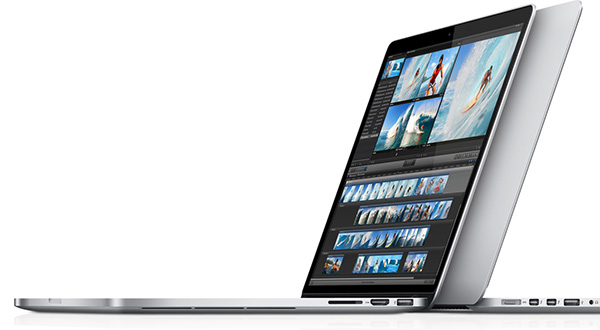









471 Comments
View All Comments
wfolta - Sunday, June 24, 2012 - link
I insisted on a 17" laptop since the 17" MBP came out, and used them right up until I got the 15" rMBP last week. I'll never turn back. I've got it turned up to "1920x1200 equivalent" right now, and so I get as much screen real estate in a machine that's way, way, WAY smaller and lighter. And the display is so good, I'm impressed every single time I use it.At first, that seemed too small. I started with the 1440x900, and the next day tried the next denser step and it was okay, and the next day went 1920x1200 and it's something you get used to fairly easily. Obviously, you couldn't use 1920x1200 on a 6" screen if you had the pixel density to pull it off, but I really don't see the need for a 17" screen anymore.
(And I use a 30" screen at work, which this laptop could easily drive if that's what I want. Heck, I've read about people driving the internal screen, an HDMI screen, and two Thunderbolt screens with a video running on each simultaneously. You don't need a huge built-in screen.)
yvesluther - Sunday, June 24, 2012 - link
I am wondering how I should connect my two Thunderbolt displays to my new Retina MacBook Pro?a) Should I chain both displays and use one Thunderbolt port
or
b) Should I hook each display to its own port?
Thanks for any advice.
wfolta - Sunday, June 24, 2012 - link
I'm pretty sure you will have to put each display on its own port. You'll be able to daisy chain other devices (disk drives, etc), but I think it's one display each for this laptop at least.Constructor - Thursday, June 28, 2012 - link
The "classic" MBPs support both displays on the same TB port, so I would expect that to work here as well. It's mostly just a question of convenient cabling, since the displays have TB daisy-chaining outputs anyway.SJdead - Sunday, June 24, 2012 - link
One issue though is how can the "retina display" [(FYI, 226 PPI is not comparable to the human eye which at 20/20 vision is 426 PPI) that's why I don't like Apple because they treat people like their dumb.] is that there is so much focus on the PPI.Ya, it's innovative (in a sense) as Apple knows how to market to the masses. But what about LED - IPS? That's a downgrade from older IPS displays. What about color contrast? Blacks/whites? What about billions of colors instead of millions? What about color accuracy and Adobe sRBG/RGB? What about glossy screens that cause over-saturated colors? Response time in MS?
All the above mentioned are glaring oversights to the, "Best display I've ever seen..." comment. If that is the case, you should check out a variety of other displays.
My point is that display resolution isn't everything, there are a lot of other factors that go into a good display. There are far better displays from 5+ years ago that will outperform and look more gorgeous that Apple's current 2012 model. All you have to do is go to Apple's website to see that good specifications are highlighted while poor specifications are not even mentioned.
wfolta - Sunday, June 24, 2012 - link
You do realize that you can't make any statements at all about "retina" qualities based solely on PPI, right? "Retina display" is based on an angular measurement, so you need PPI at a specified viewing distance. And the rMBP meets that at its typical viewing distance.(On an anecdotal note, I work with video as a profession, so am very sensitive to pixels, etc, and this screen is gorgeous, density-wise.)
You mention all of those "far better" displays from 5+ years ago... Were they in laptops, or were they expensive desktop options? What manufacturer has continued to make them since then? In fact, most everyone except Apple has headed towards the consumerized, 16:9 1920x1080 (1080p) screen size, which is 15% shorter than Apple's displays. Contrary to popular opinion, Apple has been holding out for the more useful, professional aspect ratio and resolution, while its competitors have chased the checkbox of "Play Bluray DVDs at HD resolution".
In terms of your actual comments, the rMBP's display is in the top two or three laptop screens for contrast and blacks, basically falling a bit short (top 6-8) in white because Apple just couldn't pump up the brightness without compromising battery life too much. Color accuracy has dropped a bit from older MBP's. Still, the combination of perceivable features is the best most of us have ever seen outside of a calibrated desktop setup.
wfolta - Sunday, June 24, 2012 - link
One thing to think about is that Apple's auto-switching between dedicated GPU and Intel graphics is a bit of a mystery. Some programs trigger the dedicated GPU and it's not clear why.For example, Eaglefiler (a terrific program) seems to trigger it, even though it's not a graphics heavyweight and even when it's hidden. With a program that you leave running all the time like that, it will drag down your battery life. The author is looking into this, but it's not clear what Apple API is the cause.
In light of that, I'd highly recommend the gfxCardStatus, which monitors what programs trigger discrete graphics and which don't. It'll at least give you a clue that a program you wouldn't otherwise suspect may be shortening your battery life.
designerfx - Sunday, June 24, 2012 - link
okay, so we're looking at a screenshot. 15 FPS in the most uncluttered situations with D3. Can you even imagine the FPS in a normal situation during the game, even on normal difficulty?Hint: we're looking at FPS in the 1-3 range, maybe 4 if you're lucky.
Apple can deliver great displays but if we don't have performance to match then the only main use is photoshop.
Fx1 - Monday, June 25, 2012 - link
If you have any brains you will bootcamp windows and game in there with usually 40% increase in FPS. No one games in OSX. Even OSX fanboys have better sense.wfolta - Monday, June 25, 2012 - link
I've said repeatedly in this thread that I get 20+ FPS in Normal Act III, with two or three dozen mobs onscreen. I've read at least one other report of 20+ FPS (perhaps this article mentions that in the text). And this is with settings mostly at max. Cut the res down to 1440x900 and drop a few settings to Medium and I think you could double the frame rate.So your speculation is wrong.