The next-gen MacBook Pro with Retina Display Review
by Anand Lal Shimpi on June 23, 2012 4:14 AM EST- Posted in
- Mac
- Apple
- MacBook Pro
- Laptops
- Notebooks
The King of All Notebook Displays
For years Apple has been shipping some of the best displays in consumer notebooks, but the MacBook Pro’s Retina Display is in a league of its own. While I never liked the phrase “painted on” in reference to the iPad and iPhone Retina Displays, that’s the best way I can describe the effect the MacBook Pro’s Retina Display has on me. Text really does look painted on. The effect is really the result of two things.
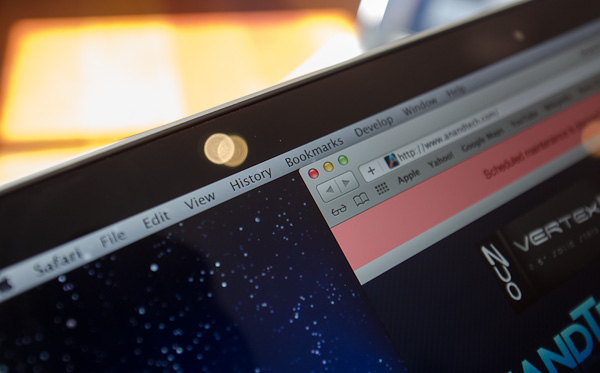
The first is Apple’s removal of its cover glass. LCD panels aren’t particularly attractive, they are ugly squares composed of two pieces of glass and a number of filters/polarizers. To hide the ugly edges, display makers wrap bezels around the display. Most people aren’t fond of bezels so next came a ton of effort to minimize bezel size. An alternative is to simply place a third piece of glass over the entire LCD assembly and make it look as if the bezel and LCD panel are integrated. This outermost layer is known as a cover glass and is what Apple uses on all of its glossy displays. If you’ve ever taken apart a Cinema/Thunderbolt Display or a newer iMac you’ll know that the cover glass is literally just a piece of glass that you have to remove with some suction cups.

Non-Retina MacBook Pro, notice the gap between the outermost LCD glass and the cover glass
The MacBook Pro’s Retina Display does away with the cover glass and instead uses a fairly unique LCD assembly. There are still two pieces of glass but the outermost glass is actually a different size and shape - it integrates a bezel. By integrating the bezel into the outermost glass in the LCD stack you get the same effect as a cover glass but without the added reflections it introduces.
You also limit the possibility of dust getting trapped between the cover glass and the LCD. The danger is that you no longer have a protective piece of glass in front of your expensive new LCD. If you scratch the display you're scratching the LCD itself. While this has been true for conventional matte displays for a while, it's worth mentioning if you're used to Apple's glossy displays where you did have that added security layer.
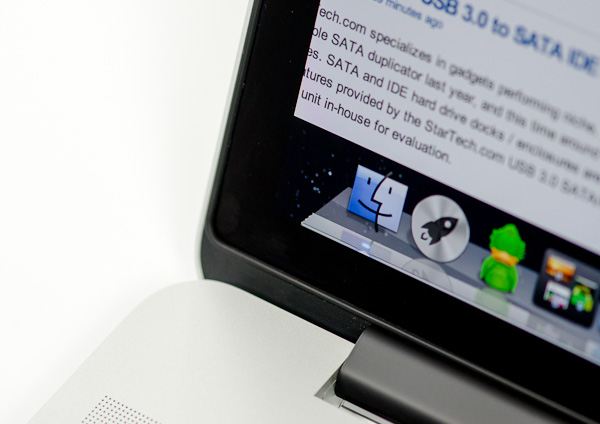
The MacBook Pro with Retina Display, no gap, no cover glass

The 2011 MacBook Pro with High-Res Matte display option, no cover glass, top bezel

From left to right: 2010 High Res Glossy MBP, 2012 rMBP, 2011 High Res Matte MBP
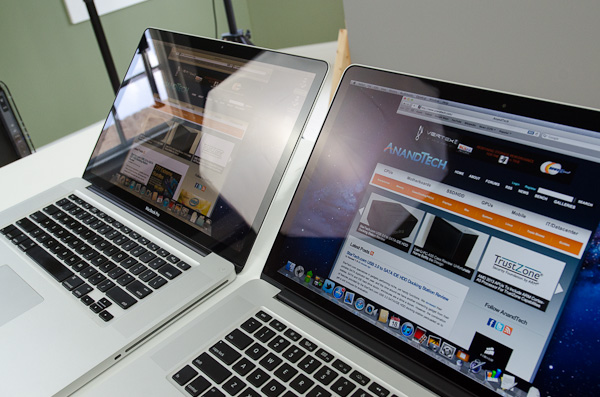
Glare handling indoors - 2011 High Res, Glossy MBP (left) vs 2012 rMBP (right)
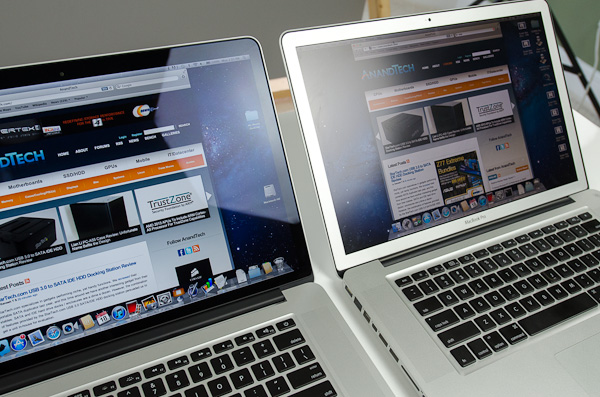
Glare handling indoors - 2012 rMBP (left) vs. 2011 High Res, Matte MBP (right)
The Retina Display is also obviously an extremely high resolution panel at 2880 x 1800. Note that this is 44.6% more pixels than Apple’s 27-inch Thunderbolt Display, and 26.6% more pixels than the 30-inch panels that we’ve loved for so long - all in a 15.4-inch notebook display.
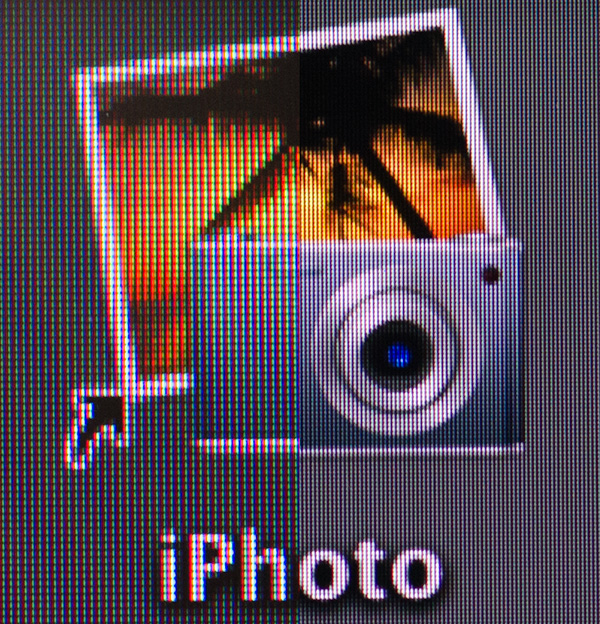
An iPhoto shortcut, High Res 2011 MBP (left) vs. Retina Display MBP (right)
At 220 pixels per inch it’s easily the highest density consumer notebook panel shipping today. At normal viewing distances and even with my face closer than I’m comfortable putting it I simply cannot discern individual pixels.
It’s the combination of these two elements, the removal of the cover glass and the insanely high pixel density that makes everything from text to UI elements just look painted on the new Retina Display. And the effect is gorgeous. I’ve never seen a prettier panel and it’s actually ruined me for pretty much all other displays, notebook and desktop.
While I can appreciate the iPad’s Retina Display, the impact from the MacBook Pro’s display is even more significant. Perhaps it’s because I still spend so much time working on a standard, non-tablet display, but I’m far more excited about this display than anything else Apple has delivered under the Retina moniker.
It’s not just pixel density that Apple has to offer here. Similar to its Retina Displays in the iPhone and iPad, the MacBook Pro’s Retina panel ditches TN in favor of IPS technology. The result is an incredible improvement in viewing angles. On a notebook I don’t spend a lot of time viewing it from far left/right angles, although I see the benefit when I’ve got others huddled around my display. Here the panel performs admirably - you lose brightness at far left/right angles but there’s no perceivable color shift. In fact, the painted on effect is even more impressive at these far left/right viewing angles.
For a single user however the more impressive characteristic is just how good the display looks at vertically off-center angles. I wrote much of the initial parts of this review while on an airplane in coach, which with a 15-inch notebook on my lap means I’m going to be looking at the display at a weird angle to begin with. The thinner rMBP doesn’t do enough to make the airplane usage model any better if the person in front of you decides to recline, but the IPS panel does make the display perfectly usable at the off-center angle you’ll inevitably have to deal with.

2010 High Res, Glossy MBP (left) vs. 2012 rMBP (right)
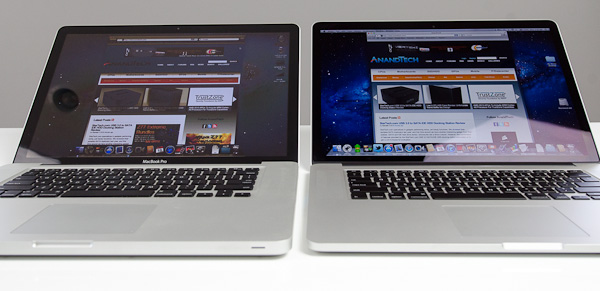
Hello colorshift!
2010 High Res, Glossy MBP (left) vs. 2012 rMBP (right)


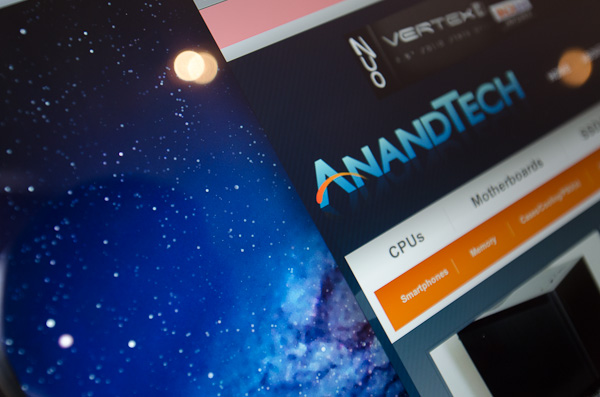
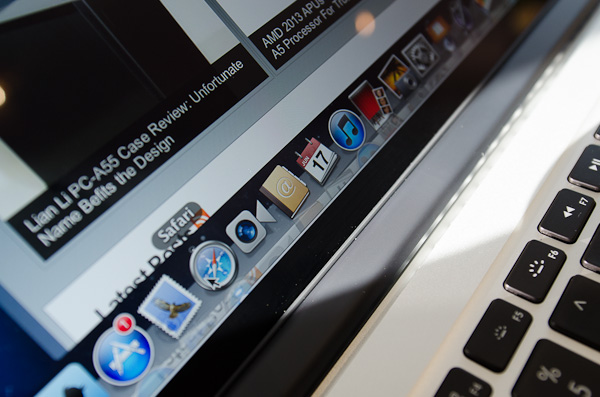
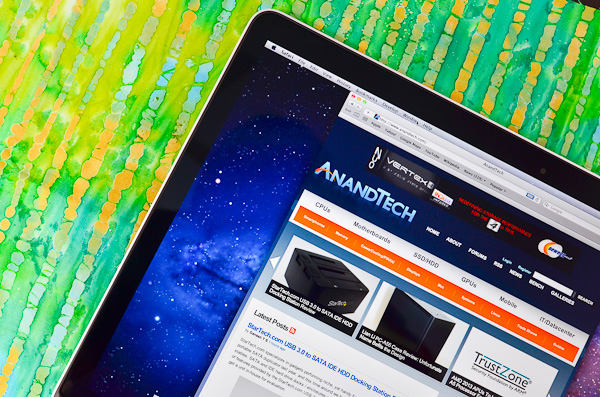
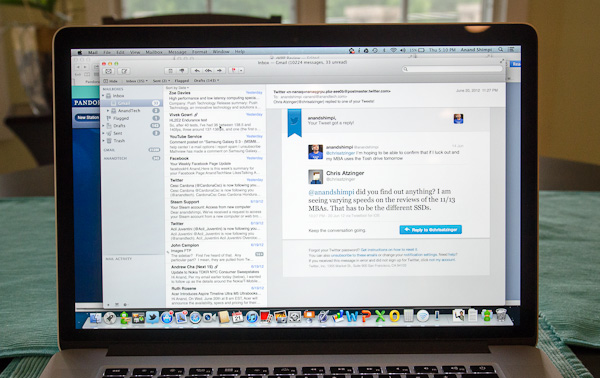
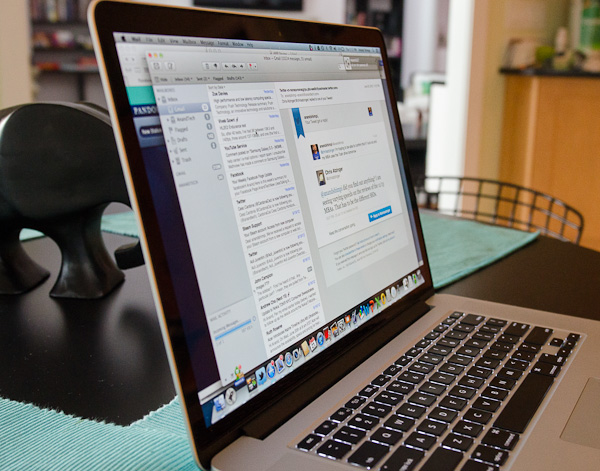








471 Comments
View All Comments
hyrule4927 - Saturday, June 23, 2012 - link
I appreciate your effort to add some numerical data to the review, but I still have to ask for a little more. You must admit that Half Life 2 is certainly not maxing out the CPU or GPU, and thus not a good representation of the maximum temperatures a consumer could see. I'd really like to see Furmark testing on the GPU and Prime95 or Intel Burn Test on the CPU, as these are some sure ways to keep the system at one hundred percent load. If you find these tests unreasonable, at the very least, try some more demanding game at a higher resolution. Or perhaps Folding@Home on a full 8 threads and the GPU client as well. If that doesn't push the CPU past 63C and the GPU past 72C, Apple has performed a miracle and created the perfect 24/7 folding system.Megatran - Saturday, June 23, 2012 - link
I agree, there needs to be a more comprehensive temperature test. The test for Half Life 2 may introduce bias into the results (if it was a CPU dependent game), as it would require less load on the cpu of ivy bridge thus resulting in lower temperatures. This creates a validity problem, as the temperature difference is not isolated to the difference in the design of the enclosure/cooling system.As in the above post, Prime95 for CPU and furmark for GPU and testing the maximum temperatures on both the 2011 mbp and the rMBP are good tests for comparison of temperature.
I am naturally skeptical of the temperature results of even your 2011 MBP test, as a few friends of mine have reported temperatures easily in excess of 85c+ while under full load. Whilst it is common for many people to believe it is "normal" for a CPU to be reaching that temperature and say it is "fine" if it doesn't shutdown, it would appear to have an effect on the lifetime of the said components under heat stress.
EnerJi - Saturday, June 23, 2012 - link
I'd love some more details on temperature as well. How does it behave with 50 Chrome tabs open, with Flash running in most of them, etc.wfolta - Sunday, June 24, 2012 - link
Non-scientific test: I started 8 UNIX "yes" commands, which pegged all 8 virtual cores, sending the CPU A power draw from 9.25 watts up to 13.75 watts. (It was plugged in and charging.) Not floating-point operations of course, and no GPU, but... After 4 minutes the CPU2 temperature was 207-210 degrees F, and the ENCLOSURE temperature was 93 degrees F. The fans were spinning at approximately 5000 RPM. I killed them off and approximately 30 seconds later, the CPU2 temperature was back down to 125 degrees F.The CPU A power was 13.75 watts during the test, and 9.25 afterwards.
Similar results with Cinebench.
EnerJi - Sunday, June 24, 2012 - link
Interesting, thanks for testing! When you say the enclosure temp was 93 degrees F, where / how were you measuring? Could you have rested the laptop on your lap for any period of time?Also, any comment on the lack of "buttery smoothness" with scrolling that Anand referenced? Is it very noticeable?
wfolta - Sunday, June 24, 2012 - link
By "ENCLOSURE" temp, I was literally just reading off of the iStat Menus 3 readings. It's a standard sensor somewhere.From what I've noticed, it's more comfortable on my lap than my 2010 MBP 17" has been. I was even able to play Diablo III with it on my lap, which I'd have never attempted with the old MBP.
The fans don't come on as often, and at lower speeds they're inaudible. Even at higher speeds, their white-noise quality makes them less annoying.
The scrolling has occasionally caught my eye, but I wouldn't say it's worse than the previous MBP either. More like a thing I noticed once or twice and brushed it off.
Some people have commented about the RAM. I've been running with 4 GB in my old MBP and it was adequate, but just barely. (Another factor was that my 7200 RPM hard drive failed and I had to replace it with a slower drive.) With 16 GB in the new machine, it means that I have two doublings, which Moore's-Law-wise means about 3 years before I'm back in the same boat. With SSDs, I'll actually be a bit better off. I'll take that.
If you can wait until next year's model, I hear that Intel's Haswell CPUs will be a noticeable improvement, SSD prices will have dropped significantly, as will retina displays.
EnerJi - Sunday, June 24, 2012 - link
Thanks for the subjective temp comments, and good advice.I have a late '08 MBP (bought in Spring '09 just before the refresh, and before I knew of the Mac refresh cycle!) and am itching to upgrade. I'm considering the base rMBP model with 8 GB RAM and 256GB Flash.
When I bought my current MBP 4 GB RAM was more than I needed, but I knew I'd grow into it. 4GB of RAM is starting to feel a bit limited right now (primarily because I keep too many Chrome tabs open), but when I start paging to disk I can usually solve it by closing a few tabs or (worst case) restarting my entire browser.
8GB RAM should be plenty for my needs, although again, it wouldn't entirely surprise me if in 3-4 years I start bumping into its limitations.
wfolta - Sunday, June 24, 2012 - link
To be honest, the machine I got was about 40% over my usual budget, but I also had a gift card that covered half of that, so I splurged. Without the gift card, I would've had to make a very difficult choice.Still, I'd lean in the direction of getting 16GB of RAM. You can use external drives and you'll be able to get a larger SSD down the road for a better price. But RAM is RAM and you can never really have too much. (At least for the things I do.)
hyrule4927 - Sunday, June 24, 2012 - link
So you managed to push the CPU to 99C? I am rather certain that the CPU will throttle at that temperature. So, it looks like this laptop can deal with single threaded games from 2005 with reasonable temperatures, but can't handle the heat when it has to do some real multithreaded processing. Hopefully a similar test will be added to the review soon.wfolta - Sunday, June 24, 2012 - link
You did't look at the graphs in the article, did you? They ran CInebench, pushing 8 threads to 100% for 20 minutes without any CPU throttling.