The next-gen MacBook Pro with Retina Display Review
by Anand Lal Shimpi on June 23, 2012 4:14 AM EST- Posted in
- Mac
- Apple
- MacBook Pro
- Laptops
- Notebooks
The Software Side of Retina: Making it All Work
OS X, similar to iOS, uses points to represent display coordinates. Traditional OS/display combinations had a 1:1 mapping between points and pixels. Points in OS X are now floating point values, as a single point can be represented by multiple pixels on a high density display.
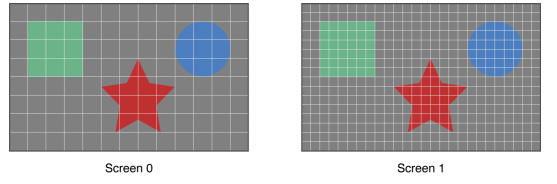
Images are the same size, but made of 4x the number of pixels on Screen 1 compared to Screen 0
How pixels map to points is determined by the backing scale factor. The backing scale factor can either be set to 1.0 or 2.0. In the case of the former you get 1:1 point to pixel mapping, while in the latter each point is backed by four pixels. The backing scale factor isn’t a global value, it can be set on a per element basis, allowing controls to to be legible while you get the benefits of a higher resolution for additional screen real estate. This aspect of OS X is key to enabling good behavior in applications as you’ll soon see.
Apple does a lot of the display handling for you so you don’t have to think about any of this. All vector based graphics and text using Apple’s APIs are automatically scaled up. Unmodified dialog boxes, toolbars, menus, etc.. should all look “normal” sized and just be ridiculously sharp on the Retina Display. Bitmapped images are scaled up using linear interpolation, but if higher resolution assets are provided OS X can simply swap and use those on a Retina Display.
Applications that render vector graphics, text and other elements to their own backing store will need hand tuning to look good on the Retina Display. These elements will receive the same linearly interpolated upscale I mentioned above.
It’s a bit complicated and confusing so let me try my best to explain what’s going on here in a practical sense. The 15.4-inch Retina Display has a native resolution of 2880 x 1800, that’s 2880 pixels across and 1800 pixels down for a total area of 5,184,000 pixels.
On the Retina MacBook Pro, Apple has done away with conventional resolution settings. Instead you get a horizontal list of scaling options (this applies to external displays as well):


In the default “best for Retina Display” setting, the desktop, menu bar, icons and Finder windows are drawn at 2880 x 1800, but they are drawn larger than they would normally be at 2880. Apple draws everything at 4x the size to make the desktop behave exactly as it would on a 15.4-inch 1440 x 900 display - this is the backing scale factor (2.0) at work. This approach provides the best image quality as there’s integer mapping from pixels on the panel to pixels on the desktop. No interpolation or filtering is necessary.
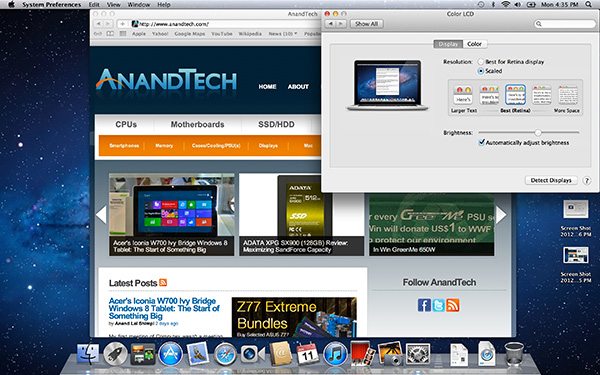
The default "Best for Retina Display" setting, 2880 x 1800 but everything is scaled by 2.0 (4x resolution)
Third party applications without specific Retina Display support also operate in this same “looks like 1440 x 900” mode. If you fire up Chrome, Photoshop or Word you’ll see that everything looks identical to how it would look on a standard resolution 15-inch MacBook Pro. Again, the screen is drawn at 2880 x 1800 but everything is scaled up to be the same size it would be at 1440 x 900.
If third party applications use Apple’s standard methods of drawing text and windows, all of these windows will look super sharp. If they don’t however, whatever routines they use to display windows and text will need to be Retina aware otherwise they run the risk of not scaling text properly. The famous example at this point is Google’s Chrome which has its own offscreen text rendering buffer, even though it uses Apple’s text rendering APIs:
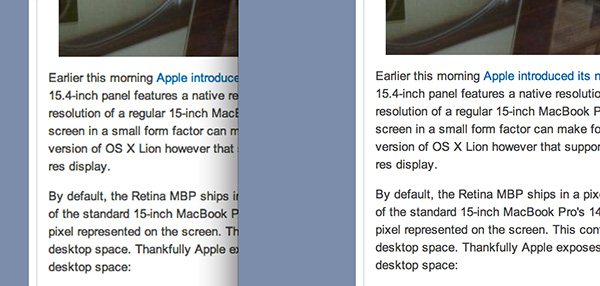
Google Chrome (left) vs. Safari (right) on the rMBP
Chrome Canary fixes the text rendering issue but it has a similar problem displaying images, they simply look better in Safari:
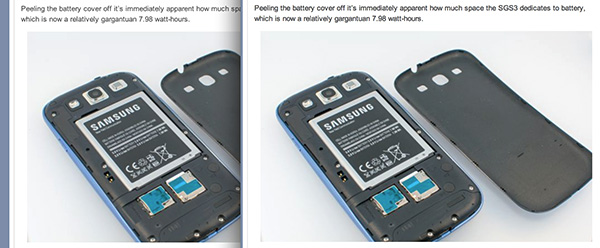
Google Chrome Canary (left) vs. Safari (right) on the rMBP
Even though Adobe had a Retina-aware version of Photoshop running at Apple’s WWDC keynote, the publicly available version of CS6 doesn’t feature the same support. Here even open dialog boxes look bad:
Many of you asked about Office 2011. These apps just work like they would at at 1440 x 900, just with blurrier text unfortunately:
It’s not just third party applications that need updating however, even Apple’s own iWork suite has yet to be updated to take advantage of the Retina Display. As a result text in Pages is incredibly blurry. It has been roughly three years since Apple last updated the iWork suite, so the applications are definitely due for an overhaul. I am a bit surprised Apple didn’t update them at the launch of the rMBP to be honest. It’s quite possible that a major iWork update is imminent and Apple didn’t see the need to update 3 year old software in lieu of that.
Cocoa applications can be forced to open in magnified low resolution or high resolution modes by looking at the app's info window (cmd + i on a selected app in Finder):
Eventually most apps will by default open in high resolution, such as those that have been optimized for Retina Display operation (e.g. iMovie above). Those applications that are not yet Retina aware may default to opening in low resolution mode (e.g. Adium, Pages), in which case they'll look and behave like they would at 1440 x 900 but with all UI elements upscaled to fit the 2880 x 1800 panel. Non-Cocoa applications will have the resolution scaling option greyed out (e.g. MS Office apps).
Where things get really exciting is when you have an application that not only handles scaling properly, but also takes advantage of the added resolution. Take Aperture 3.3 for example. With OS X set to its “best for Retina display” mode, this is what Aperture looks like with a 2880 x 1800 image open and displayed at full size:
Here Apple is scaling the UI elements like the menus and widgets on the screen (backing scale factor = 2.0), but displaying the open image unscaled (backing scale factor = 1.0). As a result we can fit almost an entire 2880 x 1800 image on the screen without zooming out. Remember the backing scale factor isn’t global, individual elements on the screen can be scaled independently depending on their purpose.
The same thing happens when you look at applications like iMovie or Final Cut HD. The UI elements are scaled up but the video window is displayed unscaled, thus allowing us to display a full 1080p video alongside text and tools that are still legible.
It’s all handled amazingly well. It just works.
Oh but there’s more.
If you select the 1680 x 1050 or 1920 x 1200 scaling modes, Apple actually renders the desktop at 2x the selected resolution (3360 x 2100 or 3840 x 2400, respectively), scales up the text and UI elements accordingly so they aren’t super tiny (backing scale factor = 2.0), and downscales the final image to fit on the 2880 x 1800 panel. The end result is you get a 3360 x 2100 desktop, with text and UI elements the size they would be on a 1680 x 1050 desktop, all without sacrificing much sharpness/crispness thanks to the massive supersampling. The resulting image isn’t as perfect as it would be at the default setting because you have to perform a floating point filter down to 2880 x 1800, but it’s still incredibly good.
The same rules as above apply to Retina-aware applications. Take the Aperture example again, this time at “1680 x 1050”:
Note that we can fit the entire 2880 x 1800 image at 100% almost without having to scroll. This is possible because our screen is actually rendered at 3360 x 2100, with the text and UI elements scaled up so they aren’t super tiny, yet the image is left unscaled.
Here’s the same Aperture setup but at “1920 x 1200”:
The 2880 x 1800 image looks downright small since our desktop is rendered at 3840 x 2400. Despite the fact that we’re able to fit everything into a single screen, the text and other UI elements are totally usable at this setting. You get the benefits of additional application real estate without any of the downsides.
What happens if you decide to take Aperture full screen? The image is displayed almost completely at 2880 x 1800. You do lose a little vertical real estate but not much at all.
The 3D gaming experience is even simpler. Here you just choose the appropriate resolution and you get the same scaling you normally would in the game. I’ve already demonstrated support for 2880 x 1800 in titles like Diablo 3, although there is still a need for developer support as we see with the console window in Portal 2:
The flexibility offered by Apple’s handling of the Retina Display in OS X is unparalleled. What applications like Aperture, iPhoto, iMovie and Final Cut HD offer, is unbridled resolution independence. What Apple has done here is so much more difficult than what it pulled off in iOS with the Retina Display. It will take time for third party application developers to get on board, but with the power of the Mac app store and Apple’s growing install base of Mac users I suspect we will see incredibly quick adoption of support for the MacBook Pro’s Retina Display.







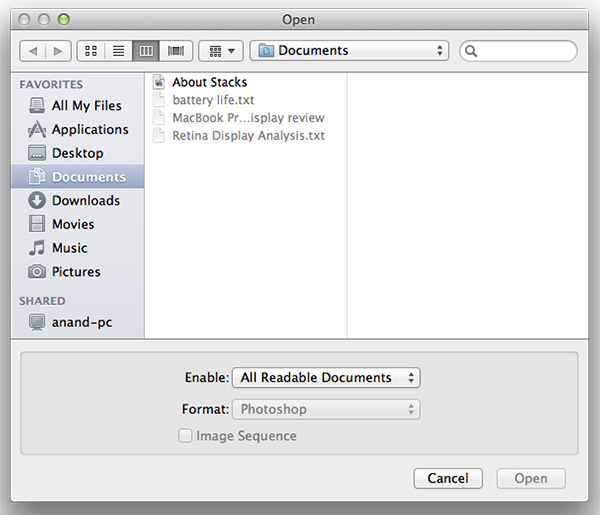
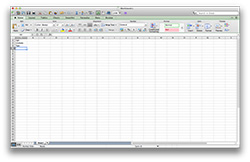
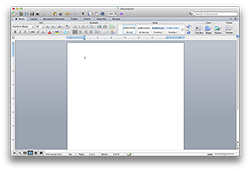
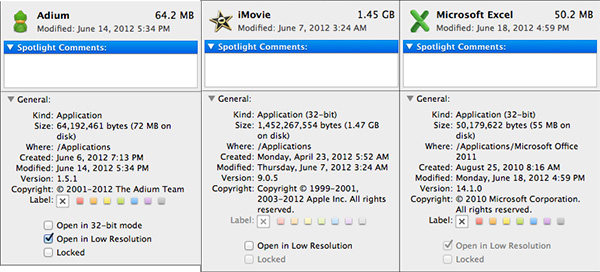
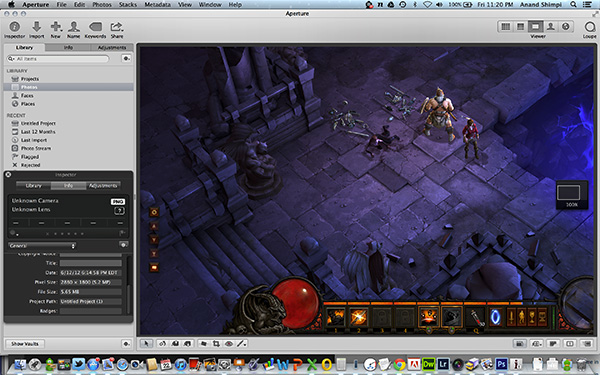
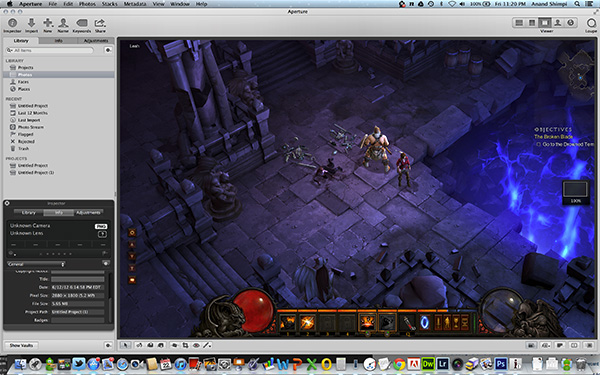
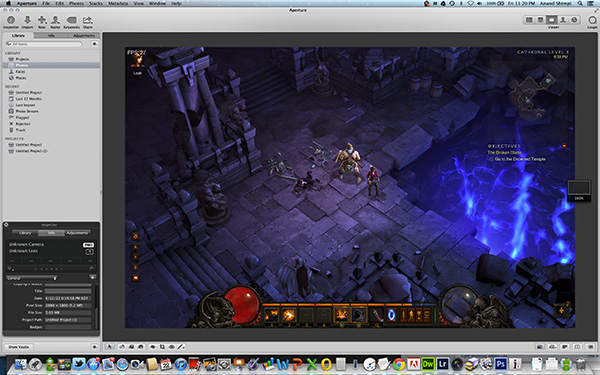
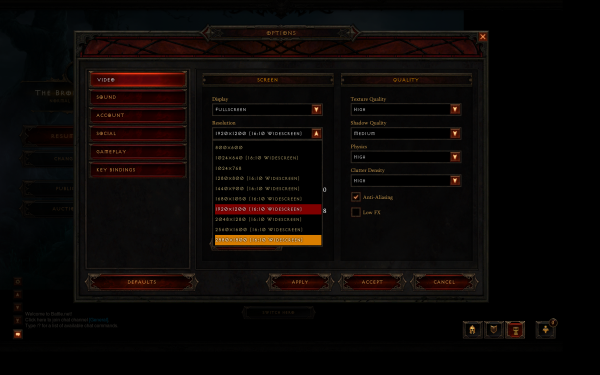
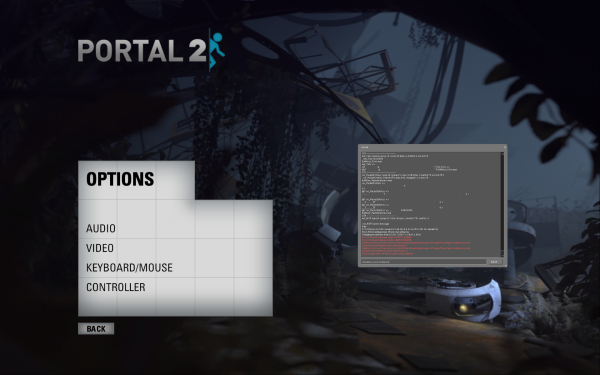








471 Comments
View All Comments
Kill16by9TN - Sunday, June 24, 2012 - link
What I don't understand, how does it make any sense, to use scaling factors resulting in 16:9 (TV/movie) resolutions (2560x1440, 2048x1152, 1600x900) on a 16:10 computer panel with native 2880 x 1800, or scaled down, 1440 x 900 pixels.ImSpartacus - Sunday, June 24, 2012 - link
They aren't. In OSX, you can have 1440x900, 1680x1050 or 1920x1200. Those are all 16:10.Kill16by9TN - Sunday, June 24, 2012 - link
Sorry, looks like my bad. I was so baffled by those 16:9 resolutions in the settings window screen shot, that I completely missed that window's "Thunderbolt Display" title and the monitor icon on the left.So apparently Anand was using a an external 16:9 monitor for this test and everything is fine again ;-).
yottabit - Sunday, June 24, 2012 - link
I just want to take a moment to say thanks for always sticking to the philosophy of not releasing a review until it's ready. Even though other reviews of the Retina display MBP have been up for a while I honestly didn't even read them because I love waiting for what Anand is going to come up with. I still count on Anandtech as my "one-stop-shop" for reviews and I've got to say it does not disappoint.I know people are complaining about the lack of upgrade potential on the retina Mac Book Pro, but I think it's Apple's right. Think about it- they now have a product that is truly unrivaled in any category. Until some other competitors can put pressure on them, I don't think we'll see upgradeability come back into play.
Apple has done something really tremendous here with their retina display panel, I think this is the longest head start they will have ever had on anyone since the iPod. With all the proprietary graphics drivers/GPU scaling, and the development of this custom display at this pricepoint, I really think it will be years before we see a PC with a similar overall package. So long as Apple can maintain exclusivity with it's suppliers (and that's never been a problem in the past)
This display isn't something somebody can just knock off, it's an engineering marvel IMO. And it's going to be hard for any other OEM to justify the volume to market a display like this.
Reading about Apple's influencing Intel to speed up iGFX development sent chills down my spine. I can't believe how much Apple has grown.
I've got to say I think Steve Jobs would be really proud of the launch of this device. I don't think many people realize how big this is going to be!
shushamen - Sunday, June 24, 2012 - link
Anybody knows how the Xcode iOS simulator handle the retina display , I meant what happened when you selected iPad retina, does it scale it or use a pixel to pixel.Currently I am using an imac 27 for iPad dev and even at 2560 x 1440 I have to scroll inside the iOS simulator when target iPad retina ( I know I can use the sim scale option ), I am hoping that with this new MBRD I can solve the issue.
Baked - Sunday, June 24, 2012 - link
How many times do you the cleaning lady come over to dust your mansion? Or do you have live in crew? I'm guessing the latter.Must be nice being so filthy rich.
dtolios - Sunday, June 24, 2012 - link
People talk about "creative laptops" vs. consumer laptops, innovation etc...Apple has been pushing things around for a long time - and failed BIG in the process. And no, not because it was innovative, but because of proprietary stubbornness: be different at all costs. It's not about "creative users"...it's about "wannabees", and that's what 95% or more (guesstimation) of all the MBPs out there are and will be used for. Showing off while browsing FB and tweeting (instead of being creative) in schools and cafes.
The rMBP is a good start for something great, no doubt, and I am happy that all these vanity addicts will fund more and more of the good stuff to grow and mature (cause obviously the screen scaling application has to work a long way to reach enough potential to be used in creative stuff).
Till then, I hope the rMBPs with all the proprietary hardware connections/integration won't make a lot of proud buyers to cry with increased reliability issues and zero user-end customization/repair/replace support ( you know, MBPs have been far from the best in this field already, and it looks it will get lost)...I will be waiting for a year or so to hear what Apple service will ask for a blown MoBo.
robco - Sunday, June 24, 2012 - link
Huh?Apple's sales have outpaced the industry for some time now. Their sales of notebooks has gone up considerably. The MacBook Air is becoming quite popular. If that's failing big, most companies would love to fail that much.
The standard 2.5" form factor wouldn't fit inside an Air or the new rMBP. So Apple had to do their own thing. That's not Apple's fault. The same is true with SO-DIMMs. As for reliability and service, Apple tends to get top marks there too. I have taken my current 2009 MBP in twice. Once to fix a sticky trackpad that wouldn't click, and once to replace the battery. Both times the machine was fixed, under warranty, quickly. I made an appointment, dropped by the Apple Store and they took care of it. Easy.
Apple is not stupid. They've been making the new Air for some time now. If they were constantly replacing blown mobos and components were failing all the time, they wouldn't still be making them. I know quite a few MacBook users and they all have found them to be durable, reliable machines. Most people will likely move to the new Air because they don't need the CPU and GPU power of the new rMBP.
spronkey - Sunday, June 24, 2012 - link
Listen to what you're saying.#1 They designed a machine ignoring existing standards. It's not like they *couldn't* have made a very, very similar machine that used standardised parts. They just chose not to.
#2. SODIMMs? What about pitching a new standard, then? Or how about adding 1mm. Noone would have noticed, and then in two generations they can thin it out even more.
#3. Warranty. Perhaps in the US Apple are good with service. Over here in New Zealand they don't exist - we get Authorised Apple Service Providers, who try their absolute hardest to weasel out of fixing anything, and whose first mandate is to never admit design faults like those that exist with the original MagSafe connectors!
#4. What happens when the machine drops out of warranty? Let's not forget that Apple's 1 year standard warranty isn't exactly generous. Oh wait - Apple want to gouge you some more by offering AppleCare. But it's not just an extended warranty, it comes with all this other crap you don't want, like phone support. And it's four times the price of a retail store's extended warranty.
How about they put their money where their mouth is and start backing up their "superior" devices with superior warranties. Oh, and while they're at it, they can stop price gouging other countries by picking ridiculously low exchange rates to use...
robco - Sunday, June 24, 2012 - link
They do make a similar machine using standardized parts, they still sell the non-retina MBP. It has a standard 2.5" drive bay and SO-DIMMs. It also is larger and heavier. They wanted to slim down the machine and cut down on weight, these were the design trade-offs they had to make.As for warranty, AppleCare costs $50USD more than Dell's three-year warranty upgrade for an XPS 15, expensive but not out of line. For major defects that happen out of warranty, it depends. Apple has made repairs and replacements in the past with battery issues and faulty GPUs.
As for international support, outside major European and Asian countries, it is pretty crappy. It's going to take some effort on Apple's part to improve that. Also bear in mind that we don't have a 15% GST in the US. Our sales taxes vary from state-to-state (some don't have one), so it's not included in the retail price. Here in CA, the price jumps from $2199USD to $2393.92 with $186.92 in sales tax. Not as expensive as the 15% GST in NZ.