ASUS P8Z77-V Deluxe Review - Know Your SKU
by Ian Cutress on May 12, 2012 8:45 AM EST- Posted in
- Motherboards
- Asus
- Z77
ASUS P8Z77-V Deluxe - In The Box
When someone shoves a $275 motherboard in your face, you want to know why it costs $275. On board features is one thing, but if a manufacturer can add some extra goodies in the box as well, it can only sweeten the deal. If we note that ASUS has already plastered the Deluxe with features (as well as ASUS Premium Service for North America returns), and previous boxes from ASUS have been filled with goodies, I would be expecting something in our box for the Deluxe.
Driver CD
User Guide
Six SATA cables, right angled + locking
SLI Bridge
Q-Connectors
ASUS WiFi GO! Card
WiFi Magnetic Antenna

The big part of the box is the WiFi connector, as well as the antenna. SATA cables can be as cheap as chips (as some manufacturers do), but the ASUS ones feel sturdy. Overall, I am perhaps a little disappointed - a USB 3.0 bracket would have been a nice addition.
Voltage Readings
After my last publication of OCCT voltage readings, a few readers responded with a more in-depth reasoning behind some of the results we were seeing. With this in mind, I would like to re-describe what we are doing with this test, and how it comes about.
Much of what an enthusiast overclocker does is monitor CPU temperature and voltage. Whatever settings a user places in the BIOS or OS is at the mercy of the motherboard - in terms of actually setting the values and reporting the values back. As an enthusiast, we have to rely on what readings we get back, and hope that motherboard manufacturers are being honest with their readings.
Take CPU voltage. What we as a user see in CPU-Z or OCCT is a time-averaged value that hides voltage ripple (if any) for power delivery. It is very easy for a motherboard manufacturer to hide this value, or to disregard slight deviations and report a constant value to the user. The CPU voltage reading can be taken at a variety of places on the power plane, which can vary between motherboards and manufacturers, meaning that each reading is essentially not comparable with the other. Nevertheless, as an enthusiast, we will constantly compare value A with value B.
Whether or not I can achieve 4.7 GHz with 1.175 volts on a particular board is inconsequential - your motherboard may perhaps produce the same result with a reading at 1.200 volts. The only way to test the actual value is with consistent methodology is via an oscilloscope connected to similar points on each board. This may sound like taking an OCCT reading is therefore redundant.
However, motherboards have settings relating to load line calibration. As load is applied to the CPU, the voltage across the processor decreases (VDroop). Load Line calibration essentially attempts to control this level of droop, by increasing voltage when voltage drops are detected away from a fixed value. Manufacturers have different ideas on how to modify LLC with respect to load, or whether the level of modification should be controlled by the user. Some manufacturers offer the option at a variety of levels, such that overclockers can be sure of the applied setting (even if it increases peak voltage, as explained by AnandTech in 2007).
By doing a full load OCCT test, we are essentially determining both how aggressive the motherboard is reporting the CPU voltage under load and how aggressive load line calibration is performing (from the point of view of the user without an oscilloscope or DVM). If someone has one of the motherboards we have tested and you have a different one, variations in load voltage should describe the offset you may require for overclock comparisons.
| Reported Load Voltage / V | |
| ASRock Z77 Extreme4 | 1.054 |
| ASUS P8Z77-V Pro | 1.090 |
| Gigabyte Z77X-UD3H | 1.067 |
| MSI Z77A-GD65 | 1.020 |
| ASUS P8Z77-V Deluxe | 1.085 |
Overclocking
Note: Ivy Bridge does not overclock like Sandy Bridge. For a detailed report on the effect of voltage on Ivy Bridge (and thus temperatures and power draw), please read Undervolting and Overclocking on Ivy Bridge.
ASUS overclocking features should be a cemented experience in our minds now. For automatic overclocks there are essentially two settings - 'Fast' (implemented by either TPU switch on board, OC Tuner in BIOS, or 'Fast' setting in AI Suite) and 'Extreme' ('Extreme' setting in AI Suite). Manual overclocks are mostly performed in the BIOS, with TurboV Evo in the OS useful for testing limits in the OS in order to apply them in the BIOS.
Automatic Overclock: In the Fast setting, the system boots at the 41x multiplier and 103 MHz BCLK, giving 4223 MHz total overclock. This represents a 20% boost over the 3.5 GHz default speed of the i7-3770K - this setting gives 1.128 V at load, and a peak temperature of 71C in OCCT.
For the Extreme setting, the OS boots with 41x and 103 MHz (4223 MHz), and performs CPU multiplier testing. At each ratio the voltage is slightly increased and the CPU and memory are loaded to find instability. The system blue screened at 45x, causing the system to reboot at 44x and 103 MHz (4532 MHz). The system then performed BCLK tuning, which blue screened at 106.6 MHz. The system then rebooted to give a final overclock of 44x and 104.4 MHz, giving 4602 MHz overall. At this setting however, the system reported 1.272 V at load and a peak 94ºC during OCCT. This extreme setting is truly extreme(!), but remember that the suggested maximum temperature of Ivy Bridge is 105ºC (whether you would want it that high is up to you).
Manual Overclock: Due to the way that Ivy Bridge processors behave with excessive voltage, our testing Ivy Bridge is more of a test of scale rather than overclock. For each multiplier above 45x, we test at what voltage this multiplier becomes stable, until an unreasonable temperature. Please note that our testing is done with the Intel All-in-One Liquid cooler on an open test bed with default fan settings. With the ASUS P8Z77-V Deluxe, we enabled Manual mode on AI Overclock Tuner, adjusted the Turbo Ratio 1-Core Limit, and modified the CPU Voltage. Internal PLL Overvoltage was also enabled.
4.5 GHz was achieved at 1.125 volts, which showed 1.128 volts at load and a peak 74ºC/71ºC in PovRay/OCCT.
4.6 GHz was achieved at 1.150 volts, which showed 1.152 volts at load and a peak 78ºC/77ºC in PovRay/OCCT.
4.7 GHz was achieved at 1.225 volts, which showed 1.224 volts at load and a peak 89ºC/84ºC in PovRay/OCCT.
4.8 GHz was almost stable at 1.300 volts (1.304 volts at load), but when it hit 100ºC in PovRay it decided to give a memory error.


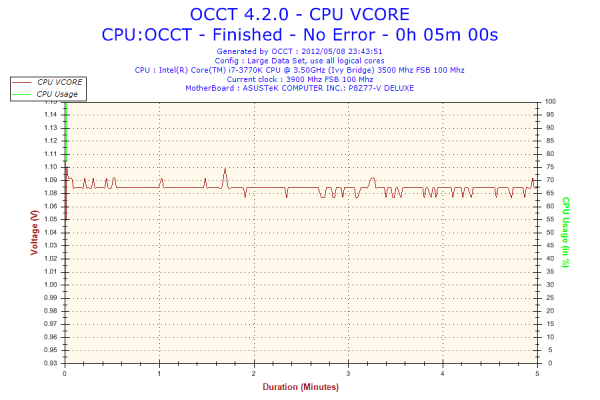








52 Comments
View All Comments
Tcat - Saturday, September 15, 2012 - link
I'm building a system to last me a while and went with this MB, based on the excellent review.Where I blew it was buying a Kuler 920 radiator for this. I have to install the software first? How about getting Win 8 in first? Of course the CPU will go up in smoke before that happens.
Can anyone suggest a good fan that will fit this board and not be too loud?
TIA
Tcat
biswa60 - Saturday, October 19, 2019 - link
In the next notch up above the Pro in the channel board segregation, ASUS sells the Deluxe.https://certificate-template.com/
https://businessletter.org/