ASRock's High-End Vision 3D 252B HTPC Review
by Ganesh T S on May 7, 2012 6:15 AM EST- Posted in
- Home Theater
- Sandy Bridge
- HTPC
- GT 540M
- NVIDIA
In the CoreHT 252B review, we devoted a section to XBMC and how to configure it to play nice with that particular system. XBMC's DXVA2 decoder works better on the ASRock Vision 3D 252B compared to the CoreHT 252B, thanks to NVIDIA's well supported DXVA infrastructure. However, HD audio bitstreaming is not yet officially available on XBMC (though I have tried a few alternative builds, none of them have worked in a reliable manner). Also, users wishing to use madVR as the renderer within XBMC are yet to see their wishes fulfilled. That said, there are some resources online to get your XBMC setup up and running if you are on a Linux machine.
For Windows users, MPC-HC is the software I would recommend for the best experience. Some customization is needed if the user wants madVR as the renderer. In general, the LAV filters pack is the best supported splitter / decoder combo. Again, some customization is needed in MPC-HC in order to utilize these filters. For those wanting things to work out of the box, JRiver Media Center 17 is highly recommended. I usually only recommend free open source software for HTPC users (except for Blu-ray playback, where there is no alternative but to pony up for one of the software Blu-ray players). However, a majority of HTPC owners don't have time to play around with different codecs and their merits and other settings. Codec packs were designed to solve this problem, but they have a tendency to mess up the system even more. JRiver Media Center 17 is a $50 player with self-contained filters (which can be further configured, if necessary). It also has a mode in which it can use system filters, but that is not of interest to us in this section. JRiver's Red October initiative enables users to enjoy LAV Filters and the madVR renderer out of the box.

We took JRiver MC 17 for a test drive with the Vision 3D 252B, and came away quite satisfied. In the default configuration (Red October - Standard), the software uses LAV Video Filters with avcodec as the video decoder and EVR as the renderer. JRiver has their own subtitle filter which supports multiple varieties of subtitles and can be active with both EVR and madVR. As we saw in an earlier section, using software decode with EVR doesn't choke the system even with 1080p60 content. However, it is not very power efficient. For users wanting to tinker further, there is also a setting to enable hardware acceleration (under Options > Video > General Video Settings). This shifts LAV Video Decoder to one of the hardware decoding modes (probably DXVA2 Native).
Our next step was to check out Red October - HQ, which uses madVR as the renderer. With software decode, we did drop frames for high frame rate content (as noted in the previous section). Enabling hardware acceleration did help a little bit, but we still had too many dropped frames for our liking. Since we knew that the system was more than capable of handling madVR for all the content we tested, we decided to go the Custom route for the Video mode. The gallery below shows the settings we used in order to get playback without dropped frames in JRiver MC 17. Below that, we have the usage graph captured during the playback of our benchmark rendering clips.
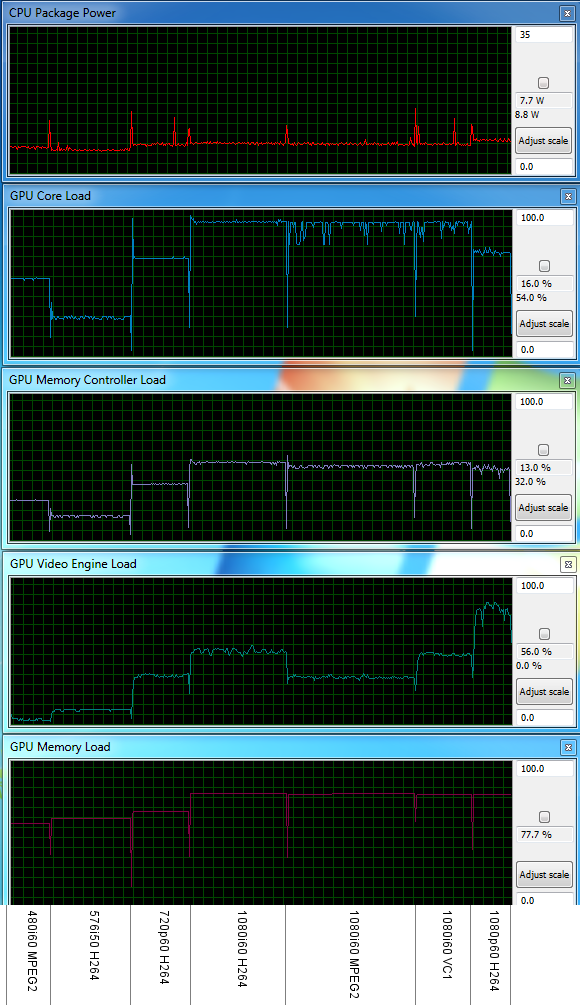
The usage graph shows that the GPU's core loading is north of 90%, but we found that the presentation and render queues in madVR didn't underrun even once after a couple of seconds into the clip.
JRiver Media Center 17 has a large number of other features which we haven't touched upon (maybe in a dedicated review down the line). It is possible to integrate Netflix and Hulu Plus into the MC 17 experience, and while they don't play back with madVR as the renderer, YouTube clips do. In fact, you can even force the Video settings to play back YouTube clips at the highest possible bitrate.
I can definitely say that XBMC is the winner when it comes to eye candy, but JRiver MC 17's 10-foot UI as well as automatic scraping capabilities are no slouch. The gallery below presents some 10-foot UI shots.
We are still playing around with the JRiver Media Center 17, but if you have any MC 17-specific questions, feel free to post them in the comments below. Our intent in using MC 17 in this review was to present it as an alternative to MPC-HC for users who want to obtain a simple and working out-of-the-box experience. That said, if you need to get the best out of madVR with the MC 17 on the Vision 3D 252B, you will still need to play around a little bit in the Custom mode.








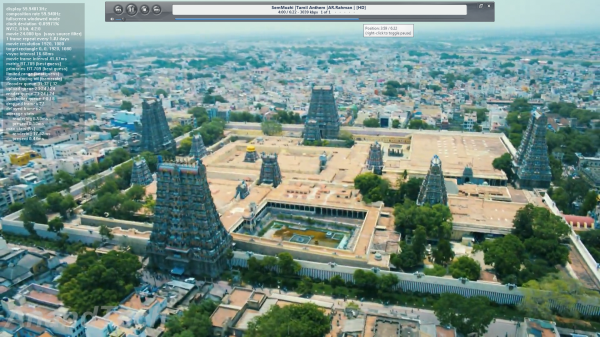




















60 Comments
View All Comments
Southernsharky - Monday, May 7, 2012 - link
As other people have noted, you could just buy a laptop with almost all of these specs, except for the 750 gb HD for 1/2 this price. You could buy a quad core laptop and an external hard drive for less than $800. This product screams rip off.blackbrrd - Monday, May 7, 2012 - link
You can get 1tb laptop hdds for around 100$, so that's not really a problemBPB - Monday, May 7, 2012 - link
My issue would then be speed. You can get 1TB notebook drives cheaper these days, but the speed is 5200rpm and 5400rpm. I wonder how they would handle recording 3 HD shows?blackbrrd - Monday, May 7, 2012 - link
A typical HD movie of 2 hours takes maybe 4gb which comes down to about 0.5mbyte/s. Writing three hd streams at a time (1.5mbyte/s) shouldn't be a problem. I haven't tried it though.seanleeforever - Wednesday, May 9, 2012 - link
A typical HD movie of 2 hours takes maybe 4gb which comes down to about 0.5mbyte/s.how about 3 times as much? at 4GB you are talking about DVD quality, which is no where near HD level.
lenkiatleong - Monday, May 7, 2012 - link
I am puzzle how you can bitstream HD audio via optical as quoted "..when playing back a 1080p24 Blu-ray movie from the optical drive with HD audio bistreaming.". Do you mean Dolby TrueHD and DTS HD Master?Another question is, can the HDMI bitsream Dolby TrueHD and DTS HD master using PowerDVD 12 to your AV?
ganeshts - Monday, May 7, 2012 - link
Yes, the HDMI can bitstream HD audio using PDVD 12. Of course, through optical SPDIF, only Dolby DIgital and DTS can be bistreamed. Note that when I mentioned optical drive, I meant the Blu-ray drive as opposed to something from the hard disk or an externally attached hard drive / over the network.lenkiatleong - Tuesday, May 8, 2012 - link
Thank you for the clarification. There is another thing which i have in doubt from day one. It would be good if you could enlighten us.The question: Is there any difference if one uses HTPC like this AsRock (bluray ISO source or optical drive, PDVD12 and HDMI) to feed HD audio (Dolby TrueHD or DTS HD Master) and HD video to mid/high end AV as compare to using average bluray player in the market?
ganeshts - Wednesday, May 9, 2012 - link
In most cases, no. The reason is that you are at the mercy of NVIDIA drivers for certain functionality, and if they get broken in a certain driver release, you might not get perfect output (scaling from 4:2:0 Blu-ray video to 4:2:2 / 4:4:4 needed by HDMI for transportation may be achieved by different algorithms in the case of hardware Blu-ray players / even the NVIDIA driver algorithm might not be perfect). Note that a hardware player itself is not guaranteed to do this properly either.DerPuppy - Monday, May 7, 2012 - link
Not sure if I'm a little behind somewhere, but is there a simple/straightforward guide to configuring a media player like MPC-HC somewhere for one to peruse in the interest of properly configuring a media center? or would anandtech be interested in creating or maintaining one?