ASRock's High-End Vision 3D 252B HTPC Review
by Ganesh T S on May 7, 2012 6:15 AM EST- Posted in
- Home Theater
- Sandy Bridge
- HTPC
- GT 540M
- NVIDIA
We have discussed madVR in extensive detail in the Discrete HTPC GPU Shootout piece. In all our HTPC reviews dealing with madVR, we restrict ourselves to the high quality settings suggested by Mathias Rauen (4-tap Lanczos for luma scaling and SoftCubic (softness 70) for chroma scaling). There is no quality tradeoff for performance, and deinterlacing is enabled (and forced to be active in doubtful cases). Full Screen Exclusive works better on the whole compared to Full Screen Windowed, and all the queues had to be put at the maximum value. In v301.24 of the NVIDIA drivers, madVR doesn't work if the presentation is done on a separate device. So, that option had to be turned off.
LAV Video Decoder can connect to the madVR renderer under the following hardware decode settings:
- None (Software decoding using avcodec)
- QuickSync (QS Decoder on supported systems - Intel Sandy Bridge and Ivy Bridge)
- NVIDIA CUVID
- DXVA2 Copy-Back (DXVA2 CB)
Note that the native DXVA2 mode doesn't connect to the madVR renderer. In our experiments, we tried out all of the above except QuickSync. The relevant graphs are presented below.
Resource Usage Comparison - Software Decode vs. DXVA2 Copy-Back vs. LAV CUVID (FSE & FSW) with madVR
In both software decode and DXVA2 CB mode, the GPU core utilization shot up over 90%. Generally, whenever there were sudden spikes above 90%, we saw that the presentation and the render queues in madVR dropped to alarmingly low levels, resulting in dropped frames. DXVA2 Copy-Back mode resulted in an increase in the memory controller load. LAV CUVID in FSE (Full Screen Exclusive) mode had the lowest GPU core utilization (around 83% was the maximum for the 1080i60 VC-1 clip). In FSW mode, the utilization went up slightly, but still remained below 90%. In any case, the take away from this section is that if the end user is going to use madVR as the renderer, CUVID should be the video decoder of choice, particularly for high frame rates and resolutions.The CPU utlization when using madVR is slightly more than what is seen when using EVR.
An important point to note with respect to the settings is the fact that both LAV Video Decoder and madVR have deinterlacing options. It is best to turn off the deinterlacing in LAV Video Decoder (set Hardware Deinterlacing to Weave (none)). Performing the deinterlacing closer to the presentation stage (i.e, in the madVR renderer) reduces the memory / controller loading and is generally easier on the GPU (lesser chance of dropping frames).


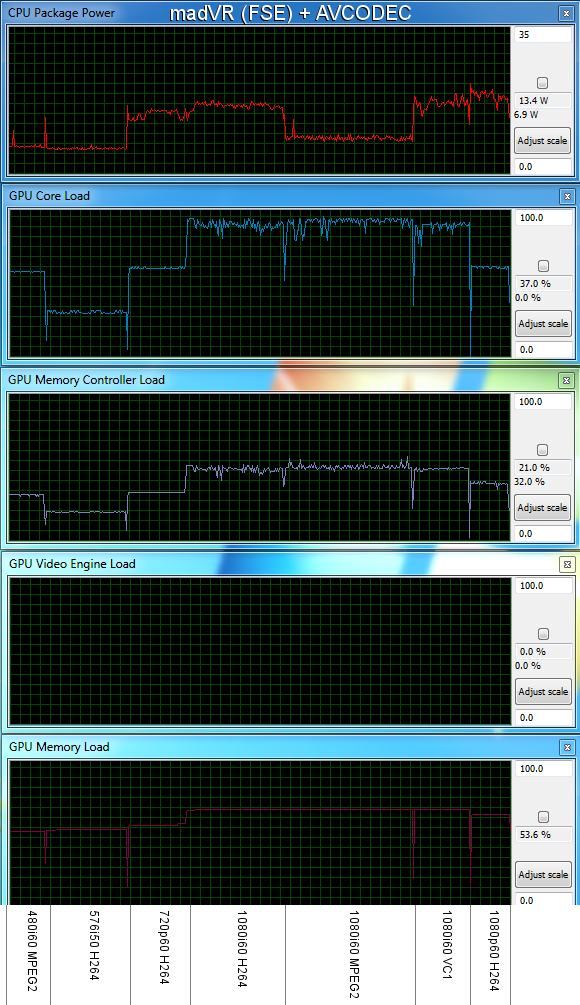








60 Comments
View All Comments
Southernsharky - Monday, May 7, 2012 - link
As other people have noted, you could just buy a laptop with almost all of these specs, except for the 750 gb HD for 1/2 this price. You could buy a quad core laptop and an external hard drive for less than $800. This product screams rip off.blackbrrd - Monday, May 7, 2012 - link
You can get 1tb laptop hdds for around 100$, so that's not really a problemBPB - Monday, May 7, 2012 - link
My issue would then be speed. You can get 1TB notebook drives cheaper these days, but the speed is 5200rpm and 5400rpm. I wonder how they would handle recording 3 HD shows?blackbrrd - Monday, May 7, 2012 - link
A typical HD movie of 2 hours takes maybe 4gb which comes down to about 0.5mbyte/s. Writing three hd streams at a time (1.5mbyte/s) shouldn't be a problem. I haven't tried it though.seanleeforever - Wednesday, May 9, 2012 - link
A typical HD movie of 2 hours takes maybe 4gb which comes down to about 0.5mbyte/s.how about 3 times as much? at 4GB you are talking about DVD quality, which is no where near HD level.
lenkiatleong - Monday, May 7, 2012 - link
I am puzzle how you can bitstream HD audio via optical as quoted "..when playing back a 1080p24 Blu-ray movie from the optical drive with HD audio bistreaming.". Do you mean Dolby TrueHD and DTS HD Master?Another question is, can the HDMI bitsream Dolby TrueHD and DTS HD master using PowerDVD 12 to your AV?
ganeshts - Monday, May 7, 2012 - link
Yes, the HDMI can bitstream HD audio using PDVD 12. Of course, through optical SPDIF, only Dolby DIgital and DTS can be bistreamed. Note that when I mentioned optical drive, I meant the Blu-ray drive as opposed to something from the hard disk or an externally attached hard drive / over the network.lenkiatleong - Tuesday, May 8, 2012 - link
Thank you for the clarification. There is another thing which i have in doubt from day one. It would be good if you could enlighten us.The question: Is there any difference if one uses HTPC like this AsRock (bluray ISO source or optical drive, PDVD12 and HDMI) to feed HD audio (Dolby TrueHD or DTS HD Master) and HD video to mid/high end AV as compare to using average bluray player in the market?
ganeshts - Wednesday, May 9, 2012 - link
In most cases, no. The reason is that you are at the mercy of NVIDIA drivers for certain functionality, and if they get broken in a certain driver release, you might not get perfect output (scaling from 4:2:0 Blu-ray video to 4:2:2 / 4:4:4 needed by HDMI for transportation may be achieved by different algorithms in the case of hardware Blu-ray players / even the NVIDIA driver algorithm might not be perfect). Note that a hardware player itself is not guaranteed to do this properly either.DerPuppy - Monday, May 7, 2012 - link
Not sure if I'm a little behind somewhere, but is there a simple/straightforward guide to configuring a media player like MPC-HC somewhere for one to peruse in the interest of properly configuring a media center? or would anandtech be interested in creating or maintaining one?