ASRock's High-End Vision 3D 252B HTPC Review
by Ganesh T S on May 7, 2012 6:15 AM EST- Posted in
- Home Theater
- Sandy Bridge
- HTPC
- GT 540M
- NVIDIA
In the CoreHT 252B review, we devoted a section to XBMC and how to configure it to play nice with that particular system. XBMC's DXVA2 decoder works better on the ASRock Vision 3D 252B compared to the CoreHT 252B, thanks to NVIDIA's well supported DXVA infrastructure. However, HD audio bitstreaming is not yet officially available on XBMC (though I have tried a few alternative builds, none of them have worked in a reliable manner). Also, users wishing to use madVR as the renderer within XBMC are yet to see their wishes fulfilled. That said, there are some resources online to get your XBMC setup up and running if you are on a Linux machine.
For Windows users, MPC-HC is the software I would recommend for the best experience. Some customization is needed if the user wants madVR as the renderer. In general, the LAV filters pack is the best supported splitter / decoder combo. Again, some customization is needed in MPC-HC in order to utilize these filters. For those wanting things to work out of the box, JRiver Media Center 17 is highly recommended. I usually only recommend free open source software for HTPC users (except for Blu-ray playback, where there is no alternative but to pony up for one of the software Blu-ray players). However, a majority of HTPC owners don't have time to play around with different codecs and their merits and other settings. Codec packs were designed to solve this problem, but they have a tendency to mess up the system even more. JRiver Media Center 17 is a $50 player with self-contained filters (which can be further configured, if necessary). It also has a mode in which it can use system filters, but that is not of interest to us in this section. JRiver's Red October initiative enables users to enjoy LAV Filters and the madVR renderer out of the box.

We took JRiver MC 17 for a test drive with the Vision 3D 252B, and came away quite satisfied. In the default configuration (Red October - Standard), the software uses LAV Video Filters with avcodec as the video decoder and EVR as the renderer. JRiver has their own subtitle filter which supports multiple varieties of subtitles and can be active with both EVR and madVR. As we saw in an earlier section, using software decode with EVR doesn't choke the system even with 1080p60 content. However, it is not very power efficient. For users wanting to tinker further, there is also a setting to enable hardware acceleration (under Options > Video > General Video Settings). This shifts LAV Video Decoder to one of the hardware decoding modes (probably DXVA2 Native).
Our next step was to check out Red October - HQ, which uses madVR as the renderer. With software decode, we did drop frames for high frame rate content (as noted in the previous section). Enabling hardware acceleration did help a little bit, but we still had too many dropped frames for our liking. Since we knew that the system was more than capable of handling madVR for all the content we tested, we decided to go the Custom route for the Video mode. The gallery below shows the settings we used in order to get playback without dropped frames in JRiver MC 17. Below that, we have the usage graph captured during the playback of our benchmark rendering clips.
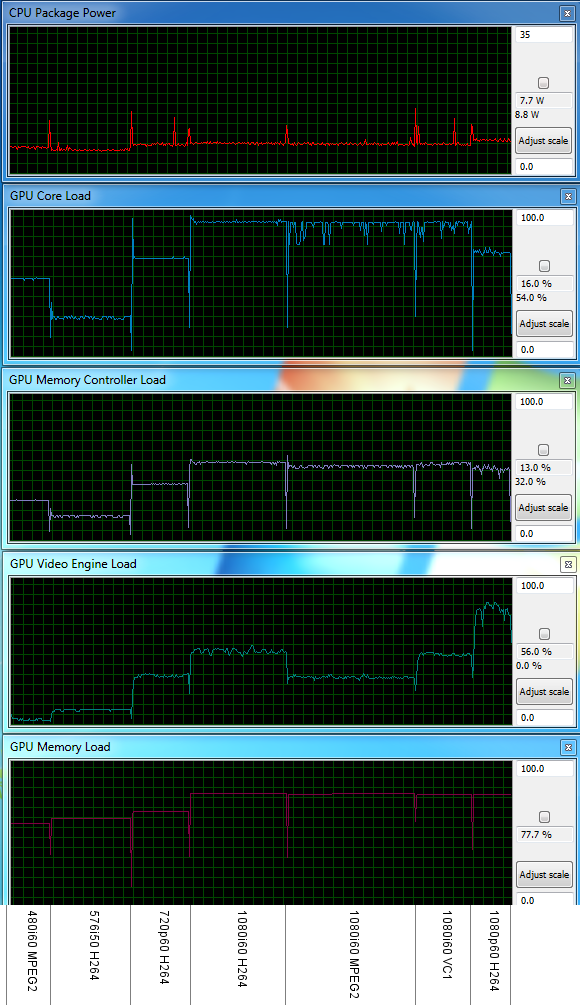
The usage graph shows that the GPU's core loading is north of 90%, but we found that the presentation and render queues in madVR didn't underrun even once after a couple of seconds into the clip.
JRiver Media Center 17 has a large number of other features which we haven't touched upon (maybe in a dedicated review down the line). It is possible to integrate Netflix and Hulu Plus into the MC 17 experience, and while they don't play back with madVR as the renderer, YouTube clips do. In fact, you can even force the Video settings to play back YouTube clips at the highest possible bitrate.
I can definitely say that XBMC is the winner when it comes to eye candy, but JRiver MC 17's 10-foot UI as well as automatic scraping capabilities are no slouch. The gallery below presents some 10-foot UI shots.
We are still playing around with the JRiver Media Center 17, but if you have any MC 17-specific questions, feel free to post them in the comments below. Our intent in using MC 17 in this review was to present it as an alternative to MPC-HC for users who want to obtain a simple and working out-of-the-box experience. That said, if you need to get the best out of madVR with the MC 17 on the Vision 3D 252B, you will still need to play around a little bit in the Custom mode.








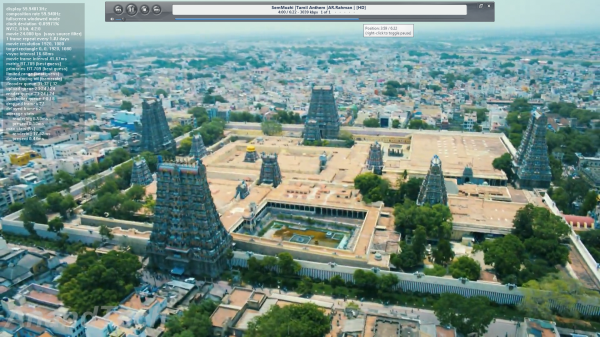




















60 Comments
View All Comments
BPB - Monday, May 7, 2012 - link
I am planing on doing the same thing. Been trying it out with my notebook and like the way it's working with my HDHomerun Prime, so it looks like I'm losing a notebook but gaining an HTPC that's going to use little power and can be unplugged and still used as a laptop when needed. Now I have to get an good size external HDD and I am set. The nice thing is when the notebook is in use as a notebook I can use my desktop PC and Xbox combination to record/watch TV.IntoxicatedPuma - Tuesday, May 8, 2012 - link
Yeah you could easily by an Asus U36 series for around $600-$650 with similar performance. I don't know that I agree with the article about desktop CPU's being noisy and hot. For half the price of that machine, you could build an H61 machine with a 2100T, same hard drive, and equivalent video card that was about the same size and used about the same amount of power, and wouldn't run any hotter or be any noticeably louder.yottabit - Monday, May 7, 2012 - link
Regarding the line:"We are a little worried about the full loading power consumption being more than what the power supply is rated for"
I'm not sure this is true since you are comparing apples to oranges. Power supplies are typically rated for DC OUTPUT but you are comparing the rated DC output to the draw at the wall. Assuming the PSU is 80% efficient, then a 90W rating should equal approximately 90W/0.8= 112.5 W at the wall. Just a food for thought, I see this error commonly.
ganeshts - Monday, May 7, 2012 - link
Thanks for the pointer. The power consumption of > 109 W is still more than that of the first generation Vision 3D which was 82 W. This still makes us worried. I am trying to determine the power efficiency of the PSU (Delta Electronics ADP-90CD DB).Angengkiat - Monday, May 7, 2012 - link
Hi Ganesh,Any idea what software to use if we want to play 3D nicely on the machine, cos I am using TMT5 but it does not seem to be able to display the same 3D effects compared to a dedicated bluray player?
Thanks!
EK
ganeshts - Monday, May 7, 2012 - link
That is a bit surprising. TMT 5 has full 3D Blu-ray support. Maybe the 3D Blu-ray player is assuming some settings which have to be configured in TMT 5 (like the depth of view). Also, did you run the NVIDIA 3D display setup?MichaelD - Monday, May 7, 2012 - link
$1.2K. REALLY? That's just nuts. Nice piece of hardware, but not worth what they're asking for it. Plus at this pricepoint there had better be an SSD in there. At least a 64GB for the OS and programs. There's enough room in the chassis for a second 2.5" drive. They should've done a 2-drive, SSD/HD combo at this price.ganeshts - Monday, May 7, 2012 - link
Agreed :) I have recommended the same to ASRock.tctc - Monday, May 7, 2012 - link
Hi - couple of questions about the twin GPU configuration1. What determines which GPU is used by a particular application?
2. Can the iGPU be disabled so that only the NVIDIA 540 is used?
Regards,
tctc
ganeshts - Monday, May 7, 2012 - link
Yes, this is handled by Virtu. If you don't install Virtu, the 540M is the only one that is used. You need Virtu to choose applications for which the iGPU gets used (commonly MediaConverter / any app for which you want to use QuickSync)