ASUS F1A75-I Deluxe Review – Llano and Mini-ITX
by Ian Cutress on October 1, 2011 5:30 PM EST- Posted in
- Motherboards
- Asus
- A75
Board Features
| ASUS F1A75-I Deluxe | |
| Market Segment | Small Form Factor |
| Size | Mini-ITX |
| CPU Interface | FM1 |
| CPU Support | Desktop Llano |
| Chipset | A75 |
| Base Clock Frequency | 100 MHz by Default, 90 to 300 MHz in 1 MHz increments |
| DDR3 Memory Speed | 1333 MHz by Default, 800 MHz to 1866 MHz supported |
| Core Voltage | 0.800 V to 1.700 V in 0.0125V increaments |
| CPU Clock Multiplier | CPU Dependent, Fixed unless Black Edition processors used |
| DRAM Voltage | 1.35 V to 2.30 V in 0.1 V increments |
| DRAM Command Rate | 1 or 2 |
| Memory Slots |
Two DDR3-DIMM Maximum 8 GB, Non-ECC Unbuffered 800 MHz to 1866 MHz selectable |
| Expansion Slots |
1 x PCIe x16 1 x mini-PCIe |
| Onboard SATA/RAID |
4 x SATA 6 Gbps (RAID 0, 1, 10) 1 x eSATA 6 Gbps |
| Onboard |
4 x SATA 6 Gbps 2 x Fan Headers 1 x USB 2.0 header 1 x USB 3.0 header 1 x S/PDIF Out header 1 x Front Panel Connector 1 x Front Panel Audio Connector 1 x MemOK! Button 1 x Clear CMOS Jumper 1 x Wireless 802.11 b/g/n |
| Onboard LAN | RealTek RTL8111E Gigabit Fast Ethernet Controller |
| Onboard Audio |
Realtek ALC892 8-Ch High Definition audio CODEC DTS Surround Sensation UltraPC |
| Power Connectors |
1 x 24-pin ATX 1 x 4-pin 12V |
| Fan Headers |
1 x CPU (4-pin) 1 x CHA (4-pin) |
| IO Panel |
2 x USB 3.0 Ports 4 x USB 2.0 Ports 1 x PS/2 Port 1 x Gigabit Ethernet 2 x Antenna 1 x Clear CMOS button 1 x Optical SPDIF output 3 x Audio Jacks HDMI/DisplayPort/DVI-D Video Outputs 1 x eSATA 6Gbps Bluetooth Module 1 x Optical SPDIF output |
| BIOS Version | 07/18/2011 |
| Warranty Period | 3 Years |
ASUS have used the Realtek NIC/Audio combo for this board. We are not short of USB ports, especially on the back panel for such a small board. As mentioned before, I would have preferred another fan header, but with such a large retention bracket for the processor, there is not much space to fit on much else unless ASUS built upwards for the wireless card.
In The Box
User Manual
I/O Shield
2 x Locking SATA 6Gbps
2 x Wifi Antenna(s)
1 x Remote Controller
1 x USB Wireless Adapter
The additions to this board are not that substantial – there is no additional USB 3.0 bracket or a couple more SATA cables. Instead, an extra bit of kit I have never seen before has been added – the remote controller.


I am not sure if this is ASUS made, or a licensed bit of kit, but using the USB wireless adapter, the user can use the remote controller for moving the cursor around or turn it upside down for the keyboard. Rather than use any fancy gyroscope detection, imagine just moving the mouse using the arrow keys on the keyboard with the mouse moving at constant speed – that’s what using this tool is like. When I have been using the keyboard, from three feet away from the wireless connector, only about 80% of the key presses go through if I take my time to type – less if I type at my normal pace. The controller itself is not ergonomic enough to fit easily to hand, and does not feel robust enough to take the daily strains that a standard controller might take. The keyboard layout is a bit odd from the standard QWERTY, with the I and K keys being on different lines. Ultimately, I could only see myself using this bit of kit for DVD menus or selections.
Update: I asked ASUS the reasoning of such a bit of kit. They have told me that they went this route instead of a general WMCE remote, and users have specified text input as a main addition required. The key fitting for ASUS was for it to have similar dimensions to a smart phone, and make it easy to hold with palms and using thumbs to type.
The antenna that come with the package are substantial in size and are also magnetized at one end, allowing the user to connect them together to hang in one place, or have a board to magnetize them to. Perhaps best to keep them away from any mechanical hard drives, though.
Software
The installation disc that comes with the board uses ASUS’ easy style installation for both drivers and software. Previously, we have encountered ASUS partnering with Norton to provide a version on the CD – this is still available. However, this time ASUS have also partnered with Google to provide a build of Chrome 11, which is a more than welcome bit of software.
The installation itself is straight forward – select ‘Install All’ and you can select/deselect certain software for an automatic installation, with automatic reboots as necessary. One point of difference I found was in the estimated time to completion – with the drivers, the software predicted 33 minute to completion, whereas it only took 10 minutes including restarts. Similarly with the software, 34 minutes were predicted, but it only took seven.
The software itself focuses around three packages – ASUS Suite II, which we have encountered before on previous boards; ASUS WebStorage, a tool for file and folder distribution and synchronization within the ASUS cloud; and ASUS Vibe, a radio/game utility.
ASUS Suite II
As I have covered with the P8Z68-V Pro and Brendan has with the P8P67, the Suite II software covers a lot of the motherboard functionality in one easy to use package. Here is where the user can set an overclock, define fan profiles, adjust power saving settings, monitor onboard sensors, and update the BIOS.
As we have covered the software before, I will briefly state that it all works from what I tested, including the fan settings which offers user manipulation of fan speed gradients. The only issue I have with it is that overclock settings are not saved between reboots – either in the form of BIOS changes, or reapplied when booting back into the operating system.
ASUS WebStorage
The new bit of software in the ASUS arsenal is WebStorage.
By creating an account online, the user gets a small amount of free storage (2GB) which they can use to synchronize folders to the cloud. Users can upgrade to unlimited storage for a monthly fee, and share links to files. Through the mobile app, users can sync music with the cloud as well. The full online site can be found at https://www.asuswebstorage.com/navigate/features/.
Ultimately, this service is offered with or without the purchase of the motherboard, but the software looks as if it is now coming with future products.
ASUS Vibe
I touched on ASUS Vibe previously in my look at the E35M1-I Deluxe – Vibe is a simple piece of software which provides one click access to music stations, radio stations and game demos. The radio stations are amazingly synced to your location - I got links to an array of BBC radio stations as I am in the UK. They are all run within the software window itself, but the games require downloading.


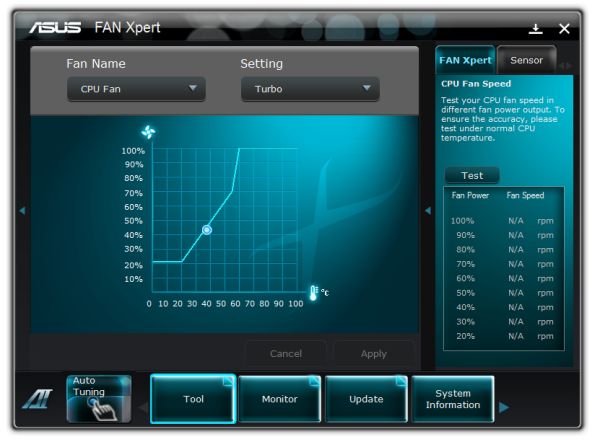






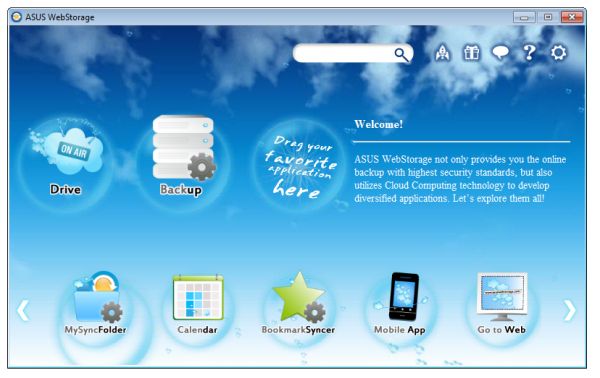
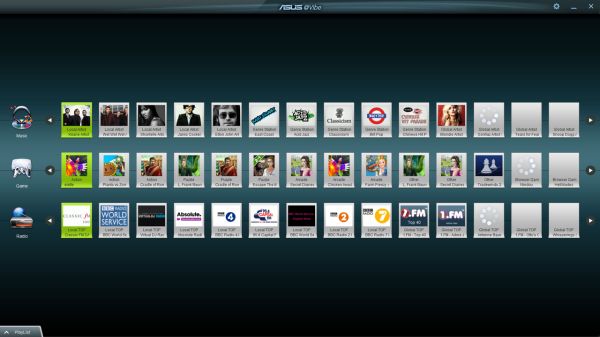








51 Comments
View All Comments
jensend - Sunday, October 2, 2011 - link
You're totally wrong. The 80 Plus standard tells you how efficient the PSU is at 20%, 50%, and 100% of its rated capacity. PSUs are usually most efficient at around 2/3 of their capacity, and though they can be almost as efficient at full load, efficiency inevitably drops off sharply for loads which are ~15% of the full load or below.For a 1KW PSU like the one used in the review, they only had to meet efficiency targets at 200W to get certified; it's probably operating at only ~60% efficiency when these machines are idling at around 30W. Even an 80 Plus Platinum 1000W PSU is likely to be no more efficient than a non-80 Plus-certified 300W PSU for the sub-100 wattages most computers use most of the time.
The 80 Plus certification program is badly designed. Too many people think they're getting an efficient PSU when the PSU is only efficient at wattages they'll never use, and manufacturers make more high wattage PSUs because it is easier to be high efficiency and get certified at ridiculously high wattages.
nubie - Sunday, October 2, 2011 - link
Exactly, the only way to be sure what the BOARD draw is would be to measure the 12v 3.3v and 5v lines going to the board.Re $119 deal, I don't think that is available to anyone anymore, $139 for just that processor on Newegg.
Nforce graphics are notoriously power hungry, I should know I have had half a dozen of them. That comparison is silly.
Did you try the true Dual Core AMD without the latency-adding L3 cache? The Athlon II x2 2x1MB Lvl 2 models are decent. You can find them for around $35 if you keep a lookout, I wouldn't knock it.
The 5 watts you may potentially save is nothing compared to what your monitor or an inefficient sound system may draw.
hp79 - Monday, October 3, 2011 - link
Yeah, before I upgraded the AMD system to X3 last year, it had a AMD BE 2300 in it. It sucked around 40W at the time and I was happy about the power consumption. But the thing was too slow even for normal web surf and stuff so I upgraded the CPU.I know the 80 Plus does not mean it's all-the-way 80% or more efficient. I was thinking that it can't be that far off even if it is at 10% load. In this case, it's even lower than that, and thinking again, it does make a lot of difference in such a small load.
Comparing this AMD system again with Intel Sandy Bridge system, unless you need to play games with so-so graphics of Llano, I don't think it's worth it to use it for HTPC usage. I read reviews that idling at 20W is normal for Sandy Bridge systems. I believe my desktop power usage will also drop to those levels if I take off my GTX 460 graphics card. Sure, if it was 5W we are talking about, it's not a big deal. But 50W AMD vs 20W Intel is a lot. Yes, I agree the test is flawed so they should redo the test using a lower wattage PSU.
Death666Angel - Monday, October 3, 2011 - link
Just a quick info: my HTPC build with these components:60W pico psu
AsRock A75M-ITX
A6-3500 (triple core)
2*2GB 1866MHZ (8/8/8/T1)
500GB 2.5" HDD Toshiba (still need a MicroSATA adapter for my 1.8" SSD)
draws ~51W when using Linx with 3 threads (it goes to P0 with 2.1GHZ). It draws ~56W when I set P0 as the B0 with 2.4GHz. With medium activity (web browsing while installing windows updates) I get ~35W. In idle I have between ~25W and ~30W.
Btw. this is all with K10Stat lowering the votlages by betwem .2V (P6,P5), .3 (P4) and .4V (P3-P0 and B0). Which is kinda ridiculous and makes you wonder if AMD did this on purpose to not conflict with their Brazos line....
Anyway, I think those voltages are pretty sweet.
jensend - Tuesday, October 4, 2011 - link
What case are you using? I'm planning on doing a very similar build (though with a higher capacity picopsu) and I'm having trouble settling on a case.Roland00Address - Sunday, October 2, 2011 - link
1) The item to my understanding is not on the market yet. Made more evident via an estimated price instead of a real one.2) Uses a pre-release bios
3) Item was shipped via ASUS, when previous we were told via Anandtech motherboard reviews (not neccessary other items such as laptops) would be bought on the open market.
We were told these policies were going to be implemented due to the disaster that was testing on the x58 roundup less than 3 years ago.
I do appreciate this article and I enjoyed reading it, but I believe it should be called a preview and not a review.
Nihility - Sunday, October 2, 2011 - link
It would be nice to know how long it takes EFI on different motherboards to finish loading.Especially with Windows 8 and its faster boot speed, it's an important metric.
Some older BIOSes when set to AHCI and RAID would take 20 seconds to load, I'd like to be able to avoid such products in the future.
Death666Angel - Sunday, October 2, 2011 - link
Why?All that really counts is that you can see how component x (ASUS mini ITX) fares against a competing component y (AsRock ATX), so you can make the decision what is better for your usage model. This standardized test setup delivers that. It does not show the performance, power consumption etc. that you will see at home, but it does show the difference between different components.
If this motherboards draws more power vs. the other tested FM1 from AsRock, it is true to say that the same would be true for you at home, same thing with different performance deltas.
I think this is the best setup if you want the biggest overall comparison size while still not devoting all your time. Because time really is the #1 constraint here.
AnandThenMan - Sunday, October 2, 2011 - link
You're just making excuses. Other sites are using proper better testing methods, what is the problem here? No one, and I mean no one, is going to pair this system with a 1000 watt power supply, and I don't know about you, but I like to read reviews that reflect how a typical system is actually going to be configured and used.Death666Angel - Monday, October 3, 2011 - link
I would like that as well, but I understand the time constraints behind it, because testing every system according to their usage will mean testing every system at least 2 to 3 times. This ITX mainboard could be used in a HTPC with a pico PSU, but it could also be used in a Lian Li case with 6 3.5" HDDs for a selfmade mini-NAS, which would need more power. You would also need to test other motherboards with this little pico PSU, because otherwise you cannot compare the motherboards to one another.In a perfect world, we would have 5 different setups for this motherboard, the HTPC with pico PSU and undervolted. The HTPC with a pico PSU and an additional graphics card. The mini-NAS with 5-8 3.5" HDDs. The gamer PC with a powerful graphics card and overclocked CPU. And maybe the 5th can be overclocked CPU with pico PSU as HTPC with better decoding capabilities.
Every one of those usages probably has readers who are interested in it. And then you would need to have all those test setups applied to every other FM1 motherboard or else you cannot decide which one uses the least power, has the best overclock etc. You see the problem you start running into without a few standardized test setups?
I'm not making excuses, why would I? I have no affiliation to this website and am just a reader.