The Apple Thunderbolt Display Review
by Anand Lal Shimpi on September 23, 2011 2:56 AM EST- Posted in
- Displays
- Mac
- Apple
- Thunderbolt
- Thunderbolt Display
Testing the Pieces
Before we get to the display and Thunderbolt specific testing I wanted to confirm that the individual controllers in the Thunderbolt Display were just as capable as those in the Mac it was connected to. For the most part, they are.
Following in Brian Klug's footsteps, I created two RAM disks - one on a MacBook Air and one on a MacBook Pro. I connected both systems to my local GigE network and copied giant files between them. I measured over 780Mbps going from the MacBook Air to the MacBook Pro, and 832Mbps in the other direction (images below). That's about as good as it's going to get.
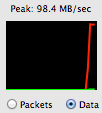 |
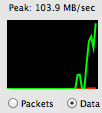 |
Next I tested performance over FireWire 800 and USB 2.0. For FireWire 800 I used a Western Digital My Book Studio Edition II configured in RAID-1 and measured peak read speed from the device. For USB testing I turned to a Corsair Flash Voyager 3.0 (USB stick) and a SF-2281 SSD connected to a SATA-to-USB bridge. In both of the USB tests I measured write speed to the USB 2.0 devices. Apple appears to have chosen its FireWire controller well as performance was only off by 2MB/s compared to the FW800 port on the 15-inch MacBook Pro. USB 2.0 performance wasn't nearly as good however, I maxed out at 16.4MB/s and saw typical rates closer to 15MB/s:
| Transfer Rate Comparison | |||||
| FireWire 800 | USB 2.0 (stick) | USB 2.0 (SSD) | |||
| Apple Thunderbolt Display | 70.0 MB/s | 14.1 MB/s | 16.4 MB/s | ||
| Apple 15-inch MacBook Pro (2011) | 72.0 MB/s | 21.2 MB/s | 32.2 MB/s | ||
Both the audio controller and FaceTime HD cameras interface via the Thunderbolt Display's internal USB controller. It's likely that one of those devices is forcing the controller to negotiate at a lower speed and thus ultimately limit peak USB 2.0 performance through the display. Note the gap in performance is much smaller if you're looking at transfers to a USB stick vs. an SSD. I happen to have a lot of SSDs around so I tend to use them as glorified USB sticks, I suspect the majority of users won't notice much of a difference due to the lower overall performance of standard USB sticks.
FaceTime HD Camera
Although Photo Booth in Lion captures at 1080 x 720, using iSightcapture I was able to confirm that the sensor in the Thunderbolt Display appears to be able to capture 1280 x 720 natively. Quality is what we'd come to expect from the current generation of FaceTime HD cameras.
I tested the camera both in Photo Booth and in a FaceTime chat with our own Brian Klug. The experience worked fine in both cases.
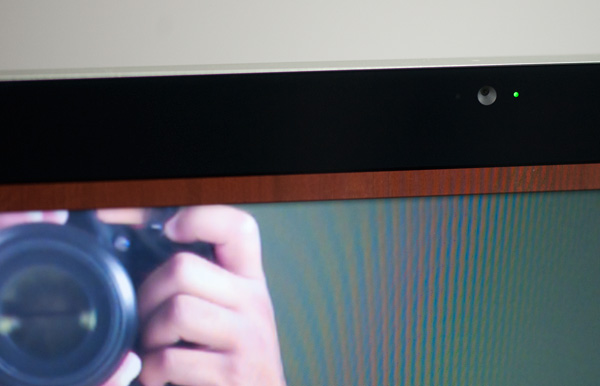
FaceTime seems to have issues when one party is in a noisy environment but that doesn't appear to have anything to do with the Thunderbolt Display hardware as I duplicated the issue on a MacBook Air as well. If you're curious, the problem I'm talking about occurs when the party in a quiet environment is trying to talk to the person with a lot of background noise. The quiet party will hear audio just fine but the noisy party will get a lot of broken up audio from the other side. It seems like FaceTime is trying to do some active noise cancelation that ends up doing more harm than good. I confirmed it's a FaceTime software problem by calling Brian via Skype without any issues.











275 Comments
View All Comments
TegiriNenashi - Friday, September 23, 2011 - link
Justification for yet another cable seems rather weak. Why do one needs sound card -- to reduce main CPU load by 0.001%? Next what is this Ethernet controller thingy?The main reason why 27" Cinema display sucks is its "full-HD" 16:9 ratio.
Constructor - Friday, September 23, 2011 - link
1440 pixels vertically suck less than any other resolution, regardless of that other resolution's ratio.With the sole exception of the 2560*1600 of a much more expensive 30" panel (and utterly esoteric displays even beyond that).
Iketh - Friday, September 23, 2011 - link
for better sound quality silly... you must have never watched a movie on a decked out PC... it's better than the theatersWolfpup - Friday, September 23, 2011 - link
I would have bought one ages ago as I'd love a quality IPS or MVA/PVA panel with LED lighting...but I MUST have controls on the display itself, and I must have multiple inputs. Dell's...well actually Dell's lower end monitors have more inputs. Their higher end ones have tons of inputs, and actually start astonishingly cheap now.Geez...I just noticed they finally have an LED + IPS line, but it only goes up to 23" before switching over to florecent. I've currently got a 24" Studio one that's LED + TN (but it's very, very good for a TN panel) that I'll keep using until Dell or someone releases something at least as good and at least as large with IPS.
jecs - Friday, September 23, 2011 - link
What I read and understand is LED is not good for color accuracy at lower cost unless you get the 3 LED matrices (RGB) or real LED which is very expensive and not suitable for entry level professional monitor like Dell or even Apple. So don't expect too soon to see the real quality LED adopted on desktop use.You will find real RGB LED on very high end TVs.
Apparently low cost white LED lamps produce a bluish white and the why on higher end monitors you wont find it. The advantages in low cost LED comes from better power consumption efficiency and higher brightness.
repoman27 - Friday, September 23, 2011 - link
How did you arrive at the conclusion that this is Eagle Ridge? It's clearly got 2 Thunderbolt ports, one just happens to be internal to the display. It's also a flip chip package and looks to be the exact same die size as all the other Light Ridge chips we've seen (none of which have had the same, or even decipherable markings.)I also don't quite grasp your block diagrams. These chips (as far as I can deduce) have connections for 4 PCIe 2.0 lanes (bi-directional), 1 or 2 DisplayPort 1.1a inputs, and 1 or 2 Thunderbolt ports (2 or 4 channels, also bi-directional). Showing "TB In" opposite of "TB out" doesn't make any sense, those should be "PCIe Lane 0-3". I'm also going to wager that there are connections for 1 onboard DisplayPort output. It does make sense that when a TB port on the host PC is operating in DisplayPort compatibility mode, that the DP signal can bypass the Thunderbolt logic. I believe the controller can pass through a DP input to either a TB port operating in DP compatibility mode or to the onboard output. Thus the 13" MacBook Pro being able to drive its built-in display and one external, or two external displays but with a dark built-in.
Now, if a TB controller needs a DP input to drive a TB port in DisplayPort compatibility mode, devices that don't generate a DP stream themselves will need to come up with one from somewhere. Perhaps the TB controller uses the onboard DP output to feed it's own input in such situations, and then the signal bypasses the TB logic and passes through to the TB port with the DP display attached to it. This would explain why the ATD cannot drive a DP display in compatibility mode--it's already using the onboard DP output to drive the built in display, and thus there is nothing to drive one of the DP inputs.
Anand Lal Shimpi - Friday, September 23, 2011 - link
I think you're actually right here. I had assumed it was Eagle Ridge due to the fact that you couldn't get DP out of the Thunderbolt port on the display but upon closer examination it looks like there's an eDP connector on the motherboard, not LVDS. If that's indeed eDP then it means Apple is routing the one DP output to drive the internal panel, which doesn't allow any more DP devices to be connected directly to the display.Give me a few and I'll clean up those diagrams as well :)
Take care,
Anand
Anand Lal Shimpi - Friday, September 23, 2011 - link
Corrected, thank you for helping me see the light :)Take care,
Anand
repoman27 - Sunday, September 25, 2011 - link
Thanks for following up, that made my day! (There are still a few lingering references to Eagle Ridge sprinkled throughout the article though.)I threw together a theoretical Thunderbolt block diagram of my own, which you can check out here: http://i54.tinypic.com/8zdwci.jpg Of course this is all just based on speculation, as I'm not a Thunderbolt developer.
Also, I was curious as to the identity of the SMSC USB hub device that didn't get a close-up, and was too blurry to make out the markings on in the full PCB shot.
jmmx - Friday, September 23, 2011 - link
I see a couple of problems As you mention, no audio out jack. Why get half way there and quit? It changes the 2 necessary cables to 3. In other words - why bother.Price is also a bit of a killer.
---
On your presentation: You may be cute, but the video is really boring with no changes. When you give statistics, e.g. screen res, how about displaying them? When you showed the board layout, show full screen and leave it up for more than 10 seconds.
You obviously put a lot of time into this. A little more with some post production overlays of the monitor from different angles, etc.
Good production tho with good quality image and sound.
You do have a great site. One of the best!