The Apple Thunderbolt Display Review
by Anand Lal Shimpi on September 23, 2011 2:56 AM EST- Posted in
- Displays
- Mac
- Apple
- Thunderbolt
- Thunderbolt Display
The Changing Role of Displays
Thunderbolt carries PCIe and DisplayPort, which enabled Apple to change the role of its display. The Thunderbolt Display is no longer a passive monitor, but it's a full fledged docking station.
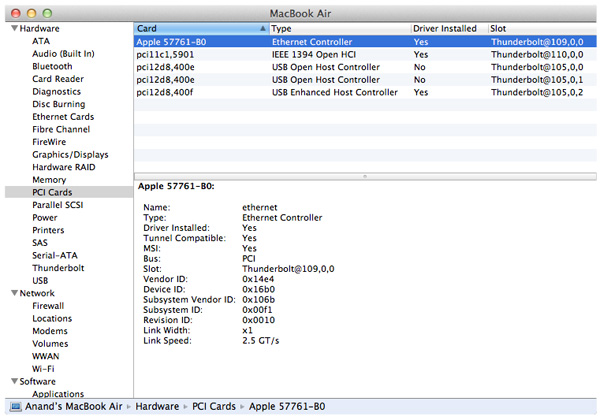
Thunderbolt can carry PCIe x4, that's four lanes, which gives Apple the ability to put four PCIe x1 devices in the display itself. Apple chose wisely and included a Broadcom Gigabit Ethernet controller (BCM57761), a FireWire 800 controller and a USB controller. The FaceTime HD and integrated audio codec both use the internal USB controller. Just to be clear, these controllers are present independent of what you connect to the Thunderbolt Display. If you have a Mac with an integrated Gigabit Ethernet controller, hooking it up to the Thunderbolt Display now gives you two GigE ports - and you can use them both in tandem if you'd like. The same goes for FireWire 800 and USB.
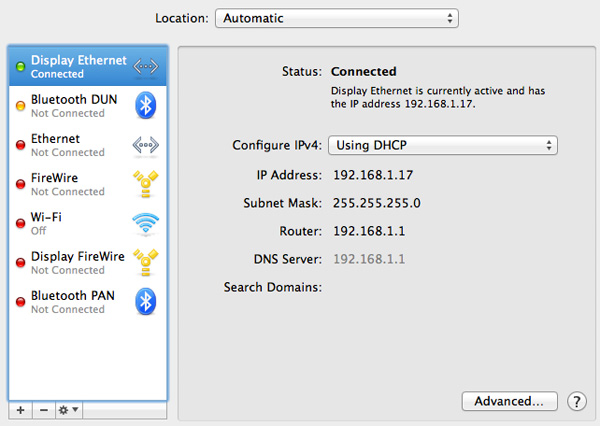
Apple doesn't see the Thunderbolt Display as a way to offer more expansion ports, but rather a way to shift those ports to a different location. Chances are you won't need GigE while mobile, but you would like it while at your desk. The same goes for FireWire 800.
What's particularly awesome about the Thunderbolt Display's integrated controller farm is what it does to MacBook Airs. The 2011 MBAs ship with two USB ports and a Thunderbolt port, that's all you get in terms of high-speed IO. With their internal SSDs capable of moving data at up to 200MB/s, you're quickly bottlenecked by the MBA's 802.11n WiFi stack. Had Apple included a Gigabit Ethernet port on the MBA it would ruin the thin form factor. The Thunderbolt Display takes care of all of this. Connect a MacBook Air to a Thunderbolt Display and not only do you get more pixels, but you get more connectivity. Gigabit Ethernet and FireWire 800 are now retrofitted to the MacBook Air. For those notebook-as-a-desktop users who migrated from old MacBook Pros to the 13-inch MacBook Air, the Thunderbolt Display is a must-have. The biggest feature for me is Gigabit Ethernet. For large file transfers 802.11n just doesn't cut it.
While connected you can use the Thunderbolt Display with your MacBook Pro/Air closed or open as a secondary display just like you could with last year's 27-inch LED Cinema Display.

These aren't just ports, they are backed by controllers physically located within the display
The Thunderbolt Display not only adds functionality but it also simplifies cable management as a result. Users who are constantly docking and undocking their notebooks now only have to deal with two cables: power and Thunderbolt. Whereas today I have no less than seven cables plugged into my notebook.
The Limitations
What's missing from the Thunderbolt Display's port repertoire? For starters, there's no analog audio out. While the display does feature a pair of integrated speakers, they don't produce the best sound in the world. Thanks to their diminutive size and unusual enclosure, the speakers don't cover a lot of dynamic range and you can forget about any ultra low frequencies. If you like bass, you still need a sub. Unfortunately there's no way to use the display's integrated audio codec to drive external speakers. You either have to plug a 1/8" stereo cable into your Mac or buy a USB sound card and connect your external speakers to it. In my opinion this is a pretty significant oversight. It either defeats the purpose of the simplified cable setup by requiring you plug in yet another cable into your Mac to use external speakers, or it defeats the purpose of having an integrated audio controller since you need another USB audio controller to get audio out. This is something Apple could've easily solved by just including a 1/8" jack on the back of the display.
Apple has done a great job of including SD card readers on most of its Macs (although I'd love one on the 11-inch MBA, ahem #waystomakeanandhappy). The Thunderbolt Display oddly enough doesn't include an SD card reader. If it weren't for this and the missing 1/8" jack you'd have almost no reason to reach over to your Mac once at your desk.
There's also no USB 3.0 support. While Thunderbolt does enable some very high speed IO, there are still far more USB 3.0 devices than Thunderbolt devices. Not to mention that you likely won't see Thunderbolt enabled flash memory sticks but we already have quite a few portable USB 3.0 drives. USB 2.0 is just ungodly slow today and I'd much rather have Apple introduce USB 3.0 support with its first Thunderbolt Display instead of introducing it with an updated version down the road. The controllers are available on the market today, although it won't be until next year with Ivy Bridge before Apple considers enabling USB 3.0 on Macs.
The final complaint shouldn't come as a surprise, but the Thunderbolt Display just doesn't have enough USB ports in my opinion. The MacBook Pro & Air come with two, while all desktop Macs have at least four. The Thunderbolt Display only gives you three. USB hubs are easy to come by, but I would've preferred to see at least 4 or 5 on the display.










275 Comments
View All Comments
TegiriNenashi - Friday, September 23, 2011 - link
Justification for yet another cable seems rather weak. Why do one needs sound card -- to reduce main CPU load by 0.001%? Next what is this Ethernet controller thingy?The main reason why 27" Cinema display sucks is its "full-HD" 16:9 ratio.
Constructor - Friday, September 23, 2011 - link
1440 pixels vertically suck less than any other resolution, regardless of that other resolution's ratio.With the sole exception of the 2560*1600 of a much more expensive 30" panel (and utterly esoteric displays even beyond that).
Iketh - Friday, September 23, 2011 - link
for better sound quality silly... you must have never watched a movie on a decked out PC... it's better than the theatersWolfpup - Friday, September 23, 2011 - link
I would have bought one ages ago as I'd love a quality IPS or MVA/PVA panel with LED lighting...but I MUST have controls on the display itself, and I must have multiple inputs. Dell's...well actually Dell's lower end monitors have more inputs. Their higher end ones have tons of inputs, and actually start astonishingly cheap now.Geez...I just noticed they finally have an LED + IPS line, but it only goes up to 23" before switching over to florecent. I've currently got a 24" Studio one that's LED + TN (but it's very, very good for a TN panel) that I'll keep using until Dell or someone releases something at least as good and at least as large with IPS.
jecs - Friday, September 23, 2011 - link
What I read and understand is LED is not good for color accuracy at lower cost unless you get the 3 LED matrices (RGB) or real LED which is very expensive and not suitable for entry level professional monitor like Dell or even Apple. So don't expect too soon to see the real quality LED adopted on desktop use.You will find real RGB LED on very high end TVs.
Apparently low cost white LED lamps produce a bluish white and the why on higher end monitors you wont find it. The advantages in low cost LED comes from better power consumption efficiency and higher brightness.
repoman27 - Friday, September 23, 2011 - link
How did you arrive at the conclusion that this is Eagle Ridge? It's clearly got 2 Thunderbolt ports, one just happens to be internal to the display. It's also a flip chip package and looks to be the exact same die size as all the other Light Ridge chips we've seen (none of which have had the same, or even decipherable markings.)I also don't quite grasp your block diagrams. These chips (as far as I can deduce) have connections for 4 PCIe 2.0 lanes (bi-directional), 1 or 2 DisplayPort 1.1a inputs, and 1 or 2 Thunderbolt ports (2 or 4 channels, also bi-directional). Showing "TB In" opposite of "TB out" doesn't make any sense, those should be "PCIe Lane 0-3". I'm also going to wager that there are connections for 1 onboard DisplayPort output. It does make sense that when a TB port on the host PC is operating in DisplayPort compatibility mode, that the DP signal can bypass the Thunderbolt logic. I believe the controller can pass through a DP input to either a TB port operating in DP compatibility mode or to the onboard output. Thus the 13" MacBook Pro being able to drive its built-in display and one external, or two external displays but with a dark built-in.
Now, if a TB controller needs a DP input to drive a TB port in DisplayPort compatibility mode, devices that don't generate a DP stream themselves will need to come up with one from somewhere. Perhaps the TB controller uses the onboard DP output to feed it's own input in such situations, and then the signal bypasses the TB logic and passes through to the TB port with the DP display attached to it. This would explain why the ATD cannot drive a DP display in compatibility mode--it's already using the onboard DP output to drive the built in display, and thus there is nothing to drive one of the DP inputs.
Anand Lal Shimpi - Friday, September 23, 2011 - link
I think you're actually right here. I had assumed it was Eagle Ridge due to the fact that you couldn't get DP out of the Thunderbolt port on the display but upon closer examination it looks like there's an eDP connector on the motherboard, not LVDS. If that's indeed eDP then it means Apple is routing the one DP output to drive the internal panel, which doesn't allow any more DP devices to be connected directly to the display.Give me a few and I'll clean up those diagrams as well :)
Take care,
Anand
Anand Lal Shimpi - Friday, September 23, 2011 - link
Corrected, thank you for helping me see the light :)Take care,
Anand
repoman27 - Sunday, September 25, 2011 - link
Thanks for following up, that made my day! (There are still a few lingering references to Eagle Ridge sprinkled throughout the article though.)I threw together a theoretical Thunderbolt block diagram of my own, which you can check out here: http://i54.tinypic.com/8zdwci.jpg Of course this is all just based on speculation, as I'm not a Thunderbolt developer.
Also, I was curious as to the identity of the SMSC USB hub device that didn't get a close-up, and was too blurry to make out the markings on in the full PCB shot.
jmmx - Friday, September 23, 2011 - link
I see a couple of problems As you mention, no audio out jack. Why get half way there and quit? It changes the 2 necessary cables to 3. In other words - why bother.Price is also a bit of a killer.
---
On your presentation: You may be cute, but the video is really boring with no changes. When you give statistics, e.g. screen res, how about displaying them? When you showed the board layout, show full screen and leave it up for more than 10 seconds.
You obviously put a lot of time into this. A little more with some post production overlays of the monitor from different angles, etc.
Good production tho with good quality image and sound.
You do have a great site. One of the best!