The Apple Thunderbolt Display Review
by Anand Lal Shimpi on September 23, 2011 2:56 AM EST- Posted in
- Displays
- Mac
- Apple
- Thunderbolt
- Thunderbolt Display
Ever since I moved to a notebook as my main work computer I've become increasingly annoyed with the process of actually moving my notebook-as-a-desktop around. At my desk I've got DisplayPort, Ethernet, two USB, FireWire 800, speakers and power all plugged into a 15-inch MacBook Pro. What makes it frustrating isn't the first-world-problem of having to unplug seven cables, rather that it doesn't need to be seven cables - Apple could make the whole thing happen with just two.
Every Mac released in 2011 has at least one Thunderbolt port (the iMac has two), and Thunderbolt can deliver exactly what I'm looking for. Thunderbolt can carry two things: PCI Express and DisplayPort, the former for data and the latter obviously for video. Why would you want to carry PCIe and DP over a single cable? To address problems like the one above.
Pretty much all device expansion on modern day PCs happens via PCI Express. Several years ago it was hard to find PCIe sound cards or Ethernet controllers, but these days vanilla PCI slots are nearing extinction and PCIe is the de facto standard. Ethernet, USB and FireWire controllers all exist as single-lane PCIe devices. Put a bunch of them at the other end of a Thunderbolt cable and you no longer need to plug in a bunch of individual cables into your notebook when at your desk. Send DisplayPort over the same cable and you can actually move all of those ports onto your monitor, thereby using a single cable to carry everything but power to your display. And this is exactly what Apple has done with its new Thunderbolt Display. By mating its 27-inch LED Cinema Display with a bunch of integrated IO controllers, Apple is hoping to deliver a display that's more of a mobile docking station than just a passive way to display video.
Apple has tried this in the past. The old Cinema Displays used to feature an Apple Display Connector (ADC) that actually carried DVI, USB and power from a desktop Mac to the monitor. You only needed to plug in a single cable to your display, significantly reducing desktop clutter. Although Thunderbolt does carry power, it's limited to 10W - not enough to power any reasonably sized display. Where Thunderbolt does win out over ADC however is in its universal appeal. Intel created the standard. Although it's used almost exclusively on Apple systems today, come 2012 Intel is expecting PC OEMs to embrace the interface with its Cactus Ridge line of Thunderbolt controllers.

Apple's Thunderbolt Display
The Thunderbolt Display uses a near, if not perfectly, identical panel to what was in last year's 27-inch LED Cinema Display. You get a 27-inch, 16:9, 2560 x 1440 LED backlit display capable of at least 350 nits at full brightness. Apple seems to conservatively spec its desktop displays as we were able to measure 425 nits at max brightness. The uber brightness comes in handy because the display does have a glossy finish. Indoors it's not really a problem unless you're watching a dark movie scene with the display lit by a sun-facing window. Even then, cranking up the brightness all the way is usually enough to overcome any significant glare. As with all glossy displays, if you have light control (e.g. curtains or blinds) you'll be just fine.
The similarities don't end with the internal panel, the chassis is very similar to its older sibling and the Thunderbolt Display retails for the same $999 price.
 |
 |
The display sits on an aluminum swivel base that allows for -5 degrees to 25 degrees of tilt along the horizontal axis. There's no height adjustment for the display either, only tilt. Personally, I use a height adjustable desk as I find it helps me avoid any carpal tunnel pain. Combined with a height adjustable chair, the lack of height adjustment on the display doesn't bother me. If you have a fixed height desk however, this may be a problem.
Aesthetically the Thunderbolt Display continues Apple's aluminum meets glass design language. The front of the display is all glass, while the edges and back are all aluminum. Along the top surface of the display is a mic for the integrated FaceTime HD camera. The outgoing 27-inch LED Cinema Display (still available for purchase online) sported a 640 x 480 camera, while the Thunderbolt Display ups capture resolution to 1280 x 720.
There's an ambient light sensor hidden in the top bezel of the display, but as always you can disable its functionality from within OS X.
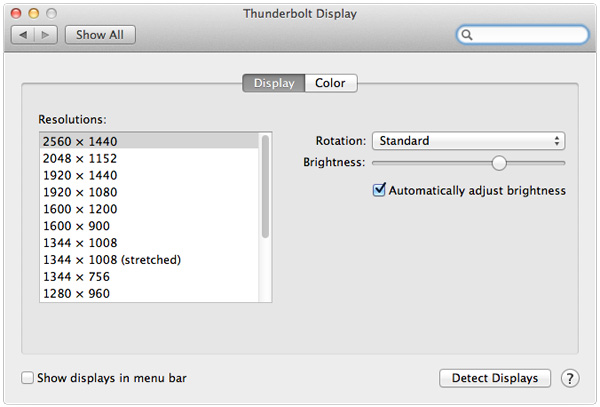
There are two integrated speakers in the display, again unchanged from the previous LED Cinema Display.
Two cables attach directly to the display: a removable power cable and an integrated IO cable. Cable management is done through a round cutout in the aluminum stand. The IO cable is where things really change with the Thunderbolt Display. Instead of a breakout of three cables as was the case with the Cinema Display, there are now only two: MagSafe and Thunderbolt.
The MagSafe connector remains unchanged. If you've got any Mac that can be charged by an 85W MagSafe adapter, the Thunderbolt Display will charge said Mac. This feature alone is particularly awesome for notebook-as-a-desktop users since it allows you to just keep your actual AC adapter tucked away in your travel bag. For me I keep my MagSafe adapter in my bag and never take it out so I never have to worry about forgetting to pack it. Given how expensive MagSafe adapters are ($79 for an 85W), this is a nice feature for MacBook Air/Pro owners.
The Thunderbolt cable is obviously what gives this new display its name. Inside the Thunderbolt Display is an Intel Light Ridge Thunderbolt controller. The type of controller is important as it bestows upon the display some clear limitations. The biggest of course is the lack of support for all non-Thunderbolt systems. That's right, the only way to get video to the Thunderbolt Display is by using a Thunderbolt enabled Mac (or theoretically a Thunderbolt enabled PC). For Mac users that means only 2011 MacBook Pro, Air, iMac or Mac mini models will work with the Thunderbolt Display. Everyone else has to either buy a new Mac or stick with older displays.
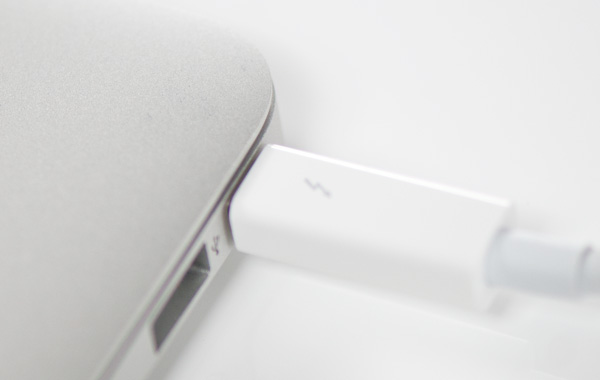
I believe the limitation here is actually on the cable side. A Thunderbolt cable can only transmit a Thunderbolt signal. Although DisplayPort is muxed in, if the display on the other end is expecting Thunderbolt and it receives DisplayPort it won't know what to do with it. It's possible Apple could have built in logic to autosense and switch between Thunderbolt and DisplayPort as inputs, but Apple traditionally employs clean breaks rather than long technology transitions. If Apple wants to ensure Thunderbolt gets adopted (at least by its users), this is the way to do it. As we learned from other legacy interfaces (e.g. PS/2, IDE), if you enable backwards compatibility you'll ensure the survival of systems that implement those interfaces. It's not so great for existing customers unfortunately.



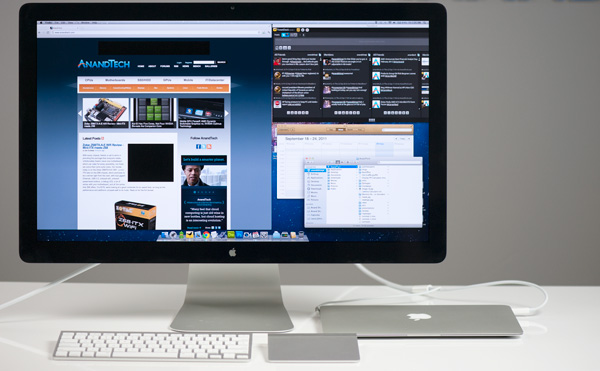









275 Comments
View All Comments
TegiriNenashi - Friday, September 23, 2011 - link
Justification for yet another cable seems rather weak. Why do one needs sound card -- to reduce main CPU load by 0.001%? Next what is this Ethernet controller thingy?The main reason why 27" Cinema display sucks is its "full-HD" 16:9 ratio.
Constructor - Friday, September 23, 2011 - link
1440 pixels vertically suck less than any other resolution, regardless of that other resolution's ratio.With the sole exception of the 2560*1600 of a much more expensive 30" panel (and utterly esoteric displays even beyond that).
Iketh - Friday, September 23, 2011 - link
for better sound quality silly... you must have never watched a movie on a decked out PC... it's better than the theatersWolfpup - Friday, September 23, 2011 - link
I would have bought one ages ago as I'd love a quality IPS or MVA/PVA panel with LED lighting...but I MUST have controls on the display itself, and I must have multiple inputs. Dell's...well actually Dell's lower end monitors have more inputs. Their higher end ones have tons of inputs, and actually start astonishingly cheap now.Geez...I just noticed they finally have an LED + IPS line, but it only goes up to 23" before switching over to florecent. I've currently got a 24" Studio one that's LED + TN (but it's very, very good for a TN panel) that I'll keep using until Dell or someone releases something at least as good and at least as large with IPS.
jecs - Friday, September 23, 2011 - link
What I read and understand is LED is not good for color accuracy at lower cost unless you get the 3 LED matrices (RGB) or real LED which is very expensive and not suitable for entry level professional monitor like Dell or even Apple. So don't expect too soon to see the real quality LED adopted on desktop use.You will find real RGB LED on very high end TVs.
Apparently low cost white LED lamps produce a bluish white and the why on higher end monitors you wont find it. The advantages in low cost LED comes from better power consumption efficiency and higher brightness.
repoman27 - Friday, September 23, 2011 - link
How did you arrive at the conclusion that this is Eagle Ridge? It's clearly got 2 Thunderbolt ports, one just happens to be internal to the display. It's also a flip chip package and looks to be the exact same die size as all the other Light Ridge chips we've seen (none of which have had the same, or even decipherable markings.)I also don't quite grasp your block diagrams. These chips (as far as I can deduce) have connections for 4 PCIe 2.0 lanes (bi-directional), 1 or 2 DisplayPort 1.1a inputs, and 1 or 2 Thunderbolt ports (2 or 4 channels, also bi-directional). Showing "TB In" opposite of "TB out" doesn't make any sense, those should be "PCIe Lane 0-3". I'm also going to wager that there are connections for 1 onboard DisplayPort output. It does make sense that when a TB port on the host PC is operating in DisplayPort compatibility mode, that the DP signal can bypass the Thunderbolt logic. I believe the controller can pass through a DP input to either a TB port operating in DP compatibility mode or to the onboard output. Thus the 13" MacBook Pro being able to drive its built-in display and one external, or two external displays but with a dark built-in.
Now, if a TB controller needs a DP input to drive a TB port in DisplayPort compatibility mode, devices that don't generate a DP stream themselves will need to come up with one from somewhere. Perhaps the TB controller uses the onboard DP output to feed it's own input in such situations, and then the signal bypasses the TB logic and passes through to the TB port with the DP display attached to it. This would explain why the ATD cannot drive a DP display in compatibility mode--it's already using the onboard DP output to drive the built in display, and thus there is nothing to drive one of the DP inputs.
Anand Lal Shimpi - Friday, September 23, 2011 - link
I think you're actually right here. I had assumed it was Eagle Ridge due to the fact that you couldn't get DP out of the Thunderbolt port on the display but upon closer examination it looks like there's an eDP connector on the motherboard, not LVDS. If that's indeed eDP then it means Apple is routing the one DP output to drive the internal panel, which doesn't allow any more DP devices to be connected directly to the display.Give me a few and I'll clean up those diagrams as well :)
Take care,
Anand
Anand Lal Shimpi - Friday, September 23, 2011 - link
Corrected, thank you for helping me see the light :)Take care,
Anand
repoman27 - Sunday, September 25, 2011 - link
Thanks for following up, that made my day! (There are still a few lingering references to Eagle Ridge sprinkled throughout the article though.)I threw together a theoretical Thunderbolt block diagram of my own, which you can check out here: http://i54.tinypic.com/8zdwci.jpg Of course this is all just based on speculation, as I'm not a Thunderbolt developer.
Also, I was curious as to the identity of the SMSC USB hub device that didn't get a close-up, and was too blurry to make out the markings on in the full PCB shot.
jmmx - Friday, September 23, 2011 - link
I see a couple of problems As you mention, no audio out jack. Why get half way there and quit? It changes the 2 necessary cables to 3. In other words - why bother.Price is also a bit of a killer.
---
On your presentation: You may be cute, but the video is really boring with no changes. When you give statistics, e.g. screen res, how about displaying them? When you showed the board layout, show full screen and leave it up for more than 10 seconds.
You obviously put a lot of time into this. A little more with some post production overlays of the monitor from different angles, etc.
Good production tho with good quality image and sound.
You do have a great site. One of the best!