ASUS P8P67 Review
by Brendan van Varik on September 8, 2011 10:45 AM EST- Posted in
- Asus
- Motherboards
- P67
BIOS
When you enter the BIOS for the very first time, you’ll be faced with the screen below. If you want to do any serious tweaking, you will have to enter the Advanced Mode, which you can do by clicking on the button located in the top right-hand corner.
At a quick glance, the basic BIOS layout shows more or less everything you need. It shows the CPU and motherboard temperatures, the voltages, fan settings with the current fan speeds and the boot sequence, which is switchable.
You can update the BIOS with relative ease with a USB flash drive. You will need to be in Windows in order to download the BIOS from ASUS’ website and to extract the .ROM file. It my experience, my 8GB stick was not detected, which is most likely a compatibility issue. However I did have a 4GB flash drive which did work in flashing to the latest BIOS.
The BIOS features a full UEFI system and it is easy to use. Everything is located where you would expect it to be and I can only find two issues with the BIOS. During this review, I used the 1608 BIOS which does not report CPU temperatures correctly. I also experienced that selecting the ‘OC Tuner’ option in the BIOS made the motherboard lock itself into an infinite boot cycle which would not disappear without a full CMOS reset.
After I did my testing, I updated the BIOS to the 1808 release which appears to have solved the CPU temperature issue.
As you can see from the screenshot above, there are not very options to change your fan settings. Just like in the ASUS Suite (noted in the software section of this review), you can choose from a few presets to change the fan speeds or you can manually assign some of your own.
Overclocking
As the ASUS Suite software allows gives us an option to ‘Auto Tune’ our PC from within Windows, I figured I would start out there. The 'Fast' pre-set was tested, giving a 31% overclock. It has increased the BCLK to 103 and the multiplier is set at 42. The RAM also got a boost up to 1866MHz by using X.M.P profiling.
After an hour at full load under OCCT, CPU-Z reported a maximum voltage of 1.296v when under load – my previous tests revealed that this particular CPU needed between 1.32 and 1.34v (set in the BIOS with high Load Line Calibration/‘LLC’) to be completely stable. The minimum voltage went down to 1.27v which could be tweaked a little with different LLC settings.
Considering how the software had taken care of the overclock, I was eager to try out the ‘Extreme’ preset. Sadly the results were not as impressive - the system attempted to raise the BCLK from 103MHz which it was set at from the ‘Fast’ pre-set to 103.5MHz. The system fell over and produced a blue screen. Once the system had restarted itself, it attempted to raise the BCLK to 103.5MHz again. It failed for a second time and on the third restart it left me with the same overclock as I originally had on the 'Fast' pre-set.
Using a maximum voltage of 1.42 V (1.75 V PLL) on the CPU, I was able to successfully boot up at 46x103 which gave me a final clock speed of 4738MHz. The system was nowhere near stable but it would get into Windows and run a few tests before crashing. By lowering the BCLK to 100 and increasing the multiplier to 47, I was able to get it stable enough to run all of our benchmarks. It was extremely easy to reach a 4700MHz clock speed. It was a case of finding the right voltage to match the given CPU frequency.
So, I removed the ‘safe’ voltage boundary and boosted the multiplier to see how far this board would really go. Just so that there was some extra headroom, the voltages got a slight increase, 1.5v on the core and the PLL voltage got a slight bump up to the original 1.8v. Windows would not boot at 5GHz, or 4.9GHz for that matter. At 48x100, Windows booted up straight away but when I tried to push the system past 101.5 BCLK, it would instantly result in a blue screen of death.
I decided to opt for a CPU voltage of 1.42 V and a PLL voltage of 1.75 V to do the rest of my testing with this motherboard. I wanted to demonstrate what sort of an effect overclocking has and what the benefits to it really are. In this instance, I ran our 3D Movement benchmark. I only ran the benchmark once to give you a rough idea of the performance gains. At stock speeds with turbo disabled, the overall score came in at 104.32 for the single threaded benchmark and 331.88 for the multi-threaded version. For a 29.7% overclock, there was a 27.8% increase (104.32 to 144.87) in performance using the single threaded application and a 30% (331.88 to 474.27) increase in the multi-threaded benchmark.


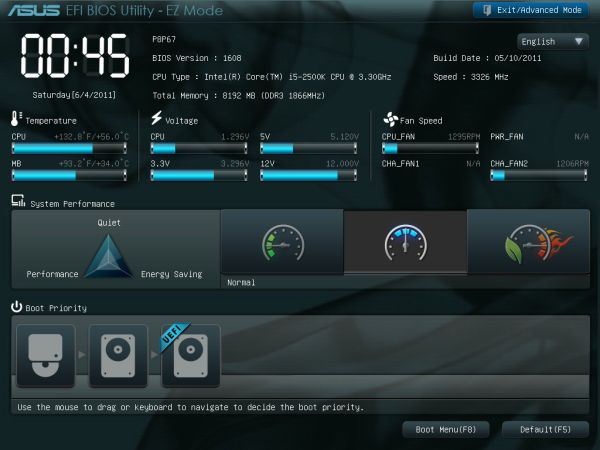
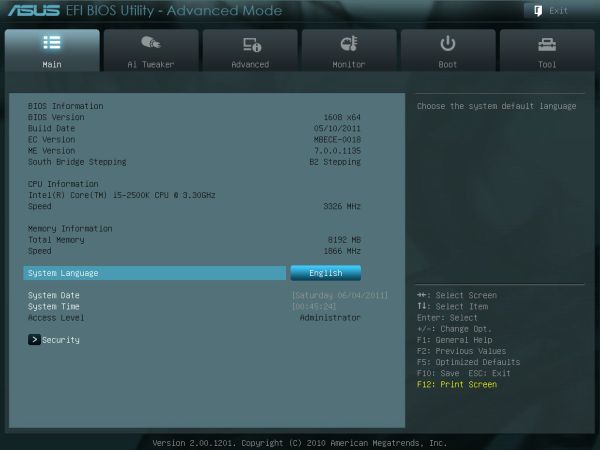
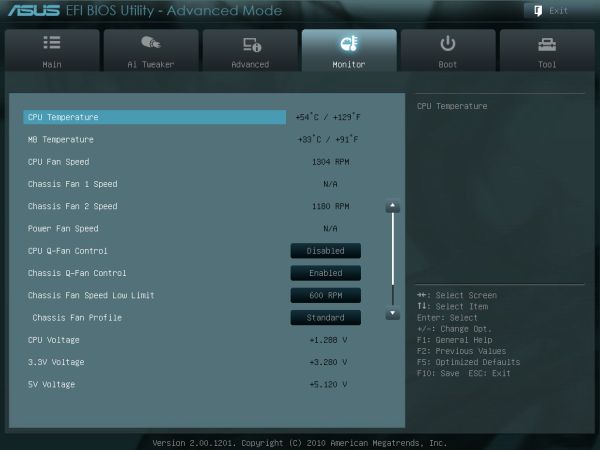














52 Comments
View All Comments
ryedizzel - Thursday, September 8, 2011 - link
@Impulses: Saying they might be paid to review an older product is COMPLETELY different than saying they were paid to give it a favorable review.@Etern205: No you don't have the right to spit on their work just because you factory tours and home theater setups more interesting. They do a great job and everything here is free for you, so if you don't like it then gtfo.
Etern205 - Thursday, September 8, 2011 - link
If a site is going down hill then it's going down hill, why are you kissing @ss?!I have my right to express my opinion/complaint as I wish because this site was uber awesome back in the old days. I've entered this field back in 99 and been reading here ever since (Anandtech started back in 97) because it's filled with interesting and fun to read articles that fills every one of my neurons with technical knowledge.
This site became what it is today because of articles that attract enthusiast and power users. If they review consumer based product for the average Joe and Jane, will they ever be here today? I don't think so!
About those tours they're leisure articles and yet still attracts
enthusiast and power users. For Anand's home theater, you should actually take a look at that awesome article before telling others to GTFO.
If you like to read on smartphones and other nonsense products, then there are plenty like Cnet or PCWorld.
Etern205 - Thursday, September 8, 2011 - link
Yep, I yawn at SSD reviews because the main purpose of getting one is to speed up your apps or for those who thinks the sky is falling when they can't wait even a single second!You see reviews on SSD and are amazed by it's blazing speed, is it within your reach? Sure the price of SSD has dropped as you can get a 120GB Crucial M4 for less than $200. While sub $200 is quite a price drop for SSD and it's larger than 64GB, the price is still too high for some.
And who says I can't complain? You work for Anand for what?
This site use to have the most awesome articles, I hope their articles on BullDozer will turn this site around.
Some of the articles I enjoy were the factory tours and especially Anand's personal home theater setup.
JonnyDough - Thursday, September 8, 2011 - link
That's why if you're money savvy you bought a 60GB Vertex II when they were hovering $100 after rebate. :)Amazing2u - Friday, September 9, 2011 - link
Geez... Stop yawning, you're putting me to sleep.I'm happy that Anandtech and it's writers have more diversified articles then "other" hardware sites that only publish boring stuff you see everywhere else.
I happen to like those Smartphone and whatnot reviews.
Keep up the great work! :)
Sim
RussianSensation - Thursday, September 8, 2011 - link
While it's doubtful anyone with a $1500 GPU setup (HD6990 CF) will be using this board, there is nothing wrong with running say HD6870 / 6950 CF on this board. In fact PCIe 2.0 4x produces about a 7-8% penalty for a faster GPU like the GTX480:http://www.techpowerup.com/reviews/NVIDIA/GTX_480_...
Not only that but HD6950 2GB setup in CF is more useful at 2560x1600 too, where PCIe limitation is only around 5% (see link above).
LegitReviews even performed CF testing on this board to show that the difference is not as much as people believe: 2x HD6950s in CF tested in P8P67 (16x/4x) vs. P8P67 Deluxe (8x/8x):
http://www.legitreviews.com/article/1500/9/
The performance difference at 1920x1080 was:
- 5.3% in AvP
- 8.5% in Metro 2033
- 2.9% in STALKER: cop
Certainly not 30-50% less as some people probably imagine. For a budget board around $135, there weren't many boards better.
However, I feel that Asrock has really stepped up their game with:
1) Asrock Z68 Extreme3 Gen3 - $125 on Newegg
2) Asrock P67 Extreme4 Gen3 - $154 on Newegg
I agree with you that AnandTech stopped focusing on motherboard reviews which is a real shame since if you review CPUs, you should also review motherboards since CPUs have to be inserted somewhere :)
Cheers.
Impulses - Thursday, September 8, 2011 - link
Problem with this particular model is there's other equally economic models from other manufacturers that will do 8x/8x... I love ASUS, last three mobos before my current one were ASUS, but lately I think they've been allowing prices to creep up too much and/or introducing too many damn models. Everyone's guilty of the latter, but ASUS is the worst.As far as mobo reviews in general... Meh. I agree that they're a staple of sites like AT, but if it weren't for the P67 recall and the late introduction of Z68 almost every review of this generation of Intel boards would've read the same.
There's just not anything all that exiting about mobo introductions anymore imo, just find a model with the integrated components that you need from your preferred manufacturer amongst the top 4 and look up one or two reviews to make sure it runs and OC reliably. Nothing really earth shattering or new to it... They're almost a commodity now like HDDs for data.
RussianSensation - Thursday, September 8, 2011 - link
Ya, like I said the Asrock Extreme3/4 series are very attractive. But again in the marketplace this board goes for $135 (Newegg) and I am sure it will be below that shortly. For someone who wants to run a single GPU, this $135 board has a lot to offer vs. the competition. You get 12+2 power phases, Bluetooth, the best UEFI imo, and 3 year warranty (of which the 1st year is advanced replacement so they send you a new board first).If you want to run 2 GPUs though, the Asrock Z68/P67 Extreme Gen3 series is far superior for $130-155.
Metaluna - Thursday, September 8, 2011 - link
And that 7-8% performance hit will be on only one of the two GPUs, so it will be even less significant to the overall graphics performance. And, if you put the lower-performing GPU in that slot, the impact is even lower.People really get way too hung up on abstract specs like PCIe lanes without taking time to evaluate what they actually mean in the real world.
gramboh - Thursday, September 8, 2011 - link
This board can be found for about $135CAD right now, really cheap compared to higher end P67/Z68 boards which are $180-220ish.Thanks for posting this, I was interested to see that it could hit 4.7+ GHz overclock.