The MacBook Pro Review (13 & 15-inch): 2011 Brings Sandy Bridge
by Anand Lal Shimpi, Brian Klug & Vivek Gowri on March 10, 2011 4:17 PM EST- Posted in
- Laptops
- Mac
- Apple
- Intel
- MacBook Pro
- Sandy Bridge
The dGPU: Killing Battery Life
The 15 and 17-inch MacBook Pros have a discrete GPU that only turns on if you fire up an application that really needs it—at least that's how it is supposed to work. In practice, the discrete GPU takes over control if your application uses any one of a number of frameworks—and some of the time, the dGPU simply isn't necessary.
Case in point, launching Chrome won't trigger a dGPU switch but the moment it encounters Flash the discrete GPU will take over. The bad news is that even if you close all Chrome windows, the dGPU won't power down until you quit chrome entirely. The same is true for Photoshop. Launch the application and you're still on the iGPU. Actually open up an image and the dGPU takes over. Even if you close all open images and just leave the Photoshop application open, the dGPU won't relinquish control. FaceTime and anything using the integrated camera also require the dGPU, despite it being totally unnecessary.
If you connect any external display to the 15 or 17-inch MacBook Pro that also forces the dGPU on, at which point both the integrated panel and external display are driven by the dGPU. There is no funny frame buffer copying going on, both the integrated and discrete GPUs have their own connection to the display.
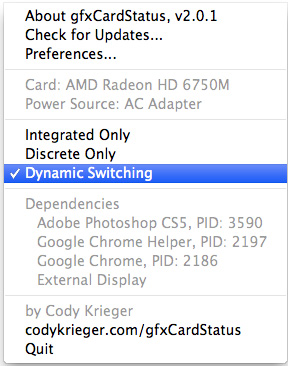
Apple also fails to provide a way of turning off the dGPU by default—the best you can do is shut off the iGPU and just use the dGPU entirely. Thankfully Cody Krieger's gfxCardStatus tool gives us exactly what OS X does not. Version 2.0.1 adds support for the 2011 MacBook Pros.
I'm going on and on about the dGPU because it's state can seriously impact battery life. The numbers below should help put that in perspective for you:
| Impact of Discrete GPU on Battery Life | ||||
| 15-inch 2011 MacBook Pro | Light Web Browsing | Flash Web Browsing | ||
| Integrated GPU (Intel HD 3000) | 8.85 hours | 7.03 hours | ||
| Discrete GPU (AMD Radeon HD 6750M) | 5.67 hours | 2.97 hours | ||
Even just browsing the web, the dGPU being on drops battery life by 35—60%. Under full CPU load I suspect the percentage difference would be smaller, but still significant. The worst part of this all is that without gfxCardStatus you can negatively impact battery life by doing something completely innocent like accidentally leaving an application open. Given how much OS X is tailored to simply closing windows when you're done with them and not quitting applications, an overly aggressive dGPU can really be an issue.
Thankfully we do have gfxCardStatus but there's honestly no reason Apple shouldn't include this functionality with OS X from the start.










198 Comments
View All Comments
Pandamonium - Thursday, March 10, 2011 - link
I own a 15" 2010 MBP and like the author(s) of "The Big Picture" section, I like using separate peripherals at home. I don't want to come off like I'm giving a sales pitch, but after a long wait, I bought a Henge Dock for my MBP. It's a $70 plastic mold whose only purpose is to hold your cables in place so you can easily/quickly "dock" a MBP.For security concerns, I made an encrypted volume with OS X's disk utility and keep my frequently accessed sensitive stuff there. Everything else sits on my NAS.
I control heat and noise with SMC Fan Control. I've got a profile to keep "docked" fan speeds just a notch faster than default (the fan speed ramping up and down irritates me more than the absolute noise of the fan), and another profile for "lap use" to keep the machine at a comfortable temperature.
I too think that Thunderbolt is a big step towards an Apple docking station, but for now, the Hengedock, a NAS, and SMC Fan Control give me a solution that while not as elegant, is 95% of the way there.
Pandamonium - Thursday, March 10, 2011 - link
I should add that I use a Synology DS 209. If I could do it all over again, I'd go with QNAP. See my comments on Ganesh's Synology review for my reasoning. Cliffnotes are that I believe that regular SMART tests (to detect bit rot) should be part of a NAS's software stack and Synology's PR begs to differ. I'd love for Anand to offer clear advice one way or the other.dagamer34 - Thursday, March 10, 2011 - link
Does high amounts of heat ever mess up the screen or affect the dissipation of heat? I'd get worried if I were running a render or playing a game that caused my MBP to hit higher than the 80C it does now and the laptop just shuts itself down because it's too hot.dagamer34 - Thursday, March 10, 2011 - link
Based on this review and using a 17" MacBook Pro (2011), here's my advice:13" MacBook Pro - the changes from the 2010->2011 are good if you do CPU tasks, but mediocre to lame for GPU tasks. If you want to game, I'd wait until Ivy Bridge with a better GPU. Hopefully, we'll also see something more radical with ditching the optical drive allowing for a larger battery and dedicated GPU, but we'll see how that turns out.
Base 15" MacBook Pro - very good if you have CPU driven tasks, and what I'd recommend for most people. The only offsetting thing I see is that the next step up has a CPU, GPU, and VRAM bump, which may be very enticing for gamers.
High-end 15" MacBook Pro - for gamers, with the most optimal CPU, GPU, and VRAM configuration there is while still being very portable.
17" MacBook Pro - you love high-resolution screens for your work but still need to be portable. Very ideal because of the ability to have a full 1080p picture on the screen untouched for editing websites and such. Also good for photoshop. Likely for people that feel having an additional monitor is too much work, or their second monitor should be comparable in screen resolution to their main one.
I do hope the 2012 MacBook Pros cut away a lot of the fat: optical drive, FireWire port, USB port, ExpressCard slot and just have most of that functionality replicated with ThunderBolt. I feel like they could have gotten away with it this time, but there were no peripheral style docks ready, which is rather disappointing.
Ushio01 - Thursday, March 10, 2011 - link
Optical drives are still essential for those of us in the majority of the world who's internet is useless not to mention you never know if throttling or low data caps will be introduced in area's with currently good internet access subsequently making the loss of an optical drive a drawback.Also interesting phrase cutting the fat or in other word's continue paying for a premium product but get even less for your money, yay.
dagamer34 - Thursday, March 10, 2011 - link
That's what the $79 External SuperDrive is for.Ushio01 - Thursday, March 10, 2011 - link
Yay pay $1200+ for a laptop then pay $80 for the ability to use anything on it.khimera2000 - Friday, March 11, 2011 - link
Its apple your paying out of the @$$ any how. If you where going for a budget, or "price VS performance" you would not be considering an apple. I think people looking at these will have 80 bucks to spare... at least be able to scrounge up 80 bucks when the need arives.mianmian - Thursday, March 10, 2011 - link
Yeh. Apple should have the upgrade option to replace optic drive to1. a 2.5" drive slot
2. an extened battery.
gstrickler - Thursday, March 10, 2011 - link
I doubt you'll see either from Apple, however:For #1, an OptiBay from MCE (MCEtech.com), or a DataDoubler from OWC (macsales.com). The MCE offers an external USB case for the removed SuperDrive so you still have the use of the SuperDrive, and it's USB powered so it's still portable.
For #2, HyperMac (hypershop.com) sells external portable batteries for the MB/MBP.