The MacBook Pro Review (13 & 15-inch): 2011 Brings Sandy Bridge
by Anand Lal Shimpi, Brian Klug & Vivek Gowri on March 10, 2011 4:17 PM EST- Posted in
- Laptops
- Mac
- Apple
- Intel
- MacBook Pro
- Sandy Bridge
Apple's SSD Strategy
Despite the rumors, the 2011 MacBook Pro lineup does nothing to change the storage setup of the machine. All of the models have a single 2.5" 5400RPM hard drive and an integrated slot-load DVD drive.
I personally don't mind the lack of hard drive options. While 5400RPM is pretty slow, any additional money you spend on storage should go towards an SSD and not a faster mechanical drive. If you need the additional capacity there's always the optibay route, which replaces the optical drive with another 2.5" HDD bay. Other than installing Mac OS X, I pretty much never use the optical drive so the optibay approach in my opinion is a good combination of the performance of an SSD with the mass storage of a mechanical disk.
Apple offers an array of BTO (Build to Order) SSD options, however the drives are likely of average performance. Pricing actually isn't bad for the upgraded 13-inch and especially the upgraded 15-inch models. At $100 for a 128GB drive you really can't beat the upgrade price there. We're probably only one more generation away from seeing a standard SSD on some of these models.
| Apple SSD Upgrade Pricing | |||||
| 128GB | 256GB | 512GB | |||
| 13-inch 2011 MacBook Pro | $250 | $650 | $1250 | ||
| 13-inch 2011 MacBook Pro (high end) | $200 | $600 | $1200 | ||
| 15-inch 2011 MacBook Pro | $200 | $600 | $1200 | ||
| 15-inch 2011 MacBook Pro (high end) | $100 | $500 | $1100 | ||
| 17-inch 2011 MacBook Pro | $100 | $500 | $1100 | ||
In the MacBook Air Apple standardized on a Toshiba controller, delivering performance nearly identical to Kingston's SSDNow V+100. I wouldn't be surprised if Apple used the same controller in the new MacBook Pros. The SSDs are still 3Gbps and will be a huge improvement over the standard hard drive, but just know that you aren't getting the best performance possible. In exchange for the price premium, what you do get is a drive that Apple will support completely (and also official TRIM support, no 3rd party drives have TRIM support under OS X). In the past Apple has had serious compatibility issues with 3rd party SSDs, so there is some merit to the BTO SSD option.
This isn't Mac specific advice, but if you've got a modern Mac notebook I'd highly recommend upgrading to an SSD before you even consider the new MacBook Pro. I've said this countless times in the past but an SSD is the single best upgrade you can do to your computer.
To be honest the new MacBook Pros feel slow to me right out of the box. The issue is that once you have a few applications installed and start multitasking with a notebook that only has a 5400RPM hard drive application response time stops being consistent.
It seems like the more you have installed, the greater the chances are of there being small file random reads/writes going on in the background while you're trying to do other things on your computer. These aren't huge IO operations, but since we're dealing with mechanical storage they significantly reduce the throughput of other IO requests. For example, opening an image in Photoshop will take longer if the sequential read operation is constantly interrupted by several other reads spread out over the platters. The same is true for launching an application. Application launch speed is one area where an SSD really shines. The process of launching an application involves a lot of sequential and seemingly random reads (they aren't totally random but they aren't totally sequential either). On a hard drive the seemingly random operations aren't fast to begin with, but interrupt them with any other IO requests that may be happening in the background (saving files, backing up a disk, launching another application, etc...) and the application you're trying to launch will take significantly longer. In my older SSD articles I called this the "fresh test". When you first get a new computer everything responds quickly and applications just fly open. After a few weeks/months/years the performance stops being so fresh and instead everything seems to take forever. The graph below is one I've used in the past, it simply shoes the performance benefit realized from switching to an SSD when trying to launch a few applications in parallel:
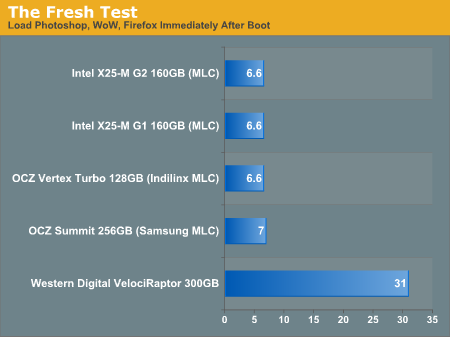
The improvement is staggering. Generally speaking application launch time isn't really impacted by which SSD you get. In my experience pretty much all of the current crop of SSDs on the market will launch single (or even multiple) applications in about the same time. What really separates one SSD from the next are three things:
1) Reliability
2) Performance in periods of unusually heavy IO activity
3) Performance over time
The first one is really difficult to quantify. Reliability is the one area where going with a larger manufacturer typically helps. Intel, Samsung, Toshiba, all of these controller makers sell in large quantities to OEM systems and have significant experience in testing and validation. Reliability is also an area where I would say the Apple SSDs are probably going to be a good bet. They may not be the fastest, but Apple has likely tested them and is comfortable that they will at least work problem-free for a while. Apple also apparently does some firmware tuning of its own to make its SSDs play a bit nicer with OS X.
The second vector of differentiation is worst case (or best case depending on how you look at it) performance under load. This isn't just launching a single application, or even loading multiple, but it's how the drive performs when you're doing a lot at once. Perhaps you're running a backup, installing an application, opening a document, loading a web page, downloading a movie, downloading emails and trying to open another application all at once. In these sorts of situations you will notice a difference between SSD performance.
Performance over time is another important factor to consider. Building a good SSD controller really boils down to knowing how to manage data written to the drive's NAND. To measure performance over time we're really looking at quantifying write amplification and measuring how effective TRIM is at restoring performance.
I try to tackle as much of these items in our SSD reviews as possible, and we're constantly evolving so expect to see even more depth here going forward.










198 Comments
View All Comments
Primetime89 - Thursday, March 10, 2011 - link
Why are there repeated graphs for the same settings/specs showing different results? Particularly the SC2 scoresAnand Lal Shimpi - Thursday, March 10, 2011 - link
I will clarify on the page - those are actually two different SC2 benchmarks. One is our GPU test and one is our CPU test. They have different workloads.Take care,
Anand
gstrickler - Thursday, March 10, 2011 - link
Why do you set the screens at 50% brightness for your battery life tests (light web browsing and flash web browsing)? Since different models of laptop have such different brightness ranges, shouldn't you set them to a standard brightness (e.g 100, 150, or 200 nits) for testing? Seems far more useful and fair than 50%, which may be under 100 nits on some machines and over 200 nits on another.TMoney415 - Thursday, March 10, 2011 - link
Hey Anand and Crew,Terrific review. I loved reading your commentary, especially the conclusion discussing the real world benefits of moving from 2 to 4 cores. Its practical insights like that really separate you guys from the rest of the tech sites.
One question though... You guys mentioned in the review that "OS X finally has TRIM support but Apple only enables it on it's own branded SSDs." As an owner of a 2010 MBP with an Apple SSD I still don't see TRIM support enabled in the system profile. What gives? Is TRIM only enabled for the 2011 models?
Anand Lal Shimpi - Friday, March 11, 2011 - link
The 2011s have a slightly newer version of OS X than everything else at this point:System Version: Mac OS X 10.6.6 (10J3210)
Kernel Version: Darwin 10.7.1
We may have to wait until OS X 10.6.7 to really find out if other Apple SSDs will enable TRIM support.
Take care,
Anand
rwei - Thursday, March 10, 2011 - link
I'm not sure that your advice on SSDs being the best upgrade possible is applicable to all users.I recently installed a Vertex 2 128GB on a newly built Phenom II system for my parents. My own system, an i5 laptop with a 7200rpm Seagate HDD, still feels nearly as fast in most use cases. Naturally the Vertex 2 is faster, but to put things in perspective:
- Windows 7 boots in maybe 15s on the Vertex 2, vs. 25s on my laptop
- Word takes 0.5s to load on the V2, 2-3s on my laptop
- Loading multiplayer SC2 map takes 3s on the V2 vs 6-7s on my laptop
- Installing programs on the V2 happens so fast I can't even click "cancel"
In all cases here we're talking a 2-10x speed increase, which seems nice. But realistically, if you aren't doing the things that Anand typically does (install a crapload of programs, load a crapload a programs, benchmark the crap out of a crapload of programs) you spend very little time actually doing any of the things that an SSD offers a speed boost to. In all, I might save 50-100s/day using an SSD vs. my HDD.
Meanwhile, I have 4x the storage on my laptop, for 1/3 of the cost, and comparable power consumption (though the heat from the HDD is a pain in the butt).
Especially on a machine with plenty of RAM, or at least enough to make good use of ReadyBoost, having an SSD really isn't the magic sauce that you consistently make it out to be, at least for an average user. I especially disagree with your point that a 7200RPM drive is not an important upgrade. It's a HUGE difference over a 5400RPM one, and especially the cheap kind that often come with laptops.
Chloiber - Friday, March 11, 2011 - link
I do agree.I am using SSDs since "the Beginning" (4 years or so) and can't think of using anything else in my Desktop or my older laptop with a slow 5400rpm HDD. The difference is huge.
But in my ThinkPad, the 7200rpm 2.5" HDD actually isn't that bad. Things load quickly after the initial boot (using Standby or Hibernation anyway) - I never have the feeling "Ah damn HDD, so slow!".
I never thought I'd say this: but I don't need an SSD in my Notebook for Speed.
BUT - and here it comes - I WANT one because a 7200rpm HDD is loud and heats up. The Notebook would be completely silent without the HDD...
In addition, as soon as I get my Docking Station, I really want superb speed when using this thing as a desktop computer, and not just "good" speed...
You don't need one, if you have a speedy HDD, but it certainly doesn't hurt and it still is probably the best upgrade you can make.
tno - Friday, March 11, 2011 - link
Take a look at the SSD page again and look at Anand's graph on multiple applications opening.The typical user (and let's go ahead and define that set as almost everyone that has never heard of AT) installs whatever virus software came with their computer (no matter how bulky and slow), along with willingly installing "update" software provided by PC manufacturers that generally consists of a background task that pings various update servers all day long, downloads endless numbers of toolbars and wallpaper applications, and wants to open up their favorite browser (IE7) so they can load up all their favorite websites (Facebook) the moment they turn their computer on. But with tons of background tasks loading along with the OS, the wait to load up IE7 can seem interminable, with the user sitting at a seemingly fully loaded desktop, clicking the same icon over and over again.
This is the classic "slow-down" scenario that Geek Squad promises to remedy with it's "tune-up" service that if Consumerist is right involves stealing all your porn, replacing it with other porn and then emptying your Recycle Bin. And going from a 5400RPM drive to a 7200RPM drive will not make a whole lot of difference in these multiple programs loading scenarios because it's the average Random Seek Time which makes this take forever and that value will be fairly equal in each drive.
Swapping in an SSD, even a slower one, can make this process painless. So while you're right, you don't save that much time booting Windows, opening Word, installing a program. You do save tons of time doing all those things at once.
Oh, and ReadyBoost (http://en.wikipedia.org/wiki/ReadyBoost) doesn't load to RAM it loads to any flash devices attached to the computer.
zhill - Friday, March 11, 2011 - link
I agree that with a reasonable reserve of RAM the OS should be caching your frequently use files, so the 2nd time you open Word etc, it should be fairly quick, but the problem with saying SSD isn't worth it is that regardless of CPU and RAM, HDD performance is basically static and has been for several years. You can spend $2K on a superfast CPU but it will just be waiting on the disk all the time. But, I do agree that boot-time specs aren't all that important because how often do you actually cold-boot your machine in a given day anyway? Once? Twice? A decent HDD versus the crap in most PCs does make a difference (the cache and the RPM), so point well taken.That said, if all you do is gaming and web-browsing then the gains of SSDs aren't all that important other than levels loading faster etc. But if you do much content creation (Photoshop, video, etc) then it's a huge bonus because you can keep that CPU and RAM fed. The MB Air is a perfect example of how SSDs make marginal CPUs more usable. This is Amdahl's Law in action, speed up the slowest part of your system for the biggest gains.
khimera2000 - Friday, March 11, 2011 - link
then you move over to notebooks. the advantages...HEAT in a place thats really confined having less heat comming of one item contrebutes to the life of the machine :D
POWER an SSD uses less power... that simple.
SInce where talking about a MBP I would agree with the author. an SSD is a good upgrade no matter who you are be it for power heat or perfromance. when moving to a desktop though the SSD thing becomes harder to justify. At that point I would weigh out pros VS cons of using a SSD vs HDD on a desktop.