The MacBook Pro Review (13 & 15-inch): 2011 Brings Sandy Bridge
by Anand Lal Shimpi, Brian Klug & Vivek Gowri on March 10, 2011 4:17 PM EST- Posted in
- Laptops
- Mac
- Apple
- Intel
- MacBook Pro
- Sandy Bridge
Turbo and the 15-inch MacBook Pro
The 15 and 13 are different enough that I'll address the two separately. Both are huge steps forward compared to their predecessors, but for completely different reasons. Let's start with the 15.
Starting with Sandy Bridge, all 15 and 17-inch MacBook Pros now feature quad-core CPUs. This is a huge deal. Unlike other notebook OEMs, Apple tends to be a one-size-fits-all sort of company. Sure you get choice of screen size, but the options dwindle significantly once you've decided how big of a notebook you want. For the 15 and 17-inch MBPs, all you get are quad-core CPUs. Don't need four cores? Doesn't matter, you're getting them anyway
| Evolution of the 15-inch MacBook Pro | Early 2011 | Mid 2010 | Late 2009 |
| CPU | Intel Core i7 2.0GHz (QC) | Intel Core i5 2.40GHz (DC) | Intel Core 2 Duo 2.53GHz (DC) |
| Memory | 4GB DDR3-1333 | 4GB DDR3-1066 | 4GB DDR3-1066 |
| HDD | 500GB 5400RPM | 320GB 5400RPM | 250GB 5400RPM |
| Video | Intel HD 3000 + AMD Radeon HD 6490M (256MB) |
Intel HD Graphics + NVIDIA GeForce GT 330M (256MB) |
NVIDIA GeForce 9400M (integrated) |
| Optical Drive | 8X Slot Load DL DVD +/-R | 8X Slot Load DL DVD +/-R | 8X Slot Load DL DVD +/-R |
| Screen Resolution | 1440 x 900 | 1440 x 900 | 1440 x 900 |
| USB | 2 | 2 | 2 |
| SD Card Reader | Yes | Yes | Yes |
| FireWire 800 | 1 | 1 | 1 |
| ExpressCard/34 | No | No | No |
| Battery | 77.5Wh | 77.5Wh | 73Wh |
| Dimensions (W x D x H) | 14.35" x 9.82" x 0.95" | 14.35" x 9.82" x 0.95" | 14.35" x 9.82" x 0.95" |
| Weight | 5.6 lbs | 5.6 lbs | 5.5 lbs |
| Price | $1799 | $1799 | $1699 |
Apple was able to rationalize this decision because of one feature: Intel Turbo Boost.
In the ramp to 90nm Intel realized that it was expending a great deal of power in the form of leakage current. You may have heard transistors referred to as digital switches. Turn them on and current flows, turn them off and current stops flowing. The reality is that even when transistors are off, some current may still flow. This is known as leakage current and it becomes a bigger problem the smaller your transistors become.

With Nehalem Intel introduced a new type of transistor into its architecture: the power gate transistor. Put one of these babies in front of the source voltage to a large group of transistors and at the flip of a, err, switch you can completely shut off power to those transistors. No current going to the transistors means effectively no leakage current.
Prior to Intel's use of power gating, we had the next best thing: clock gating. Instead of cutting power to a group of transistors, you'd cut the clock signal. With no clock signal, any clocked transistors would effectively be idle. Any blocks that are clock gated consume no active power, however it doesn't address the issue of leakage power. So while clock gating got you some thermal headroom, it became less efficient as we moved to smaller and smaller transistors.
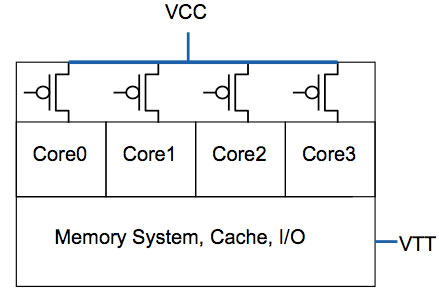
All four cores in this case have the same source voltage, but can be turned off individually thanks to the power gate above the core
Power gating gave Intel one very important feature: the ability to truly shut off a core when not in use. Prior to power gating Intel, like any other microprocessor company, had to make tradeoffs in choosing core count vs. clock speed. The maximum power consumption/thermal output is effectively a fixed value, physics has something to do with that. If you want four cores in the same thermal envelope as two cores, you have to clock them lower. In the pre-Nehalem days you had to choose between two faster cores or four slower cores, there was no option for people who needed both.
Now, with the ability to mostly turn off idle cores, you can get around that problem. A fully loaded four core CPU will still run at a lower clock than a dual core version, however with power gating if you are only using two cores then you have the thermal headroom to ramp up the clock speed of the two active cores (since the idle ones are effectively off).
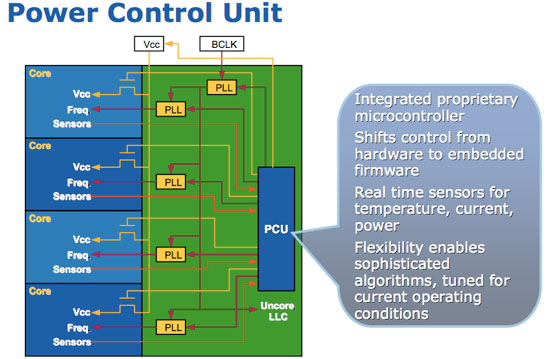
Get a little more clever and you can do this power gate and clock up dance for more configurations. Only using one core? Power gate three and run the single active core at a really really high speed. All of this is done by a very complex piece of circuitry on the microprocessor die. Intel introduced it in Nehalem and called it the Power Control Unit (this is why engineers aren't good marketers but great truth tellers). The PCU in Nehalem was about a million transistors, around the complexity of the old Intel 486, and all it did was look at processor load, temperature, power consumption, active cores and clock speed. Based on all of these inputs it would determine what to turn off and what clock speed to run the entire chip at.
Another interesting side effect of the PCU is that if you're using all cores but they're not using the most power hungry parts of their circuitry (e.g. not running a bunch of floating point workloads) the PCU could keep all four active but run them at a slightly higher frequency.
| Single Core | Dual Core | Quad Core | |
| TDP |
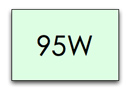 |
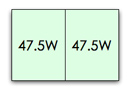 |
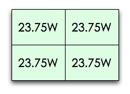 |
| Tradeoff |
 |
 |
 |
The PCU actually works very quickly. Let's say you're running an application that only for a very brief period is only using a single core. That's more than enough time for the PMU to turn off all unused cores, turbo up the single core and complete the task quicker.
Intel calls this dynamic frequency scaling Turbo Boost (ah this is where the marketing folks took over). The reason I went through this lengthy explanation of Turbo is because it allowed Apple to equip the 15-inch Macbook Pro with only quad-core options and not worry about it being slower than the dual-core 13-inch offering, despite having a lower base clock speed (2.0GHz for the 15 vs. 2.3GHz for the 13).
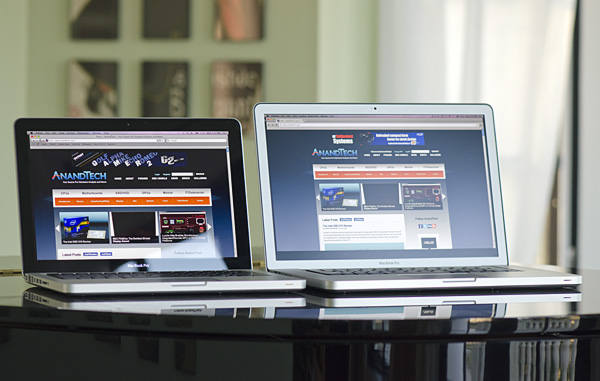
13-inch MacBook Pro (left), 15-inch MacBook Pro with optional high res/anti-glare display (right)
Apple offers three CPU options in the 15-inch MacBook Pro: a 2.0GHz, 2.2GHz or 2.3GHz quad-core Core i7. These actually correspond to the Core i7-2635QM, 2720QM and 2820QM. The main differences are in the table below:
| Apple 15-inch 2011 MacBook Pro CPU Comparison | |||||
| 2.0GHz quad-core | 2.2GHz quad-core | 2.3GHz quad-core | |||
| Intel Model | Core i7-2635QM | Intel Core i7-2720QM | Intel Core i7-2820QM | ||
| Base Clock Speed | 2.0GHz | 2.2GHz | 2.3GHz | ||
| Max SC Turbo | 2.9GHz | 3.3GHz | 3.4GHz | ||
| Max DC Turbo | 2.8GHz | 3.2GHz | 3.3GHz | ||
| Max QC Turbo | 2.6GHz | 3.0GHz | 3.1GHz | ||
| L3 Cache | 6MB | 6MB | 8MB | ||
| AES-NI | No | Yes | Yes | ||
| VT-x | Yes | Yes | Yes | ||
| VT-d | No | Yes | Yes | ||
| TDP | 45W | 45W | 45W | ||
The most annoying part of all of this is that the base 2635 doesn't support Intel's AES-NI. Apple still doesn't use AES-NI anywhere in its OS it seems so until Lion rolls around I guess this won't be an issue. Shame on Apple for not supporting AES-NI and shame on Intel for using it as a differentiating feature between parts. The AES instructions, introduced in Westmere, are particularly useful in accelerating full disk encryption as we've seen under Windows 7.
Note that all of these chips carry a 45W TDP, that's up from 35W in the 13-inch and last year's 15-inch model. We're talking about nearly a billion transistors fabbed on Intel's 32nm process—that's almost double the transistor count of the Arrandale chips found in last year's MacBook Pro. These things are going to consume more power.
Despite the fairly low base clock speeds, these CPUs can turbo up to pretty high values depending on how many cores are active. The base 2.0GHz quad-core is only good for up to 2.9GHz on paper, while the 2720QM and 2820QM can hit 3.3GHz and 3.4GHz, respectively.
Given Apple's history of throttling CPUs and not telling anyone I was extra paranoid in finding out if any funny business was going on with the new MacBook Pros. Unfortunately there are very few ways of measuring turbo frequency under OS X. Ryan Smith pointed me in the direction of MSR Tools which, although not perfect, does give you an indication of what clock speed your CPU is running at.
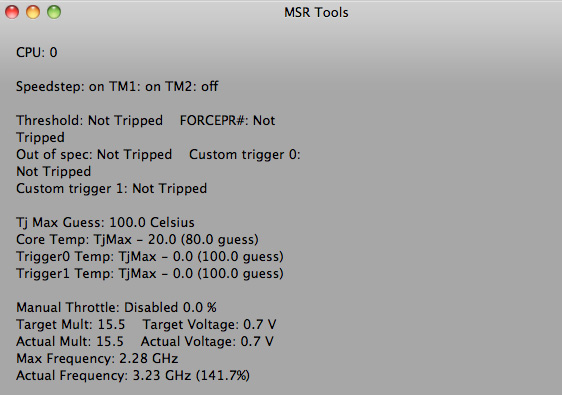
Max single core turbo on the 2.3GHz quad-core
With only a single thread active the 2.3GHz quad-core seemed to peak at ~3.1—3.3GHz. This is slightly lower than what I saw under Windows (3.3—3.4GHz pretty consistently running Cinebench R10 1CPU test). Apple does do power management differently under OS X, however I'm not entirely sure that the MSR Tools application is reporting frequency as quickly as Intel's utilities under Windows 7.
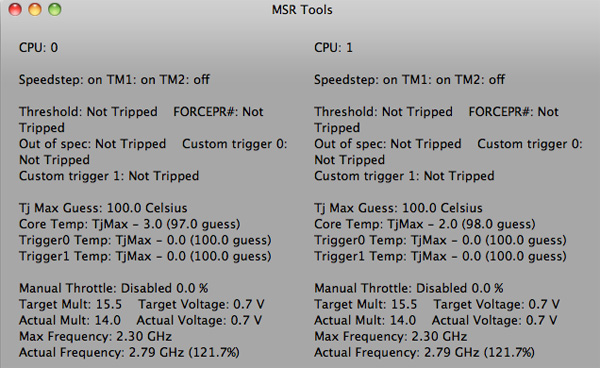
Max QC turbo on the 2.3GHz quad-core
With all cores active (once again, Cinebench R10 XCPU) the max I saw on the 2.3 was 2.8GHz. Under Windows running the same test I saw similar results at 2.9GHz.

Max QC turbo on the 2.3GHz quad-core under Windows 7
I'm pretty confident that Apple isn't doing anything dramatic with clock speeds on these new MacBook Pros. Mac OS X may be more aggressive with power management than Windows, but max clock speed remains untouched.
| Mac OS X 10.6.6 vs. Windows 7 Performance | ||||
| 15-inch 2011 MBP, 2.0GHz quad-core | Single-Threaded | Multi-Threaded | ||
| Mac OS X 10.6.6 | 4060 | 15249 | ||
| Windows 7 x64 | 4530 | 16931 | ||
Note that even though the operating frequencies are similar under OS X and Windows 7, Cinebench performance is still higher under Windows 7. It looks like there's still some software optimization that needs to be done under OS X.











198 Comments
View All Comments
Primetime89 - Thursday, March 10, 2011 - link
Why are there repeated graphs for the same settings/specs showing different results? Particularly the SC2 scoresAnand Lal Shimpi - Thursday, March 10, 2011 - link
I will clarify on the page - those are actually two different SC2 benchmarks. One is our GPU test and one is our CPU test. They have different workloads.Take care,
Anand
gstrickler - Thursday, March 10, 2011 - link
Why do you set the screens at 50% brightness for your battery life tests (light web browsing and flash web browsing)? Since different models of laptop have such different brightness ranges, shouldn't you set them to a standard brightness (e.g 100, 150, or 200 nits) for testing? Seems far more useful and fair than 50%, which may be under 100 nits on some machines and over 200 nits on another.TMoney415 - Thursday, March 10, 2011 - link
Hey Anand and Crew,Terrific review. I loved reading your commentary, especially the conclusion discussing the real world benefits of moving from 2 to 4 cores. Its practical insights like that really separate you guys from the rest of the tech sites.
One question though... You guys mentioned in the review that "OS X finally has TRIM support but Apple only enables it on it's own branded SSDs." As an owner of a 2010 MBP with an Apple SSD I still don't see TRIM support enabled in the system profile. What gives? Is TRIM only enabled for the 2011 models?
Anand Lal Shimpi - Friday, March 11, 2011 - link
The 2011s have a slightly newer version of OS X than everything else at this point:System Version: Mac OS X 10.6.6 (10J3210)
Kernel Version: Darwin 10.7.1
We may have to wait until OS X 10.6.7 to really find out if other Apple SSDs will enable TRIM support.
Take care,
Anand
rwei - Thursday, March 10, 2011 - link
I'm not sure that your advice on SSDs being the best upgrade possible is applicable to all users.I recently installed a Vertex 2 128GB on a newly built Phenom II system for my parents. My own system, an i5 laptop with a 7200rpm Seagate HDD, still feels nearly as fast in most use cases. Naturally the Vertex 2 is faster, but to put things in perspective:
- Windows 7 boots in maybe 15s on the Vertex 2, vs. 25s on my laptop
- Word takes 0.5s to load on the V2, 2-3s on my laptop
- Loading multiplayer SC2 map takes 3s on the V2 vs 6-7s on my laptop
- Installing programs on the V2 happens so fast I can't even click "cancel"
In all cases here we're talking a 2-10x speed increase, which seems nice. But realistically, if you aren't doing the things that Anand typically does (install a crapload of programs, load a crapload a programs, benchmark the crap out of a crapload of programs) you spend very little time actually doing any of the things that an SSD offers a speed boost to. In all, I might save 50-100s/day using an SSD vs. my HDD.
Meanwhile, I have 4x the storage on my laptop, for 1/3 of the cost, and comparable power consumption (though the heat from the HDD is a pain in the butt).
Especially on a machine with plenty of RAM, or at least enough to make good use of ReadyBoost, having an SSD really isn't the magic sauce that you consistently make it out to be, at least for an average user. I especially disagree with your point that a 7200RPM drive is not an important upgrade. It's a HUGE difference over a 5400RPM one, and especially the cheap kind that often come with laptops.
Chloiber - Friday, March 11, 2011 - link
I do agree.I am using SSDs since "the Beginning" (4 years or so) and can't think of using anything else in my Desktop or my older laptop with a slow 5400rpm HDD. The difference is huge.
But in my ThinkPad, the 7200rpm 2.5" HDD actually isn't that bad. Things load quickly after the initial boot (using Standby or Hibernation anyway) - I never have the feeling "Ah damn HDD, so slow!".
I never thought I'd say this: but I don't need an SSD in my Notebook for Speed.
BUT - and here it comes - I WANT one because a 7200rpm HDD is loud and heats up. The Notebook would be completely silent without the HDD...
In addition, as soon as I get my Docking Station, I really want superb speed when using this thing as a desktop computer, and not just "good" speed...
You don't need one, if you have a speedy HDD, but it certainly doesn't hurt and it still is probably the best upgrade you can make.
tno - Friday, March 11, 2011 - link
Take a look at the SSD page again and look at Anand's graph on multiple applications opening.The typical user (and let's go ahead and define that set as almost everyone that has never heard of AT) installs whatever virus software came with their computer (no matter how bulky and slow), along with willingly installing "update" software provided by PC manufacturers that generally consists of a background task that pings various update servers all day long, downloads endless numbers of toolbars and wallpaper applications, and wants to open up their favorite browser (IE7) so they can load up all their favorite websites (Facebook) the moment they turn their computer on. But with tons of background tasks loading along with the OS, the wait to load up IE7 can seem interminable, with the user sitting at a seemingly fully loaded desktop, clicking the same icon over and over again.
This is the classic "slow-down" scenario that Geek Squad promises to remedy with it's "tune-up" service that if Consumerist is right involves stealing all your porn, replacing it with other porn and then emptying your Recycle Bin. And going from a 5400RPM drive to a 7200RPM drive will not make a whole lot of difference in these multiple programs loading scenarios because it's the average Random Seek Time which makes this take forever and that value will be fairly equal in each drive.
Swapping in an SSD, even a slower one, can make this process painless. So while you're right, you don't save that much time booting Windows, opening Word, installing a program. You do save tons of time doing all those things at once.
Oh, and ReadyBoost (http://en.wikipedia.org/wiki/ReadyBoost) doesn't load to RAM it loads to any flash devices attached to the computer.
zhill - Friday, March 11, 2011 - link
I agree that with a reasonable reserve of RAM the OS should be caching your frequently use files, so the 2nd time you open Word etc, it should be fairly quick, but the problem with saying SSD isn't worth it is that regardless of CPU and RAM, HDD performance is basically static and has been for several years. You can spend $2K on a superfast CPU but it will just be waiting on the disk all the time. But, I do agree that boot-time specs aren't all that important because how often do you actually cold-boot your machine in a given day anyway? Once? Twice? A decent HDD versus the crap in most PCs does make a difference (the cache and the RPM), so point well taken.That said, if all you do is gaming and web-browsing then the gains of SSDs aren't all that important other than levels loading faster etc. But if you do much content creation (Photoshop, video, etc) then it's a huge bonus because you can keep that CPU and RAM fed. The MB Air is a perfect example of how SSDs make marginal CPUs more usable. This is Amdahl's Law in action, speed up the slowest part of your system for the biggest gains.
khimera2000 - Friday, March 11, 2011 - link
then you move over to notebooks. the advantages...HEAT in a place thats really confined having less heat comming of one item contrebutes to the life of the machine :D
POWER an SSD uses less power... that simple.
SInce where talking about a MBP I would agree with the author. an SSD is a good upgrade no matter who you are be it for power heat or perfromance. when moving to a desktop though the SSD thing becomes harder to justify. At that point I would weigh out pros VS cons of using a SSD vs HDD on a desktop.