The MacBook Pro Review (13 & 15-inch): 2011 Brings Sandy Bridge
by Anand Lal Shimpi, Brian Klug & Vivek Gowri on March 10, 2011 4:17 PM EST- Posted in
- Laptops
- Mac
- Apple
- Intel
- MacBook Pro
- Sandy Bridge
Improved WiFi Performance
One of the more notable changes in the 2011 MacBook Pro lineup is a completely different WiFi chipset and subsequent RF design. The previous 2010 MacBook Pro included 802.11a/b/g/n support using a BCM4322 which included full 2x2 MIMO support, meaning two spatial streams were supported. Bluetooth 3.0 was provided by a BCM2070, and the whole solution was simply a BCM954224HMB reference design.

2011 MacBook Pro WiFi+BT Module—Courtesy iFixit
Back when the new Airport Extreme (Simultaneous Dual-Band II) launched, it included one little-hyped feature. One of the most notable improvements over the previous design was inclusion of a full 3x3 radio—again 3 spatial stream support. At the time, there were no Apple products that could actually use 3 spatial streams, and as a result many assumed the feature was completely locked down.

My wall-mounted Airport Extreme (Simultaneous Dual-Band II)
The Airport Extreme has had 3 spatial stream support for a long time to little fanfare. The Airport Extreme still only allows 20 MHz channels on 2.4 GHz spectrum. Other WiFi AP vendors ship firmware which will automaticaly selects 40 MHz channels on 2.4 GHz spectrum per WiFi Alliance rules, but Apple uniformly uses 20 MHz channels on 2.4 GHz. It's a design choice Apple made a while ago which still exists to this day – for two reasons. The first is that it prevents you from being, well, less than courteous and eating up to over 80% of spectrum on the already crowded 2.4 GHz ISM band with one AP. Apple's rationale for disabling 40 MHz channel support on the 2.4 GHz spectrum (for both clients and APs) is that Bluetooth needs lots of bandwidth to hop around on, and already a wide variety of Apple desktop and notebook products come by default with Bluetooth peripherals. Maintaining a good A2DP stereo stream for example requires considerable 2.4 GHz bandwidth. Instead, if you really want 40 MHz channels Apple recommends using 5 GHz, which Apple clients and Apple APs both allow to work with 40 MHz channels.

2011 MacBook Pro WiFi+BT Module—Courtesy iFixit
The 2011 MacBook Pro refresh is the first line of Apple products to bring 3x3 radios that can finally enable faster transfer rates and better performance at the edge of WiFi range. 3x3 MIMO support is starting to become relatively common in the PC notebook space, but this is the first for Apple. Inside the 2011 MacBook Pro is a BCM4331 and three clearly U.FL antenna connectors (on the left) for WiFi, as opposed to two in the previous design.
The fourth on the right is for Bluetooth, which remains 3.0 and provided by the same BCM2070 as previous models. Interestingly enough, though the Bluetooth controller is the same, the 2011 MacBook Pro includes newer firmware (37 vs 20), and software (2.4.3f1 vs 2.3.8f7). Hopefully at some point the older design will see a firmware update and bring whatever changes and improvements were made. Though the software versions are different, we couldn't detect any notable differences between the two in practice.
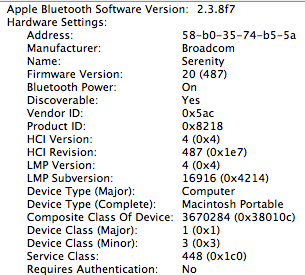
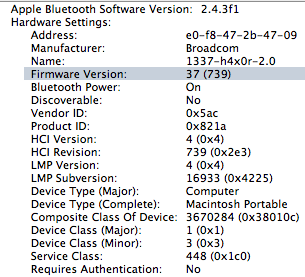
Left: 2010 MBP Bluetooth Hardware, Right: 2011 MBP Bluetooth
However, there's a dramatic improvement in both WiFi range and performance between the 2010 and 2011 refresh. With 400 ns guard intervals 40 MHz channels, 64-QAM modulation, each spatial stream adds n*150 Mbps. With 20 MHz channels, it's 72.2*n Mbps. For example, 1 spatial stream has a data rate of 150 Mbps, 2 has 300 Mbps, 3 has 450 Mbps, and so forth all the way up to 4 spatial streams and 600 Mbps as defined in the 802.11n specification. The reality of the matter is that what physical layer rate you'll see depends on the modulation and coding scheme and how many streams are going. You can look those up at any time by holding option and clicking the WiFi indicator, and looking them up in a table.
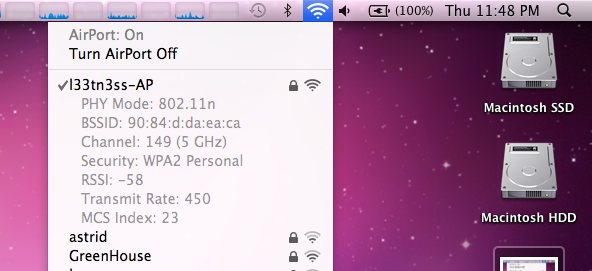
We tested a 15" 2011 MacBook Pro alongside a 15" 2010 MacBook pro connected to an Airport Extreme (Simultaneous Dual-Band II) running latest firmware. I originally suspected that 3 spatial stream support wasn't enabled, and that Apple would push a firmware update out right after their first 3 spatial stream products started shipping. Interestingly enough, it's always been there, enabled, this is just the first client I've gotten my hands on that does it. I'm not a huge fan of the Airport Extreme (I use a WRT54G-TM with Tomato and a WRT-600N with DD-WRT), but it's the only thing on hand with 3x3 MIMO. I tested in four different locations in my house—in my office, living room, kitchen, and outdoor patio. The base station is in my office mounted on the wall close to the ceiling, and those locations are subjectively ordered from best to worst.
To test, I initiated a large transfer over SMB (from a Windows Server 2008 R2 install with a 5 TB RAID5 array connected over gigabit ethernet) on each client, continually pinged AT, and at each location checked the reported transmit rate and RSSI. What we're reporting here is again the physical layer link. I'll show in a second that real-world transfers also improved, this just gives some perspective for what raw link rates are being negotiated at each location.
| WiFi Transfer Rate Differences—802.11n | ||||||||
| 2011 MacBook Pro | 2010 MacBook Pro | |||||||
| RSSI | Transfer Rate (Mbps) | RSSI | Transfer Rate (Mbps) | |||||
| Location 1—Office | -44 | 450 | -42 | 300 | ||||
| Location 2—Living Room | -61 | 130 | -64 | 117 | ||||
| Location 3—Kitchen | -69 | 117 | -68 | 78 | ||||
| Location 4—Outdoor Patio | -85 | 20 | -84 | 13 | ||||
In most cases, RSSI is within the margin of error. RSSI is generally not something you can compare, but since both wireless chipsets are Broadcom and the numbers are so close, it seems they're reported the same way and probably just dBm. Just know that generally it doesn't work that way unless you're lucky. What's important, however is that the negotiated link speed is noticeably better in essentially all locations on the new 2011 MBP. Even when the extra antenna isn't being used for a spatial stream of its own, it's actively improving link quality and helping the new MBP negotiate higher physical layer speeds.
So how much of a difference does 450 Mbps 3x3 make over 300 Mbps 2x2? With both in the exact same spot in my office, I saw throughput of 98.1 Mbps on the 2010 MBP compared to 113 Mbps on the 2011 MBP. The modest 15% improvement over the previous generation's wireless chipset isn't dramatic, instead the dramatically improved range is.
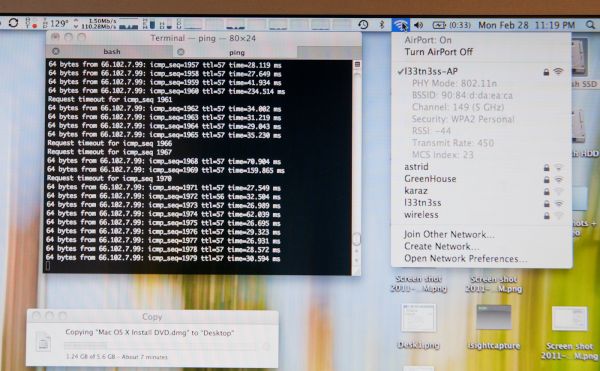 110.28 Megabits/s over WiFi. I later saw sustained 113 Megabits/s.
110.28 Megabits/s over WiFi. I later saw sustained 113 Megabits/s.
Subjectively, I found many more APs visible with the new MBP. I was able to cling onto my AP all the way out to the curb (just like smartphones) when connected on 2.4 GHz, something the old generation just couldn't do.
The only complaint I have about the new wireless chipset is that it seems to hunt around for what rate it wants negotiated. I saw a number of different MCS (modulation coding scheme) values with the 2011 MBP in the exact same place. Link rates from just below 300 Mbps all the way up to the expected 450. It seems to settle out at the expected 450 Mbps in the same room as the AP, it just takes a while, whereas other 2x2 stacks I've seen always lock onto 300 Mbps and stay there in the same room and position.










198 Comments
View All Comments
Primetime89 - Thursday, March 10, 2011 - link
Why are there repeated graphs for the same settings/specs showing different results? Particularly the SC2 scoresAnand Lal Shimpi - Thursday, March 10, 2011 - link
I will clarify on the page - those are actually two different SC2 benchmarks. One is our GPU test and one is our CPU test. They have different workloads.Take care,
Anand
gstrickler - Thursday, March 10, 2011 - link
Why do you set the screens at 50% brightness for your battery life tests (light web browsing and flash web browsing)? Since different models of laptop have such different brightness ranges, shouldn't you set them to a standard brightness (e.g 100, 150, or 200 nits) for testing? Seems far more useful and fair than 50%, which may be under 100 nits on some machines and over 200 nits on another.TMoney415 - Thursday, March 10, 2011 - link
Hey Anand and Crew,Terrific review. I loved reading your commentary, especially the conclusion discussing the real world benefits of moving from 2 to 4 cores. Its practical insights like that really separate you guys from the rest of the tech sites.
One question though... You guys mentioned in the review that "OS X finally has TRIM support but Apple only enables it on it's own branded SSDs." As an owner of a 2010 MBP with an Apple SSD I still don't see TRIM support enabled in the system profile. What gives? Is TRIM only enabled for the 2011 models?
Anand Lal Shimpi - Friday, March 11, 2011 - link
The 2011s have a slightly newer version of OS X than everything else at this point:System Version: Mac OS X 10.6.6 (10J3210)
Kernel Version: Darwin 10.7.1
We may have to wait until OS X 10.6.7 to really find out if other Apple SSDs will enable TRIM support.
Take care,
Anand
rwei - Thursday, March 10, 2011 - link
I'm not sure that your advice on SSDs being the best upgrade possible is applicable to all users.I recently installed a Vertex 2 128GB on a newly built Phenom II system for my parents. My own system, an i5 laptop with a 7200rpm Seagate HDD, still feels nearly as fast in most use cases. Naturally the Vertex 2 is faster, but to put things in perspective:
- Windows 7 boots in maybe 15s on the Vertex 2, vs. 25s on my laptop
- Word takes 0.5s to load on the V2, 2-3s on my laptop
- Loading multiplayer SC2 map takes 3s on the V2 vs 6-7s on my laptop
- Installing programs on the V2 happens so fast I can't even click "cancel"
In all cases here we're talking a 2-10x speed increase, which seems nice. But realistically, if you aren't doing the things that Anand typically does (install a crapload of programs, load a crapload a programs, benchmark the crap out of a crapload of programs) you spend very little time actually doing any of the things that an SSD offers a speed boost to. In all, I might save 50-100s/day using an SSD vs. my HDD.
Meanwhile, I have 4x the storage on my laptop, for 1/3 of the cost, and comparable power consumption (though the heat from the HDD is a pain in the butt).
Especially on a machine with plenty of RAM, or at least enough to make good use of ReadyBoost, having an SSD really isn't the magic sauce that you consistently make it out to be, at least for an average user. I especially disagree with your point that a 7200RPM drive is not an important upgrade. It's a HUGE difference over a 5400RPM one, and especially the cheap kind that often come with laptops.
Chloiber - Friday, March 11, 2011 - link
I do agree.I am using SSDs since "the Beginning" (4 years or so) and can't think of using anything else in my Desktop or my older laptop with a slow 5400rpm HDD. The difference is huge.
But in my ThinkPad, the 7200rpm 2.5" HDD actually isn't that bad. Things load quickly after the initial boot (using Standby or Hibernation anyway) - I never have the feeling "Ah damn HDD, so slow!".
I never thought I'd say this: but I don't need an SSD in my Notebook for Speed.
BUT - and here it comes - I WANT one because a 7200rpm HDD is loud and heats up. The Notebook would be completely silent without the HDD...
In addition, as soon as I get my Docking Station, I really want superb speed when using this thing as a desktop computer, and not just "good" speed...
You don't need one, if you have a speedy HDD, but it certainly doesn't hurt and it still is probably the best upgrade you can make.
tno - Friday, March 11, 2011 - link
Take a look at the SSD page again and look at Anand's graph on multiple applications opening.The typical user (and let's go ahead and define that set as almost everyone that has never heard of AT) installs whatever virus software came with their computer (no matter how bulky and slow), along with willingly installing "update" software provided by PC manufacturers that generally consists of a background task that pings various update servers all day long, downloads endless numbers of toolbars and wallpaper applications, and wants to open up their favorite browser (IE7) so they can load up all their favorite websites (Facebook) the moment they turn their computer on. But with tons of background tasks loading along with the OS, the wait to load up IE7 can seem interminable, with the user sitting at a seemingly fully loaded desktop, clicking the same icon over and over again.
This is the classic "slow-down" scenario that Geek Squad promises to remedy with it's "tune-up" service that if Consumerist is right involves stealing all your porn, replacing it with other porn and then emptying your Recycle Bin. And going from a 5400RPM drive to a 7200RPM drive will not make a whole lot of difference in these multiple programs loading scenarios because it's the average Random Seek Time which makes this take forever and that value will be fairly equal in each drive.
Swapping in an SSD, even a slower one, can make this process painless. So while you're right, you don't save that much time booting Windows, opening Word, installing a program. You do save tons of time doing all those things at once.
Oh, and ReadyBoost (http://en.wikipedia.org/wiki/ReadyBoost) doesn't load to RAM it loads to any flash devices attached to the computer.
zhill - Friday, March 11, 2011 - link
I agree that with a reasonable reserve of RAM the OS should be caching your frequently use files, so the 2nd time you open Word etc, it should be fairly quick, but the problem with saying SSD isn't worth it is that regardless of CPU and RAM, HDD performance is basically static and has been for several years. You can spend $2K on a superfast CPU but it will just be waiting on the disk all the time. But, I do agree that boot-time specs aren't all that important because how often do you actually cold-boot your machine in a given day anyway? Once? Twice? A decent HDD versus the crap in most PCs does make a difference (the cache and the RPM), so point well taken.That said, if all you do is gaming and web-browsing then the gains of SSDs aren't all that important other than levels loading faster etc. But if you do much content creation (Photoshop, video, etc) then it's a huge bonus because you can keep that CPU and RAM fed. The MB Air is a perfect example of how SSDs make marginal CPUs more usable. This is Amdahl's Law in action, speed up the slowest part of your system for the biggest gains.
khimera2000 - Friday, March 11, 2011 - link
then you move over to notebooks. the advantages...HEAT in a place thats really confined having less heat comming of one item contrebutes to the life of the machine :D
POWER an SSD uses less power... that simple.
SInce where talking about a MBP I would agree with the author. an SSD is a good upgrade no matter who you are be it for power heat or perfromance. when moving to a desktop though the SSD thing becomes harder to justify. At that point I would weigh out pros VS cons of using a SSD vs HDD on a desktop.