The MacBook Pro Review (13 & 15-inch): 2011 Brings Sandy Bridge
by Anand Lal Shimpi, Brian Klug & Vivek Gowri on March 10, 2011 4:17 PM EST- Posted in
- Laptops
- Mac
- Apple
- Intel
- MacBook Pro
- Sandy Bridge
Application Performance in Windows
by Vivek Gowri
In keeping with recent tradition, I'm in charge of evaluating the new MBP under our Windows notebook benchmark suite. Mostly, the MBP works very well as a PC, something I looked at last year with the old 13-inch MacBook Pro. I have the new base 13 in the labs, and I must say, the overall experience is pretty similar...unless you're gaming. But I'll get to that in a minute.
Unlike on the Air I was testing last time around, the Windows install went pretty smoothly thanks to the built-in optical drive. Unfortunately, that's probably going to be the last time I ever use it. And also unlike the Air, there's no problems with storage space here—with the 320GB drive included in the base 13, you have more than enough space for two moderately-sized OS install partitions.
With Windows and Boot Camp drivers out of the way, I fired up our notebook benchmark suite. The new MBP is the first dual core Sandy Bridge notebook we've had in our labs, so I was pretty interested in seeing the performance relative to Arrandale, as well as the old Core 2 Duo-based MBP13. According to CPU-Z, the base spec 13 that I have has the i5-2415M inside, a dual core processor with HyperThreading and clocked at 2.3GHz with max turbo frequency of 2.9GHz. The 2415M is an interesting chip, closely related to the i5-2410M. It's so interesting that Intel doesn't even have a product page for it, which made me curious as to what the difference between the two is. Turns out, the 2415M is the same chip as the 2410M, just in a smaller package. The normal mobile Core i5/i7 processors have a 37.5 x 37.5mm PPGA (plastic pin grid array) package, meant for Socket G2 (also known as rPGA 988B).
The 2415M, on the other hand, has a package size of 31 x 24mm with a micro-FCBGA mounting method. It's the same package size and mounting as the low voltage and ultra-low voltage Sandy Bridge processors, using the same BGA 1023 socket. Apple probably chose the 2415M to make packaging around the processor easier. Smaller is always better in the Apple world.
The other interesting wrinkle here is that Apple has forgone a separate graphics chip for the first time in a very long while. This is the first Apple with Intel graphics since the MacBook's January 2009 refresh brought Nvidia 9400M graphics, and the first MacBook Pro with Intel graphics. Ever.
What does all of this mean for performance? Let's take a look. If you're comparing to the old Core 2 Duo based MBP13, CPU-based performance is almost two times faster across the board. Given the huge jump in power between Core 2 and the further two generations of Core processors, this makes a lot of sense. It was seriously about time that Apple moved on from Core 2 in its smaller notebooks, and this huge performance jump is a direct result. We'll see what happens with the regular MacBook and MacBook Air, but I'd expect a similarly large increase in performance in those models when they're next updated as well.
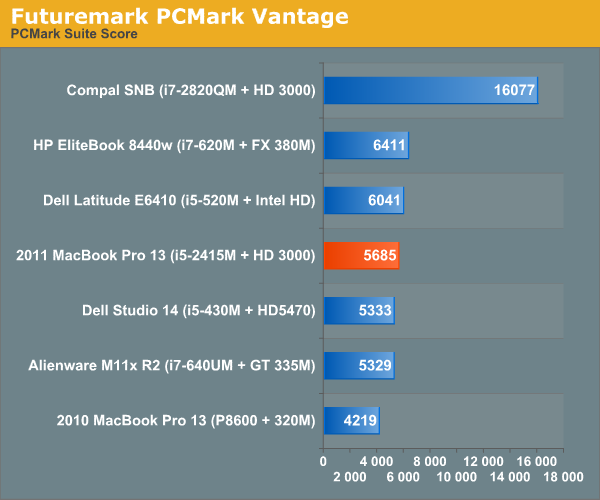
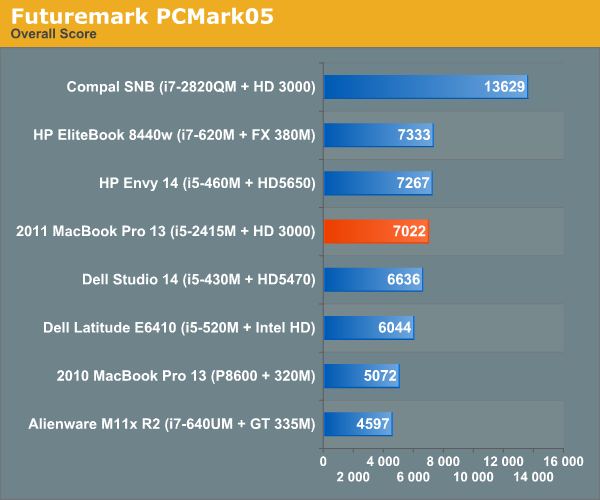
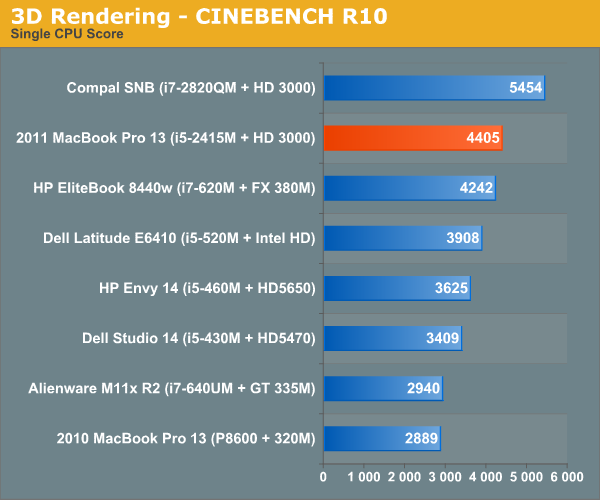
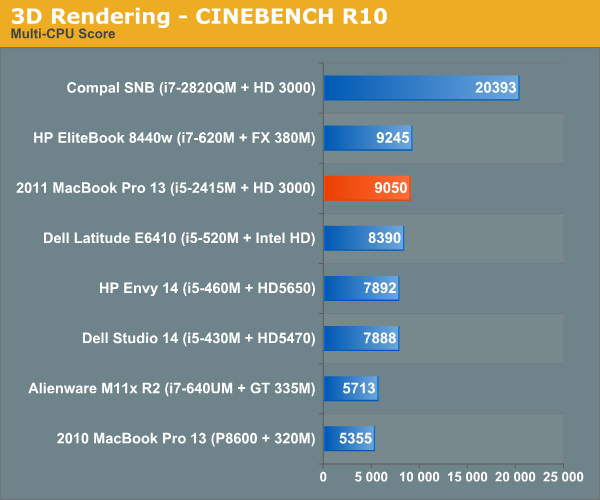
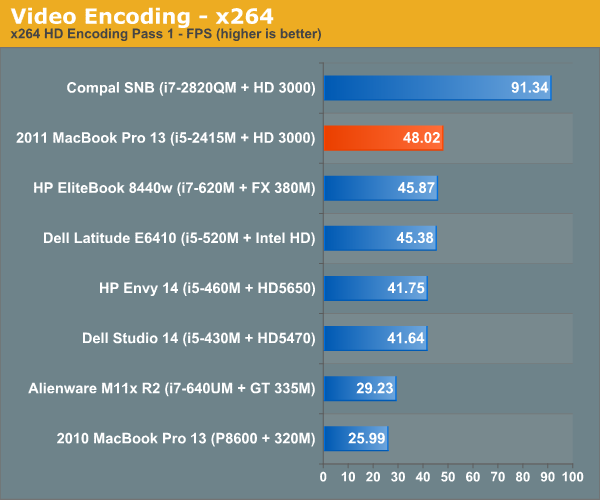
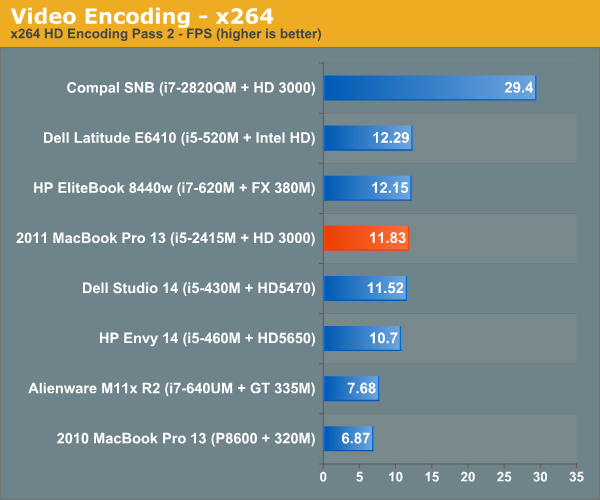
Looking at the Arrandale-based Core i5-430M, which at 2.26GHz is a logical point of comparison to the i5-2415, we see that performance has improved 15-20%.
This doesn't look as impressive as the gains in performance we saw with our first look at the mobile SNB quad-cores, but Sandy Bridge quads are clocked a lot higher than the preceding Clarksfield chips. Our quad-core SNB mobile testbed had an i7-2820QM, with a 2.3GHz core clock and max turbo frequency of 3.4GHz. The 2820QM replaces the 1.86GHz i7-840QM, so the clock speed is 24% higher. Factor that in, and the increase is more in line with what we saw from the dual-cores.
The big deal here is that now, the lowest end SNB i5 performs roughly on par with the top end Arrandale i7 dual cores. Like Anand said in his Sandy Bridge review, you get yesterday's top of the line performance for a much lower price.










198 Comments
View All Comments
Primetime89 - Thursday, March 10, 2011 - link
Why are there repeated graphs for the same settings/specs showing different results? Particularly the SC2 scoresAnand Lal Shimpi - Thursday, March 10, 2011 - link
I will clarify on the page - those are actually two different SC2 benchmarks. One is our GPU test and one is our CPU test. They have different workloads.Take care,
Anand
gstrickler - Thursday, March 10, 2011 - link
Why do you set the screens at 50% brightness for your battery life tests (light web browsing and flash web browsing)? Since different models of laptop have such different brightness ranges, shouldn't you set them to a standard brightness (e.g 100, 150, or 200 nits) for testing? Seems far more useful and fair than 50%, which may be under 100 nits on some machines and over 200 nits on another.TMoney415 - Thursday, March 10, 2011 - link
Hey Anand and Crew,Terrific review. I loved reading your commentary, especially the conclusion discussing the real world benefits of moving from 2 to 4 cores. Its practical insights like that really separate you guys from the rest of the tech sites.
One question though... You guys mentioned in the review that "OS X finally has TRIM support but Apple only enables it on it's own branded SSDs." As an owner of a 2010 MBP with an Apple SSD I still don't see TRIM support enabled in the system profile. What gives? Is TRIM only enabled for the 2011 models?
Anand Lal Shimpi - Friday, March 11, 2011 - link
The 2011s have a slightly newer version of OS X than everything else at this point:System Version: Mac OS X 10.6.6 (10J3210)
Kernel Version: Darwin 10.7.1
We may have to wait until OS X 10.6.7 to really find out if other Apple SSDs will enable TRIM support.
Take care,
Anand
rwei - Thursday, March 10, 2011 - link
I'm not sure that your advice on SSDs being the best upgrade possible is applicable to all users.I recently installed a Vertex 2 128GB on a newly built Phenom II system for my parents. My own system, an i5 laptop with a 7200rpm Seagate HDD, still feels nearly as fast in most use cases. Naturally the Vertex 2 is faster, but to put things in perspective:
- Windows 7 boots in maybe 15s on the Vertex 2, vs. 25s on my laptop
- Word takes 0.5s to load on the V2, 2-3s on my laptop
- Loading multiplayer SC2 map takes 3s on the V2 vs 6-7s on my laptop
- Installing programs on the V2 happens so fast I can't even click "cancel"
In all cases here we're talking a 2-10x speed increase, which seems nice. But realistically, if you aren't doing the things that Anand typically does (install a crapload of programs, load a crapload a programs, benchmark the crap out of a crapload of programs) you spend very little time actually doing any of the things that an SSD offers a speed boost to. In all, I might save 50-100s/day using an SSD vs. my HDD.
Meanwhile, I have 4x the storage on my laptop, for 1/3 of the cost, and comparable power consumption (though the heat from the HDD is a pain in the butt).
Especially on a machine with plenty of RAM, or at least enough to make good use of ReadyBoost, having an SSD really isn't the magic sauce that you consistently make it out to be, at least for an average user. I especially disagree with your point that a 7200RPM drive is not an important upgrade. It's a HUGE difference over a 5400RPM one, and especially the cheap kind that often come with laptops.
Chloiber - Friday, March 11, 2011 - link
I do agree.I am using SSDs since "the Beginning" (4 years or so) and can't think of using anything else in my Desktop or my older laptop with a slow 5400rpm HDD. The difference is huge.
But in my ThinkPad, the 7200rpm 2.5" HDD actually isn't that bad. Things load quickly after the initial boot (using Standby or Hibernation anyway) - I never have the feeling "Ah damn HDD, so slow!".
I never thought I'd say this: but I don't need an SSD in my Notebook for Speed.
BUT - and here it comes - I WANT one because a 7200rpm HDD is loud and heats up. The Notebook would be completely silent without the HDD...
In addition, as soon as I get my Docking Station, I really want superb speed when using this thing as a desktop computer, and not just "good" speed...
You don't need one, if you have a speedy HDD, but it certainly doesn't hurt and it still is probably the best upgrade you can make.
tno - Friday, March 11, 2011 - link
Take a look at the SSD page again and look at Anand's graph on multiple applications opening.The typical user (and let's go ahead and define that set as almost everyone that has never heard of AT) installs whatever virus software came with their computer (no matter how bulky and slow), along with willingly installing "update" software provided by PC manufacturers that generally consists of a background task that pings various update servers all day long, downloads endless numbers of toolbars and wallpaper applications, and wants to open up their favorite browser (IE7) so they can load up all their favorite websites (Facebook) the moment they turn their computer on. But with tons of background tasks loading along with the OS, the wait to load up IE7 can seem interminable, with the user sitting at a seemingly fully loaded desktop, clicking the same icon over and over again.
This is the classic "slow-down" scenario that Geek Squad promises to remedy with it's "tune-up" service that if Consumerist is right involves stealing all your porn, replacing it with other porn and then emptying your Recycle Bin. And going from a 5400RPM drive to a 7200RPM drive will not make a whole lot of difference in these multiple programs loading scenarios because it's the average Random Seek Time which makes this take forever and that value will be fairly equal in each drive.
Swapping in an SSD, even a slower one, can make this process painless. So while you're right, you don't save that much time booting Windows, opening Word, installing a program. You do save tons of time doing all those things at once.
Oh, and ReadyBoost (http://en.wikipedia.org/wiki/ReadyBoost) doesn't load to RAM it loads to any flash devices attached to the computer.
zhill - Friday, March 11, 2011 - link
I agree that with a reasonable reserve of RAM the OS should be caching your frequently use files, so the 2nd time you open Word etc, it should be fairly quick, but the problem with saying SSD isn't worth it is that regardless of CPU and RAM, HDD performance is basically static and has been for several years. You can spend $2K on a superfast CPU but it will just be waiting on the disk all the time. But, I do agree that boot-time specs aren't all that important because how often do you actually cold-boot your machine in a given day anyway? Once? Twice? A decent HDD versus the crap in most PCs does make a difference (the cache and the RPM), so point well taken.That said, if all you do is gaming and web-browsing then the gains of SSDs aren't all that important other than levels loading faster etc. But if you do much content creation (Photoshop, video, etc) then it's a huge bonus because you can keep that CPU and RAM fed. The MB Air is a perfect example of how SSDs make marginal CPUs more usable. This is Amdahl's Law in action, speed up the slowest part of your system for the biggest gains.
khimera2000 - Friday, March 11, 2011 - link
then you move over to notebooks. the advantages...HEAT in a place thats really confined having less heat comming of one item contrebutes to the life of the machine :D
POWER an SSD uses less power... that simple.
SInce where talking about a MBP I would agree with the author. an SSD is a good upgrade no matter who you are be it for power heat or perfromance. when moving to a desktop though the SSD thing becomes harder to justify. At that point I would weigh out pros VS cons of using a SSD vs HDD on a desktop.