The Windows Phone 7 Review
by Anand Lal Shimpi & Brian Klug on October 20, 2010 7:00 PM EST- Posted in
- Smartphones
- Windows Phone 7
- Microsoft
- Mobile
Windows Phone Cloud Integration
One of the redeeming features of the failed KIN was its cloud integration. The entirety of your phone, everything from your contacts to your photos were synced with the cloud. If you ever needed to access a photo you took with your phone all you needed was your Live login and you’re good to go. While the KIN was short lived, its cloud integration features live on in Windows Phone, with some enhancements of course.
The hub for all of your Windows Phone cloud interaction is a website Microsoft put together: windowsphone.live.com. You authenticate using your Live login and once in there’s a lot you can do, all for free.
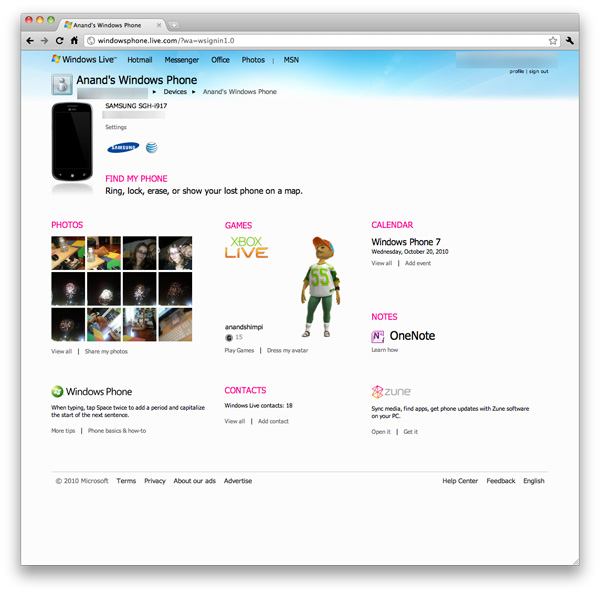
At the top left of your home page is a photo of your phone and your phone number. If you click on the Find My Phone link you’re taken to a page you can use to find your phone on a Bing map, make your phone ring, remotely lock or erase your phone entirely.
The mapping feature works pretty well. Within 30 seconds you’ll get a fairly accurate location of your phone on a map. The site also stores the position of your phone the last time you requested its location. For this feature to work you need to enable it on the phone itself. If you want more instantaneous results you can trade off battery life for location speed, presumably by just leaving the GPS radio on all the time.
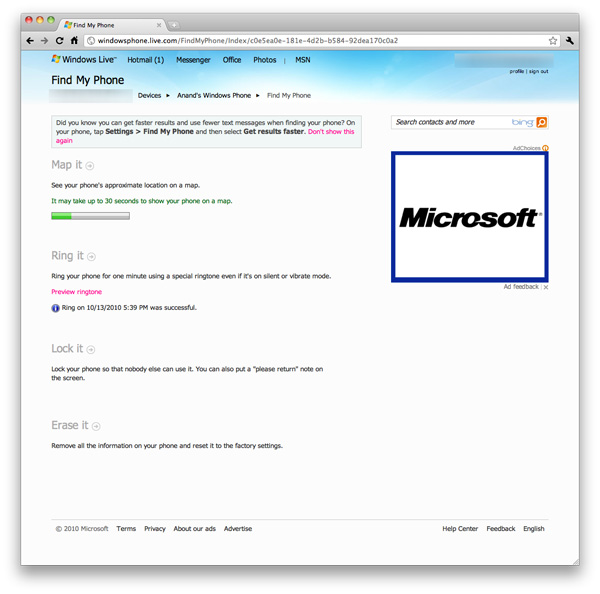
Remotely ringing your phone works as advertised. If you have your ringer off or volume turned all the way down the remote ring will still go through, although the actual ring will be quieter if your volume is turned down to 0.
Remote locking works well. You supply a four digit password and optional message to display on the phone. Microsoft won’t let you supply a simple password like 1111 or 1234, you need to be a little more creative than that.
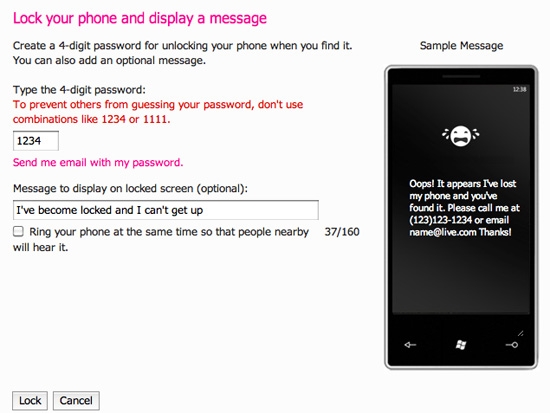
Finally there’s the erase function. The best part of this entire suite of tools is they are all free and they come supported on all Windows Phones.
If you’re not trying to do things remotely to your phone there’s still one very important piece of functionality windowsphone.live.com offers: automatic backup of your photos.
By default any photos you take on your Windows Phone aren’t mirrored in the cloud. However if you’re feeling trusty, you can opt to do just that. There are three levels of sharing options for your photos in the cloud: share with no one, share with friends or share with everyone.
A friend is defined as someone whose information you have in Windows Live either through your address book or Live Messenger. You can also manually add names to your friends list for the purpose of sharing photos.
Microsoft allows Facebook style sharing of photos with not only your friends, but their friends as well. You can even let your friends add their own photos, edit details and delete photos if you’d like.
Photos are uploaded in the background from your phone and they are treated as normal bandwidth usage. That means if you’re on the cellular network and you have a limited data plan, these auto-uploaded bytes count against your monthly limit. AT&T indicated that Windows Phones wouldn’t have any special treatment on the network, so you’ll pay the same rates for data that iPhone users pay.
Uploaded photos reside on your Windows Live SkyDrive account, which is automatically setup for you when you sign up for Windows Live. A single SkyDrive supports up to 25GB of storage for free, presumably you won’t be able to sync photos to the cloud beyond that amount. I say presumably because it’s nearly impossible to test. Windows Phone 7 doesn’t upload full resolution/quality images to your SkyDrive, instead you get a reduced resolution, higher compression version.
All Windows Phones have to sport at least a 5MP sensor, however photos synced to the cloud are stored at 0.3MP - 713 x 539 is what the Samsung Focus’ photos ended up as. File size was always under 90KB. Photos of complex scenes weighed in at around 80KB, while scenes with a lot of easily compressible data (repeated colors, solid backgrounds) were down below 60KB. The resulting image quality is ok but nothing to write home about.
The entire Windows Live web interface desperately needs an overhaul. It’s the one part of the Windows Phone experience that just doesn’t mesh. The functionality is nice but I would like to see higher resolution photos stored online, 0.3MP just isn’t enough. Perhaps when we get more generous data plans from the carriers we’ll see that sort of upgrade on the phone.










125 Comments
View All Comments
Hrel - Friday, December 3, 2010 - link
Am I the only one who sees that the "brown" option for the UI color is red? Am I losing my sight? My tv is adjusted perfectly to THX standards. All the other colors look right. Or is it just the camera you used to take the shot?Hrel - Saturday, December 4, 2010 - link
As far as I'm concerned any phone that doesn't have a "fine me" feature with the ability to lock it doesn't even exist. Seriously, why has it taken SOOO long to have this? It should be standard on all phones. Now I want to be able to make my phone the key for my car.Hrel - Sunday, December 5, 2010 - link
I'm the same as your dad. I mean I want to view everything is the proper aspect ratio; but I also REALLY want usefull pixels filling the whole screen. That's why I wish everything was just filmed in 16:9. I mean, that's plenty wide. When I want movies on DVD I just zoom in once so the whole screen is filled and with the exception of far right/left text in some movies I honestly don't miss out on anything. It doesn't cut off very much on the sides and really when you're filming who's gonna point the camera so where you're supposed to be looking is at the edge of view? No one. 16:9 is the only aspect ratio visual media should be in. That way everything is uniform and just fits.Hrel - Sunday, December 5, 2010 - link
ie no trade offsnatewaddoups - Friday, December 23, 2011 - link
The article mentioned the confusing behavior of IE's back button... The confusion starts when you open IE from the start menu, because at that point IE throws away your browsing history, so that the back-button will return you to the start menu. It makes sense if you were opening IE to look at a new web page, but it's maddening if you were opening IE to resume a browsing session that had useful stuff in the web navigation history.The workaround is to switch to IE by holding down the back-button and selecting IE from the list of running apps. That opens IE without throwing away your browsing history, so that the back-button continues to work for web navigation.
I actually removed the IE tile from the start menu, just to prevent myself from accidentally throwing out the browser history. I've always got two or three tabs open in IE, with meaningful history in each tab, so it was always aggravating to press the back button and get kicked back to the start menu.
If you'd like to see this fixed in a future version of Windows Phone, please vote for it here:
http://windowsphone.uservoice.com/forums/101801-fe...