Dell G2410H Review: A Green 24" LCD
by Brian Klug on May 7, 2010 1:43 AM ESTG2410H - Nature’s Best Friend?
Thus far, the G2410H hasn’t really been able to shine - display performance isn’t bad, but it’s just average. Sure, it can hold its own among other more expensive contenders, but what about that green feeling you’re paying a $330 MSRP for? Thankfully, the G2410H really does impress when it comes to power draw.
We measure power consumption using a Kill-A-Watt EZ at the wall while just displaying the Windows desktop using minimum brightness and maximum brightness.
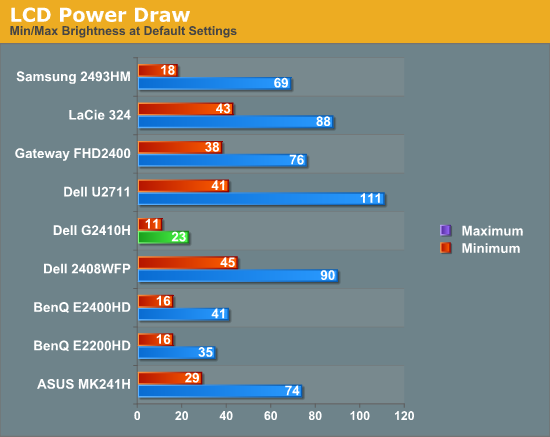
This blows away the other CCFL LCDs we have in our testbench. Clearly, Dell’s design decisions focused around really making this monitor a power sipper, and that it does. Our testing here verifies the power specifications given by Dell back on page one, besting the case with maximum brightness.
Now, what about that ambient light sensor?
Dell provides three different “Energy Modes,” which basically are scale factors the LCD uses to decide on a particular brightness. The LCD ships with the most economical of the three enabled, which is way too dim for my personal taste. There’s also a bar graph marked “Energy Gauge” which does a surprisingly good job of reporting power draw. Glancing back and forth between this and the Kill-A-Watt, it was apparent that there’s some real power monitoring circuitry at play here and not just a dumb brightness setting.
For these numbers, I measured the luminance of the room where I was testing (an average office with a number of full spectrum CFLs). I averaged about 22 nits of brightness using the i1D2.
| Dell G2410H - Power Consumption | |||||
| Energy Mode | Brightness - White (nits) | Brightness - Dark (nits) | Power Draw (watts) | ||
| Energy Smart Plus | 94 | 0.13 | 10 | ||
| Energy Smart | 108 | 0.14 | 12 | ||
| Standard (manual) | 259 | 0.32 | 20 | ||
| Standard (maximum) | 311 | 0.37 | 23 | ||
| Standard (minimum) | 78 | 0.09 | 10 | ||
Even in my relatively well-lit room, letting the ambient light sensor decide on a brightness results in luminance intensities at about our print (100 nits) standard. Quite honestly, this is way too dim for my taste, unless you happen to live in a cave or have hypersensitive eyes. For office work, the “Energy Smart” setting might be acceptable, but being uncomfortable and possibly straining your eyes isn’t worth the 8 watts of difference - just go unplug something else in the house and pay yourself with some well deserved photons. Keep in mind that if you do turn the lights off, the intensity is going to drop even more, and even with the lights off on the most conservative of settings, power use doesn’t drop below 10 watts.
No matter how you stack it, the Energy Smart Plus and Energy Smart settings seem very close to each other for meriting two different settings; a bit more range would be a welcome tweak.


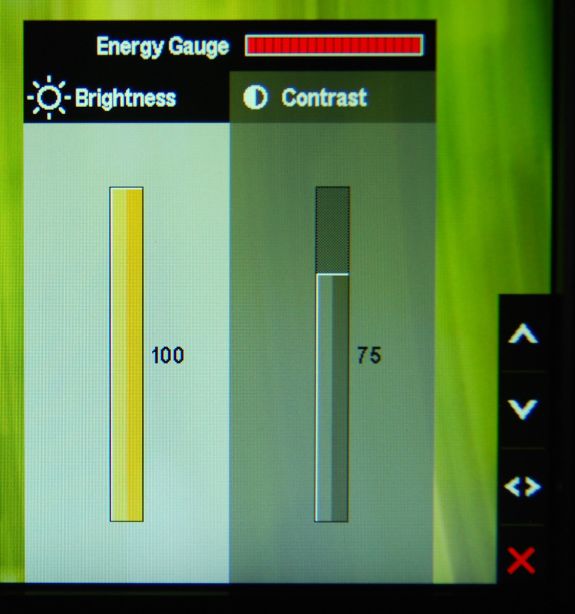
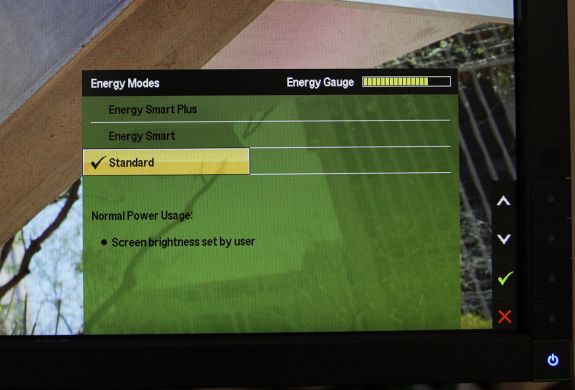








39 Comments
View All Comments
strikeback03 - Monday, May 10, 2010 - link
Using the native software packages for both I liked the i1D2 better than the Spyder3. But when my i1D2 dies after 8 months and xRite/Pantone wouldn't do anything for me I wasn't about to buy another.strikeback03 - Monday, May 10, 2010 - link
should be died, not diesBrian Klug - Monday, May 10, 2010 - link
Oh man, it died? That sucks. I hope ours doesn't give out. Thus far I agree with you - the i1D2 is producing better looking/more consistent results than the Spyder 3 subjectively, but I haven't been really good about testing, just initial messing around.Hmmz, this could be a review of its own... ;)
-Brian
strikeback03 - Monday, May 10, 2010 - link
I don't care overly much about the actual power consumption, but would like a display that draws less power just to keep the heat down in the summer. My Gateway FPD2485W draws about 100W regardless of brightness setting and is quite toasty.ctsrutland - Monday, May 10, 2010 - link
If you really want to tell us how green it is, you also need to tell us how much CO2 was generated during its manufacture in comparison to other screens. How much oil was used in its making? Does it have a thinner plastic shell to reduce oil use? You also need to tell us whether the finished article is particularly easy to recycle in some way. Does it have a longer warranty than normal - if I can keep it in use for more years before replacing it, then it would be greener. Does it have components that are easier to fix? It's much greener to fix faulty things than to chuck them out and buy a new one. Has Dell undertaken to make spares available for more years to help with this? Don't suppose so...dragunover - Monday, May 10, 2010 - link
Mine supports like 150 or so hertz at that resolution...NEC MultiSync 90
ReaM - Tuesday, May 11, 2010 - link
THANK YOU SO MUCH FOR TESTING THIS ONE!!!I had it in the shopping cart for a month now in an online shop. Very low power consumption!
strikeback03 - Wednesday, May 12, 2010 - link
Yeah, after about 8 months it wanted to calibrate everything to a very green hue and would flat out refuse to even run the calibration on my laptop at settings I had previously used (and had a screenshot of). It was stored in a drawer with the clip-on diffuser cover on when not in use. I know hardware goes bad, the lack of support is what disturbed me.AllenP - Sunday, May 16, 2010 - link
Concerning the processing and input lag:TOTALLY AWESOME that you are adapting this new CRT comparison technique. :) This is by far one of the most important elements of a display to me, so I'm happy to see a solid site like AnandTech giving some solid data.
But, two comments that struck my eye about this test:
1) It seems a little strange that you're using an HDMI to DVI adapter, instead of just going straight form a DVI off the graphics card, but it shouldn't make a difference anyway.
2) WOW. 9ms total latency is VERY low for an LCD. I usually find around 30+ms when looking around (which is totally unacceptable to me). This is a nice monitor -- I'm looking forward to seeing some more data to verify that your test methods are solid. Man, that's low latency. :)
The human eye can see apprx. 85Hz out of the rods (greyscale) and 60Hz out of the cones (colour). So this means that the center of your vision sees at around 60Hz and 85Hz at the edges (due to a lot more cones in the center).
I assume that this would mean that we can therefore discern between 16.66ms and 11.76ms of lag. (Please correct me if my assumption is wrong... I'm sure I'm a bit off on that) 9ms is nicely below that threshold, which is quite impressive for an LCD.