Dell G2410H Review: A Green 24" LCD
by Brian Klug on May 7, 2010 1:43 AM ESTG2410H - Nature’s Best Friend?
Thus far, the G2410H hasn’t really been able to shine - display performance isn’t bad, but it’s just average. Sure, it can hold its own among other more expensive contenders, but what about that green feeling you’re paying a $330 MSRP for? Thankfully, the G2410H really does impress when it comes to power draw.
We measure power consumption using a Kill-A-Watt EZ at the wall while just displaying the Windows desktop using minimum brightness and maximum brightness.
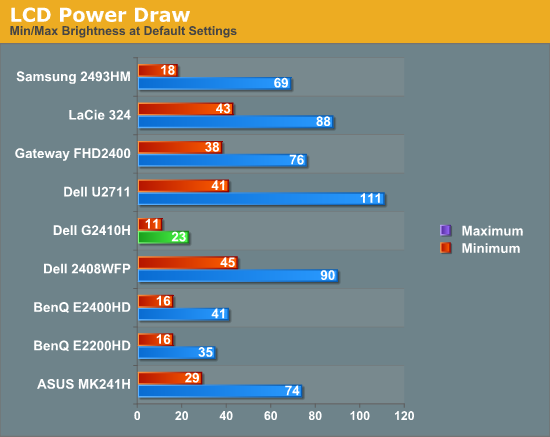
This blows away the other CCFL LCDs we have in our testbench. Clearly, Dell’s design decisions focused around really making this monitor a power sipper, and that it does. Our testing here verifies the power specifications given by Dell back on page one, besting the case with maximum brightness.
Now, what about that ambient light sensor?
Dell provides three different “Energy Modes,” which basically are scale factors the LCD uses to decide on a particular brightness. The LCD ships with the most economical of the three enabled, which is way too dim for my personal taste. There’s also a bar graph marked “Energy Gauge” which does a surprisingly good job of reporting power draw. Glancing back and forth between this and the Kill-A-Watt, it was apparent that there’s some real power monitoring circuitry at play here and not just a dumb brightness setting.
For these numbers, I measured the luminance of the room where I was testing (an average office with a number of full spectrum CFLs). I averaged about 22 nits of brightness using the i1D2.
| Dell G2410H - Power Consumption | |||||
| Energy Mode | Brightness - White (nits) | Brightness - Dark (nits) | Power Draw (watts) | ||
| Energy Smart Plus | 94 | 0.13 | 10 | ||
| Energy Smart | 108 | 0.14 | 12 | ||
| Standard (manual) | 259 | 0.32 | 20 | ||
| Standard (maximum) | 311 | 0.37 | 23 | ||
| Standard (minimum) | 78 | 0.09 | 10 | ||
Even in my relatively well-lit room, letting the ambient light sensor decide on a brightness results in luminance intensities at about our print (100 nits) standard. Quite honestly, this is way too dim for my taste, unless you happen to live in a cave or have hypersensitive eyes. For office work, the “Energy Smart” setting might be acceptable, but being uncomfortable and possibly straining your eyes isn’t worth the 8 watts of difference - just go unplug something else in the house and pay yourself with some well deserved photons. Keep in mind that if you do turn the lights off, the intensity is going to drop even more, and even with the lights off on the most conservative of settings, power use doesn’t drop below 10 watts.
No matter how you stack it, the Energy Smart Plus and Energy Smart settings seem very close to each other for meriting two different settings; a bit more range would be a welcome tweak.


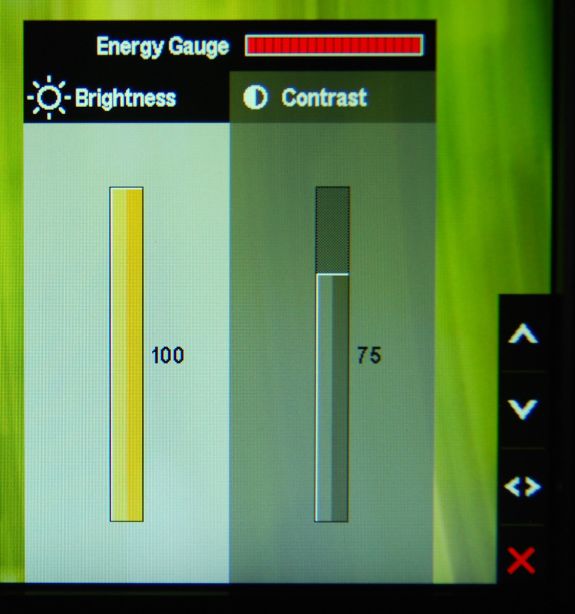
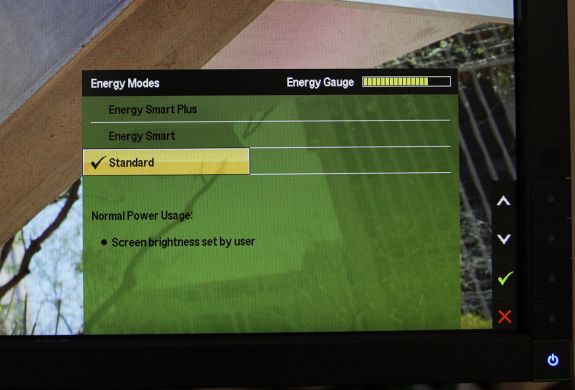








39 Comments
View All Comments
TechnicalWord - Friday, May 7, 2010 - link
With AMD video cards you can get rid of black borders all around as follows: bring up the latest CCC, go to Desktops & Displays, RIGHT-CLICK ON THE DISPLAY ICON AT THE BOTTOM under "Please select a display" and choose Configure, then select Scaling Options and set Underscan-Overscan to 0%.strikeback03 - Wednesday, May 12, 2010 - link
Thank you very much! That has been bothering me since I built my HTPC in January. Wonder why AMD set it that way by default.Stokestack - Friday, May 7, 2010 - link
Bring back common sense. Glossy screens are asinine. GJ on that at least, Dell.quiksilvr - Friday, May 7, 2010 - link
Glossy screens are asinine on a laptop you take outdoors. Monitors are usually indoors and it makes sense for them to have some glatte or moss (half gloss, half matte, as seen on LCD TVs) to it. Full gloss really depends on the lighting of where it is.chromatix - Friday, May 7, 2010 - link
Time was a "green screen" meant just that - a text terminal with green phosphor on the front and nothing else. Nowadays you only see them attached to obsolete mainframes.jonyah - Friday, May 7, 2010 - link
I have two of the G2410's (non-H) version that I got with a discount code from dell.com for only $200 each, after shipping. I guess I got really lucky because I watched the price and discounts daily hoping to get more and it never got down that low again. A $140 price hike though for an adjustable stand just isn't worth it. Get these down below $250 and it would be worth it. The screen is really nice, though I wish they'd do a 27" led monitor and/or up the res to 1900x1200 or higher. I do miss that extra 180pixels in height on this screencasteve - Friday, May 7, 2010 - link
I have two of the non-H as well. I missed the $200 sale, but got them for ~$250 last fall. Definately NOT the monitor you want for professional graphics design, but great for mixed use productivity, casual streaming/movies, and gaming (esp. at $250 or less). The auto mode was a little psychotic (brightness would vary in constant room lighting), so I moved to standard mode and manual settings. 15-17W consumption.BernardP - Friday, May 7, 2010 - link
Nvidia Geforce video drivers have the "Create Custom Resolution" and "Use NVidia Scaling" options that allow (with digital output) creating and scaling any custom or missing standard resolution at the correct aspect ratio. The trick is that scaling is done in the videocard, while a native-resolution signal is sent to the monitor. In essence, the monitor is displaying at its native resolution and doesn't "know" it is showing a lower custom resolution.For example, I find it more comfortable to use a custom 1536x960 custom resolution on a 24 inch (16:10) monitor
For my parents' setup, I have created a custom 1080x864 resolution that is comfortably bigger for their old eyes while respecting the 5:4 ratio of their 19 inch LCD.
It's too bad ATI is not offering these options.
Guspaz - Friday, May 7, 2010 - link
I did try that; I have a G2410 (hey, I bought it because it was on sale for dirt cheap at the time) and it's useless for 4:3 games.The G2410 has the annoying tendancy to stretch *ANY* 4:3 resolution that I've tried up to wide. WarCraft 3 doesn't look so hot.
I did mess about with the nVidia drivers to try to create a custom resolution that would let me run 4:3 games at actual 4:3, but didn't get anywhere.
aftlizard - Friday, May 7, 2010 - link
I think it is unacceptable that a new monitor, even if it is just an update on an existing model, to not have HDMI.I use monitors now for my laptop at home and my laptop like many others does not have DVI out but rather VGA and HDMI. I can not use VGA if I am going to watch HDCP movies or use anything that requires HDCP. Sure I could purchase an HDMI-DVI converter but why not just add that extra HDMI spot to give everybody the chance to use their connections straight out of the box without having to purchase an adapter or look for a software solution.