Anand's Google Nexus One Review
by Anand Lal Shimpi on April 3, 2010 3:40 AM EST- Posted in
- Smartphones
- Mobile
The Home Bar
The Nexus One has three physical buttons: a power/lock button at the top, volume rocker on the left side and a trackball/button on the face.

The trackball is mostly useless. The Nexus One has a 3.7” multitouch screen for a reason, and it’s way quicker to use the screen than to use the trackpad for scrolling. There are some limited situations where the trackball can be useful, for example while playing games. The iPhone has no useful physical buttons for gaming, the Nexus One’s trackball is better for moving a character around than a virtual d-pad.
Above the trackball there are four touch buttons with fixed functions: back, menu, home and search. By default all provide haptic feedback when activated. In other words, they vibrate a bit when you touch them. It’s a fine feature but it’s nowhere near the feedback you get from physical buttons if that sort of thing matters to you. The buttons also give you the same feedback regardless of whether or not their operation is permitted in the current mode (e.g. hitting the contextual menu button when no such menu exists).
The back button is useful and works as intended, it goes back a screen. The menu button takes some getting used to. The best way I can describe it is like a right click. You get a contextual menu depending on what app you’re running. At the home screen it lets you pop into Android’s settings, add application shortcuts, change wallpaper, view notifications and search. In the email app the contextual menu lets you refresh your inbox, switch to a different folder, change settings, etc...
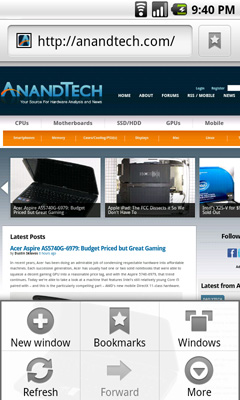
The contextual menu in Android's Browser app
This is where Android’s more PC-side comes out to play. Apple and Palm for the most part try to keep these sorts of menus away from you. Apps are purposefully not very deep and settings are all controlled through the settings screen, not from within an app. Functionality is driven by the UI. Android takes a more application centric approach. Neither is right or wrong, but both approaches have their pros and cons. I’d argue that Apple/Palm’s approach is better suited for something that’s going to be used as a passive device. Something you’re quickly scanning emails or text messages on. Google’s take is more PC-like. Give the users the options they want, where they want them, even at the risk of UI simplicity.
The Apple method runs the risk of limiting functionality, while Google’s risks turning the UI into a cumbersome mess. Neither is there today, but left unchecked that’s where they’d end up.
Moving on, the home button works as expected, it takes you to your home screen. The search button is particularly interesting because it is one Android feature that Microsoft copied in Windows Phone 7. Hitting the search button brings up an autocomplete enabled Google search box. Hitting go, launches the web browser (very quickly thanks to Mr. Snapdragon) and displays your search results.

What MS is proposing for WP7 are contextual search results that are formatted for the smartphone. Akin to a search app if you will. Search for GeForce GTX 480 and get a normal listing of websites. Search for dentists and get a smartphone formatted list of dentists in your area. Granted MS’ proposal is just that, a proposal, while Android is shipping today. Enabling similar functionality though shouldn’t be hard for Google. I’d love to be able to search, pull results from the web, but have the results presented as more of an app.
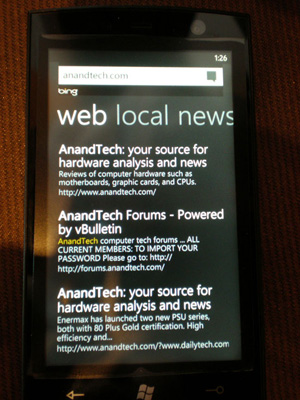
Windows Phone 7 Search
The search function will autocomplete things like address book entries, but it won’t automatically search your email for you. While the iPhone’s search function is more focused on searching your device, Android is more interested in helping you search the web. Google has a search engine, Apple doesn’t, the distinction makes sense.










95 Comments
View All Comments
Antioch18x - Saturday, April 3, 2010 - link
Not only that but I didn't see mention of using a background task killer with "auto kill." (But, granted, I didn't *read* the whole article as I already own a N1 and didn't need to see your impressions of it). Due to the Android's method of multitasking, many times you don't actually exit an app when you think you do - it continues running in the background. You really do need a background task auto-killer to get the best battery life. This is one flaw, I think, in Android.Anyways, keeping this in mind I find that your battery life tests may be off. I get better battery life on my N1 than the old iPhone 3G.
spideryk - Saturday, April 3, 2010 - link
There are alternative keyboards available for the android. as of right now swype keyboard is the best available means of entering text on a smart phone. once you get used to swype, you only need one hand to type and most of the time do not need to look at the keyboard to type. a must have on android.bob1939 - Sunday, April 4, 2010 - link
Great review as usual but you missed something I consider critical. The lack of support for hands free bluetooth dialing.Where I live it can cost $180 if you are caught using a handheld phone while driving, so Hands Free dialing is a must.
Worse Google insists in calling his shortcoming an enhancement and shows no sign of fixing it in the near term.
For me this is a showstopper.
Bob Benedetti
dvinnen - Sunday, April 4, 2010 - link
Not sure what you mean by blue tooth dialing but there is certainly voice dialing. The whole voice integration in Android is really fantastic as Anand said in his review.bob1939 - Sunday, April 4, 2010 - link
I mean leave the phone in your pocket and press the button on the steering wheel, on the bluetooth speaker or bluetooth earpiece and say call whoever and the phone dials the number.My understanding of the N1 and other Android 2.1 devices is that you have to press something at least twice on the phone to operate the voice dial. Where I live that will cost $180 if you are seen by a cop fiddling with the phone while driving.
Bob Benedetti
LongTimePCUser - Wednesday, April 14, 2010 - link
I have a Motorola Droid and a 2006 Toyota Prius.The Droid connects via BlueTooth with the Prius.
I can dial a phone number on the Droid from the Prius touch screen.
joe6 - Sunday, April 4, 2010 - link
1) Good: Nexus One has a microSD card slot. Big advantage in my book.2) Bad: Nexus One doesn't support Exchange/Outlook calendar sync without going through the Google cloud services. This is just silly and frankly, kills the deal for me. I think most Nexus One RMAs come from this bullet alone.
Pitne - Monday, April 5, 2010 - link
There an app for this. How do you people miss the point that is android? Android is all about being open and not LOCKED DOWN like apple. So go download the more functional exchange apps and STFUCali3350 - Sunday, April 4, 2010 - link
Not sure if you posted it and I missed it or if you simply don't want to say in a public forum (which is understandable) but which do you , Anand, see yourself using in the future - the Nexus One or the iPhone 3GS? That sort of message says a lot about the current state of the platforms.Anand Lal Shimpi - Sunday, April 4, 2010 - link
Honestly, I'm torn.After the review I switched back to the 3GS because of the simplicity and the keyboard (I type a *lot*). In doing so, I miss the screen, form factor (ugh it was painful holding the iPhone to my head for an hour long phonecall vs. the Nexus One), some of the apps/features and the speed of the Nexus One. Today my answer would be the 3GS, but after using the Nexus One so much over the past few weeks I have to say that some aspects of the iPhone really do feel archaic.
What I may do going forward is continue to alternate between the two to get a better feel for their respective strengths and weaknesses.
Take care,
Anand