Anand's Google Nexus One Review
by Anand Lal Shimpi on April 3, 2010 3:40 AM EST- Posted in
- Smartphones
- Mobile
The Home Bar
The Nexus One has three physical buttons: a power/lock button at the top, volume rocker on the left side and a trackball/button on the face.

The trackball is mostly useless. The Nexus One has a 3.7” multitouch screen for a reason, and it’s way quicker to use the screen than to use the trackpad for scrolling. There are some limited situations where the trackball can be useful, for example while playing games. The iPhone has no useful physical buttons for gaming, the Nexus One’s trackball is better for moving a character around than a virtual d-pad.
Above the trackball there are four touch buttons with fixed functions: back, menu, home and search. By default all provide haptic feedback when activated. In other words, they vibrate a bit when you touch them. It’s a fine feature but it’s nowhere near the feedback you get from physical buttons if that sort of thing matters to you. The buttons also give you the same feedback regardless of whether or not their operation is permitted in the current mode (e.g. hitting the contextual menu button when no such menu exists).
The back button is useful and works as intended, it goes back a screen. The menu button takes some getting used to. The best way I can describe it is like a right click. You get a contextual menu depending on what app you’re running. At the home screen it lets you pop into Android’s settings, add application shortcuts, change wallpaper, view notifications and search. In the email app the contextual menu lets you refresh your inbox, switch to a different folder, change settings, etc...
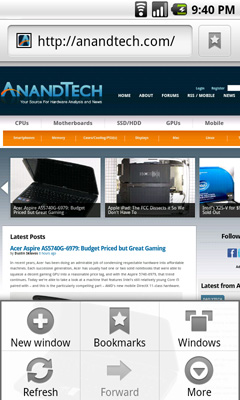
The contextual menu in Android's Browser app
This is where Android’s more PC-side comes out to play. Apple and Palm for the most part try to keep these sorts of menus away from you. Apps are purposefully not very deep and settings are all controlled through the settings screen, not from within an app. Functionality is driven by the UI. Android takes a more application centric approach. Neither is right or wrong, but both approaches have their pros and cons. I’d argue that Apple/Palm’s approach is better suited for something that’s going to be used as a passive device. Something you’re quickly scanning emails or text messages on. Google’s take is more PC-like. Give the users the options they want, where they want them, even at the risk of UI simplicity.
The Apple method runs the risk of limiting functionality, while Google’s risks turning the UI into a cumbersome mess. Neither is there today, but left unchecked that’s where they’d end up.
Moving on, the home button works as expected, it takes you to your home screen. The search button is particularly interesting because it is one Android feature that Microsoft copied in Windows Phone 7. Hitting the search button brings up an autocomplete enabled Google search box. Hitting go, launches the web browser (very quickly thanks to Mr. Snapdragon) and displays your search results.

What MS is proposing for WP7 are contextual search results that are formatted for the smartphone. Akin to a search app if you will. Search for GeForce GTX 480 and get a normal listing of websites. Search for dentists and get a smartphone formatted list of dentists in your area. Granted MS’ proposal is just that, a proposal, while Android is shipping today. Enabling similar functionality though shouldn’t be hard for Google. I’d love to be able to search, pull results from the web, but have the results presented as more of an app.
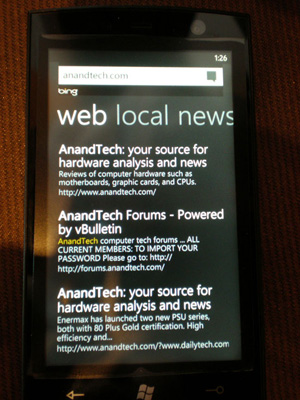
Windows Phone 7 Search
The search function will autocomplete things like address book entries, but it won’t automatically search your email for you. While the iPhone’s search function is more focused on searching your device, Android is more interested in helping you search the web. Google has a search engine, Apple doesn’t, the distinction makes sense.










95 Comments
View All Comments
Mr Alpha - Saturday, April 3, 2010 - link
To me it looks like the percentages in the website and app loading table are backwards.Dark Legion - Saturday, April 3, 2010 - link
Is there any way you can perform a test to see how long the battery lasts while the GPS is being used? Thanks...Barack Obama - Saturday, April 3, 2010 - link
Nice article, thanks...Will be interesting to see WinMo 7 when it comes out. Definately an exciting time for smartphones.
dguy6789 - Saturday, April 3, 2010 - link
Very thorough, very informative. Probably the best N1 review I have read.Just wanted to point out two things.
When you web browse on the N1, double tap the text that you want to read and the website will shape up to be perfectly readable on the N1 in portrait mode. Landscape isn't necessary for web browsing.(I thought it was at first too until I learned of the aforementioned feature)
Typing on the N1 is infinitely better if you use landscape mode. I pretty much always turn it sideways and type with a dual thumb method very quickly when I need to type something lengthy such as a text message or email.
A5 - Saturday, April 3, 2010 - link
The voice recognition system does more than just what you mentioned - you can use it to launch some other programs, especially Nav. For example, if you say "Navigate to (Wherever)" it'll open Navigation and (if it's ambiguous) show you a list of options based on a Maps search of what you said - pretty cool stuff.Affectionate-Bed-980 - Saturday, April 3, 2010 - link
The NExus One LACKS multi touch in its keyboard. That's why its 100x harder to speed type than on the iPhone. Trust me. I've spent HOURS in front of my Droid and Nexus one testing multitouch, comparing it to an iPod Touch/iPhone 3GS. It's night and day without multi touch.This is the REAL multitouch many people forget. Sure you can pinch zoom maps and pinch zoom browser, but honestly those aren't as important as having a multitouch keyboard. If you really want to type on an onscreen keyboard, you NEED multitouch. Currently, the only market solution is Smart Keyboard Pro that offers Android 2.0's multitouch capabilities.
Anand Lal Shimpi - Saturday, April 3, 2010 - link
I did neglect to mention the missing multitouch on its keyboard, I'll add that in. But if you remember, the iPhone lacked multitouch on its keyboard at first - something that really bothered me after using a Blackberry for so long. For me, that's not what's limiting my typing speed today though. The predictive text/autocorrect on the Nexus One by default just isn't as good as the iPhone's.Take care,
Anand
spideryk - Sunday, April 4, 2010 - link
Swype is the answer to text input on a smartphone. once youve gotten used to swype, you can type one handed with out looking at the keyboard.strikeback03 - Tuesday, April 6, 2010 - link
Maybe it is just how Swype works on my Diamond, but I certainly can't reliably type one-handed without looking. Swype is the only keyboard I have found that does not require rotation to portrait mode on the Diamond to type, but just testing a Droid in-store I would say I was about as fast using the software keyboard as I am after 5-6 months with Swype.Affectionate-Bed-980 - Saturday, April 3, 2010 - link
Also Anand, if you read up a little abou the choppiness in scrolling it's due to the dithering of images and stuff. If I recall correctly, 2.0 had dithering implemented properly so smooth scrolling was not an issue.2.0.1 and above has failed to deal with this. There are fixes for this, and I've seen Droid and Milestone users use it. I'm almost positive it can be applied to the Nexus One.