Intel's X25-V & Kingston's 30GB SSDNow V Series: Battle of the $125 SSDs
by Anand Lal Shimpi on March 19, 2010 12:00 AM EST- Posted in
- Storage
Overall System Performance using PCMark Vantage
Next up is PCMark Vantage, another system-wide performance suite. For those of you who aren’t familiar with PCMark Vantage, it ends up being the most real-world-like hard drive test I can come up with. It runs things like application launches, file searches, web browsing, contacts searching, video playback, photo editing and other completely mundane but real-world tasks. I’ve described the benchmark in great detail before but if you’d like to read up on what it does in particular, take a look at Futuremark’s whitepaper on the benchmark; it’s not perfect, but it’s good enough to be a member of a comprehensive storage benchmark suite. Any performance impacts here would most likely be reflected in the real world.
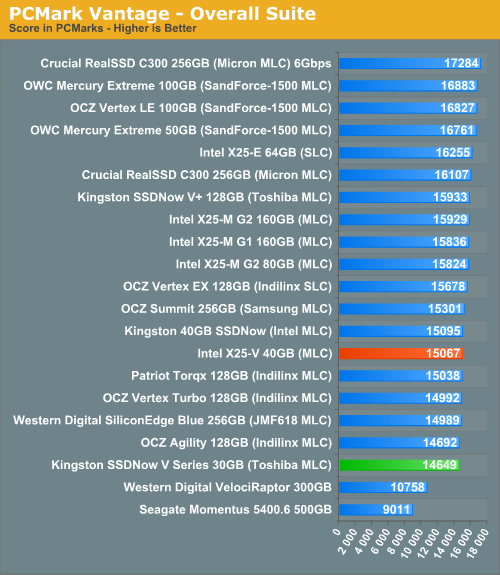
The Intel and Kingston value drives manage to stay close throughout almost all of the PCMark benchmarks. In the Productivity and HDD tests Intel manages to pull ahead by a noticeable margin however.
The memories suite includes a test involving importing pictures into Windows Photo Gallery and editing them, a fairly benign task that easily falls into the category of being very influenced by disk performance.
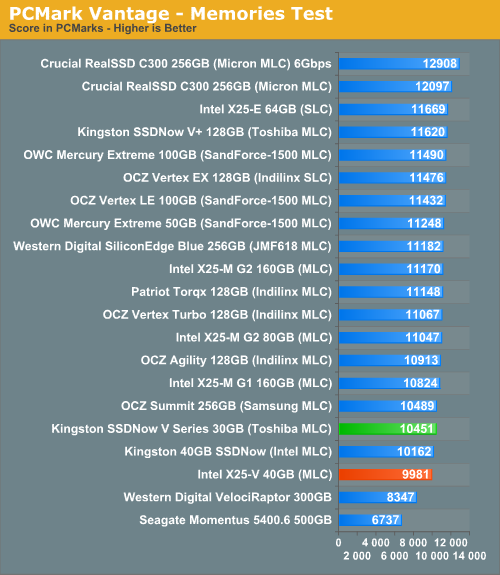
The TV and Movies tests focus on on video transcoding which is mostly CPU bound, but one of the tests involves Windows Media Center which tends to be disk bound.
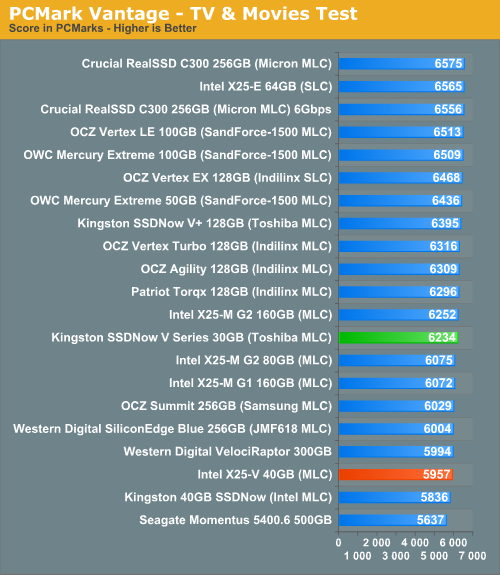
The gaming tests are very well suited to SSDs since they spend a good portion of their time focusing on reading textures and loading level data. All of the SSDs dominate here, but as you'll see later on in my gaming tests the benefits of an SSD really vary depending on the game. Take these results as a best case scenario of what can happen, not the norm.
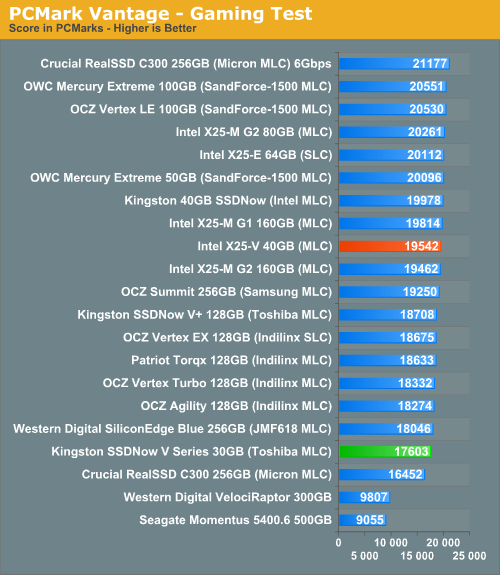
In the Music suite the main test is a multitasking scenario: the test simulates surfing the web in IE7, transcoding an audio file and adding music to Windows Media Player (the most disk intensive portion of the test).
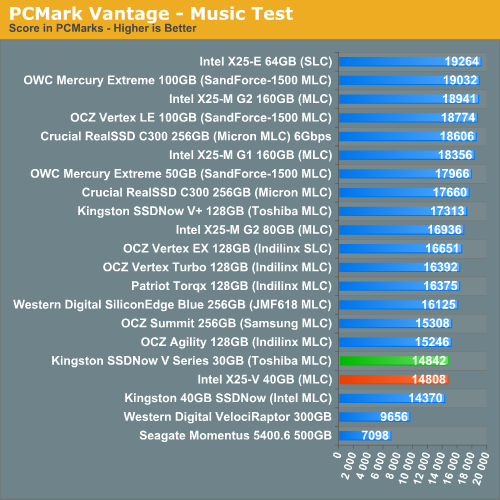
The Communications suite is made up of two tests, both involving light multitasking. The first test simulates data encryption/decryption while running message rules in Windows Mail. The second test simulates web surfing (including opening/closing tabs) in IE7, data decryption and running Windows Defender.
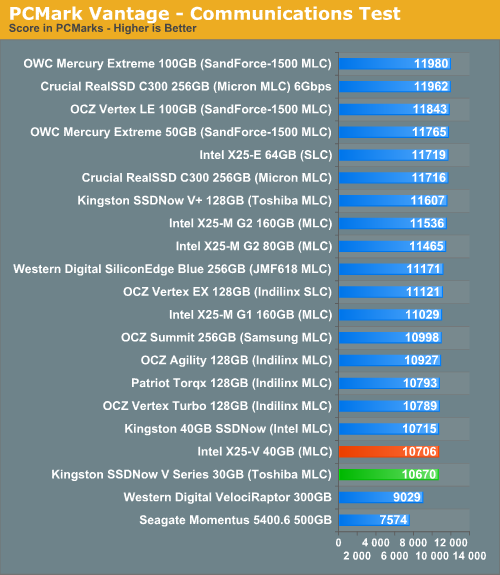
I love PCMark's Productivity test; in this test there are four tasks going on at once, searching through Windows contacts, searching through Windows Mail, browsing multiple webpages in IE7 and loading applications. This is as real world of a scenario as you get and it happens to be representative of one of the most frustrating HDD usage models - trying to do multiple things at once. There's nothing more annoying than trying to launch a simple application while you're doing other things in the background and have the load take forever.
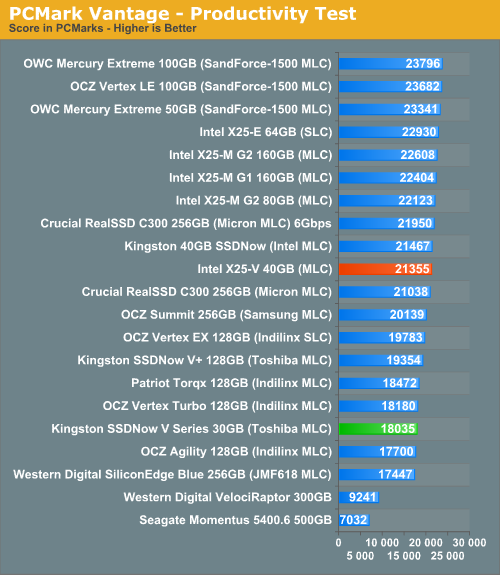
The final PCMark Vantage suite is HDD specific and this is where you'll see the biggest differences between the drives:
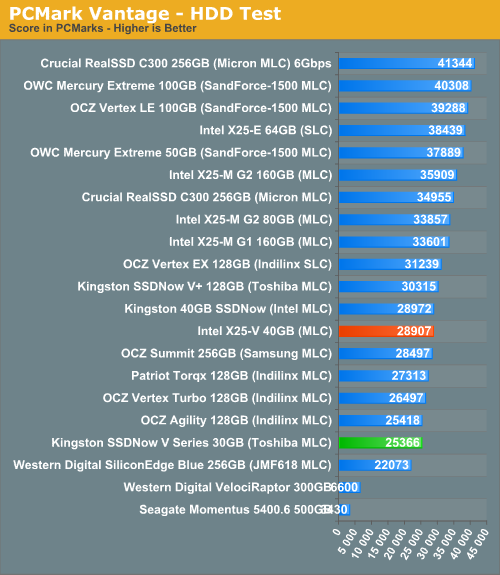










78 Comments
View All Comments
Taft12 - Saturday, March 20, 2010 - link
The pricing changes every couple of minutes, what do you want?UPDATE 13: Zipzoomfly now has the Kingston drive for $84.77 beating Newegg's $84.99
hybrid2d4x4 - Friday, March 19, 2010 - link
Anand, in future SSD reviews, can you bring back the power consumption figures? Or maybe dedicate a short article that sums up the current lineup? I remember an article on Tom's which showed a huge amount of variance among 1st gen SSDs (with some being worse than "green" 3.5" HDDs) and am wondering how the current ones are versus a 2.5" laptop drive (ie: what impact a SSD swap will have on battery life).7Enigma - Saturday, March 20, 2010 - link
Agreed. I would be interested to see these figures as well. Doesn't really matter for a desktop setting but for a laptop replacement/upgrade it can be helpful.qwertymac93 - Friday, March 19, 2010 - link
so what your saying is...sandforce wins! Im kidding of course, but i think 30 gigs is too small, and the intel 40gig is too slow. too bad a 50 gig sandforce costs $250! o_Ompx - Friday, March 19, 2010 - link
If I had a small SSD, then I'd definitely use it as a cache, rather than as a boot drive. There are 2 popular solutions: ReadyBoost integrated in Windows 7, which supports up to 32GB of storage, matching these drives. There's also external program called ReadyBoost that can work with Window XP or Windows Server version.Nomgle - Wednesday, March 24, 2010 - link
ReadyBoost only caches Reads, and would be utterly useless in this scenario.As noted in the article, the "correct" way to use a small SSD is to install your OS directly onto it - use an additional mechanical drive as your main data store.
rivethead - Friday, March 19, 2010 - link
I guess I consider myself lucky that I purchased a Kingston SSDNow 40GB drive from Buy.com for $89. This was just eight weeks ago.A few hours of research and tweaking and a few aspirin later I was able to upgrade the firmware to the Intel firmware and enable TRIM.
So a big middle finger to you Intel.
Drakino - Friday, March 19, 2010 - link
Does the Intel drive adhere to connector location for 3.5 inch drives when mounted in the bracket? IE, can I toss the 2.5 inch drive onto the bracket, then mount the bracket in the drive carriers of a Mac Pro and plug it in?Western Digital failed this test with their initial release of the Velociraptor, only later coming out with a "Hot swappable" 3.5 inch form factor drive that adhered to SATA standards.
somedude1234 - Sunday, March 21, 2010 - link
I've been looking for a similar solution. Two similar items:Addonics Snap-In 25
Icy Dock MB882SP-1S-1B
Unfortunately, it looks like both of them use a separate PCB, which could possibly lead to connection problems.
I was looking for a dead-simple bracket that would offset the 2.5" drive to the proper location within a 3.5" drive space. The only candidate I've found so far is this:
Supermicro MCP-220-00043-0N
The pictures all show the complete Supermicro 3.5" hotswap carrier, including the metal bracket which properly places the 2.5" drive in the 3.5" drive space. It looks like the bracket is screw-mounted within the 3.5" carrier. I suspect that the MCP-220-00043-0N model number is actually for only the metal bracket and that the 3.5" hotswap carrier is simply shown for illustration. However, it's possible that they include both the bracket and the carrier. In that case, you could just remove the bracket and toss the carrier.
Nomgle - Wednesday, March 24, 2010 - link
The Icy Dock MB882SP-1S-2B and MB882SP-1S-1B work just fine to convert a 2.5" drive to a 3.5" form-factor, whilst keeping the SATA connectors in the right place -http://www.icydock.com/product/mb882sp-1s-2b.html">http://www.icydock.com/product/mb882sp-1s-2b.html and http://www.icydock.com/product/mb882sp-1s-1.html">http://www.icydock.com/product/mb882sp-1s-1.html