Budget Micro-ATX P55 Faceoff: Gigabyte GA-P55M-UD2 and ASRock P55M Pro
by Gary Key on October 5, 2009 12:30 PM EST- Posted in
- Motherboards
Software
ASRock provides several software applications with the P55M Pro. We will take a quick look at their OC Tuner, Intelligent Energy Saver (IES), and OC DNA.
OC Tuner

ASRock’s OC Tuner application provides health and hardware monitoring, voltage control, and overclocking capabilities. OC Tuner is actually a solid Window’s based overclocking and monitor tool. We still want the ability to save the settings to the BIOS in real time - or at least a BIOS profile setup more robust than the OC DNA tool below. The version shipped on the driver CD worked correctly, but we always suggest you keep the supplier’s utilities up to date.

Sounding like a broken record, we still prefer to tune our system within the BIOS. However, this application is useful for extracting a decent amount of performance improvement out of the system after booting into Windows. We also found the capability to adjust the CPU and Chassis fan speeds to be handy during the overclocking tests.
OC DNA
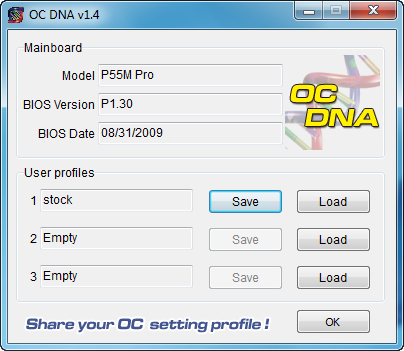
The OC DNA application allows you to save your OC profiles to the three provided user profiles within the BIOS. You can then load them from Windows (requires a reboot to set the profile) or share the OC profile with users of this board.
IES

One of the most useful features from ASRock is their Intelligent Energy Saver (IES) power management solution. ASRock provides a Windows-based software application to control IES. After installing the software (we highly recommend downloading the latest version) and a quick reboot, the application is ready for use. The control panel is powered down by default and it is up to the user to turn it on with a simple click of the IES button. IES can also be enabled within the BIOS, doing this will disable Load Line Calibration (No Vdrop).
The IES software is simple to use and easy to understand. A provided power savings meter in the top portion informs the user of current and historical power savings information. Real-time CPU power usage is available along with the processor speed. We generally found the application would save around 4W at idle, and depending up the application in use, around 20W under load conditions that leads to superb results compared to other P55 boards.










55 Comments
View All Comments
Sunburn74 - Monday, October 5, 2009 - link
Thanks.Which board? I searched the thoughts section and don't see any mention of sleep :(
I just know its a huge problem with gigabyte boards, pretty much every p45- and a good number of the x58 boards mysteriosly can't s3 sleep with significant overclocks in place and its something I'm seriously going to explore before my next mobo purchase.
Ryun - Monday, October 5, 2009 - link
I purchased and Asrock 760g, which is a great little motherboard, yet it does not support S3 state (standby mode). I have an email from Asrock's (surprisingly quick-response) tech support saying that none of their boards officially support S3 state and to use their Instant Boot technology instead.Did the Asrock motherboard you tested allow you to go into S3 state/standby mode? I really like Asrock's boards but the lack of standby is a deal breaker for me.
Gary Key - Monday, October 5, 2009 - link
S3 is fully supported on the ASRock board. In the power consumption section I did note what needed to be enabled for it work. Also, this was probably in the wrong spot, but in the OC section I briefly mentioned that the board had no problems resuming from S3 with the Bclk set to 215. I can understand why ASRock wants you to use Instant Boot, but S3 operation is just fine, even when overclocked.Ryun - Monday, October 5, 2009 - link
Ah, looks like I missed that part. Many thanks for pointing that out. Sadly though, I don't have those BIOS options on the 760g board I have but perhaps I can tinker a bit more.n7 - Monday, October 5, 2009 - link
Just wanted to say a massively huge thank you for testing with 8 GB!It's extremely encouraging to see, as the large majority of reviewers do not bother testing with all slots populated.
Thanx again.
vlado08 - Monday, October 5, 2009 - link
Which board has the quickest Power On Self Test?With fast CPU's and SSD I expect fast booting!
Now I have a Gigabyte board (P965 DS4) and when the Sata is in AHCI mode POST is quite long.
I hope that in future articles you will include this information.
MadMan007 - Monday, October 5, 2009 - link
S3 is your friend. Really, who boots their computer every time any more?strikeback03 - Monday, October 5, 2009 - link
I usually do, since I dual boot and won't necessarily know which OS I need the day before.Gary Key - Monday, October 5, 2009 - link
Cold Boot - Quick Boot turned off in BIOS - AHCI enabled, External Hard Drive attached via IEEE 1394a, LAN attached to our Promise NAS via a Gigabit Switch.Time reported is from the time we turn on the board until Win7 has correctly installed the network stack. So this is the full POST and OS is usable process that is being timed.
ASRock - 44.7 seconds
Gigabyte - 53.2 seconds
I have the information since we run this for every board, just did not know if anyone would care to see it. ;)
vlado08 - Tuesday, October 6, 2009 - link
Thanks GaryBut I was interested in time from pushing the power on switch until the begining of the OS loading. I think that there might be difference between boards depending on their BIOS.
Time from begining of the OS loading until fully functional OS depends on the computing power ot the CPU and the speed of the HDD (SSD) and not on the design of the board.
And because you (we) want to distinguish between the boards I thought that this might be one of the criterion.