Budget Micro-ATX P55 Faceoff: Gigabyte GA-P55M-UD2 and ASRock P55M Pro
by Gary Key on October 5, 2009 12:30 PM EST- Posted in
- Motherboards
Software
GIGABYTE provides several software applications with the GA-P55M-UD2, EasyTune6, D.E.S 2, and Smart 6 being the three main ones.
EasyTune6
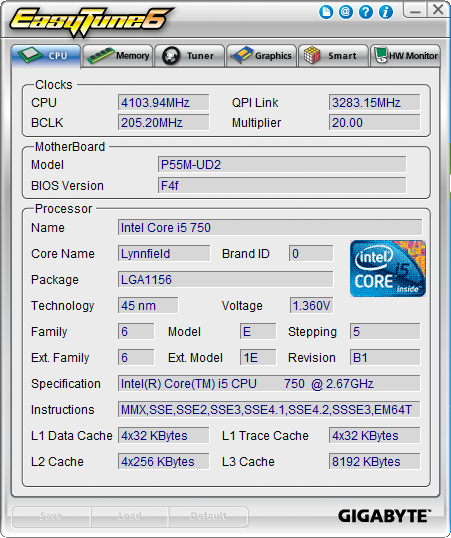
GIGABYTE's EasyTune6 application provides monitoring, system information, and overclocking capabilities. This is one of the better applications provided by the various motherboard suppliers for tuning a system within Windows. We would still like to see additional voltage readings and the ability to save the settings to the BIOS - or at least a BIOS profile. The version shipped on the driver CD did not allow Bclk changes, but the updated version on the website works correctly.
We still prefer tuning within the BIOS. Other than that, this application is useful for extracting a decent amount of performance improvement out of the system after booting Windows. One benefit of such an approach is that you can reduce performance - along with power requirements and the stress on a system - without rebooting.
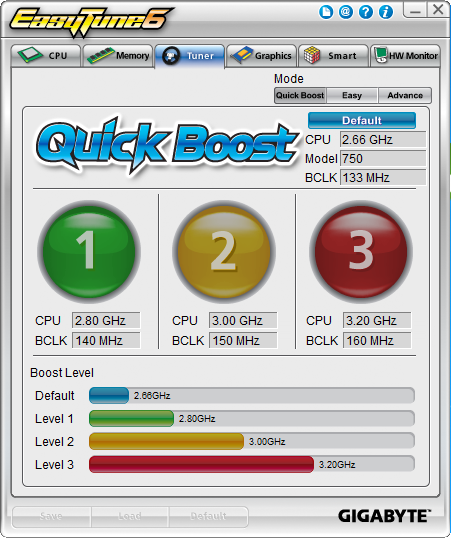
Quick Boost mode is a simple way for novice users to quickly overclock their systems without entering the BIOS. Once you click on one of the three boost levels, the utility will automatically optimize system settings according to your specific hardware combination. A reboot is required since this not an on-the-fly routine. The program is based on algorithms of hardware that has been pre-tested by GIGABYTE engineers unlike the MSI and ASUS offerings that evaluate your actual hardware configuration.
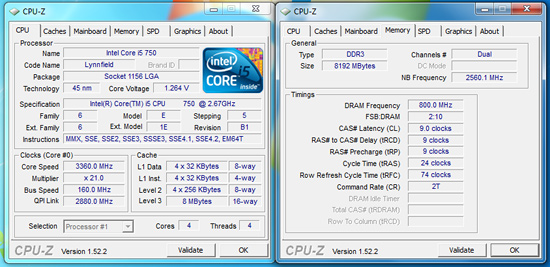
We tried around fifteen different hardware combinations and all worked correctly. Of course, it should work as the single core turbo mode on the i5/750 hits 3.2GHz without a problem, even when undervolting. Of course, with the Level 3 overclock, all four cores will be operating at 3.2GHz which comes in handy with video/audio encoding or 3D rendering programs. Although our memory kit was capable of C7 settings at DDR3-1600, at least this application set the board to DDR3-1600 speeds. Otherwise, the aggressive turbo modes on the Lynnfield processors have just about made this particular feature useless.
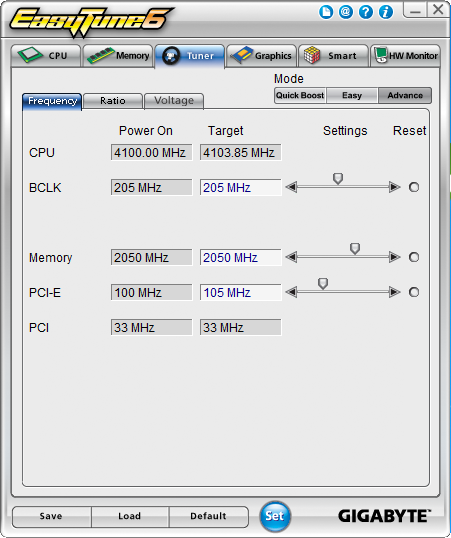
For those who appreciate and want a manual approach to overclocking, the Tuner tab has two different options. Easy mode allows control over Bclk, but it is Advance mode that opens several on-the-fly tweaking options that actually work. You can adjust Bclk, memory speed, PCI-E frequency, and numerous voltage options.
We have to say that using EasyTune6 was an almost painless experience although we prefer BIOS tuning on this platform. During the more extreme overclocking tests, this was the first application we loaded after getting the OS installation up and running. ET6 can be a huge help in tweaking those final settings to find a motherboard's overclocking limits.
DES 2
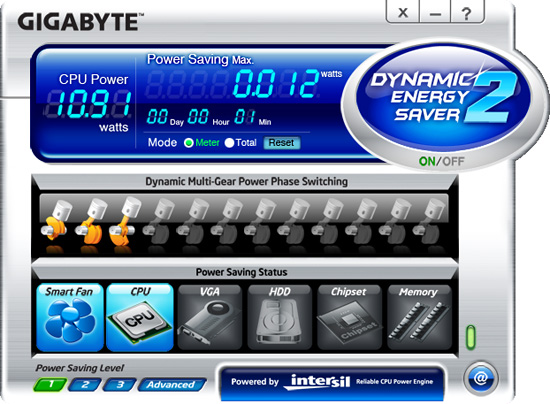
One of the most highly touted features from GIGABYTE is their Dynamic Energy Saver (DES 2) advanced power management solution. GIGABYTE provides a Windows-based software application to control DES 2. After installing the software (we highly recommend downloading the latest version) and a quick reboot, the application is ready for use. The control panel is powered down by default and it is up to the user to turn it on with a simple click of the DES button.
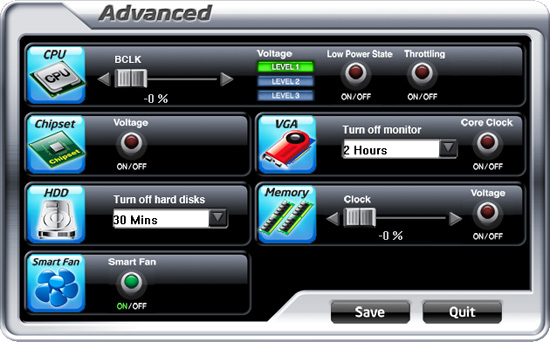
The DES software is simple to use and easy to understand. GIGABYTE provides a power savings meter in the top portion providing us with power savings information that can be reset at startup; otherwise it will track the power savings since the installation of the product. Real-time CPU power usage is available along with a graphic representation of the phases in use. You can also enable CPU throttling to save additional power during operation. The advanced tab lets you set power saving options for other peripherals, although we did not notice any additional power savings compared to Windows 7 default setup.
GIGABYTE also includes an onboard LED system that indicates the number of phases in use. These LEDs can be turned on and off from the control panel. The user can utilize DES while the system is overclocked although we typically did not measure any power savings in CPU bound applications, but games tended to respond well with a 3%~9% power savings.
Smart 6
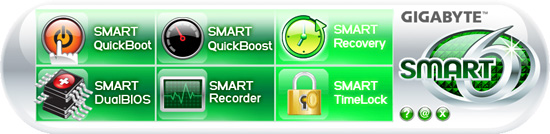
Gigabyte also includes their new Smart6 software package that consists of Smart Quickboot, Smart Quickboost, Smart Recovery, Smart DualBIOS, Smart Recorder, and Smart Timelock. Smart Quickboot is a simple way to quickly set S3 sleep state in the BIOS and enable Hibernation in Windows. Smart Quickboost is the auto overclock application in ET6.
Smart Recovery is a method to quickly backup files or directories but not complete OS images. The unusual feature here is that even reformatting the drive will retain this hidden partition and data. We tried, it works. Smart DualBIOS is a personal recorder for saving important dates or password in the BIOS. Even if you lose this information in the OS, it is still retained. The downside is that reflashing the BIOS wipes the data clean. SmartRecorder is basically a time logging program to track access times and monitor file changes. Smart Timelock is a software application that can lockout a PC user for a certain period of time, but the time period considers a day to be only eight hours.
















55 Comments
View All Comments
Sunburn74 - Monday, October 5, 2009 - link
Thanks.Which board? I searched the thoughts section and don't see any mention of sleep :(
I just know its a huge problem with gigabyte boards, pretty much every p45- and a good number of the x58 boards mysteriosly can't s3 sleep with significant overclocks in place and its something I'm seriously going to explore before my next mobo purchase.
Ryun - Monday, October 5, 2009 - link
I purchased and Asrock 760g, which is a great little motherboard, yet it does not support S3 state (standby mode). I have an email from Asrock's (surprisingly quick-response) tech support saying that none of their boards officially support S3 state and to use their Instant Boot technology instead.Did the Asrock motherboard you tested allow you to go into S3 state/standby mode? I really like Asrock's boards but the lack of standby is a deal breaker for me.
Gary Key - Monday, October 5, 2009 - link
S3 is fully supported on the ASRock board. In the power consumption section I did note what needed to be enabled for it work. Also, this was probably in the wrong spot, but in the OC section I briefly mentioned that the board had no problems resuming from S3 with the Bclk set to 215. I can understand why ASRock wants you to use Instant Boot, but S3 operation is just fine, even when overclocked.Ryun - Monday, October 5, 2009 - link
Ah, looks like I missed that part. Many thanks for pointing that out. Sadly though, I don't have those BIOS options on the 760g board I have but perhaps I can tinker a bit more.n7 - Monday, October 5, 2009 - link
Just wanted to say a massively huge thank you for testing with 8 GB!It's extremely encouraging to see, as the large majority of reviewers do not bother testing with all slots populated.
Thanx again.
vlado08 - Monday, October 5, 2009 - link
Which board has the quickest Power On Self Test?With fast CPU's and SSD I expect fast booting!
Now I have a Gigabyte board (P965 DS4) and when the Sata is in AHCI mode POST is quite long.
I hope that in future articles you will include this information.
MadMan007 - Monday, October 5, 2009 - link
S3 is your friend. Really, who boots their computer every time any more?strikeback03 - Monday, October 5, 2009 - link
I usually do, since I dual boot and won't necessarily know which OS I need the day before.Gary Key - Monday, October 5, 2009 - link
Cold Boot - Quick Boot turned off in BIOS - AHCI enabled, External Hard Drive attached via IEEE 1394a, LAN attached to our Promise NAS via a Gigabit Switch.Time reported is from the time we turn on the board until Win7 has correctly installed the network stack. So this is the full POST and OS is usable process that is being timed.
ASRock - 44.7 seconds
Gigabyte - 53.2 seconds
I have the information since we run this for every board, just did not know if anyone would care to see it. ;)
vlado08 - Tuesday, October 6, 2009 - link
Thanks GaryBut I was interested in time from pushing the power on switch until the begining of the OS loading. I think that there might be difference between boards depending on their BIOS.
Time from begining of the OS loading until fully functional OS depends on the computing power ot the CPU and the speed of the HDD (SSD) and not on the design of the board.
And because you (we) want to distinguish between the boards I thought that this might be one of the criterion.