The SSD Relapse: Understanding and Choosing the Best SSD
by Anand Lal Shimpi on August 30, 2009 12:00 AM EST- Posted in
- Storage
The Cleaning Lady and Write Amplification
Imagine you’re running a cafeteria. This is the real world and your cafeteria has a finite number of plates, say 200 for the entire cafeteria. Your cafeteria is open for dinner and over the course of the night you may serve a total of 1000 people. The number of guests outnumbers the total number of plates 5-to-1, thankfully they don’t all eat at once.
You’ve got a dishwasher who cleans the dirty dishes as the tables are bussed and then puts them in a pile of clean dishes for the servers to use as new diners arrive.
Pretty basic, right? That’s how an SSD works.
Remember the rules: you can read from and write to pages, but you must erase entire blocks at a time. If a block is full of invalid pages (files that have been overwritten at the file system level for example), it must be erased before it can be written to.
All SSDs have a dishwasher of sorts, except instead of cleaning dishes, its job is to clean NAND blocks and prep them for use. The cleaning algorithms don’t really kick in when the drive is new, but put a few days, weeks or months of use on the drive and cleaning will become a regular part of its routine.
Remember this picture?
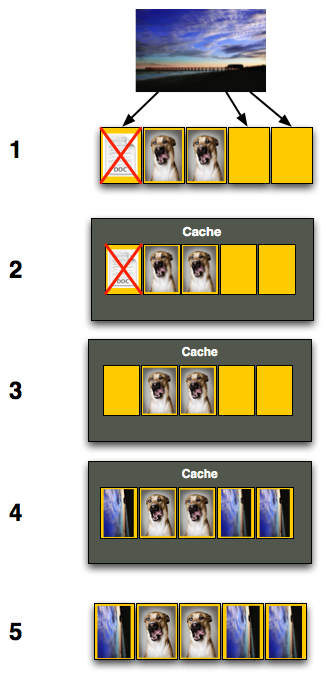
It (roughly) describes what happens when you go to write a page of data to a block that’s full of both valid and invalid pages.
In actuality the write happens more like this. A new block is allocated, valid data is copied to the new block (including the data you wish to write), the old block is sent for cleaning and emerges completely wiped. The old block is added to the pool of empty blocks. As the controller needs them, blocks are pulled from this pool, used, and the old blocks are recycled in here.
IBM's Zurich Research Laboratory actually made a wonderful diagram of how this works, but it's a bit more complicated than I need it to be for my example here today so I've remade the diagram and simplified it a bit:
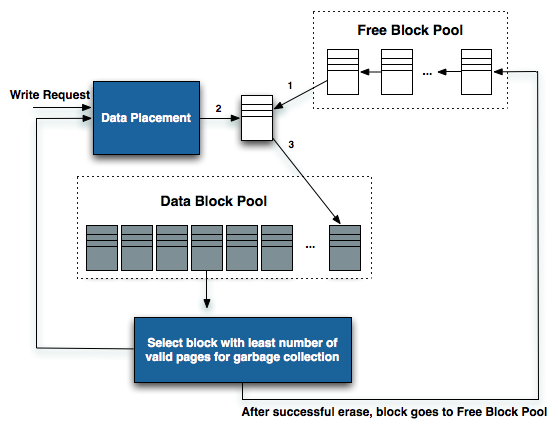
The diagram explains what I just outlined above. A write request comes in, a new block is allocated and used then added to the list of used blocks. The blocks with the least amount of valid data (or the most invalid data) are scheduled for garbage collection, cleaned and added to the free block pool.
We can actually see this in action if we look at write latencies:
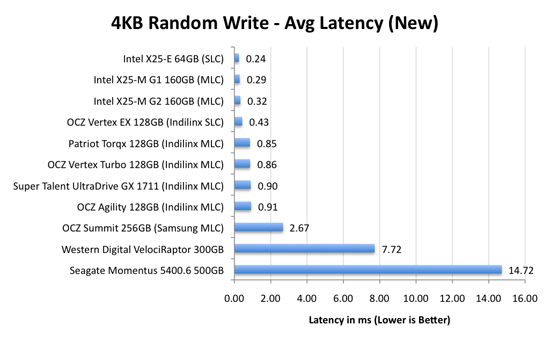
Average write latencies for writing to an SSD, even with random data, are extremely low. But take a look at the max latencies:
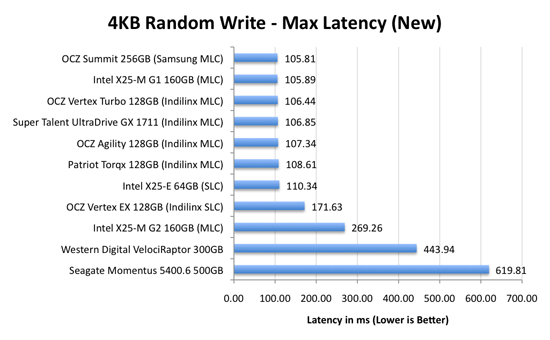
While average latencies are very low, the max latencies are around 350x higher. They are still low compared to a mechanical hard disk, but what's going on to make the max latency so high? All of the cleaning and reorganization I've been talking about. It rarely makes a noticeable impact on performance (hence the ultra low average latencies), but this is an example of happening.
And this is where write amplification comes in.
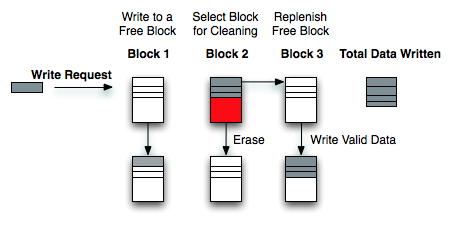
In the diagram above we see another angle on what happens when a write comes in. A free block is used (when available) for the incoming write. That's not the only write that happens however, eventually you have to perform some garbage collection so you don't run out of free blocks. The block with the most invalid data is selected for cleaning; its data is copied to another block, after which the previous block is erased and added to the free block pool. In the diagram above you'll see the size of our write request on the left, but on the very right you'll see how much data was actually written when you take into account garbage collection. This inequality is called write amplification.
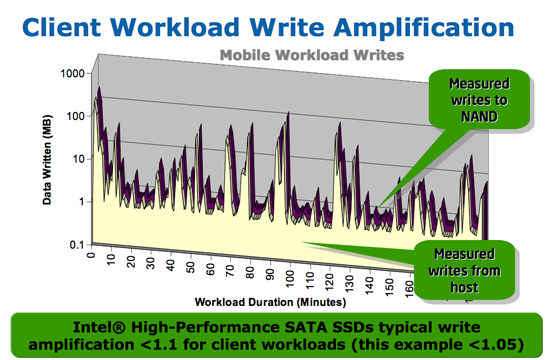
Intel claims very low write amplification on its drives, although over the lifespan of your drive a < 1.1 factor seems highly unlikely
The write amplification factor is the amount of data the SSD controller has to write in relation to the amount of data that the host controller wants to write. A write amplification factor of 1 is perfect, it means you wanted to write 1MB and the SSD’s controller wrote 1MB. A write amplification factor greater than 1 isn't desirable, but an unfortunate fact of life. The higher your write amplification, the quicker your drive will die and the lower its performance will be. Write amplification, bad.










295 Comments
View All Comments
IPL - Monday, August 31, 2009 - link
I first started reading anandtech when I got seriously interested in SSDs and honestly, you write the best SSD articles around! Thank you for all the help you gave me in deciding which SSD to buy.I ordered online the new G2 last week and should be getting it in a few days. I live in Greece and the re-launched G2 has been available here for about a week now.
I am planning on replacing the HDD on my Feb 08 Macbook Pro (last refresh pre-unibody) as soon as I get it. I am just a consumer with a little bit of knowledge on tech but not a pro at all. I just thought of asking all a few questions that I have pre-drive swapping.
1. Will TRIM be supported on macs? Any news if and when?
2. When then new TRIM firmware is out, do I have to just install the firmware or will I need to format everything and start from fresh in order to get it to work?
3. I have bought a 2,5'' SATA USB enclosure in order to put my G2 in there first, connect it to the laptop via the USB and install Snow Leopard from there. After I am done, I will remove the G2 from the enclosure, swap the drives and hopefully, everything will be working. Does this sound logical? I am worried about the h/w drivers to be honest.
Thanks in advance for your help. I will post some non-scientific time results as soon as get this done. Cant wait.
gstrickler - Monday, August 31, 2009 - link
The simplest way to swap the HD on most Mac OS machines is:1. Connect both the old and the new drive to the machine (internally or in an external USB or FireWire case).
2. Use Disk Utility (included in Mac OS X) to set the appropriate partitioning scheme (GUID for Intel based Macs, Apple Partition Scheme for PPC Macs) on the new drive.
3. Partition and format the new drive.
4. Use Carbon Copy Cloner (shareware) to clone the old drive to the new drive.
5. Try booting off the new drive. Note that PPC Macs can't boot from USB drives, but Intel based Macs can. All PPC and Intel Macs with a built-in FireWire port can boot from a FireWire drive.
6. If not already done, physically swap the drives to the desired locations, boot and set the preferred startup drive.
IPL - Tuesday, September 1, 2009 - link
Awesome, thanks for the help.I have checked Carbon Copy Cloner and it is already one of my options. Never tried it before but looked easy enough.
I havent decided yet which way I will do it (fresh install or clone existing drive) but I will make my mind up when everything is ready!
Anand Lal Shimpi - Monday, August 31, 2009 - link
Thank you for reading and saying such wonderful things, I really do appreciate it :)1) I don't believe TRIM is presently supported in Snow Leopard. I've heard that Apple may be working on it but I don't think it's there now.
2) From what I've seen, it should preserve your data. It's still worth backing up just in case something ridiculous happens.
3) What you're describing should work, although if I were you I'd just swap the drives and install. Hook your old drive up via USB and pull any data you need off of that.
Take care,
Anand
sunbear - Monday, August 31, 2009 - link
Another fantastic article. I just wanted to draw your attention to recent reports that the majority of currently available laptops (including the MacBookPro) are unable to support transfer rates greater than SATA-150 (http://www.hardmac.com/news/2009/06/16/new-macbook...">http://www.hardmac.com/news/2009/06/16/...imited-1....Since most laptops can't even use the full performance of these SSD's, do you have any recommendation regarding which one would be the best bang-for-the-buck to speed up a laptop?
Personally, I am interested in putting SSD's in a laptop not only for the speed improvements, but I'm also hoping that it reduces the amount of heat that my laptop will put out so that I can finally find a laptop that you can use comfortably on your lap!
Incidentally, it would be really great if laptop reviewers checked to see if they could comfortably work with a laptop at full load on their lap as a standard test.
Anand Lal Shimpi - Monday, August 31, 2009 - link
Even on a SATA-150 interface, you're generally only going to be limiting your sequential read speed and perhaps your sequential write speed a bit. Random read/write speeds don't really go above 60MB/s so you're fine there.They recommendations remain the same; Intel at the top end, anything Indilinx MLC to save a bit. If anything, a SATA-150 interface makes the Intel drive look a bit better since its 80MB/s sequential write limit isn't as embarrassing :)
Take care,
Anand
Dobs - Monday, August 31, 2009 - link
I hope Seagate / Western Digital etc. bring even more innovation / competition in SSD's next year... and not just Enterprise products.And one thing I don't fully understand is why there aren't more dedicated 3.5" drives. Patriot has the adapter but what about the rest??? No money in desktops anymore???
Anand Lal Shimpi - Monday, August 31, 2009 - link
OCZ is making a 3.5" Vertex drive, waiting on it for review :)Take care,
Anand
kisjoink - Monday, August 31, 2009 - link
Now that the good performing SSDs are half the price of last year, I'd really like to see a 2xSSD in RAID 0 article!mgrmgr - Monday, August 31, 2009 - link
I second the request for a 2xSSD RAID-0 article...with specific discussions about which applications it benefits (Photoshop?) and which ones it doesn't.Before October 22nd when I buy a new Win7 computer? Please. :-)