Revisiting Linux Part 1: A Look at Ubuntu 8.04
by Ryan Smith on August 26, 2009 12:00 AM EST- Posted in
- Linux
UI & Usability
To put Ubuntu GUI in the context of existing operating systems, I’d lump it in with Windows XP. If you can use Windows XP, then you’re going to be right at home with Ubuntu. The window layouts are similar, the buttons are the same, many of the shortcut key combinations are the same. Whether it’s intentional or not I can’t say, but with the similarities it’s a very easy transition to Ubuntu coming from Windows.
But there are some important differences between Ubuntu and XP, and they start to make themselves apparent almost immediately. The taskbar and its conjoined twin the start menu (the Menu Bar in Ubuntu) have been separated – the taskbar gets the bottom of the screen and the menu bar gets the top. Because the menu bar is always visible by default this makes it look close to Mac OS X, but due in large part to the fact that applications do not share the menu bar like they do in Mac OS X, it’s functionally much more like XP. Joining it up top are the Ubuntu equivalents of the quick launch toolbar, and the system tray. This leaves the taskbar at the bottom, containing running applications along with the controls for Ubuntu’s virtual desktops implementation.
This is something I find works quite well on narrow screens, but is a wash on larger screens and widescreens. By putting the menu bar and the taskbar on different physical bars, it leaves more space for active applications in the taskbar while not forcing the menu bar to be compacted. Depending on how cluttered your complete taskbar may have been under Windows, this can buy you enough space to comfortably fit another couple of active applications, which may not be much but can make all the difference in some situations. The cost of this however is that you lose additional vertical real estate compared to if everything was on one bar. Hiding the bars can get this space back, but it’s been in my experience that most people hate auto-hiding bars, which may very well be why no OS has them auto-hiding by default.
At first glance, the menu bar is just different enough from XP’s start menu to throw some people for the loop. The contents of the start menu have been broken up a bit: Applications is Windows’ All Programs, Places is My Recent Documents, and System is Control Panels. Coming from Windows, the two biggest changes are that most applications are organized by functionality rather than each application getting its own subfolder in the Applications menu, and that what would be found in Control Panels is now split between the Preferences and Administration submenus under System, based on if it adjusts a per-user preference or a system preference (and hence would need administrative access).
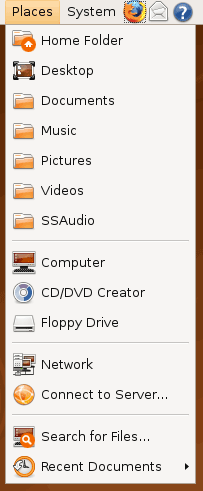
Nautilus, the Ubuntu file manager, really drives home the idea that Ubuntu works like Windows. It takes the “file manager is a web browser” concept just as far Windows ever did, which isn’t necessarily a good thing given how old (not to mention dead) the concept is, making Nautilus feel a bit dated. Beyond that, there’s little that can be said that differentiates it from Windows XP’s Explorer.
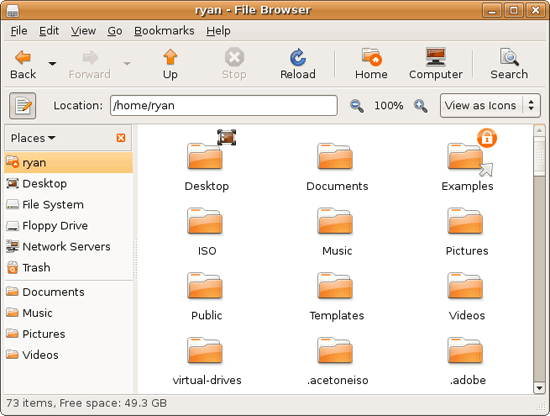
Multitasking is also handled in a very XP-like fashion. Beyond the taskbar, alt-tab switches among applications just as it does on Windows (or cmd-tab on Mac OS X). Notably, Ubuntu has copied some of the more interesting quirks of both Windows Vista and Mac OS X. From Windows Vista it inherits the ability to see the contents of a window when alt-tabing, and from Mac OS X it inherits the ability to close an inactive window without needing to focus on it, allowing you to keep focus on whatever you’re working on.
Ubuntu also has one more trick up its sleeve when it comes to multitasking, and that’s virtual desktops. Virtual desktops, or workspaces as they’re called in Ubuntu, allow for the creation of multiple workspaces in a single user session, such that different windows can be in different workspaces, completely hidden when that workspace is not active. It’s been a feature of various *nix operating systems for ages, and Apple added this feature as Spaces in 10.5 Leopard. Windows has no built-in equivalent.
I’ve tried using this method before as Spaces, and again on Ubuntu with their workspaces, and I fully admit I don’t “get it.” The idea of being able to move a window completely out of your way by keeping it in another workspace makes sense, but I have never been able to make it work for me. Ultimately I find that I have to go chase down a window that I need when it’s off in another workspace. I know there are plenty of people out there that can make good use of workspaces, so it may as well just be a personal flaw. It’s a neat concept, but I haven’t been able to make it work for me.
Moving on, one thing I find that Ubuntu does well is that it better bridges the look of the OS with and without eye-candy. Windows Vista does a very poor job of this, and it’s immediately obvious if Aero is running or not. The style choices for Vista clearly were based on Aero, so if for any reason Aero is disabled, you get the 2D-only Vista Basic UI that poorly compensates for the lack of transparency. Ubuntu on the other hand looks nearly identical in static screens, only the lack of subtle window shadows give away when Ubuntu is running without visual effects (Ubuntu’s name for 3D accelerated desktop compositing). Most people will never run Ubuntu with desktop compositing disabled, just as most people will never run Windows Vista with Aero disabled, nevertheless this is one of those subtle design choices that impressed me.
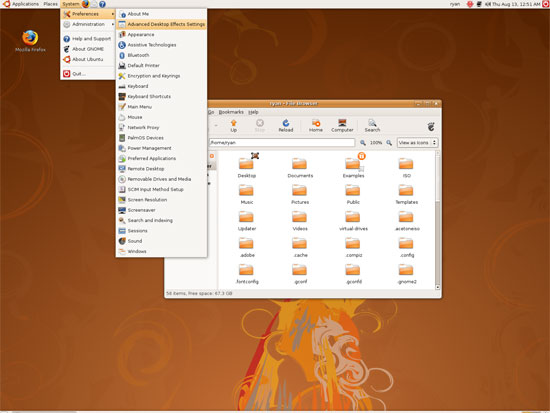
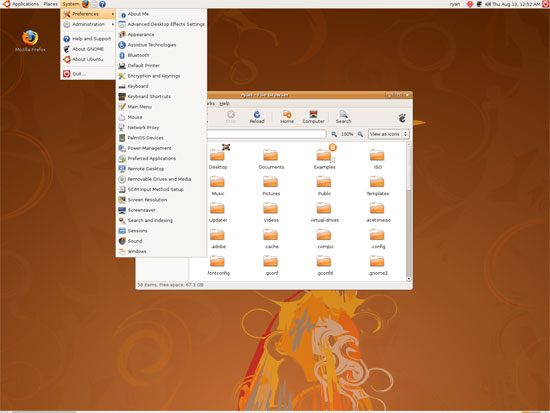
An example of Ubuntu's hardware compositing. Hardware composited on the left, software on the right.
With desktop compositing enabled the experience is similar to that of Windows Vista or Mac OS X. Windows fade out of view, shrink & grow, etc just as they do in the other two. I feel like I should be writing more here, but there’s just not a lot to say; it’s the same desktop compositing abilities everyone else has, including their UI tricks that serve to accelerate user interaction. The one thing in particular that did catch my eye however is that Ubuntu includes a UI feature called Scale that is virtually identical to Mac OS X’s Exposé. As a self-proclaimed Exposé junky I find most welcoming, as this is my preferred way to multitask with a large number of windows. There have been a couple of times, as a result, where I have found my workflow under Ubuntu being smoother than that of Vista, though Mac OS X still surpasses this.
However I’m much less enthusiastic about the icons Ubuntu uses, and there’s one element in particular that nearly drives me insane: executables/binaries don’t even have icons. In Windows executables can be packed with resources such as icons, and in Mac OS X app bundles contain icon files that are used to give the bundle an icon. On Ubuntu however, the executables don’t have their own icons. Ubuntu can assign custom icons to anything, but apparently this is being remembered by file manager, rather than actually attaching an icon. By default, the only thing with custom icons are the Launchers (a type of shortcut) that Ubuntu automatically creates for installed applications. Everything else is either issued a default icon for its type, or certain media types (e.g. images) are thumbnails.
In an ideal world this isn’t an issue because everything is installed to the system and has its own Launcher somewhere in the menu bar, but with software that doesn’t directly install (such as programs distributed in compressed folders) this isn’t something that’s handled automatically. In place of an application specific icon executables have a generic executable icon, which worse yet is shared by more than just executables. As an example of this we have a screenshot of the folder for the demo of Penny Arcade Adventures: Episode 2. Can you figure out which item launches the game?
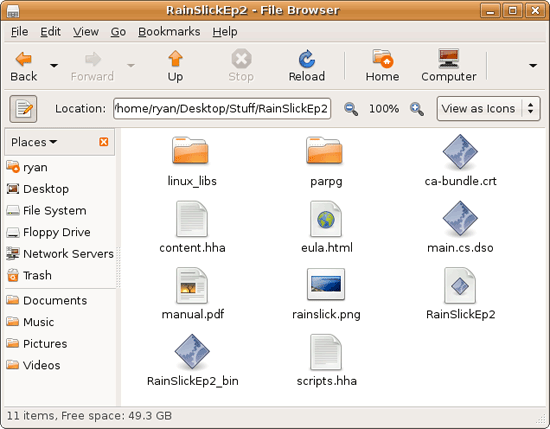
The right answer, the document-like item called RainSlickEp2 (which is actually a shell script) is completely non-obvious. If this were Windows or Mac OS X, there would be an appropriate custom icon over the right item. Meanwhile not only are we lacking a custom icon, but the binary icon is used directly in 3 different places, and as an overlay on top of a document icon in a 4th place. Only 1 item is even an executable binary. And while I had hoped this was an issue just with this game, it extends to everything else; even Firefox’s actual executable lacks an icon. As it turns out, the Linux executable format, ELF, doesn’t have the ability to contain icons.
I hate to harp on this issue, but I am absolutely dumbfounded by it. Usability goes straight down the tubes the moment you need to use non-packaged software because of this – and because the DEB package format is not a Linux-wide standard, there’s a lot of software like that. On a GUI, there needs to be graphical elements to work with.
On the flip side, I find it interesting that Ubuntu has icons in certain places where Windows and Mac OS X do not. Action buttons such as “open” and “close” have icons embedded in them, while the other two OSs have always left these buttons sparser, containing just the text. The ramifications of this are that with icons in your buttons, you don’t necessarily need to be able to read the text to be able to use the OS so long as you understanding the meaning of the icons. It’s easily the most drastic difference between the Ubuntu and Windows/Mac OS X GUIs that I have noticed. But at the same time, I’ll say that it’s so different that even after a year I still don’t know quite what to make of it – it often results in big, silly buttons when something smaller would do. The jury is still out on whether this is a good difference or not.
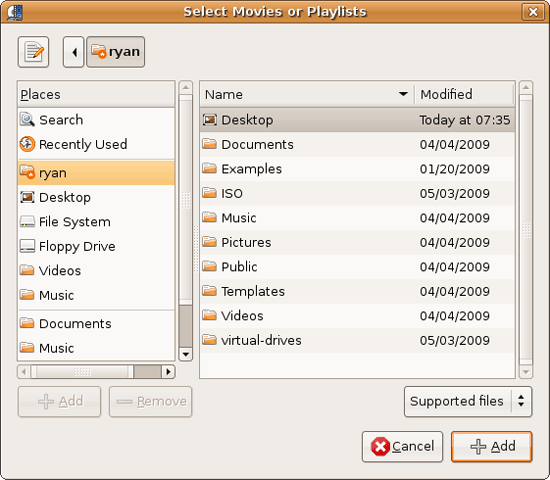
I would also like to touch on the directory structure of Ubuntu, as it falls under the nebulous umbrella of usability once you have to start traversing it. Because Linux is a spiritual successor to the ancient Unix systems of years past, it has kept the Unix directory structure. This is something I believe to be a poor idea.
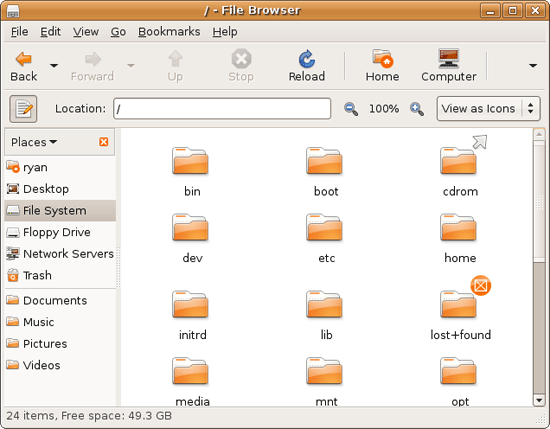
I don’t believe I’ve ever seen a perfect directory structure on an operating system, but there are some that are better than others. As an example of this, here’s a list of some of the more important Linux root directories: bin, boot, dev, etc, home, mnt, opt, sbin, usr, and var. And if this were Windows Vista: Boot, Program Files, Program Data, Users, and Windows.
The problem I have with the Ubuntu directory structure is that the locations of very few things are obvious. Firefox for example is in /usr/lib/Firefox, while on Windows it would be in /Program Files/Firefox. Why /usr/lib/? I have no idea. There’s a logical reason for that placement, but there’s absolutely nothing intuitive about it. Microsoft is no saint here (how many things are in /Windows and /Windows/System32?) but at least the location of user installed programs is completely and utterly obvious: Program Files. And if we’re on Mac OS X it’s even easier, /Applications. This all adheres to a standard, the Filesystem Hierarchy Standard, but that just means the standard is just as confusing.
Thankfully, and to be fair, there’s little reason to be going through the entire contents of the OS partition looking for something, but If you ever need to do so, it can be a frustrating experience. Ubuntu would benefit greatly by using a more intuitive structure, something that I’m convinced is possible given that Apple has pulled this off with Darwin, which also has the *nix directory structure, but avoids it as much as possible. I’d also like to see user data kept in /users like Windows and Mac OS X rather than /home, but Rome wasn’t built in a day… There is much room for improvement here.
Wrapping things up, when I first started with Ubuntu I did not have very high expectations as far as usability was concerned. I expected Ubuntu to be functional, but not necessarily exceptional – GUI design is an ugly and hard job, just how good could it be on a free OS? For all the reasons I like Mac OS X I can’t sing high praises about Ubuntu’s GUI or usability, but it surpassed my initial expectations. Other than the icon issue, there are no glaring flaws in Ubuntu’s GUI or the usability thereof. It’s not a revolutionary or even evolutionary GUI, but it does come off as a very solid facsimile of Windows XP with a few unique quirks and the eye-candy of Vista and Mac OS X thrown in, and that’s something I’m satisfied with. And a satisfactory GUI is not a bad thing, it’s quite an accomplishment given just how difficult GUI design is.
As an aside, I’m not a big fan of the default orange/brown color scheme for Hardy. It can be changed easily enough although I’ve always thought they could do better for a default scheme. I hear 9.10 may finally do away with orange, so we’ll see what we get in Ocotober.










195 Comments
View All Comments
tabuvudu - Saturday, August 29, 2009 - link
The article is a good job overall. Below are a few of my own observations concerning the article and linux in general.###Package manager
I never used Ubuntu, so cannot comment on apt. I tried SuSE, mandriva and eventually ended up with Gentoo. I think package managers are the best part of linux. Gentoo's portage and 'emerge --sync' allows you to be always up-to-date in terms of software, no need to ever reinstall the system. It is CLI-based and sometimes you do have to play a bit with USE-flags and compatibility, but in general 99.99% of my software needs can be satisfied by portage.
###Command Line Interface
For my home needs I switched from windows to linux about 4 years ago. At work I still use windows, but that is due to corporate policies rather than preference. Originally CLI was something terrifying. It took me some time to learn and adapt, but now I do most of system tasks in CLI.
###Video drivers
I does take some effort when doing something non-standard (1080p projector connected to HDMI via av-receiver). But in general in gentoo it is usually as easy as typing 'emerge [nvidia]/[ati]-drivers'. Even double-monitor setups, which I have two. Dont forget the open-source xorg drivers, which are usually fine for simple desktop and come pre-bundled.
###Gaming...
...is much harder under linux. In my case not relevant, as I spent less than 1% of my time to that over the past 2 years. Others may find this a real obstacle for migration.
###Syncing...
...your devices is also a headache. I even once succeeded in syncing my windows mobile 5 device with evolution. But amount of efforts taken for that was far too great. I never even tried syncing my nokia phones after that.
###Usage scenarios
I think you judge Ubuntu (and linux in general) in very windows-centric usage patterns. Ubuntu is unlikely to out-windows the original, although OSX seems to have done just that. Even the approach is windows-centric - you take a windows app and compare linux against it. The point is that linux in general allows user to open and develop completely different usage scenarios, which are beyond windows. Allow me to elaborate on the basis of my own experience.
###In search of killer app...
You note in the article that there is no linux killer app. I disagree.
1. I run linux homeserver. It has proxy (squid) and attached antivirus filter (clamav+squidclamav). It has array of software raid (mdadm). I also run web-server (apache) with gallery of photos (gallery2). There is a mail server (postfix) for a few accounts. Filesharing is done via nfs and samba. Finally I run mythtv backend server with 4 tuners. I never tried to replicate this software stack in windows, it is likely possible but require some pretty expensive licenses. Some of the thing like mythtv server are impossible under windows to the best of my knowledge.
2. dvdrip + transcode allows me to rip dvds and transcode them simultaneously on 4 client machines with total 12 processing cores. Transcoding is usually done under 15 mins.
3. I mentioned mythtv. I have centralised server and a number of clients. TV at the house is done via LAN, i.e. small x86 boxes with output to TV screen. Integrated mythtv client interface allows watching movies or listening to music from central storage, light browsing and so on at every TV.
4. The small x86 boxes are network-booted from server (in.tftpd + nfs). This allows easy management of software, i.e. single image for all clients. Never tried that under windows, likely possible but costly.
5. One of the clients is an HP thin-client with only 1G of local storage. I ended up network-booting it anyway, but initially compiled a full gentoo system (kernel, X, fully-fledged window manager (XFCE-4), mythtv client, browser (firefox), mail client (claws-mail), media player (mplayer + GUI)) under 1G. If I spent a bit more time, I think I could even fit office in that space. Not possible under windows.
6. There are other things that i have not even explored. Like asterisk for ip telephony. Or projects like opengoo, which allow you to run your own server-based set of office apps.
###The bottomline
I think a fair comparison should not focus on things that windows is known to do best. I think getting familiar with linux will enable one to find his own killer app, which cant be replicated in windows at reasonable cost. But this would require a reasonable time and efforts, which are beyond the scope of the article.
tabuvudu - Saturday, August 29, 2009 - link
a couple of more things which i forgot to mention in my previous post:###mounting network shares
your troubles seemed quite strange to me. Maybe this is because of Ubuntu implementation. This is usually done very well by linux. I do it in /etc/fstab. I agree with some previous posters, this is largely due to lack of linux experience, so should not be used in final assessment.
###benchmarks
are quite useless. I dont think you should dedicate much time in the article to that. For majority of desktop applications, plus or minus 10-15% does not make much difference.
###other interesting projects
another example of ltsp. Again, there are alternatives in windows, but licensed and pricey.
Kjella - Friday, August 28, 2009 - link
If you have a Windows CD lying around I highly recommend using virtualbox and installing Windows on it. For any low-performance application it'll work 100%, but it's not made for gaming. But except for gaming it should reduce your dual boot time to near zero. WINE is great for hackers and idealists but unless the application got a platinum/gold rating new users should not use it.As for support time, let me put it this way... do you keep XP for 10 years to run 10 year old installations? As the distro is for the most time supplying the applications, it's like being stuck ten years in the past. This is more like a free upgrade from Office 97 -> XP (2000) -> 2003 -> 2007 -> 2010 every few years.
Is it pefect? No. But a lot of it is that Canonical can't tell you the easy ways of fixing things. Most of the things on this page should be done first time you boot a fresh Ubuntu install:
https://help.ubuntu.com/community/RestrictedFormat...">https://help.ubuntu.com/community/RestrictedFormat...
Good luck to everyone that feel like trying :)
yasbane - Friday, August 28, 2009 - link
It's great to see Linux on the front page of Anandtech once again!Linux use on the Desktop is getting more attention, and its use is growing (though still only a very small fraction of the total market). I'm a huge fan of Linux (as well as Solaris and BSD), and I found Ryan's review very fair and informative. As with any OS, it is important to accept weaknesses as well as strengths, so that it can grow and improve. The strength of Linux has mostly been in the server world, but especially in the last couple of years, it has become much more user friendly on the desktop. These days, I have been able to install it on machines for people with no prior familiarity of Linux, and have found, in most cases no significant issues. There are definitely still things that can be improved though, (audio issues are the biggest one), but overall it is good news. Some people have commented 'Why bother? Windows does everything I need!', but I think competition is a good thing for desktop computing (and just about anywhere), as the saga of Internet Explorer's decline in the demise of Netscape proved. Mac OS X of course is there, especially at the higher end, but Linux is also beginning to make an impact on generic hardware (Netbooks being a good example), which has meant that Microsoft has had to lift its game and drop prices.
To answer Ryan's question, in terms of what I would like to see for Linux on Anandtech: in addition to benchmarks for consumer hardware running Linux, guides such as building a home server or HTPC, where using Linux is an appropriate option, alongside Mac or Windows; for some things, such as gaming there's much less point of course. IT Anandtech used to feature Linux server and virtualisation benchmarks, which made a lot of sense since Linux's greatest strength is in servers, although these benchmarks and reviews have been mysteriously absent lately. And of course, news from the world of Linux, such as new products with Linux on them, new kernel features, popular distro releases such as Ubuntu, and general headlines (e.g., Dell's recent comment that netbook return rates were no higher for Linux than for Windows).
Great to read the comments. Many thanks, Anandtech!
beginner99 - Friday, August 28, 2009 - link
This explains why I'm not using and won't use Linux in the near future for my regular PC. As long as I need windows anyway (and pay) there is for me even as "above average" user no need for Linux. I think I can do anything I need on windows, so why should I get Linux additionally to Windows? Makes no sense for me and not for most other users that are not developers, geeks or idealists.That will only change if you do not need windows at all, eg. you can game on Linux with same performance than on windows.
The only thing I can imagine using Linux is on a HTPC. Take one of the new ION nettops without OS and put on LinuxMCE or Linux with XBMC. But I have no idea how easy that is and how good it works. But there I would really benefit from the fact that Linux is free. (else the whole price will go up by like by 50% ;)).
I might actually try.
kc77 - Friday, August 28, 2009 - link
As someone who has used Ubuntu primarily for at least 4 years now I can say there are things that only come with time. Namely what applications to use for what. I primarily use Ubuntu because out of the box it installs most of the stuff I need right out of the box. However, that doesn't mean it installs EVERYTHING you need. Particularly when it comes to audio management. That package manager is your GOD in more ways than one once you realize that aside from running the latest drivers (which aside from us there aren't many other people that do and you aren't gaming on Linux unless you are using Cedega or Crossover) it provides you really with just about any program you need.So...
Audio Management - Remember you can mix and match KDE/Gnome. So for this I would use Amarok 1.4. It can sync with iPods and offers the ability to have your music collection residing in a SQL database. That alone had me smiling for days. I have about 70GB of music which it can catalog in about 5 min. Try that in iTunes or WMP. With it being in MYSQL any program I want to have access to my
collection can. In 9.04 you'll need to add the repository as it installs 2.0 of Amarok by default (which isn't as feature rich).
As an aside, Rhythmbox can now rip from inside the program. It might just be because you are using 8.04 but I know it does it now. However, Sound Juicer gives you more options with MP3 Tags as well as file types.
Video Editing / Mastering
If you want a program like Nero Vision, check out Devede, ManDVD is pretty good for DVD mastering. Both of those should be in the Package Manager. If they aren't their web sites offer debs. Just download and double-click.
Burning
If you don't like Brasero head to the package manager and get K3B. It's about as close to Nero as one can get.
SMB
The problems you've experienced are due to version. Browsing the root of a server has been fixed. It takes a little longer for the shares to appear than I would like it to, but it does work now.
Mapping "drives" as it were depends on the route you take. "Connect to Server" I believe creates a mount point under your media folder. I really haven't had much of a problem with this as most programs do recognize bookmarks, and for all of my shares one of the first things I do is set it in my FSTAB which essentially hard links my shares which avoids the problem entirely as every program can see a mount point. Basically there's about 5 different ways to go about this issue just choose the one that works best.
ISOs
One thing with ISO is that File Roller reads them natively. So unzip it and install from there. It's not like hard drive space is scare now a days.
Customization
My closing thought is that remember Ubuntu is not Gnome. Meaning that Ubuntu just creates the packages for it's distribution. Everything in linux is customizable. Don't like the bar at the bottom? Delete it. Want a tray like OSX? There's tons to choose from. I've done some OS modding and I can make Gnome look like Windows XP or Mac OSx (and mimic it's functionality). You aren't limited here.
Thats' the thing with linux the more time you spend (and really I'm talking about days here not months) the more programs you'll come across which will do what you want. Don't like Transmission? Use Ktorrent. Hell even Utorrent works very well with Wine.
Overall I liked your review.... even though I've had to wait for it...
dfonseca - Thursday, August 27, 2009 - link
Great article, congrats. Looking forward for part 2.My only criticism is that for both intermediate (topic-specific) verdicts and final (first?) thoughts, the non-techie average-joe end user point of view is given way too much weight. Not only do these people not read AT, but they also don't use objective judgement to decide their OSs. These are the people who will go with the flow, which will be dictated by other people. In short, the article focuses on helping joe6pack, but joe6pack doesn't care.
I believe it would be more productive, when passing comparative judgement, to narrow the focus on aspects more strongly connected to wide adoption - deployment (installation & out-of-the-box functionality), large-scale maintenance ease, support, productivity (office) software, and why not, bang for buck. Some of them are already being considered, and maybe they just need to be given higher relevance.
Cheers
dontruman - Thursday, August 27, 2009 - link
I have used Windows since the 3.0 days and am currently running RC7 on my home desktop. I think that it is significant that the hardware resources required by Ubuntu and Linux in general are much lower than Windows and can give new life to an old laptop or desktop. Ubuntu recognized and set up all the hardware without a hitch on my Dell Inspiron E1505 and my newer office Q9550 quad. A reasonably older system running on Linux can perform standard tasks at speeds close or equal to newer hardware running any of the Windows operating systems. The boot time for Ubuntu is also significantly shorter.It's no coincidence that the ASUS PC1000 netbook, with its solid state hard drive ships with Linux. Mine came with a version of Mandriva linux that is obviously designed for newbies, and doesn't provide nearly as large a set of software repositories as Ubuntu. I replaced it with Eee specific version of Ubuntu and have been very pleased with results. It quickly performs daily tasks such as office work via Openoffice 2.5, browsing (I use Opera) and email (Thunderbird). The difference in observable speed between my Eee and the i7 system I recently built is negligible. Of course I'm not talking about CPU intensive tasks, including Google Earth, where the i7 is many magnitudes faster. But for everyday mobile tasks I use the Eee. (The Inspiron is way too hot).
I have to disagree about the Synaptic Package Manager. You can Google 3rd party Linux repositeries, such as Medibuntu,that contain multimedia codecs and other interesting Linux software. (Be careful & research 3rd party repositories to avoid unpleasant surprises.) You can add these 3rd party repositories to your permanent list of software sources so that when updates to that software are created Ubuntu notifies you and allows you to accept the updates you want. Using a USB powered external DVD drive I can watch movies on my Eee or rip & compress them on the i7 system and put them on a flash drive or card. Once you get the comression formats tuned you have a good, light weight, computer/multimedia system with excellent battery life; good for two movies. All this on a two year old Intel Atom powered netbook.
I've played around with Linux for some time but I found it too alien & command line driven using a command set that has very little in common with MS or DR DOS. But over the last several years Linux has been improving at an accelerating rate. All that's needed now is a high quality Wine (Windows emulator) program that will allow you to run all your Windows specific software on Linux without a performance loss. It's a difficult undertaking but Wine has been steadily improving and there are now commercial Linux distros that guarantee compatability with specific Windows programs.
I recommend putting it on an old hard drive & give it a whirl. And try several versions; there are a lot of free ones out there. I recommend Ubuntu, OpenSUSE and Mandriva for starts. Why pay for the cow when you can get the milk for free?
fffblackmage - Thursday, August 27, 2009 - link
Unfortunately, most of the same problems mentioned in the article are keeping me from switching to Ubuntu as my primary OS. As far as gaming is concerned, I'll be going with Win7 (I'm still using XP atm).If I ever get a netbook or non-gaming laptop, I'll certainly consider Ubuntu. However, the likelihood of moving to Ubuntu when the laptop comes with Win7 will probably be very small, unless I can somehow get a refund for not using Win7.
Also, I guess some people do like the new GUI in MS Office. I found it annoying as I'm still using to the old GUI. But I suppose in time, I may learn to accept it like how I eventually accepted the XP look.
sanjeev - Thursday, August 27, 2009 - link
Yesterday, the manufacturer was Canon, today its "Canonical". Is Ubuntu manufactured by different(or types) vendors ?... just asking :).
I'm yet to finish 25 (+ 11) more pages .