Revisiting Linux Part 1: A Look at Ubuntu 8.04
by Ryan Smith on August 26, 2009 12:00 AM EST- Posted in
- Linux
UI & Usability
To put Ubuntu GUI in the context of existing operating systems, I’d lump it in with Windows XP. If you can use Windows XP, then you’re going to be right at home with Ubuntu. The window layouts are similar, the buttons are the same, many of the shortcut key combinations are the same. Whether it’s intentional or not I can’t say, but with the similarities it’s a very easy transition to Ubuntu coming from Windows.
But there are some important differences between Ubuntu and XP, and they start to make themselves apparent almost immediately. The taskbar and its conjoined twin the start menu (the Menu Bar in Ubuntu) have been separated – the taskbar gets the bottom of the screen and the menu bar gets the top. Because the menu bar is always visible by default this makes it look close to Mac OS X, but due in large part to the fact that applications do not share the menu bar like they do in Mac OS X, it’s functionally much more like XP. Joining it up top are the Ubuntu equivalents of the quick launch toolbar, and the system tray. This leaves the taskbar at the bottom, containing running applications along with the controls for Ubuntu’s virtual desktops implementation.
This is something I find works quite well on narrow screens, but is a wash on larger screens and widescreens. By putting the menu bar and the taskbar on different physical bars, it leaves more space for active applications in the taskbar while not forcing the menu bar to be compacted. Depending on how cluttered your complete taskbar may have been under Windows, this can buy you enough space to comfortably fit another couple of active applications, which may not be much but can make all the difference in some situations. The cost of this however is that you lose additional vertical real estate compared to if everything was on one bar. Hiding the bars can get this space back, but it’s been in my experience that most people hate auto-hiding bars, which may very well be why no OS has them auto-hiding by default.
At first glance, the menu bar is just different enough from XP’s start menu to throw some people for the loop. The contents of the start menu have been broken up a bit: Applications is Windows’ All Programs, Places is My Recent Documents, and System is Control Panels. Coming from Windows, the two biggest changes are that most applications are organized by functionality rather than each application getting its own subfolder in the Applications menu, and that what would be found in Control Panels is now split between the Preferences and Administration submenus under System, based on if it adjusts a per-user preference or a system preference (and hence would need administrative access).
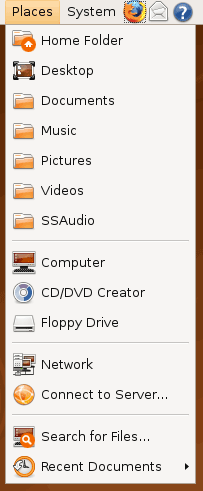
Nautilus, the Ubuntu file manager, really drives home the idea that Ubuntu works like Windows. It takes the “file manager is a web browser” concept just as far Windows ever did, which isn’t necessarily a good thing given how old (not to mention dead) the concept is, making Nautilus feel a bit dated. Beyond that, there’s little that can be said that differentiates it from Windows XP’s Explorer.
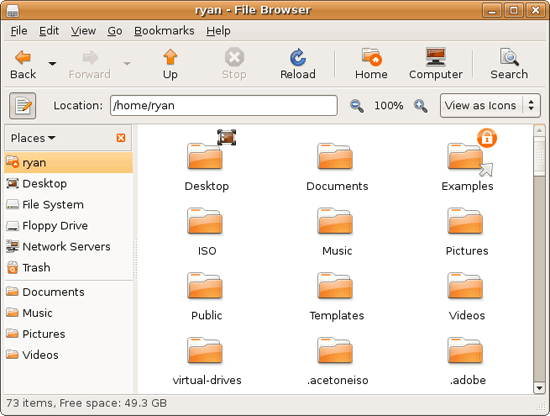
Multitasking is also handled in a very XP-like fashion. Beyond the taskbar, alt-tab switches among applications just as it does on Windows (or cmd-tab on Mac OS X). Notably, Ubuntu has copied some of the more interesting quirks of both Windows Vista and Mac OS X. From Windows Vista it inherits the ability to see the contents of a window when alt-tabing, and from Mac OS X it inherits the ability to close an inactive window without needing to focus on it, allowing you to keep focus on whatever you’re working on.
Ubuntu also has one more trick up its sleeve when it comes to multitasking, and that’s virtual desktops. Virtual desktops, or workspaces as they’re called in Ubuntu, allow for the creation of multiple workspaces in a single user session, such that different windows can be in different workspaces, completely hidden when that workspace is not active. It’s been a feature of various *nix operating systems for ages, and Apple added this feature as Spaces in 10.5 Leopard. Windows has no built-in equivalent.
I’ve tried using this method before as Spaces, and again on Ubuntu with their workspaces, and I fully admit I don’t “get it.” The idea of being able to move a window completely out of your way by keeping it in another workspace makes sense, but I have never been able to make it work for me. Ultimately I find that I have to go chase down a window that I need when it’s off in another workspace. I know there are plenty of people out there that can make good use of workspaces, so it may as well just be a personal flaw. It’s a neat concept, but I haven’t been able to make it work for me.
Moving on, one thing I find that Ubuntu does well is that it better bridges the look of the OS with and without eye-candy. Windows Vista does a very poor job of this, and it’s immediately obvious if Aero is running or not. The style choices for Vista clearly were based on Aero, so if for any reason Aero is disabled, you get the 2D-only Vista Basic UI that poorly compensates for the lack of transparency. Ubuntu on the other hand looks nearly identical in static screens, only the lack of subtle window shadows give away when Ubuntu is running without visual effects (Ubuntu’s name for 3D accelerated desktop compositing). Most people will never run Ubuntu with desktop compositing disabled, just as most people will never run Windows Vista with Aero disabled, nevertheless this is one of those subtle design choices that impressed me.
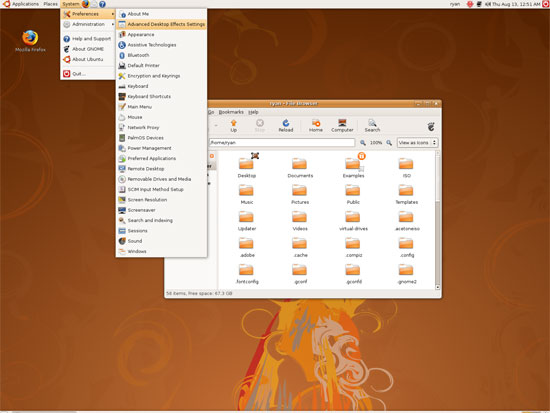
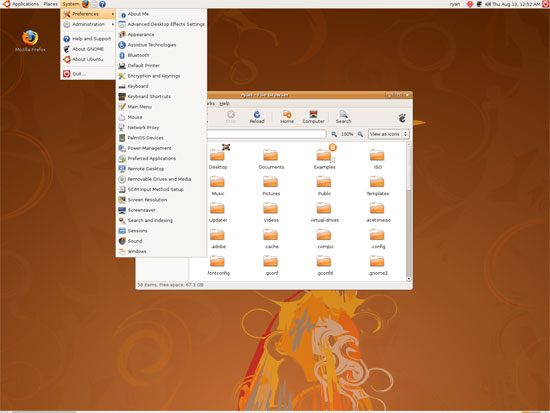
An example of Ubuntu's hardware compositing. Hardware composited on the left, software on the right.
With desktop compositing enabled the experience is similar to that of Windows Vista or Mac OS X. Windows fade out of view, shrink & grow, etc just as they do in the other two. I feel like I should be writing more here, but there’s just not a lot to say; it’s the same desktop compositing abilities everyone else has, including their UI tricks that serve to accelerate user interaction. The one thing in particular that did catch my eye however is that Ubuntu includes a UI feature called Scale that is virtually identical to Mac OS X’s Exposé. As a self-proclaimed Exposé junky I find most welcoming, as this is my preferred way to multitask with a large number of windows. There have been a couple of times, as a result, where I have found my workflow under Ubuntu being smoother than that of Vista, though Mac OS X still surpasses this.
However I’m much less enthusiastic about the icons Ubuntu uses, and there’s one element in particular that nearly drives me insane: executables/binaries don’t even have icons. In Windows executables can be packed with resources such as icons, and in Mac OS X app bundles contain icon files that are used to give the bundle an icon. On Ubuntu however, the executables don’t have their own icons. Ubuntu can assign custom icons to anything, but apparently this is being remembered by file manager, rather than actually attaching an icon. By default, the only thing with custom icons are the Launchers (a type of shortcut) that Ubuntu automatically creates for installed applications. Everything else is either issued a default icon for its type, or certain media types (e.g. images) are thumbnails.
In an ideal world this isn’t an issue because everything is installed to the system and has its own Launcher somewhere in the menu bar, but with software that doesn’t directly install (such as programs distributed in compressed folders) this isn’t something that’s handled automatically. In place of an application specific icon executables have a generic executable icon, which worse yet is shared by more than just executables. As an example of this we have a screenshot of the folder for the demo of Penny Arcade Adventures: Episode 2. Can you figure out which item launches the game?
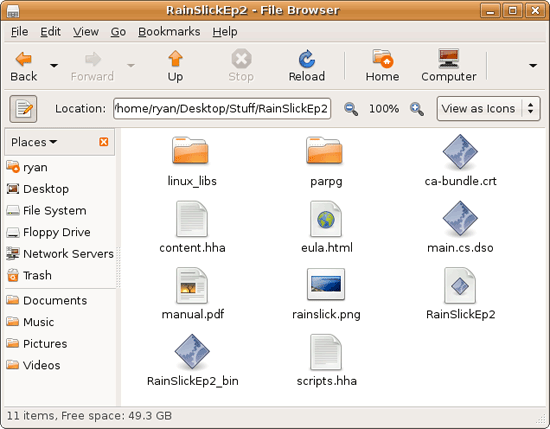
The right answer, the document-like item called RainSlickEp2 (which is actually a shell script) is completely non-obvious. If this were Windows or Mac OS X, there would be an appropriate custom icon over the right item. Meanwhile not only are we lacking a custom icon, but the binary icon is used directly in 3 different places, and as an overlay on top of a document icon in a 4th place. Only 1 item is even an executable binary. And while I had hoped this was an issue just with this game, it extends to everything else; even Firefox’s actual executable lacks an icon. As it turns out, the Linux executable format, ELF, doesn’t have the ability to contain icons.
I hate to harp on this issue, but I am absolutely dumbfounded by it. Usability goes straight down the tubes the moment you need to use non-packaged software because of this – and because the DEB package format is not a Linux-wide standard, there’s a lot of software like that. On a GUI, there needs to be graphical elements to work with.
On the flip side, I find it interesting that Ubuntu has icons in certain places where Windows and Mac OS X do not. Action buttons such as “open” and “close” have icons embedded in them, while the other two OSs have always left these buttons sparser, containing just the text. The ramifications of this are that with icons in your buttons, you don’t necessarily need to be able to read the text to be able to use the OS so long as you understanding the meaning of the icons. It’s easily the most drastic difference between the Ubuntu and Windows/Mac OS X GUIs that I have noticed. But at the same time, I’ll say that it’s so different that even after a year I still don’t know quite what to make of it – it often results in big, silly buttons when something smaller would do. The jury is still out on whether this is a good difference or not.
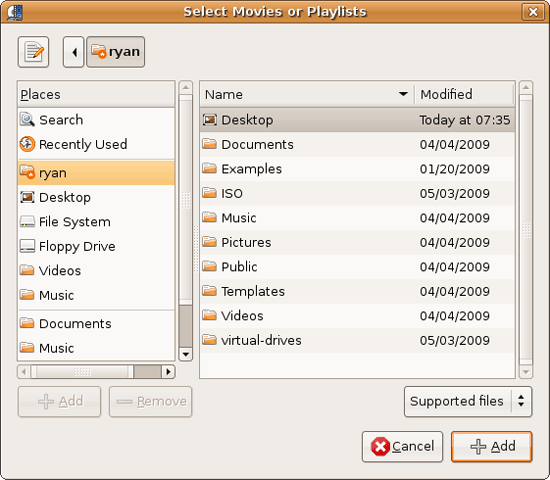
I would also like to touch on the directory structure of Ubuntu, as it falls under the nebulous umbrella of usability once you have to start traversing it. Because Linux is a spiritual successor to the ancient Unix systems of years past, it has kept the Unix directory structure. This is something I believe to be a poor idea.
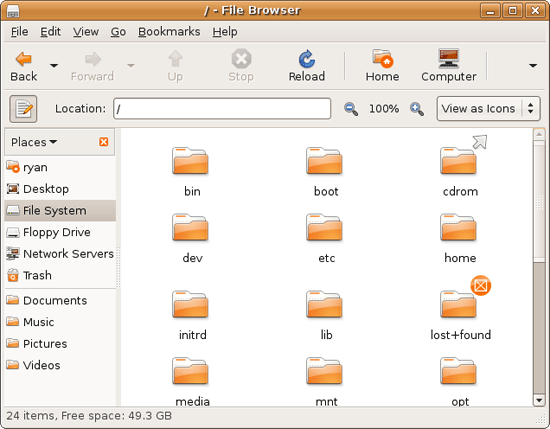
I don’t believe I’ve ever seen a perfect directory structure on an operating system, but there are some that are better than others. As an example of this, here’s a list of some of the more important Linux root directories: bin, boot, dev, etc, home, mnt, opt, sbin, usr, and var. And if this were Windows Vista: Boot, Program Files, Program Data, Users, and Windows.
The problem I have with the Ubuntu directory structure is that the locations of very few things are obvious. Firefox for example is in /usr/lib/Firefox, while on Windows it would be in /Program Files/Firefox. Why /usr/lib/? I have no idea. There’s a logical reason for that placement, but there’s absolutely nothing intuitive about it. Microsoft is no saint here (how many things are in /Windows and /Windows/System32?) but at least the location of user installed programs is completely and utterly obvious: Program Files. And if we’re on Mac OS X it’s even easier, /Applications. This all adheres to a standard, the Filesystem Hierarchy Standard, but that just means the standard is just as confusing.
Thankfully, and to be fair, there’s little reason to be going through the entire contents of the OS partition looking for something, but If you ever need to do so, it can be a frustrating experience. Ubuntu would benefit greatly by using a more intuitive structure, something that I’m convinced is possible given that Apple has pulled this off with Darwin, which also has the *nix directory structure, but avoids it as much as possible. I’d also like to see user data kept in /users like Windows and Mac OS X rather than /home, but Rome wasn’t built in a day… There is much room for improvement here.
Wrapping things up, when I first started with Ubuntu I did not have very high expectations as far as usability was concerned. I expected Ubuntu to be functional, but not necessarily exceptional – GUI design is an ugly and hard job, just how good could it be on a free OS? For all the reasons I like Mac OS X I can’t sing high praises about Ubuntu’s GUI or usability, but it surpassed my initial expectations. Other than the icon issue, there are no glaring flaws in Ubuntu’s GUI or the usability thereof. It’s not a revolutionary or even evolutionary GUI, but it does come off as a very solid facsimile of Windows XP with a few unique quirks and the eye-candy of Vista and Mac OS X thrown in, and that’s something I’m satisfied with. And a satisfactory GUI is not a bad thing, it’s quite an accomplishment given just how difficult GUI design is.
As an aside, I’m not a big fan of the default orange/brown color scheme for Hardy. It can be changed easily enough although I’ve always thought they could do better for a default scheme. I hear 9.10 may finally do away with orange, so we’ll see what we get in Ocotober.










195 Comments
View All Comments
amrs - Saturday, September 26, 2009 - link
Your ignorance and stupidity is showing here. No engineering software for Linux? Hello? Matlab is available, Simulink is available, Labview the same. Xilinx and Altera have supported Linux for a long time and so do the smaller FPGA houses like Lattice and Actel. Mentor Graphics too. Orcad is the only one you mentioned that isn't available on Linux, but Cadence does support Linux with their Allegro product and so does Mentor Graphics with PADS and Board Station and Expedition.MadIgor - Thursday, September 24, 2009 - link
I have to disagree. You are NOT talking abut average Joe/Jane. I think that even the article author is kind of biased towards enthusiast user. Ubuntu actualy completes all needs of average Joe/Jane user, you can browse www, you can do email/scheduling, you can play games (easy non enthusiast games), you can DL pictures from your camera and edit them, you can even playback mp3/CD and video, do basic office work, all out of the box. The gnom learning curve for PC beginners is much shorter then with windows. Most of the average Joes/Janes dont install aps or peripherals by themselfs, belive me I had to install it for them many many times on Win systems (the best is "installing" digital camera: plug one wire end in camera, other in PC). Yes I agree that installing Ubuntu so that ALL is runing right may be pain in the ass, but average Joe/Jane naever install their system (not Win, nor MacOS), but when they get the PC with preinstalled Ubuntu you are done. With windows you have to worry that they will "bother" you every few months with non working system. Yes it might be nice source of income for PC technician, but not always welcome as reliability advertising (for customer to come).I did some instalation of Ubuntu to my customers mostly as a "safe" web/mail PC, they all where used to windows platform already, after one week of using Ubuntu even the hardest critisizer where comfy to use Ubuntu (some even asked me to install it on their home PCs), The most "problem" was: that no one can read our "excel" files. So I showed them that it has to be saved with .xls extension and voila, no more problems. I was NEVER asked for any CAD system, nor MATHLAB, not even Graphics apps, all what they used in offie was already there! Then there are home users, only complaint was that thay had windows at work, but after few houres all was fine, only kids had problems that they cannot play enthusiast games on it. My wife is running Ubuntu for three years now, with no problem. When my 62 year old mother asked me for a computer I brought her a notebook with Ubuntu, had no time to explain it comming next mornig. My mom never used a computer before (ok shooting ships on my ATARI doesnt count), next mornig I came there, she was already browsing. I asked her how did she do that and she said its easy, tap the aplications then internet and one of the apps was "internet". She even installed the snake game, Isaid how did you do that, she said in aplications section is install new aplication, then she clicked on games and then she piscked what she tought would be the game for her and then install, whas that wrong? she asked, I said NO, its right.
BTW no one knows that they can use CLI or that there is some terminal window in Ubuntu. They are average Joes/Janes.
Not everyone is an enthusisat with PC full of stuff that, and be honest, you dont use on dayli base.
The truth is that Ubuntu will not be a succesfull system for enthusiast or high level profesionals until big software houses (Adobe, hallo!) and game producers will not start to port software for Linux. But that is not fault of Ubuntu or linux and again we are not talking here about majority of users (I mean Joes/Janes).
fazer150 - Friday, September 4, 2009 - link
All folks who think Linux is hard. Have you tried PCLinuxOS? this is easier to install, use than Windows XP, 2003 and Vista period.there is no Windows hatred here, but you have to try that before you complain.
I have access to all Windows OS at work including the latest Win 7 RC but i find PCLinuxOS easy to setup and use. Needs no special admin skills every config is GUI driven.
Linux has come a long way from where it was 5 years ago!
Cynicist - Sunday, September 6, 2009 - link
There are two things I'd like to comment on that bothered me about this article. Firstly, most regular users do not use LTS, the software is just too old and the latest releases of Ubuntu are quite stable. LTS is mostly guaranteed stability for corporate environments.Second, this package manager hatred is based on this flawed idea that no packages exist outside of the official repositories. A simple google search for deb packages leads to GetDeb.net, a website dedicated to providing up to date packages of all kinds of software specifically for Ubuntu. Google search too hard you say? But its even less difficult to find packages because many project sites (such as wine, featured in this article) include multiple packages for various distributions and even PACKAGE TYPES.
Overall not a bad article. The author definitely knows technology and I'm grateful for that, but he did not seem to do much research on the actual community itself or the Linux Way of doing things. These are minor issues which will resolve themselves with time and I'm looking forward to seeing more linux articles on this site in the future.
cliffa3 - Thursday, September 3, 2009 - link
I was concerned as well with the constant releases...until I upgraded the first time. I had set aside the better part of an evening because I was *sure* there were going to be plenty of headaches. I've done three such version upgrades now and am happy (not to mention shocked) to report that it's literally a one click upgrade. Simply amazing. I'm sure something will get mucked up in the future with one of the version upgrades for me...but for now all has gone amazingly smooth.That being the case, I have to disagree with you on the "they release too often" point. I understand it's a pain to sift through all the search results on the forums, but I also have found some older threads (sometime 3 versions back) that the same fixes work for my issue. I agree they need to tag posts with version info...that would make it far easier. Also, there's far more useful information in the (versionally-diluted) forums than I've found for any other piece of software or OS I've used. I almost don't cringe when I have a problem or issue now because I'm quite confident I can find the information without too much digging.
I'd encourage you to upgrade versions from your current install (don't wipe) and comment on how the process goes. Maybe I've just had an extremely easy (and lucky) go of things with no problems...it'll be interesting to read your experiences. Honestly with how easy my upgrades have been, I look forward to new releases (but still give them a few weeks before upgrading...just to see the comments from other users).
Mem - Wednesday, September 2, 2009 - link
Very good read as usual,personally I like to see Kubuntu reviewed at some point(I hear Kubuntu 9.10 is due in Oct) ,as you know its the KDE version,also Gnome and KDE compared would be interesting.I think the main problem for new Linux users is which one to go with,sure they are all free but it can be confusing and time consuming to try them all,some are more noob friendly then others like Ubuntu/Mint.
lishi - Wednesday, September 2, 2009 - link
Since you spend so many time dealing with the windows its worth pointing that compiz is actually much more powerful then what you wrote.Install the package ccsm-simple for more option.(like different application selector, different windows animations etc).
Or install ccsm for the complete configuration tools. Given most of them are eye-candy there some who can improve the desktop experience.
sethk - Tuesday, September 1, 2009 - link
In this sentence:"It’s undoubtedly a smart choice, because if Ubuntu wiped out Windows like Windows does Ubuntu, it would be neigh impossible to get anyone to try it out since “try out” and “make it so you can’t boot Windows” are mutually incompatible"
The more common phrase is 'nigh on impossible' (as in close to impossible) or you could say it's nigh-impossible. Definitely not neigh. Sorry to point out grammar issues, but this is a pet peeve, right along with pique being spelt peak or peek (as in pique my interest).
v8envy - Tuesday, September 1, 2009 - link
I've been a 100% Linux desktop (Ubuntu 9.04) user at home ever since I bought my last i7 920. Gaming, multimedia, web -- everything a typical desktop user does under Windows. The inconvenience of migrating an existing Windows install & re-activation outweighed the convenience using Linux which simply booted and worked on the new hardware.Yes, there are times where you must fire up Google and search for solutions, some of which are commands to be pasted into a terminal window. Yes, sometimes you need to upgrade software packages (Wine is horribly out of date for instance).
On the other hand, with Windows you get apprximately 1,337 updaters which run on startup, virus checkers, malware checkers, browser parasite checkers, firewalls, DRM and misc layers of barnacles which accumulate the longer you use the system. Thankfully the gathering of cruft is not a bane on the typical Linux system yet.
Try 9.04 and see if it is more to your liking. LTS means nothing when most open source problems are "supported" by simply upgrading to the latest software.
trexpesto - Monday, August 31, 2009 - link
"linux" is "niche" spelled inside out and backwards..in rot13.