The SSD Anthology: Understanding SSDs and New Drives from OCZ
by Anand Lal Shimpi on March 18, 2009 12:00 AM EST- Posted in
- Storage
PCMark Vantage
Next up is PCMark Vantage, another system-wide performance suite. For those of you who aren’t familiar with PCMark Vantage, it ends up being the most real-world-like hard drive test I can come up with. It runs things like application launches, file searches, web browsing, contacts searching, video playback, photo editing and other completely mundane but real-world tasks. I’ve described the benchmark in great detail before but if you’d like to read up on what it does in particular, take a look at Futuremark’s whitepaper on the benchmark; it’s not perfect, but it’s good enough to be a member of a comprehensive storage benchmark suite. Any performance impacts here would most likely be reflected in the real world.
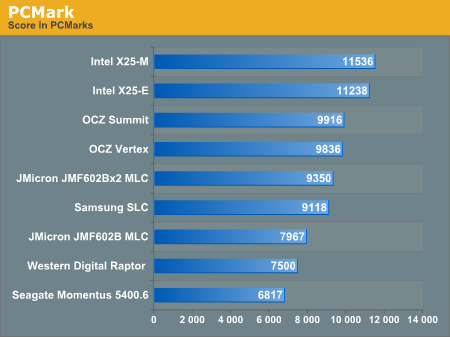
If you've paid attention to the synthetic tests from the previous pages, the results here should make sense. The Intel drives take the top two spots followed by the two OCZ drives, then the JMicron and conventional HDDs take up the rear.
While PCMark does do a great job of measuring disk performance, it doesn't seem to stress random write performance as much, allowing the JMicron drives to relax a bit.
Now let's look at the individual test suites:
The memories suite includes a test involving importing pictures into Windows Photo Gallery and editing them, a fairly benign task that easily falls into the category of being very influenced by disk performance.
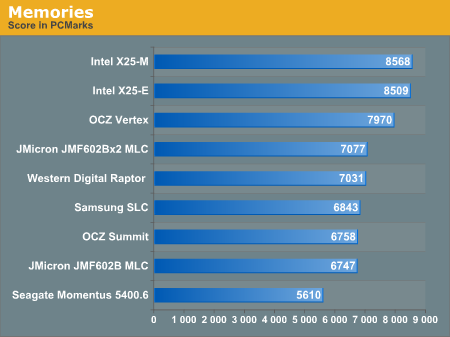
The TV and Movies tests focus on on video transcoding which is mostly CPU bound, but one of the tests involves Windows Media Center which tends to be disk bound.
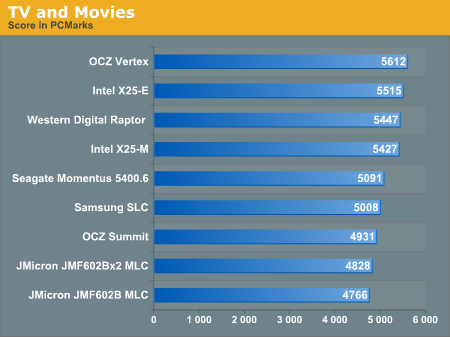
SSDs won't always dominate and in many cases they won't offer tangible improvements over a fast hard drive.
The gaming tests are very well suited to SSDs since they spend a good portion of their time focusing on reading textures and loading level data. All of the SSDs dominate here, but as you'll see later on in my gaming tests the benefits of an SSD really vary depending on the game. Take these results as a best case scenario of what can happen, not the norm.
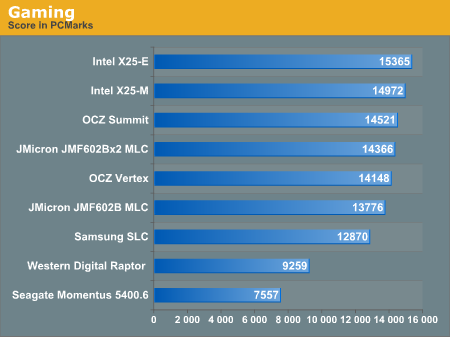
In the Music suite the main test is a multitasking scenario: the test simulates surfing the web in IE7, transcoding an audio file and adding music to Windows Media Player (the most disk intensive portion of the test).
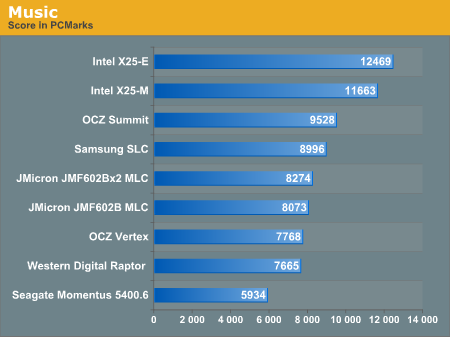
The Communications suite is made up of two tests, both involving light multitasking. The first test simulates data encryption/decryption while running message rules in Windows Mail. The second test simulates web surfing (including opening/closing tabs) in IE7, data decryption and running Windows Defender.
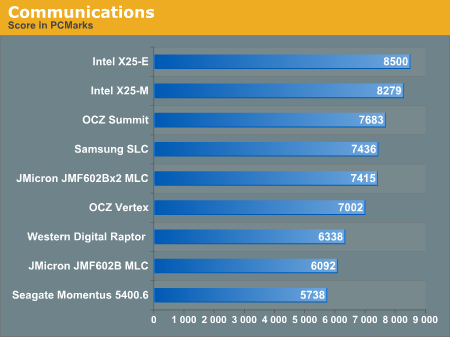
I love PCMark's Productivity test; in this test there are four tasks going on at once, searching through Windows contacts, searching through Windows Mail, browsing multiple webpages in IE7 and loading applications. This is as real world of a scenario as you get and it happens to be representative of one of the most frustrating HDD usage models - trying to do multiple things at once. There's nothing more annoying than trying to launch a simple application while you're doing other things in the background and have the load take seemingly forever.
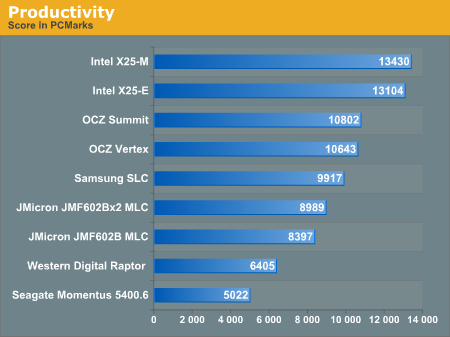
The results here are the best characterization of my personal experience with the drives. The Intel drives are the fastest, a good 25% faster than the Summit or Vertex. Next up are the OCZ drives, with the Vertex dangerously close to the Summit. The older Samsung SLC is next in the standings, followed by the JMicron drives. There's a healthy combination of reads and writes going on here which benefits all of the SSDs, including the less desirable ones.
The final PCMark Vantage suite is HDD specific and this is where you'll see the biggest differences between the drives:
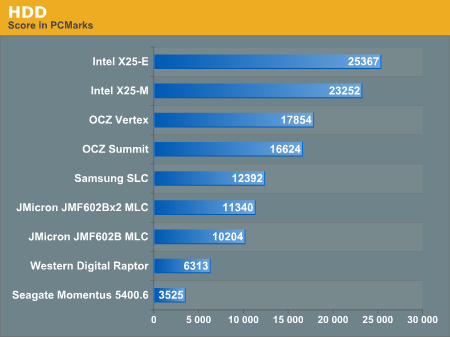
Again we're seeing the sort of breakdown we'd expect. The Intel drives come out ahead, while the Vertex is the best bang for your buck.










250 Comments
View All Comments
Kary - Thursday, March 19, 2009 - link
Why use TRIM at all?!?!?If you have extras Blocks on the drive (NOT PAGES, FULL BLOCKS) then there is no need for TRIM command.
1)Currently in use BLOCK is half full
2)More than half a block needs to be written
3)extra BLOCK is mapped into the system
4)original/half full block is mapped out of system.. can be erased during idle time.
You could even bind multiple continuous blocks this way (I assume that it is possible to erase simultaneously any of the internal groupings pages from Blocks on up...they probably share address lines...ex. erase 0000200 -> just erase block #200 ....erase 00002*0 -> erase block 200 to 290...btw, did addressing in base ten instead of binary just to simplify for some :)
korbendallas - Wednesday, March 18, 2009 - link
Actually i think that the Trim command is merely used for marking blocks as free. The OS doesn't know how the data is placed on the SSD, so it can't make informed decision on when to forcefully erase pages. In the same way, the SSD doesn't know anything about what files are in which blocks, so you can't defrag files internally in the drive.So while you can't defrag files, you CAN now defrag free space, and you can improve the wear leveling because deleted data can be ignored.
So let's say you have 10 pages where 50% of the blocks were marked deleted using the Trim command. That means you can move the data into 5 other pages, and erase the 10 pages. The more deleted blocks there are in a page, the better a candidate for this procedure. And there isn't really a problem with doing this while the drive is idle - since you're just doing something now, that you would have to do anyway when a write command comes.
GourdFreeMan - Wednesday, March 18, 2009 - link
This is basically what I am arguing both for and against in the fourth paragraph of my original post, though I assumed it would be the OS'es responsibility, not the drive's.Do SSDs track dirty pages, or only dirty blocks? I don't think there is enough RAM on the controller to do the former...
korbendallas - Wednesday, March 18, 2009 - link
Well, let's take a look at how much storage we actually need. A block can be erased, contain data, or be marked as trimmed or deallocated.That's three different states, or two bits of information. Since each block is 4kB, a 64GB drive would have 16777216 blocks. So that's 4MB of information.
So yeah, saving the block information is totally feasible.
GourdFreeMan - Thursday, March 19, 2009 - link
Actually the drive only needs to know if the page is in use or not, so you can cut that number in half. It can determine a partially full block that is a candidate for defragmentation by looking at whether neighboring pages are in use. By your calculation that would then be 2 MiB.That assumes the controller only needs to support drives of up to 64 GiB capacity, that pages are 4 KiB in size, and that the controller doesn't need to use RAM for any other purpose.
Most consumer SSD lines go up to 256 GiB in capacity, which would bring the total RAM needed up to 8 MiB using your assumption of a 4 KiB page size.
However, both hard drives and SSDs use 512 byte sectors. This does not necessarily mean that internal pages are therefore 512 bytes in size, but lacking any other data about internal pages sizes, let's run the numbers on that assumption. To support a 256 MiB drive with 512 byte pages, you would need 64 MiB of RAM -- which only the Intel line of SSDs has more than -- dedicated solely to this purpose.
As I said before there are ways of getting around this RAM limitation (e.g. storing page allocation data per block, keeping only part of the page allocation table in RAM, etc.), so I don't think the technical challenge here is insurmountable. There still remains the issue of wear, however...
GourdFreeMan - Wednesday, March 18, 2009 - link
Substitute "allocated" for "dirty" in my above post. I muddled the terminology, and there is no edit function to repair my mistake.Also, I suppose the SSD could store some per block data about page allocation appended to the blocks themselves at a small latency penalty to get around the RAM issue, but I am not sure if existing SSDs do such a thing.
My concerns about added wear in my original post still stand, and doing periodic internal defragmentation is going to necessitate some unpredictable sporadic periods of poor response by the drive as well if this feature is to be offered by the drive and not the OS.
Basilisk - Wednesday, March 18, 2009 - link
I think your concerns parallel mine, allbeit we have different conclusions.Parag.1: I think you misunderstand the ERASE concept: as I read it, after an ERASE parts of the block are re-written and parts are left erased -- those latter parts NEED NOT be re-erased before they are written, later. If the TRIM function can be accomplished at an idle moment, access time will be "saved"; if the TRIM can erase (release) multiple clusters in one block [unlikely?], that will reduce both wear & time.
Parag.2: This argument reverses the concept that OS's should largely be ignorant about device internals. As devices with different internal structures have proliferated over the years -- and will continue so with SSD's -- such OS differentiation is costly to support.
Parag 3 and onwards: Herein lies the problem: we want to save wear by not re-writing files to make them contiguous, but we now have a situation where wear and erase times could be considerably reduced by having those files be contiguous. A 2MB file fragmented randomly in 4KB clusters will result in around 500 erase cycles when it's deleted; if stored contiguously, that would only require 4-5 erase cycles (of 512KB SSD-blocks)... a 100:1 reduction in erases/wear.
It would be nice to get the SSD blocks down to 4KB in size, but I have to infer there are counter arguments or it would've been done already.
With current SSDs, I'd explore using larger cluster sizes -- and here we have a clash with MS [big surprise]. IIRC, NTFS clusters cannot exceed 4KB [for something to do with file compression!]. That makes it possible that FAT32 with 32KB clusters [IIRC clusters must be less than 64KB for all system tools to properly function] might be the best choice for systems actively rewriting large files. I'm unfamiliar with FAT32 issues that argue against this, but if the SSD's allocate clusters contiguously, wouldn't this reduce erases by a factor of 8 for large file deletions? 32KB clusters might ham-string caching efficiency and result in more disk accesses, but it might speed-up linear reads and s/w loads.
The impact of very small file/directory usage and for small incremental file changes [like appending to logs] wouldn't be reduced -- it might be increased as data-transfer sizes would increase -- so the overall gain for having fewer clusters-per-SSD-block is hard to intuit, and it would vary in different environments.
GourdFreeMan - Wednesday, March 18, 2009 - link
RE Parag. 1: As I understand it, the entire 512 KiB block must always be erased if there is even a single page of valid data written to it... hence my concerns. You may save time reading and writing data if the device could know a block were partially full, but you still suffer the 2ms erase penalty. Please correct me if I am mistaken in my assumption.RE Parag. 2: The problem is the SSD itself only knows the physical map of empty and used space. It doesn't have any knowledge of the logical file system. NTFS, FAT32, ext3 -- it doesn't matter to the drive, that is the OS'es responsibility.
RE Parag. 3: I would hope that reducing the physical block size would also reduce the block erase time from 2ms, but I am not a flash engineer and so cannot comment. One thing I can state for certain, however is that moving to smaller physical block sizes would not increase wear across the surface of the drive, except possibly for the necessity to keep track of a map of used blocks. Rewriting 128 blocks on a hypothetical SSD with 4 KiB blocks versus 1 512 KiB block still erases 512 KiB of disk space (excepting the overhead in tracking which blocks are filled).
Regarding using large filesystem clusters: 4 KiB clusters offer a nice tradeoff between filesystem size, performance and slack (lost space due to cluster size). If you wanted to make an SSD look artificially good versus a hard drive, a 512 KiB cluster size would do so admirably, but no one would use such a large cluster size except for a data drive used to store extremely large files (e.g. video) exclusively. BTW, in case you are unaware, you can format a non-OS partition with NTFS to cluster sizes other than 4 KiB. You can also force the OS to use a different cluster size by first formating the drive for the OS as a data drive with a different cluster size under Windows and then installing Windows on that partition. I have a 2 KiB cluster size on a drive that has many hundreds of thousands of small files. However, I should note that since virtual memory pages are by default 4 KiB (another compelling reason for the 4 KiB default cluster size), most people don't have a use for other cluster sizes if they intend to have a page file on the drive.
ssj4Gogeta - Wednesday, March 18, 2009 - link
Thanks for the wonderful article. And yes, I read every single word. LOLrudolphna - Wednesday, March 18, 2009 - link
Hey anand, page 3, the random read latency graph, they are mixed up. it is listed as the WD Velociraptor having a .11ms latency, I think you might want to fix that. :)