BenQ E2200HD and E2400HD - 1080P FullHD LCDs
by Jarred Walton on November 4, 2008 5:00 AM EST- Posted in
- Displays
Color Accuracy
Imaging professionals definitely like to have accurate colors, and the best way of assuring that your display shows the proper colors is to use a colorimeter and calibration software. However, not everyone has access to such tools and many users are unwilling to spend over $200, so we test before and after calibration. (Put more accurately, we calibrate the monitors and then tweak the created profile back to an uncalibrated level so that we can evaluate the performance of the display in its default state.) For calibration, we target a white level of 200 nits -- anything more than that is too bright in our opinion. We also do a second calibration targeting a white level of 100 nits, which would be useful when working on material that will end up in print form. Before we get to the results, here are the display settings we used on the test LCDs. We let the LCDs stabilize for at least one hour before performing measurements. We will compare results with the Dell 2408WFP, which so far has achieved the best overall color accuracy of any LCD we have tested.
| LCD Brightness and Contrast Settings | ||
| Standard Calibrated (~200 nits) | Calibrated for Print (~100 nits) | |
| BenQ E2200HD | 65 Brightness, 50 Contrast "Normal" (95-95-95 RGB) |
20 Brightness, 50 Contrast "Normal" (95-95-95 RGB) |
| BenQ E2400HD | 73 Brightness, 50 Contrast "Normal" (94-94-91 RGB) |
30 Brightness, 50 Contrast "Normal" (94-94-91 RGB) |
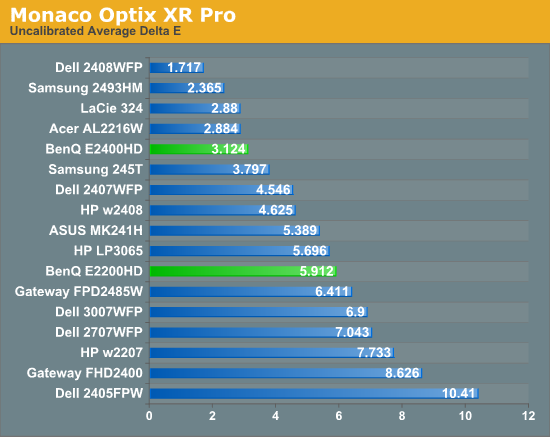
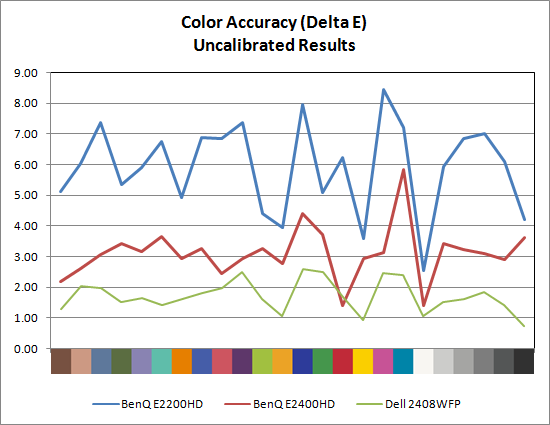
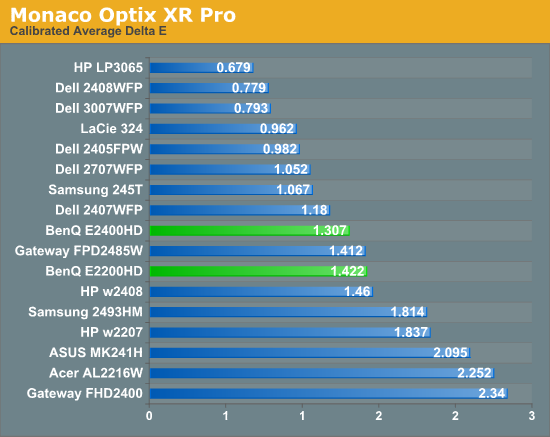
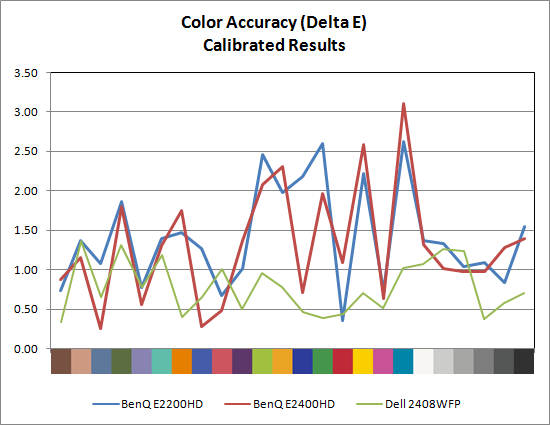
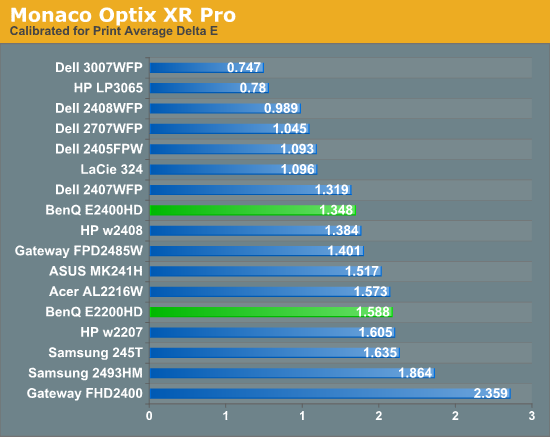
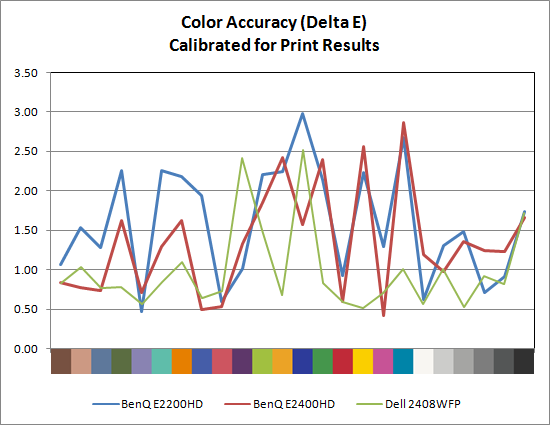
Starting with the uncalibrated results, it's pretty easy to see why we feel calibration tools are necessary for imaging professionals. This is not to say that you can't be happy with inaccurate colors -- your eyes will compensate, and some people prefer warmer (redder) or cooler (bluer) tones. However, if you're doing work with images or video, it is important that what you see on your display matches as much as possible what others will see on their displays. Of the LCDs we've tested, four are able to achieve an average Delta E of less than 3.0 without calibration (according to Monaco Optix XR Pro). The BenQ E2400HD falls just short, but is close enough that very few people would mind. The Dell 2408WFP is still in a class of its own, with an uncalibrated Delta E of 1.72 -- a score that's better than several of the LCDs after calibration!
With calibration, all the scores improve substantially, but anyone serious about color accuracy is probably going to want an average Delta E of around 1.0 or less post-calibration. So far, only S-PVA and S-IPS panels achieve that goal, with the E2200HD and E2400HD falling just short. Switching to appropriate "printing" settings causes a few minor changes, but the S-IPS panels still maintain a clear lead over any other LCD.










33 Comments
View All Comments
10e - Tuesday, November 4, 2008 - link
Keep in mind, that if you set 1:1 pixel mapping on your video card whether ATI or nVidia, both of these monitors will display 1:1 with black borders. 1680x1050 works perfectly as do other resolutions. To me this is the only reason you need 1:1 pixel mapping, and if the monitor supports it, it's not a big issue if it is not explicitly stated in the menus.A PS3 is a good benchmark here, and if the monitor was set to 1:1 you would get a full screen XMB/dashboard, and most games, running at 720p would display a tiny image with large black borders elsewhere. This is why proper aspect ratio scaling is important.
Additionally, for the seldomly used 480p resolution, the monitor can simply be set to stretch to full screen so that this content is displayed at proper aspect ratio.
I would say 1:1 pixel mapping in all cases is more useful for 16:10 monitors as opposed to 16:9.
wicko - Tuesday, November 4, 2008 - link
One problem I've had with TN panels is that under certain conditions in a game I've noticed a strange artifacting appear. It is most obvious under Source engine games, like Lost Coast, HL2, CS:S, but also noticeable in other games and even in movies. In the game, to reproduce it all you have to do is look at the sky and move the mouse around at varying speeds, and pay attention to the clouds. I noticed this magenta colouring appear in the silhouette of the cloud in the position it used to be, and then it will quickly disappear. Sometimes its other colours, it depends on whats being displayed. I've noticed this in movies (in the latest Bourne movie with the fight where he pistol whips the guy in the end) and in games. I think it was really bad in Quake 4, the part where you're launched into the air in a pod, and fog is rushing past, you can see a strange discolouring going on. Not sure what this is called, I haven't been able to find any info about this. I've noticed it with 3 different monitors with TN panels (a year or two ago) and since I've bought an LG panel with 5ms response time (not sure which panel) I haven't been able to reproduce it. Can anyone tell me what that artifacting is called, and do these new BenQ monitors have the same issue?JarredWalton - Tuesday, November 4, 2008 - link
It may have simply been an issue where the transitions between colors ended up with some image persistence that looked weird. You can see in the lag/response time images that there's an afterimage on moving objects, which ends up being half way between what was there last frame and what will be there in the next frame. It's likely that in some instances the half way point looks magenta.Some people call this "smearing", others "ghosting", or "motion blur". I call it image persistence I guess.
wicko - Tuesday, November 4, 2008 - link
I think this is a little different. I've seen ghosting before, and I was under the impression that low response time monitors don't have that issue. You only see this situation occur with certain colours, otherwise its completely unnoticeable.JonnyDough - Wednesday, November 5, 2008 - link
Whatever you choose to call it, in my experience 5ms or < = none of it. On 8ms monitors it is still noticeable. My advice when buying a monitor is to shoot for integrated no speakers, HDMI, 1080P, matte finish on the screen and bezel, and at a 2ms response time. Also, anything under 21.5" is a waste of time in my opinion. A 19" or 20" monitor will suit many people just fine. I use Samsung Monitors and I think they're fantastic. I have the 204B and the 215tw, both of which have served me well with only one dead pixel in 4 yrs. I got the 20" for gaming with a 2ms response time, and the 22" (8ms response time) because it has component jacks. The only downsides are that I bought them as HDCP and HDMI were just coming into fruition, and that the 215tw has some worthless speakers which not only contribute to a rise in the cost of the product, but the weight and size of it too.wicko - Wednesday, November 5, 2008 - link
Like i said, I've only seen this occur with 2ms panels. 2 of them were samsung (I can't remember what the models were) and another was the Viewsonic Vx922 (although there was considerably less of that happening to the VX922, a much higher end panel than the samsungs). On the LG, a 5ms panel, I haven't noticed this problem, which leads me to believe that its *not* ghosting. I've seen ghosting before. The whole screen kind of slides around, and its more obvious in darker areas. However, this only happens with certain colors, as far as I could tell, and they were all light colours.MadMan007 - Wednesday, November 5, 2008 - link
The ms ratings of monitors is pretty often bs anyway. The overdrive required to get the fast speeds you mentioned can be done well or poorly, it sounds like the ones that had the problem were done poorly.Gizmonty - Tuesday, November 4, 2008 - link
I bought an E2400HD about a month ago (in Australia) and it came with a DVI cable as well as a VGA cable. I've been very happy with it.Slash3 - Tuesday, November 4, 2008 - link
Regarding the lack of 1:1 mapping, it can still come in quite handy for people who sometimes play older games, which commonly supported resolutions no higher than 1280x1024. With 1:1 mapping, this would result in a very close vertical fit, as intended (albeit with the unavoidable black bars on the left and right). Having to stretch the image to what amounts to 28 pixels in each direction (up and down) will result in reduced image quality with no perceived gain in size. This won't affect all users, but it is certainly a feature which separates the quality displays from the budget models.For 1280x720 content, scaling to fit is the obvious solution, as the aspect ratio is unchanged. That said, it's always nice to have the option. Sometimes, the pixels should only go where they're intended to be.
JarredWalton - Tuesday, November 4, 2008 - link
Agreed... which is why I list it, but at the same time it's not quite as critical as getting the AR correct with stretching (at least if the user asks for it). 1:1 is just a nice extra, which is becoming less necessary as time goes by. If it's there, though, bonus points. :)