Samsung 2493HM Evaluation
The OSD options in general are similar to what we found on the Samsung 245T, though there are some differences. For example, picture-in-picture mode is missing and the options for color control are slightly more limited. Both of these changes are in tune with the "consumer" target audience. One change that we definitely don't like is the button style for the OSD. Put bluntly, we find the OSD buttons to be extremely annoying. There is no tactile feedback, and it can be difficult to see the labels against the shiny LCD bezel. Gateway gets around this by using blue LEDs to show you where the buttons are, but on the 2493HM we always felt like we were searching to find a proper place to "press". There were many occasions where we mistakenly pressed the wrong button. On the plus side, you don't have any buttons clearly visible on the front of your display, and once you have the display set up and configured properly you probably won't need to enter the OSD menus too frequently.
Samsung provides a couple "magic" options in their OSD. MagicBright is simply their name for the preset color/brightness/contrast settings, and there are seven options. Like all the other displays we've tested so far that feature dynamic contrast, we found the net result less than perfect -- color accuracy in particular is horrible when dynamic contrast is enabled (i.e. Delta E of over 12.0 after calibration). We stuck with the "custom" color setting for the remainder of our testing. You also get MagicColor, which again seems to enhance color rendering in contrast at the cost of color accuracy. Color Tone provides for other settings (cool, normal, warm, and custom) and then there's Color Effect where you can have the LCD render in grayscale or sepia tones. (Why you would want that is not something that is immediately clear.) There are also three gamma settings; mode 1 appears to correspond to 2.2 gamma, with modes 2 and 3 providing higher gamma levels.
There
are only two choices for aspect ratio control (listed under Image Size): Normal
and Wide. There is also an "AV mode" setting that enables or disables
overscan on certain resolutions. Again, why anyone would actually want to
enable overscan is beyond us. "Wide" usually stretches your selected
resolution to fill the entire screen, while "Normal" squishes things
into a standard 4:3 aspect ratio. Note that there is no 1:1 setting, so we say "yes"
in the chart below for situations where the chosen resolution fills the screen
properly without any work on the part of the user. Also note that in these cases,
the Image Size functionality is disabled. This means that the 2493HM will always have the wrong aspect ratio on 16:9 resolutions.
| Samsung 2493HM Resolution and Input Notes | |||
| DVI | HDMI | VGA | |
| 800x600 | Set to "Normal" | Set to "Normal" | Set to "Normal" |
| 1024x768 | Set to "Normal" | Set to "Normal" | Set to "Normal" |
| 1152x864 | Set to "Normal" | Set to "Normal" | Set to "Normal" |
| 1176x664 | AV Mode = Overscan to fill LCD more | AV Mode = Overscan to fill LCD more | - |
| 1280x720 | Yes | Yes | Yes |
| 1280x768 | Set to "Wide" | Set to "Wide" | Set to "Wide" |
| 1280x800 | Yes | Yes | Yes |
| 1280x960 | Set to "Normal" | Set to "Normal" | Set to "Normal" |
| 1280x1024 | Set to "Normal" | Set to "Normal" | Set to "Normal" |
| 1400x1050 | Always stretches to fill LCD | Always stretches to fill LCD | - |
| 1440x900 | Yes | Yes | Yes |
| 1600x1200 | Set to "Normal" | Set to "Normal" | Set to "Normal" |
| 1680x1050 | Yes | Yes | Yes |
| 1768x992 | AV Mode = Overscan to fill LCD more | AV Mode = Overscan to fill LCD more | - |
| 1920x1080 | Yes | Yes | Yes |
| 1920x1200 | Yes | Yes | Yes |
Again, the scaling settings are limited as there is no 1:1 or proportional mode. Frequently the 2493HM scales incorrectly without manual selection of the correct scaling algorithm ("Normal" for 4:3 and 5:4 and "Wide" for 16:9 and 16:10). This is a concern with all three input types, though it's noteworthy that HDMI and DVI perform identically during testing. You can set up the "Custom Key" option in the OSD so that it will switch between the two scaling modes (or alternately use the custom key to cycle between the MagicBright, MagicColor, or Color Effect options). We couldn't enable the NVIDIA Scaling options on NVIDIA GPUs for whatever reason - the control panel always reverts to LCD control. (That occurs on some other LCDs, but they usually have better scaling functionality.) The "AV Mode" option seems odd - why would you want overscan? You can use it with 1176x664 and 1768x992, but it's better to use 720P and 1080P in the first place. You will need to disable it on many of the WS resolutions. On the plus side, the VGA auto centering/adjustment is relatively quick and accurate and remembers the settings after the initial setup.
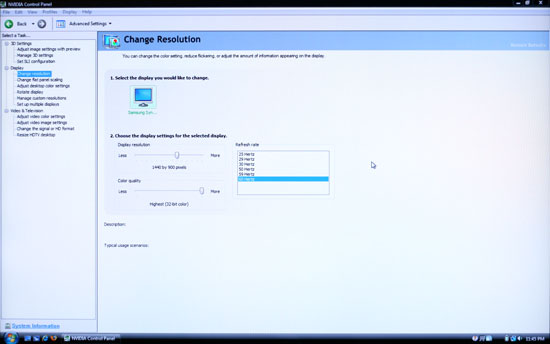 |
Image scaling did perform well at non-native resolutions, though we would have preferred the presence of 1:1 and aspect scaling as opposed to only getting "Normal" and "Wide". Now let's look at the color accuracy and gamut. Again, note that we disabled MagicColor and used the Custom setting on MagicBright and Color Tone.
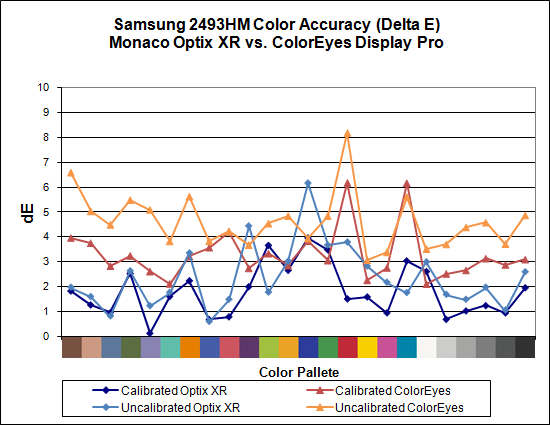
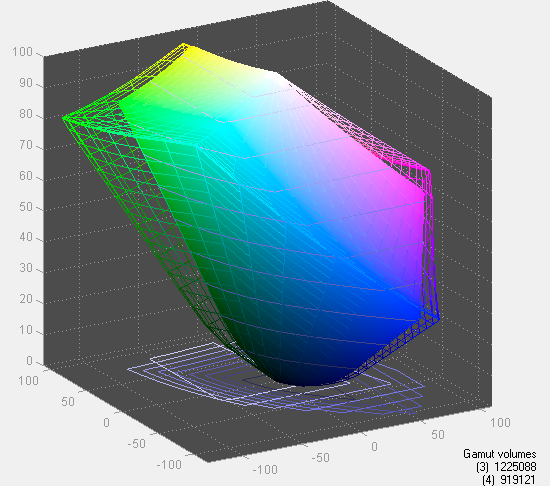
Color gamut is the lowest of any of the tested LCDs today, coming in at 75% of Adobe RGB 1998. As a consumer display, however, this shouldn't be a major problem - sRGB has a much smaller color space, and the 2493HM gamut is fine for normal use. There are two sides to the color accuracy story. On the one hand, calibrated color is pretty mediocre, with an average Delta E of 1.8 and several colors in the 3.0 and above range. The uncalibrated colors on the other hand score almost the same as the calibrated colors, with an average Delta E of 2.4. That puts the 2493HM in second place among tested LCDs for uncalibrated color accuracy.
To Samsung 2493HM more or less lives up to its billing as a consumer LCD. It doesn't have all the high-end features that we find on displays like this Dell 2408WFP, but the default color accuracy is quite impressive and you also avoid the input lag that we measured on all the S-PVA panels. Online prices start at only $450, including a 3-year manufacturer warranty. Outside of demanding image professionals, we think the 2493HM is a great choice for a display that provides accurate colors at an extremely attractive price. Depending on whether you prefer glossy or matte finishes on your LCD panel, it's really a tossup between the Gateway FHD2400 and the 2493HM.
















89 Comments
View All Comments
Basilisk - Friday, May 2, 2008 - link
Ditto. But I expect Hanns is too low-priced to send a review sample. [Sigh.]JarredWalton - Friday, May 2, 2008 - link
A request email has been sent to Hanns.G; whether they'll respond is anyone's guess. :-)benno - Thursday, May 1, 2008 - link
I've got nothing better to do so I thought I'd point out there are two errors on the first page of this article. You Americans are as bad as us Aussies when it comes to butchering the English language :)benno - Thursday, May 1, 2008 - link
HA! One of them just got fixed...JarredWalton - Thursday, May 1, 2008 - link
Sorry - speech recognition misses some stuff like "to" vs. "two" vs. "too". Since I'm also the copy editor and have been trying to finish up this article for the past two weeks, I admit to being a bit lazy about doing final proofing. Whine in the comments and I'll be sure to correct the errors. Figured most people would be more interested in getting the article than in getting 100% correct English. :Dwordsworm - Sunday, May 4, 2008 - link
Why don't you guys and daily tech split on a proof reader? Surely a proofreader would be able to catch all the errors without much problem.benno - Thursday, May 1, 2008 - link
No worries. I didn't really care I just had nothing better to do. Maybe I should start a hobby...GaryJohnson - Friday, May 2, 2008 - link
There's always kangaroo tipping.niva - Monday, May 5, 2008 - link
No, you don't tip those things, they'd f u up if you try.