ASUS MK241H Evaluation
One aspect of any display that can be relatively important is the on-screen display (OSD), which controls functions such as brightness, contrast, aspect ratio, color correction, and other options. The MK241H includes five preset "modes" that tweak the various settings. We generally prefer sticking with the unbiased "standard" preset, as most of the other modes are too bright, too warm, too cool, etc. Still, tastes will vary, so if you're not doing professional image editing you may find that one of the other presets is to your liking. ASUS includes functions in the OSD for all the major areas, though their menu system is not as extensive as for example the Samsung 245T. Then again, sometimes less is more -- we rarely tweak most of the settings that are available and ASUS provides us with everything we need.
You can see the various options available in the menu system in the above gallery. We do have to mention that the OSD buttons are super "clicky" (i.e. they're loud and require more pressure to activate). This is almost the opposite end of the spectrum from the Samsung 2493HM, but we'll take the ASUS style over the "floaty" buttons on the Samsung. Noteworthy items include the "trace free" function that is supposed to improve pixel response time and the options for aspect ratio control. In the case of the former, response time didn't seem to be any better or worse than other LCDs that we've used -- but then we haven't had a problem with gaming on LCDs for the last three years; your mileage may vary.
For aspect ratio control, ASUS provides three options: Full, 4:3, and 1:1. "Full" theoretically stretches whatever resolution you're running to fill the whole screen. "4:3" is for standard aspect ratio resolutions and will leave you with black bars on the left and right sides (even if you happen to be running a widescreen resolution). "1:1" is a direct-mapped mode without any stretching, leaving black bars on all sides (depending on what resolution you're running). Notice how we said "theoretically"? Not all of the normal resolutions work properly with the aspect ratio control, depending on what input you're using. Here's a summary of our resolution testing:
| ASUS MK241H Resolution and Input Notes | |||
| DVI | HDMI | VGA | |
| 800x600 | Yes | Yes | Yes |
| 1024x768 | Yes | Yes | Yes |
| 1152x864 | Yes | Yes | - |
| 1176x664 | - | Underscanned 720P | - |
| 1280x720 | Yes | Yes | Yes |
| 1280x768 | - | Wrong AR (1280x960) | Sets 1280x800 and clips top and bottom |
| 1280x800 | Wrong AR (1280x960) | Wrong AR (1280x960) | Yes |
| 1280x960 | Yes | Yes | Yes |
| 1280x1024 | Yes | Yes | Yes |
| 1400x1050 | - | Wrong AR (1680x1050) | - |
| 1440x900 | Yes | Yes | Yes |
| 1600x1200 | Yes | Yes | Yes |
| 1680x1050 | Yes | Yes | Yes |
| 1768x992 | - | Underscanned 1080P | - |
| 1920x1080 | Interference/Static Present | Yes | Clips output to 1680x1050 |
| 1920x1200 | Yes | Yes | Yes |
The built-in scaler works well on VGA, but the scaling artifacts on digital inputs are horrific. If you have an NVIDIA GPU, you should use the NVIDIA Scaling to avoid this. 1:1 scaling also works for most resolutions/inputs if you don't mind black borders. Otherwise, you'll want to stick to the native resolution when using DVI or HDMI inputs. There were also several resolutions that would not display with the correct aspect ratio (AR) when using HDMI and one resolution had problems with the DVI connection. Out of the five LCDs tested here, the OSD and firmware appears to need the most work on this LCD. Only the VGA input generally works properly and scales well on most resolutions.
Ideally, you always want to run at the native LCD resolution, but sometimes that's not possible -- i.e. for performance reasons you may want to run a game at a lower resolution. Again, if you're using a digital connection -- and we generally recommend the use of a digital connection with LCDs -- the MK241H has severe scaling artifacts when you stretch lower resolutions to fill the screen. You can see what we mean with the following shot of the LCD running at 1440x900.
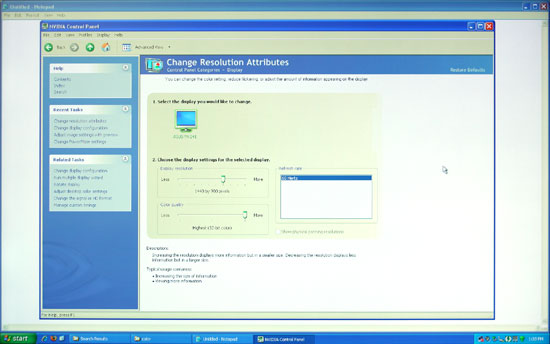 |
We're not quite sure why, but the built-in scaler seems to be doing a "nearest neighbor" interpolation on digital signals. This does not occur on VGA connections, where you get a more appropriate bilinear or bipolar scaling. The drawback is that overall VGA connections do not have the clarity of digital connections, and if you switch resolutions frequently, you will have to deal with the "auto calibration" delay at times.
We'll compare Delta E and color gamut scores to all of the other LCDs later in this article, but we wanted to give a quick preview of the color accuracy to make things more manageable. The following chart shows the calibrated and uncalibrated color accuracy using Monaco Optix XR Pro and ColorEyes Display Pro with a DTP94 colorimeter. Below that is a 3D color gamut volume compared to the Adobe RGB 1998 standard, which was generated using Gamutvision, a utility developed by Imatest LLC.
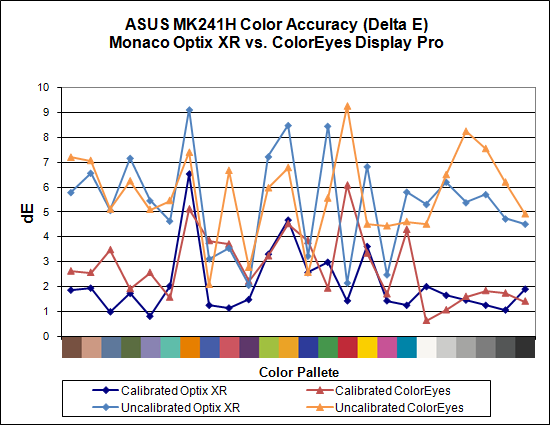
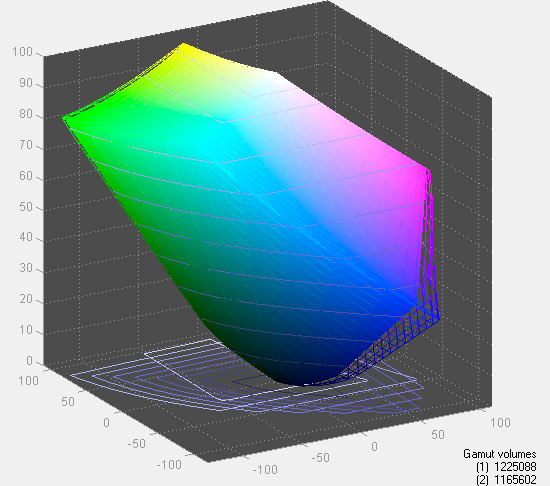
Overall color accuracy is reasonably good, with a few colors that always seem to end up with a much higher Delta E. The average after calibration scores right around 2.0 (~5.5 prior to calibration), and the vast majority of users will have no problems with the MK241H -- or pretty much any other LCD for that matter. Imaging professionals on the other hand may want to look elsewhere. We can also see that in regards to color gamut, the ASUS panel scores very well but it doesn't come anywhere near 130% when compared to the Adobe RGB 1998 standard. So they lied, right? Well, not really... the color gamut also happens to be 140% of the sRGB standard most computers use. The Adobe RGB 1998 standard is for imaging professionals, and applications like Adobe Photoshop make use of it in order to offer better color reproduction.
The bottom line is that the ASUS MK241H is a decent display at a reasonable price. It doesn't top the charts in most areas, and the lack of pivot and height adjustment functionality may be a concern for some users. The scaling problems with digital inputs and lower resolutions is also a pretty serious problem, so without some firmware update to address this we can only recommend the MK241H for people that intend to run only at the native resolution. If you can get past those qualifications and you want an LCD with an integrated webcam, you can find the MK241H online for around $530. There are less expensive 24" LCDs, but if we sound somewhat critical of ASUS trust us: the least expensive 24" LCDs tend to have even more problems. (That's probably why none of the manufacturers want to send them out for review.)
















89 Comments
View All Comments
Dainas - Friday, May 2, 2008 - link
Well, it would not be as much fun as if they had done it 3 months ago. All the sub-$500 'jewels' have been dissapearing from the market. Just as well though, might as well review something that will still be easy to buy +6 months down the road.JarredWalton - Friday, May 2, 2008 - link
It shouldn't be too much of a surprise that the cheapest LCDs often have much lower quality. That being the case, most of the manufacturers of cheap LCDs are unwilling to send us review units. Hence, we end up with 24" roundups (and some upcoming 27 and 30" units as well).That said, I think more people should bite the bullet and splurge on a really nice display. I couldn't imagine running an SLI or CrossFire system without at least a 24" monitor, and having upgraded to a 30" LCD 18 months back I've never regretted the decision. I hope to continue to use my 30" LCD for at least another 5 years; try saying that about the rest of a PC. $500 sounds like a lot, but a good display can last through several PC upgrades.
Basilisk - Friday, May 2, 2008 - link
I have to agree with the original poster on this sub-thread. There's nothing about these four units that command my interest yet. If you're not shipped the units, I still find it surprising that you don't know folks who've bought the cheaper units -- I do -- or a store manager who might loan them. Whatever, you have your criteria, even if they edge your review towards irrelevance for me."That said, I think more people should bite the bullet and splurge on a really nice display." Well... that's been my strategy in life, but I've now retired and the economic picture has changed; others haven't the coins to spare or a need that justifies the extra bucks. I game, but nothing requiring high speed LCDs; I work with pictures, but nothing that justifies full color gamut monitors. So... what is there beyond elitism to recommend spending an extra $200-$400 for something I won't use? Some might call that an immature purchase decision, not splurging. I'd have loved to see the OfficeMax Soyo 24" monitor -- recurringly sold at $275 -- included so I'd know why NOT to buy it, or to.
Well, I'll probably skip the 24" size and make a 28" my next purchase anyway: at my age, size matters. :) The old orbs are becoming challenged using my 21" CRT and 22" WS LCD on detailed web pages.
strikeback03 - Tuesday, May 6, 2008 - link
For our lab we have bought a few of the Westinghouse 24" monitors Newegg sells for ~350 (After rebate) and for the price I'd assume they use a TN panel, but it has very good viewing angles.http://img.photobucket.com/albums/v315/strikeback0...">http://img.photobucket.com/albums/v315/strikeback0...
Have not had a chance to try color calibration. Seems it's biggest problems are 1) no DVI, and over HDMI it goes to blue screen instead of sleep when the signal is cut; and 2) the controls for the OSD are awful, they are on the side of the monitor so you have to try and look at their tiny labels and look around at the screen to do anything.
Dainas - Thursday, May 1, 2008 - link
Well its partly bullshit, there is a lolair MVA (different take on PVA) that has zero input lag and is lighting fast even among TNs.I can assure you of one thing, the lag in the PVA 2408WFP and LaCie is however definitely not due to the panel. Just as the 3008WFP IPS is as slow as mud next to the 3007WFP IPS due to its built in scalar. But Dell panels were never fast and I'm sure a PVA could be made as fast as the fastest MVAs, which are as fast as TNs as any sane gamer could be concerned.
Dainas - Thursday, May 1, 2008 - link
No edit function, ugh.JarredWalton - Friday, May 2, 2008 - link
I'm not at all sure that PVA can be made as fast as TN. If it can, then why do the Gateway LCDs behave so differently? The interface is practically the same and they both use Faroudja video processors. Why would Gateway use one scaler on their S-PVA and a different one on the TN - particularly if the TN scaler appears better?I don't doubt that they can reduce the lag, but you'll notice out of nine LCDs five have lag of 18ms or more and four have virtually no lag; the four without lag are TN and the five with lag are S-PVA. The circumstantial evidence is pretty significant.
Pirks - Thursday, May 1, 2008 - link
http://www.newegg.com/Product/Product.aspx?Item=N8...">http://www.newegg.com/Product/Product.aspx?Item=N8...Dying to see this reviewed!
Puhleeeasseee with sugar on top
Okay? :D
timmiser - Monday, May 5, 2008 - link
This is my monitor I've been using for the past 6 months and I absolutely love it. I bought mine at Costco.com for the same price that most of those 24" were selling for at the time. One thing about is the fact that is has the same resolution as the 24" screens so everything is a bit larger but to me, that is a good thing. I had one 19" Hanns-G monitor prior to this and can agree on the cheapness but this one I feel is of very high quality and no complaints yet.Googer - Friday, May 2, 2008 - link
I have read multiple HANS-G monitor reviews from other hardware sites in the past and the consensus is that HANS-G monitors are cheaply made to match the cheap price tag, typically resulting in a poor review.