ASUS MK241H Evaluation
One aspect of any display that can be relatively important is the on-screen display (OSD), which controls functions such as brightness, contrast, aspect ratio, color correction, and other options. The MK241H includes five preset "modes" that tweak the various settings. We generally prefer sticking with the unbiased "standard" preset, as most of the other modes are too bright, too warm, too cool, etc. Still, tastes will vary, so if you're not doing professional image editing you may find that one of the other presets is to your liking. ASUS includes functions in the OSD for all the major areas, though their menu system is not as extensive as for example the Samsung 245T. Then again, sometimes less is more -- we rarely tweak most of the settings that are available and ASUS provides us with everything we need.
You can see the various options available in the menu system in the above gallery. We do have to mention that the OSD buttons are super "clicky" (i.e. they're loud and require more pressure to activate). This is almost the opposite end of the spectrum from the Samsung 2493HM, but we'll take the ASUS style over the "floaty" buttons on the Samsung. Noteworthy items include the "trace free" function that is supposed to improve pixel response time and the options for aspect ratio control. In the case of the former, response time didn't seem to be any better or worse than other LCDs that we've used -- but then we haven't had a problem with gaming on LCDs for the last three years; your mileage may vary.
For aspect ratio control, ASUS provides three options: Full, 4:3, and 1:1. "Full" theoretically stretches whatever resolution you're running to fill the whole screen. "4:3" is for standard aspect ratio resolutions and will leave you with black bars on the left and right sides (even if you happen to be running a widescreen resolution). "1:1" is a direct-mapped mode without any stretching, leaving black bars on all sides (depending on what resolution you're running). Notice how we said "theoretically"? Not all of the normal resolutions work properly with the aspect ratio control, depending on what input you're using. Here's a summary of our resolution testing:
| ASUS MK241H Resolution and Input Notes | |||
| DVI | HDMI | VGA | |
| 800x600 | Yes | Yes | Yes |
| 1024x768 | Yes | Yes | Yes |
| 1152x864 | Yes | Yes | - |
| 1176x664 | - | Underscanned 720P | - |
| 1280x720 | Yes | Yes | Yes |
| 1280x768 | - | Wrong AR (1280x960) | Sets 1280x800 and clips top and bottom |
| 1280x800 | Wrong AR (1280x960) | Wrong AR (1280x960) | Yes |
| 1280x960 | Yes | Yes | Yes |
| 1280x1024 | Yes | Yes | Yes |
| 1400x1050 | - | Wrong AR (1680x1050) | - |
| 1440x900 | Yes | Yes | Yes |
| 1600x1200 | Yes | Yes | Yes |
| 1680x1050 | Yes | Yes | Yes |
| 1768x992 | - | Underscanned 1080P | - |
| 1920x1080 | Interference/Static Present | Yes | Clips output to 1680x1050 |
| 1920x1200 | Yes | Yes | Yes |
The built-in scaler works well on VGA, but the scaling artifacts on digital inputs are horrific. If you have an NVIDIA GPU, you should use the NVIDIA Scaling to avoid this. 1:1 scaling also works for most resolutions/inputs if you don't mind black borders. Otherwise, you'll want to stick to the native resolution when using DVI or HDMI inputs. There were also several resolutions that would not display with the correct aspect ratio (AR) when using HDMI and one resolution had problems with the DVI connection. Out of the five LCDs tested here, the OSD and firmware appears to need the most work on this LCD. Only the VGA input generally works properly and scales well on most resolutions.
Ideally, you always want to run at the native LCD resolution, but sometimes that's not possible -- i.e. for performance reasons you may want to run a game at a lower resolution. Again, if you're using a digital connection -- and we generally recommend the use of a digital connection with LCDs -- the MK241H has severe scaling artifacts when you stretch lower resolutions to fill the screen. You can see what we mean with the following shot of the LCD running at 1440x900.
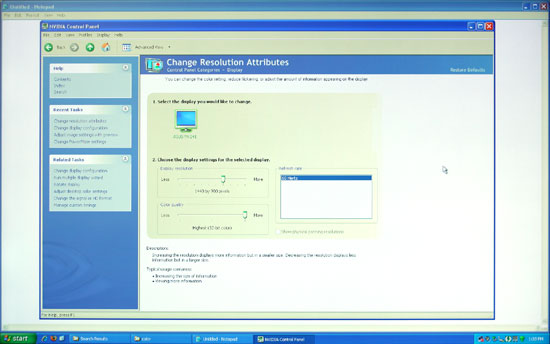 |
We're not quite sure why, but the built-in scaler seems to be doing a "nearest neighbor" interpolation on digital signals. This does not occur on VGA connections, where you get a more appropriate bilinear or bipolar scaling. The drawback is that overall VGA connections do not have the clarity of digital connections, and if you switch resolutions frequently, you will have to deal with the "auto calibration" delay at times.
We'll compare Delta E and color gamut scores to all of the other LCDs later in this article, but we wanted to give a quick preview of the color accuracy to make things more manageable. The following chart shows the calibrated and uncalibrated color accuracy using Monaco Optix XR Pro and ColorEyes Display Pro with a DTP94 colorimeter. Below that is a 3D color gamut volume compared to the Adobe RGB 1998 standard, which was generated using Gamutvision, a utility developed by Imatest LLC.
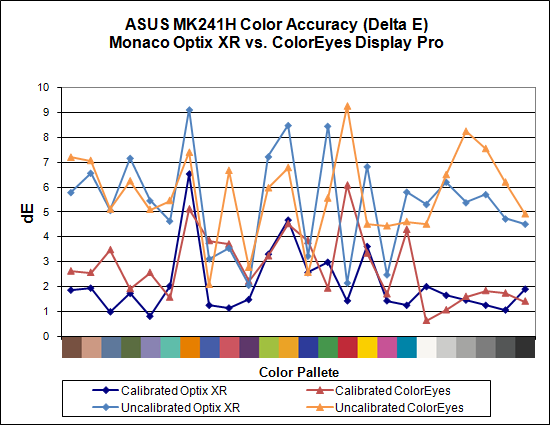
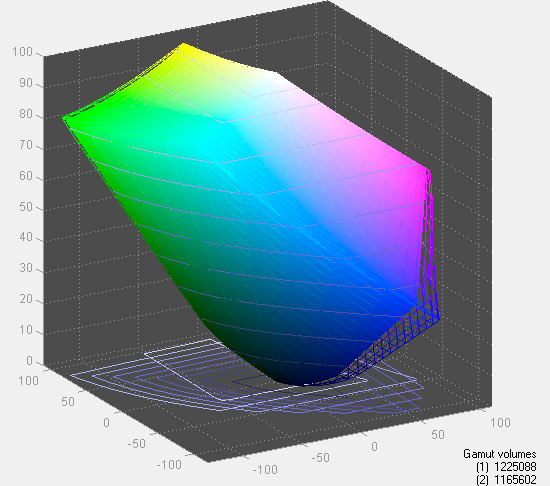
Overall color accuracy is reasonably good, with a few colors that always seem to end up with a much higher Delta E. The average after calibration scores right around 2.0 (~5.5 prior to calibration), and the vast majority of users will have no problems with the MK241H -- or pretty much any other LCD for that matter. Imaging professionals on the other hand may want to look elsewhere. We can also see that in regards to color gamut, the ASUS panel scores very well but it doesn't come anywhere near 130% when compared to the Adobe RGB 1998 standard. So they lied, right? Well, not really... the color gamut also happens to be 140% of the sRGB standard most computers use. The Adobe RGB 1998 standard is for imaging professionals, and applications like Adobe Photoshop make use of it in order to offer better color reproduction.
The bottom line is that the ASUS MK241H is a decent display at a reasonable price. It doesn't top the charts in most areas, and the lack of pivot and height adjustment functionality may be a concern for some users. The scaling problems with digital inputs and lower resolutions is also a pretty serious problem, so without some firmware update to address this we can only recommend the MK241H for people that intend to run only at the native resolution. If you can get past those qualifications and you want an LCD with an integrated webcam, you can find the MK241H online for around $530. There are less expensive 24" LCDs, but if we sound somewhat critical of ASUS trust us: the least expensive 24" LCDs tend to have even more problems. (That's probably why none of the manufacturers want to send them out for review.)
















89 Comments
View All Comments
Rasterman - Friday, May 2, 2008 - link
I wish you would have reviewed an old CRT to compare the LCDs to. I still have my 22" beast and would upgrade if I knew if an LCD could beat its image quality. Comparing the best LCD to the best CRTs of 5 years ago would be interesting as I'm sure a lot people are still holding on to theirs given the results of the Valve survey suggesting more than 70% of gamers are using CRTs.JarredWalton - Friday, May 2, 2008 - link
The simple fact that new *quality* CRTs are not being made can't be overlooked. Five years back, you could get a high-end 22" CRT that would do 2048x1536 @ 85Hz (or 1600x1200 @ 110Hz). Now, most 21" CRTs only manage 1600x1200 @ 75Hz. Then throw in all the crap you have to deal with in terms of image centering and pincushion and trapezoidal distortion - all things that are completely non-existent on LCDs.When you consider size, weight, and cost, I'll take LCDs every time. OLED or some other display technology may replace LCDs, but conventional CRTs are brain-dead and the manufacturers are getting ready to remove life support.
Rasterman - Tuesday, May 6, 2008 - link
I totally agree it makes no sense to buy a new CRT, but what I am asking is if its worth it to UPGRADE based purely on image quality. This is why I suggested comparing it to a CRT of 3-5 years ago and not a new one. Weight, size, and taking 10 seconds to align the image are all secondary to image quality. I don't see how you can ignore the fact that most people buying high-end LCDs are upgrading from high-end CRTs.JarredWalton - Tuesday, May 6, 2008 - link
I (and many others) upgraded from CRTs about three years ago. I have never regretted the decision. I think colors are better, I love not dealing with image distortion (i.e. pincushion, trapezoidal, rotational, etc. adjustments), the size reduction at the same time as you get a larger screen area (22" CRTs are the equivalent of 20" LCDs).... I could go on.I think most professionals upgraded to LCDs a long time ago; the people who remain with CRTs are those who are ultra-dedicated to high refresh rates and faster pixel response times. The only area where that really matters is gaming. Throw in the fact that the phosphor used on CRTs starts to fade after 4-5 years, and even if you have the best CRT ever produced it's probably time to upgrade.
In short, I am not ignoring CRTs; I am simply refusing to beat a dead horse.
probert - Friday, June 13, 2008 - link
This may be an old thread but I'd like to put in my 2 cents.Love your reviews but I think you're wrong about CRT's. They're used more than you think and for someone who does print work they are an excellent inexpensive alternative to a really good lcd.
For example Pixar has stockpiled CRT's (trinitron FD tubes) and I suspect a lot of places do. It takes about 15 minutes to calibrate one and - as far as being bulky - I'll admit I won't take mine backpacking any time soon, but why would I want to.
There are sites that still sell new and refurbed CRTs with the trinitron FD tubes (Generally Dells and IBMs). These are superb and cost about $200.
They are great for print work You can adjust not just rgb but bias and gain on each channel. Their color accuracy and ability to render gradients may be matched by a top line NEC - but at 1/6 the price.
My set up is a 21" crt and an 8bit lcd for web work and checking sharpening. (In fact, I don't calibrate the LCD presently to simulate the general web experience. This is driving me a little crazy and I may tighten it up.) The whole rig cost $400.00 - has plenty of real-estate and has very good monitor to printer accuracy.
I'm happy that people who don't need this precision use LCDs, as it saves energy and materials, but the crt is a very viable alternative for someone who does need accurate color and good tonal range for short money.
In fact, I'll toss the gauntlet and say that for this particular niche - they are better than, or, as good as, any LCD on this or any other planet.
icthy - Friday, May 2, 2008 - link
Just curious, has anyone actively considered buying either two 24" monitors as a substitute for one 30" monitor (or the other way around). I know it depends what one does, but I'm so frustrated working on my one 20" monitor, I want to go big, big, big! But I'm unsure if the cost of the 30" is worth it.JarredWalton - Friday, May 2, 2008 - link
I personally prefer one large LCD over two smaller LCDs. Working on large images in Photoshop, I can use all the resolution I can get. Splitting an image over two displays just isn't the same to me. That said, I know others that really like having two 24" LCDs. My dad is set up that way, so he can have web pages, documents, etc. on one side and spreadsheets, other web pages, and such on the other. In fact, my dad sometimes has both 24" LCDs in portrait mode, so he can have a virtual resolution of 2400x1920 and see long segments of text that way.Total cost of two 24" LCDs would be $900 to $1200 depending on brand (or $1800+ for two LaCie 324 LCDs). A single 30" would run at least $1000 I think (outside of used/refurbs), and some like the 3008WFP would cost as much as $2000. Total screen resolution and area is higher for two 24" LCDs: 12.5% more pixels and 28% more screen area. If you can live with the black back between the LCDs, two 24" LCDs is a more economical/flexible approach overall.
icthy - Saturday, May 3, 2008 - link
Thanks. I'm tempted by the shear prettiness of one 30" monitor. But I tend to run Linux, and than use windows under Vmware. I suppose with two 24" monitors, I could have one Vmware-Windows display, and one for my Linux-computational stuff--although I don't know if the vmware drivers would support that.KLC - Friday, May 2, 2008 - link
Your review confirms my experience with the Dell 2408, it is a great monitor and also an excellent value for its performance. Just look at comparably sized NECs and LaCies to calibrate your value gauges. I got it for $599 with free shipping.I've read the comments about pink tinges and banding and on and on and on in hardware forums, like Jarred I've had no such problems with mine. I mostly use my system for photoshop, video editing, office apps and websurfing, no games so lag time doesn't matter to me.
The ergonomics are also outstanding. You can easily adjust height, tilt, etc. And like all Dell monitors I think they've done a great job of industrial design. If you like all of your tech to mimic a Transformer you'll have to look elsewhere, but if you like something elegant and functional Dell has few that surpasss them.
It does put out a lot of heat, it is very bright, too bright, out of the box and I still haven't been able to use my Spyder3 Pro to fix that to my satisfaction. I'm going to use Jarred's RGB settings and see how that goes.
One mildly irritating thing, after playing around with the On Screen Display and the Spyder for several days the white contrast marking on the front panel buttons has completely worn off. Jarred, did you see any of that on your sample?
But I have no buyer's remorse over this purchase, and that is something I don't experience very often.
JarredWalton - Friday, May 2, 2008 - link
I haven't noticed any issues with the button labels wearing off, but then I might not be using them enough, or perhaps your fingertips have more oil than average and that's causing the loss. After the labels are gone, you can pretend to have a Samsung 2493HM and guess at which buttons do what until you get the layout memorized. :)