ASUS MK241H Evaluation
One aspect of any display that can be relatively important is the on-screen display (OSD), which controls functions such as brightness, contrast, aspect ratio, color correction, and other options. The MK241H includes five preset "modes" that tweak the various settings. We generally prefer sticking with the unbiased "standard" preset, as most of the other modes are too bright, too warm, too cool, etc. Still, tastes will vary, so if you're not doing professional image editing you may find that one of the other presets is to your liking. ASUS includes functions in the OSD for all the major areas, though their menu system is not as extensive as for example the Samsung 245T. Then again, sometimes less is more -- we rarely tweak most of the settings that are available and ASUS provides us with everything we need.
You can see the various options available in the menu system in the above gallery. We do have to mention that the OSD buttons are super "clicky" (i.e. they're loud and require more pressure to activate). This is almost the opposite end of the spectrum from the Samsung 2493HM, but we'll take the ASUS style over the "floaty" buttons on the Samsung. Noteworthy items include the "trace free" function that is supposed to improve pixel response time and the options for aspect ratio control. In the case of the former, response time didn't seem to be any better or worse than other LCDs that we've used -- but then we haven't had a problem with gaming on LCDs for the last three years; your mileage may vary.
For aspect ratio control, ASUS provides three options: Full, 4:3, and 1:1. "Full" theoretically stretches whatever resolution you're running to fill the whole screen. "4:3" is for standard aspect ratio resolutions and will leave you with black bars on the left and right sides (even if you happen to be running a widescreen resolution). "1:1" is a direct-mapped mode without any stretching, leaving black bars on all sides (depending on what resolution you're running). Notice how we said "theoretically"? Not all of the normal resolutions work properly with the aspect ratio control, depending on what input you're using. Here's a summary of our resolution testing:
| ASUS MK241H Resolution and Input Notes | |||
| DVI | HDMI | VGA | |
| 800x600 | Yes | Yes | Yes |
| 1024x768 | Yes | Yes | Yes |
| 1152x864 | Yes | Yes | - |
| 1176x664 | - | Underscanned 720P | - |
| 1280x720 | Yes | Yes | Yes |
| 1280x768 | - | Wrong AR (1280x960) | Sets 1280x800 and clips top and bottom |
| 1280x800 | Wrong AR (1280x960) | Wrong AR (1280x960) | Yes |
| 1280x960 | Yes | Yes | Yes |
| 1280x1024 | Yes | Yes | Yes |
| 1400x1050 | - | Wrong AR (1680x1050) | - |
| 1440x900 | Yes | Yes | Yes |
| 1600x1200 | Yes | Yes | Yes |
| 1680x1050 | Yes | Yes | Yes |
| 1768x992 | - | Underscanned 1080P | - |
| 1920x1080 | Interference/Static Present | Yes | Clips output to 1680x1050 |
| 1920x1200 | Yes | Yes | Yes |
The built-in scaler works well on VGA, but the scaling artifacts on digital inputs are horrific. If you have an NVIDIA GPU, you should use the NVIDIA Scaling to avoid this. 1:1 scaling also works for most resolutions/inputs if you don't mind black borders. Otherwise, you'll want to stick to the native resolution when using DVI or HDMI inputs. There were also several resolutions that would not display with the correct aspect ratio (AR) when using HDMI and one resolution had problems with the DVI connection. Out of the five LCDs tested here, the OSD and firmware appears to need the most work on this LCD. Only the VGA input generally works properly and scales well on most resolutions.
Ideally, you always want to run at the native LCD resolution, but sometimes that's not possible -- i.e. for performance reasons you may want to run a game at a lower resolution. Again, if you're using a digital connection -- and we generally recommend the use of a digital connection with LCDs -- the MK241H has severe scaling artifacts when you stretch lower resolutions to fill the screen. You can see what we mean with the following shot of the LCD running at 1440x900.
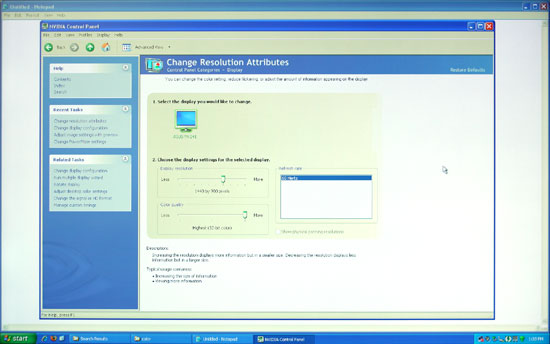 |
We're not quite sure why, but the built-in scaler seems to be doing a "nearest neighbor" interpolation on digital signals. This does not occur on VGA connections, where you get a more appropriate bilinear or bipolar scaling. The drawback is that overall VGA connections do not have the clarity of digital connections, and if you switch resolutions frequently, you will have to deal with the "auto calibration" delay at times.
We'll compare Delta E and color gamut scores to all of the other LCDs later in this article, but we wanted to give a quick preview of the color accuracy to make things more manageable. The following chart shows the calibrated and uncalibrated color accuracy using Monaco Optix XR Pro and ColorEyes Display Pro with a DTP94 colorimeter. Below that is a 3D color gamut volume compared to the Adobe RGB 1998 standard, which was generated using Gamutvision, a utility developed by Imatest LLC.
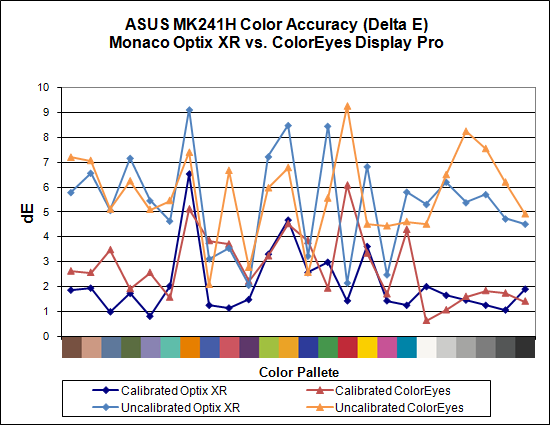
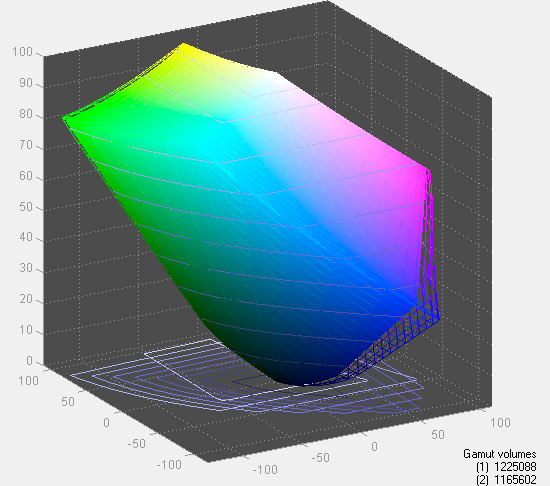
Overall color accuracy is reasonably good, with a few colors that always seem to end up with a much higher Delta E. The average after calibration scores right around 2.0 (~5.5 prior to calibration), and the vast majority of users will have no problems with the MK241H -- or pretty much any other LCD for that matter. Imaging professionals on the other hand may want to look elsewhere. We can also see that in regards to color gamut, the ASUS panel scores very well but it doesn't come anywhere near 130% when compared to the Adobe RGB 1998 standard. So they lied, right? Well, not really... the color gamut also happens to be 140% of the sRGB standard most computers use. The Adobe RGB 1998 standard is for imaging professionals, and applications like Adobe Photoshop make use of it in order to offer better color reproduction.
The bottom line is that the ASUS MK241H is a decent display at a reasonable price. It doesn't top the charts in most areas, and the lack of pivot and height adjustment functionality may be a concern for some users. The scaling problems with digital inputs and lower resolutions is also a pretty serious problem, so without some firmware update to address this we can only recommend the MK241H for people that intend to run only at the native resolution. If you can get past those qualifications and you want an LCD with an integrated webcam, you can find the MK241H online for around $530. There are less expensive 24" LCDs, but if we sound somewhat critical of ASUS trust us: the least expensive 24" LCDs tend to have even more problems. (That's probably why none of the manufacturers want to send them out for review.)
















89 Comments
View All Comments
chrisdent - Monday, May 5, 2008 - link
Should this be 16.2 million, or have they developed a new algorithm that manages to create an additions 500,000 colours from 6 bits?JarredWalton - Monday, May 5, 2008 - link
The specs say "16.7 million", but I believe all TN panels continue to use 6-bit plus dithering. Since no one with absolute knowledge would answer the question, I put the question mark in there. I honestly can't spot the difference between true 8-bit and 6-bit plus dithering in 99% of situations; if you want best colors, though, get a PVA or IPS (or MVA) panel.soltys - Sunday, May 4, 2008 - link
I'd like to remind about an excellent thread regarding LCDs:http://forums.anandtech.com/messageview.aspx?catid...">http://forums.anandtech.com/messageview...amp;thre...
It's THE source of information before considering buying a new monitor. IMO.
After all the panel lotteries and problems with Dell over last few years, I'd be very careful with purchasing any of its monitors these days. You might end badly surprised...
Honeybadger - Sunday, May 4, 2008 - link
Thanks for the excellent review of the 24 inch screens. I'd been thinking about replacing my Sony CRT workhorse, and after reading your article, I went over to Dell coupons, and found a $75 off deal on the 2408 WFP for the first 150 users. Add to that an additional $18 off by using a Dell credit card and I made the purchase for $585 plus free shipping. Hugs and kisses!homebredcorgi - Friday, May 2, 2008 - link
Okay...count me really confused as to how the lag measurements were made. How is input/output lag time being measured by comparing two monitors side by side? It seems that you are measuring a relative lag (lag as compared to some "really good" monitor) and not absolute lag where the true timing of the monitor getting a frame and then displaying it is measured. The difference between the two should be more clear as I would bet most people would see these and assume that an absolute lag was measured.While I don't doubt the trends you have found, the numbers seem sketchy. You state that the refresh rate is 60hz, so how could you ever measure a lag below 1/60 seconds (16.67 ms) using this method? Why are all of the lag numbers multiples of 10ms? Why are the numbers so scattered? This seems like it should be something constant, unique to each monitor and very repeatable. When I see measurements being made near an absolute limit and data that doesn't appear too repeatable I question the accuracy of the measurement and how it is being made.
It seems that a true test of absolute lag would need to measure time between some input that changes the display to the monitor physically displaying the output, correct?
JarredWalton - Saturday, May 3, 2008 - link
Short of spending a lot of money on some specialized equipment (and I'm not even sure what equipment I'd need), you have to measure relative lag. Why are the results scattered rather than a constant value? Precisely because of refresh rate issues. That was the point of the relatively lengthy explanation on how we tested. If I simply chose one sample point, I could put an input lag 10ms lower or higher than the average. That was why I showed all 10 measurements - the lag does not always seem to be constant for various reasons.Why don't I measure with something that's more accurate than 10ms? I looked (for many hours, including testing), and was unable to find a timing utility that offered better resolution. I found quite a few timers that show seconds out to .001, but they don't really have that level of accuracy. Taking pictures, I was able to determine that most timing applications were only accurate to 0.054 seconds - apparently a PC hardware and/or Windows timing issue. 3DMark03 has the added advantage of showing scenes where you can see response time artifacts.
I would imagine that if I used a CRT, I might get a higher relative input lag on the LCDs - probably 10 to 20 ms more. Since the question for new display purchases is pretty much which LCD to buy and not whether to get a CRT or an LCD, relative lag compared to a good LCD seems perfectly acceptable. I'd also say that anything under 20ms is a small enough delay that it won't make a difference.
Also worth mention is that technologies like CrossFire/SLI and triple-buffering can add more absolute lag relative to user input, especially if you're using 3-way or 4-way SLI/CF with alternate frame rendering. Input sampling rates can also introduce input lag. If your frame rates aren't really high - at least 60FPS and preferably higher - you could see an extra one or two frame delay with 4-way GPU setups. And yet, I've never heard gamers complain about that, so I have to wonder if some of the comments regarding LCD lag aren't merely psychosomatic. I've certainly never noticed it without resorting to a camera with a very fast shutter speed.
homebredcorgi - Monday, May 5, 2008 - link
I completely understand about the budget constraints. However, if you are measuring something at levels close to or below the resolution of your measurement device, the results have little meaning. For instance: one monitor may have close to 9.9ms of lag and you could measure zero seven times and ten three times for an average of three. Another monitor could be around 2ms of lag and you might measure zero nine times and ten once for an average of one. These two appear to be within ~50% of each other but are actually close to 500% of each other.While the averaging helps to reduce your error on variables that have a normal distribution you are still stuck with the low limit on resolution. I would guess these measurements have a normal dist. with a std. dev. that is in the nanoseconds.
I would look into avoiding the computer's timing altogether if I were to try to measure absolute lag (the computer that is generating the image, that is).
My best guess at how to measure absolute lag would be to use a physical switch that turns the monitor from black to white (or white to grey?). Along with this switch would be an LED that lights up when the switch is turned on. A high speed video camera can be used to view both the LED and monitor (I hear there's a Casio point and shoot that can do 500 fps out there now...though in reality you would want one even faster). Then measure the delay between the LED turning on and the display changing.
The only problem with this method is that it assumes whatever software is used to detect the switch going from low to high and then change the monitor output has a negligible timing difference. I *think* this would be the case, but if you want to eliminate that variable you would want to look into generating the signal on more specialized hardware.
I would guess the way this is measured by the manufacturers involves a spectrophotometer or high speed camera and some specialized hardware/software that can switch the monitor signal while logging the output from the spectrophotometer or camera and monitor's input signal at high speed. Hell maybe even a dark room and some photo diodes could get the job done instead of the spectrophotometer or camera. That would allow for some absurdly high sample rates (10khz +)...not sure about the frequency response of spectrophotometers....
Perhaps some emails to the manufactures regarding the details of this measurement are in order?
Forgot to add - nice review overall...I'm in the market for a 24" and this helped narrow it down.
And just to annoy you more, here are some other questions to ponder:
What was the framerate of the benchmarking program? Did it ever drop under 60?
Does using the second output on a video card in clone mode just split the signal, or is it actually generating the same image twice?
Is lag (absolute or relative) a stable measurement? Could it get worse over the life of a monitor? Does brightness/contrast settings of the monitor impact this measurement?
Good luck! Welcome to the bag of worms that is measurement systems.
JarredWalton - Monday, May 5, 2008 - link
The big problem with input lag is that a signal is sent to the LCD at 60Hz. Technically, then, it seems to me that actual lag will be either one frame, two frames, three frames, etc. Or put another way: 16.7ms, 33.3ms, 50ms, etc. Either the lag is a frame or it is not. The averages seem to bear this out: ~18ms, ~32ms, etc. If I had a better time resolution I might be able to get a closer result to one frame multiples.Other lag is measuring something else, i.e. pixel response time, which can be more or less than one frame. I'd be curious to know precisely how some sites measure this, because to accurately determine response times requires testing of lots of transitions with sophisticated equipment. (I'm quite sure my camera isn't going to be a good tool for determining true response times.) But I'm okay with including pictures of some high-action scenes that show image persistence - and so far all of the LCDs seem to be in the 1-2 frame persistence range.
You'll note that I'm not going to make a big deal out of a display that scores 0-3ms in my testing and one that scores 3-6ms; the bigger issue is between 0-6ms and 30ms+ that we see. Certainly I'm not going to recommend a 1ms "input lag" LCD over 5ms "input lag" purely on that factor; I firmly believe that lag of under 10ms isn't noticeable and those who think it is are deceiving themselves. I also understand that there's plenty of margin for error in these tests - as much as 10ms either way, though with the averaging it should be less than 5ms.
For the record, I am running 3DMark03 to make sure frame rates stay above 60FPS even with a 1920x1200 resolution and 4xAA. Minimum frame rate ends up being something like 80FPS, with the average generally being over 200FPS. I tried both output ports on two LCDs -- i.e. HP LP3065 on port one with the 2408WFP on port two, and vice versa -- and the results were the same within 2ms over 10 samples. (I too was worried that internally one port might get the signal first.) Long-term, I have no idea if input lag will stay constant. Considering my HP LP3065 is over a year old and still seems to hold its own against new TN panels, I'd say that the lag appears to be in the integrated circuits and not in the LCD matrices. Thus, unless you think processors can become slower over time, input lag should remain constant.
JarredWalton - Monday, May 5, 2008 - link
Thinking about it a bit more, I suppose internally the LCD could process a signal for less than 16.7ms. The problem is that you need a way to determine that delay, and since the frames are sent ever 1/60s, you could have a 5ms lag that ends up showing the previous frame. So the averaging does make sense as a way to remove that influence, but I'm still not convinced that the accuracy overall is any better than around 5ms unless you're willing to take about 50 pictures and average all those results.Rasterman - Tuesday, May 6, 2008 - link
Yes, the lag could be anything, it is not tied to refresh rate at all. Internally the display can process and buffer the image how ever long it wants.The OP had a very good idea about how to measure it though using a high speed camera, but his suggested setup seemed pretty involved and pricey, I think I have something that is very simple, basically the only piece of special hardware you need is a high speed camera.
Setup a computer so it splits a signal to 2 monitors, 1 will be the reference and the other will be the tested, actually you could shoot as many monitors as you could split the signal. Then simply shoot them with the high speed and compare.