Acer AL2216W: a worthwhile compromise?
by Jarred Walton on March 10, 2007 3:00 PM EST- Posted in
- Displays
Printing Results
Brightness and Contrast Ratio
Using the standard calibration procedures works well if you only plan on using your computer with online data. In fact, you can generally set what ever brightness and contrast levels you want and then let the calibration software adjust the color profile as appropriate (although depending on the display certain settings will produce more or less accurate colors). However, many image professionals also have a need to match colors between their computer displays and their printers, and what works well for computing purposes often isn't the best suited for doing print related work. To help people who work in such areas match their computer colors to their paper colors better, some standards were established. Generally speaking for print work the standard is a gamma of 2.2 (some people recommend 1.8, but we'll use 2.2), a black point of 0.60 cd/m2, and a white point of 100 cd/m2.
Finding the appropriate settings to reach these levels can be a time-consuming process. Numerous iterations through the calibration process are required in order to end up with the desired white point, and on some LCDs it might not even be possible to reach a satisfactory result. We were unable to get both an accurate white point and an accurate black point according to printing requirements (our black levels always ended up darker than they were supposed to be) but eventually we did manage to get the desired 100 cd/m2 white point on all of the tested displays. This required adjusting the individual color levels on most of the displays (the Dell 3007WFP doesn't give this option). Here are the settings we ended up using for these monitors:
Dropping just the brightness on the Gateway FPD2485W and Dell 2407WFP did not reach the required white point, in the case of the former not by a long shot. We also found that dropping the brightness level to zero and then further reducing the color levels did not generate desirable results. We were most successful when we set the color levels to a moderate value and then tweaked the brightness and color levels as necessary to get the desired result. Here's how the brightness and contrast ratios changed with these tweaks.
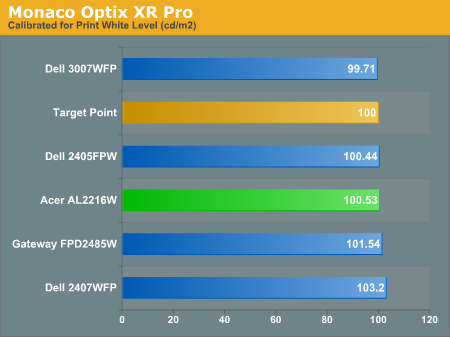
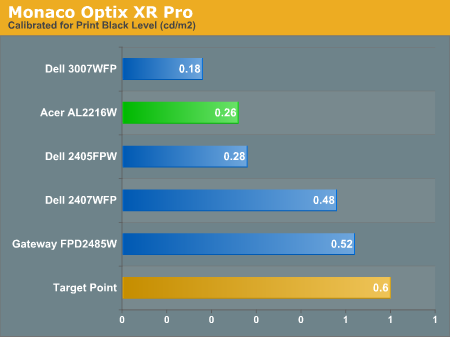
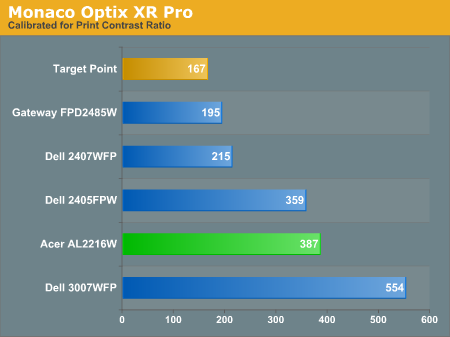
We were not attempting to get 100% accuracy on the white point, but further tuning of the various displays would have likely made it possible to get closer to 100 cd/m2. The primary goal was to merely get the white point down to close to 100 cd/m2 if possible. The target black point on the other hand is much more difficult to achieve once we have reached the target white point. Due to the reduced brightness level, contrast ratios are lower, but that is expected with print material. For reference, we have included the target values in the above graphs, so the greater the deviance of the display from the targeted value, the less suitable for display becomes for print work. Having calibrated the displays for printing, let's see how they actually fare.
Color Accuracy
Given the importance of accurate colors for printing work, we have adjusted the Delta E scale appropriately. A Delta E of less than 1.0 is definitely the goal here, and 1.0 to 2.0 is merely acceptable. Scores above 2.0 basically mean that the display is not fit for printing professionals.
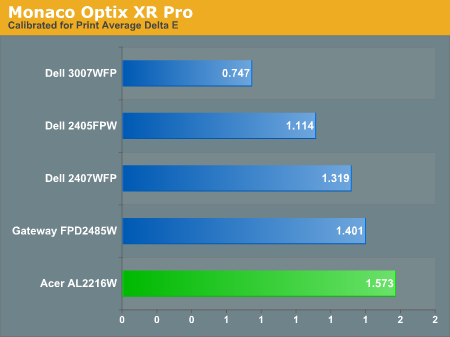
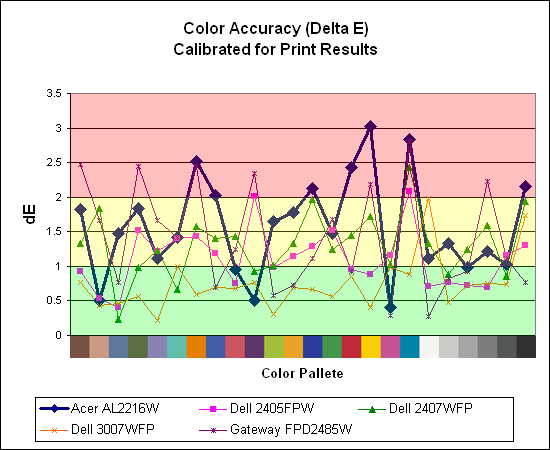
Again the Acer AL2216W is the lowest score in this grouping, but we were somewhat surprised with the results we were able to achieve with all of these monitors. With default brightness levels seemingly increasing with every display generation, we weren't sure we'd be able to come anywhere near the desired colors at such a low white point.
The Acer and Gateway displays took the most time to properly calibrate, as it was necessary to spend a lot more effort tweaking the individual colors. Given how bright the Gateway FPD2485W is by default, we were happy to find that customizing the color levels allowed us to reach a more or less acceptable level. While the Acer and Gateway still place at the bottom of the pack in terms of printing color accuracy, they're at least somewhat close to the 1.0 threshold. The Dell 3007WFP is clearly the best out of these displays for printing work, with a very low average Delta E and only two individual scores (pure white and pure black) that were above 1.0 (and still below 2.0).
Brightness and Contrast Ratio
Using the standard calibration procedures works well if you only plan on using your computer with online data. In fact, you can generally set what ever brightness and contrast levels you want and then let the calibration software adjust the color profile as appropriate (although depending on the display certain settings will produce more or less accurate colors). However, many image professionals also have a need to match colors between their computer displays and their printers, and what works well for computing purposes often isn't the best suited for doing print related work. To help people who work in such areas match their computer colors to their paper colors better, some standards were established. Generally speaking for print work the standard is a gamma of 2.2 (some people recommend 1.8, but we'll use 2.2), a black point of 0.60 cd/m2, and a white point of 100 cd/m2.
Finding the appropriate settings to reach these levels can be a time-consuming process. Numerous iterations through the calibration process are required in order to end up with the desired white point, and on some LCDs it might not even be possible to reach a satisfactory result. We were unable to get both an accurate white point and an accurate black point according to printing requirements (our black levels always ended up darker than they were supposed to be) but eventually we did manage to get the desired 100 cd/m2 white point on all of the tested displays. This required adjusting the individual color levels on most of the displays (the Dell 3007WFP doesn't give this option). Here are the settings we ended up using for these monitors:
| Calibrated for Print Settings Gamma 2.2, White 100 cd/m2, Black 0.60 cd/m2 |
|||||
| Acer AL2216W | Gateway FPD2485W | Dell 2405FPW | Dell 2407WFP | Dell 3007WFP | |
| Brightness | 80 | 100 | 50 | 100 | 25 |
| Contrast | 80 | 100 | N/A | N/A | N/A |
| Red | 40 | 32 | 7 | 49 | N/A |
| Green | 39 | 32 | 10 | 50 | N/A |
| Blue | 39 | 32 | 11 | 46 | N/A |
Dropping just the brightness on the Gateway FPD2485W and Dell 2407WFP did not reach the required white point, in the case of the former not by a long shot. We also found that dropping the brightness level to zero and then further reducing the color levels did not generate desirable results. We were most successful when we set the color levels to a moderate value and then tweaked the brightness and color levels as necessary to get the desired result. Here's how the brightness and contrast ratios changed with these tweaks.
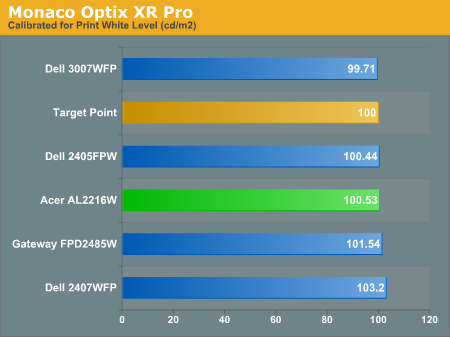
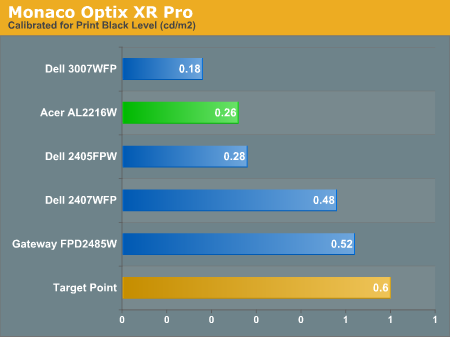
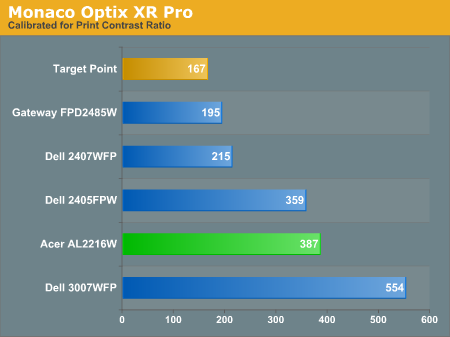
We were not attempting to get 100% accuracy on the white point, but further tuning of the various displays would have likely made it possible to get closer to 100 cd/m2. The primary goal was to merely get the white point down to close to 100 cd/m2 if possible. The target black point on the other hand is much more difficult to achieve once we have reached the target white point. Due to the reduced brightness level, contrast ratios are lower, but that is expected with print material. For reference, we have included the target values in the above graphs, so the greater the deviance of the display from the targeted value, the less suitable for display becomes for print work. Having calibrated the displays for printing, let's see how they actually fare.
Color Accuracy
Given the importance of accurate colors for printing work, we have adjusted the Delta E scale appropriately. A Delta E of less than 1.0 is definitely the goal here, and 1.0 to 2.0 is merely acceptable. Scores above 2.0 basically mean that the display is not fit for printing professionals.
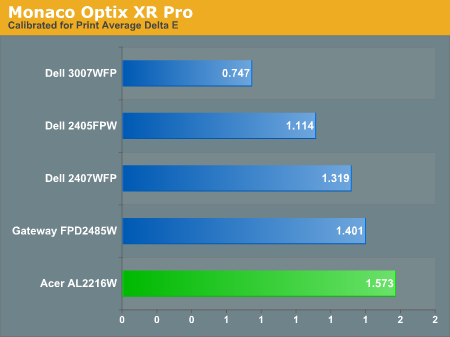
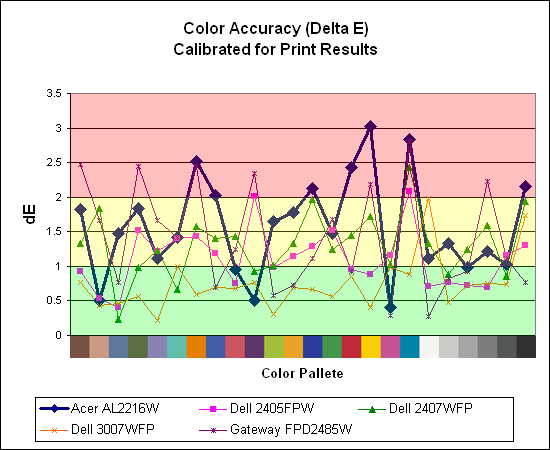
Again the Acer AL2216W is the lowest score in this grouping, but we were somewhat surprised with the results we were able to achieve with all of these monitors. With default brightness levels seemingly increasing with every display generation, we weren't sure we'd be able to come anywhere near the desired colors at such a low white point.
The Acer and Gateway displays took the most time to properly calibrate, as it was necessary to spend a lot more effort tweaking the individual colors. Given how bright the Gateway FPD2485W is by default, we were happy to find that customizing the color levels allowed us to reach a more or less acceptable level. While the Acer and Gateway still place at the bottom of the pack in terms of printing color accuracy, they're at least somewhat close to the 1.0 threshold. The Dell 3007WFP is clearly the best out of these displays for printing work, with a very low average Delta E and only two individual scores (pure white and pure black) that were above 1.0 (and still below 2.0).










32 Comments
View All Comments
anandtech02148 - Sunday, March 11, 2007 - link
That viewing angle thing makes me proud of my 2yr old investment on the dell 2405fpw.Jarred when are they gonna give you a Dell 27inc 2707wfp to play?
27inc seems to be the right viewing angle for my future upgrade when price drop to 700usd or so.
BigDDesign - Saturday, March 10, 2007 - link
Great LCD reviews. Could you test some of the monitors that cater to graphic pros or photo pros like the Lacie 321 or NEC monitors. I currently am using a Lacie Electron Blue 22" and a Viewsonic 2050 LCDTV 20" for my workstation area. Every day I pray that my CRT will last forever. I know that someday that I'm going to have to replace my CRT with a LCD. Perfect color is top priority for some of us, over response times. With digital photography so mainstream, good color is very important to many. Perfect color is what I need.kmmatney - Saturday, March 10, 2007 - link
NewEgg has a new interesting monitor for sale, which I believe is an IPS panel, for $350. The link is here. Would be nice to review a monitor in the same price range which ay perform a lot better (with a slightly smaller screen and 4:3 aspect ratio).http://www.newegg.com/Product/Product.asp?Item=N82...">http://www.newegg.com/Product/Product.asp?Item=N82...
Bana - Saturday, March 10, 2007 - link
I'm glad to see that you tested the input lag (buffering) of the monitors this time around. I am unfortunate enough to be able to see and feel the difference on my mom's 2405fwp (hence why I haven't bought an LCD for myself). It would have been nice to see the monitors compared to a better baseline ie: a CRT monitor to get a more repeatable measurement. It'd also be nice to see get an actual response lag range like http://www.behardware.com/articles/647-4/which-22-...">BeHardware does.Thanks again Anandtech. :)
Chadder007 - Saturday, March 10, 2007 - link
On the color gradients....I don't understand how its supposed to look. It is supposed to look smooth throughout the colors going from dark to lighter? Or is it supposed to have a blocked look to the colors in sections?...or is that what is called banding?JarredWalton - Sunday, March 11, 2007 - link
It should be smooth, so the blocks are indeed banding. Without calibration, the banding tends to be a lot worse on some of the displays (particularly the Gateway FPD2485W).Den - Saturday, March 10, 2007 - link
What is interesting to me is that if you are not willing to spend an extra $200 on a color calibration device, the cheap Acer has FAR better colors than any of the more expensive panels that have been reviewed here so far. Indeed, since 99% plus of people don't have a calibration device, I think this should be weighed far more heavily than the calibrated values. (Obviously, professionals who do have a device will reverse this weighting, but for the rest of us...) Also, could AnandTech make their calibrated color profiles available for the rest of us to download? I realize there is some panel to panel variation so it would not be perfect for every owner of the same display, but for most I think it would be far better than the factory default.JarredWalton - Saturday, March 10, 2007 - link
I agree that the uncalibrated results are important, but at the same time I think most people will be okay with even Delta E of 6.0 if they don't know any better. Your eyes and brain are generally happy with what they see, whether or not it's 100% accurate. I've used a Dell 2405FPW for a long time without proper calibration and it never bothered me; now that I have a colorimeter, I suppose I'm seeing more "true" colors, but if I were to just walk up to a display and try to judge it it would be hard to say how it performs. For image professionals, a colorimeter should be standard equipment; for everyone else... unless the display is *really* bad, other aspects probably carry at least as much weight. The viewing angles, for example, normally don't bother us much, but the Acer panel clearly has a much narrower viewing arc.And since you asked, here's a link to the <a href="http://images.anandtech.com/reviews/monitor/2007/a...">http://images.anandtech.com/reviews/mon...ndtechCo... profiles</a> for all of the monitors, including both the print and standard profiles. The settings used for calibration are listed in the file names. Obviously, these are targeted at the panels we have, but as a baseline others may find them somewhat helpful. Cheers.
JarredWalton - Saturday, March 10, 2007 - link
Let me try that link again. :)http://images.anandtech.com/reviews/monitor/2007/a...">Downloadable Color Profiles
anandtech02148 - Wednesday, April 4, 2007 - link
This is very helpful Jarred, these files save us some time if we plan to invest in these monitors, it's already obnoxious to spend 600buxs on a monitor and another 1-2hr calibrating, such little details is mind boggling, and manufacture reset is not that great. Maybe they should hire a professional calibrator like yourself.