HTPC - TV Tuner Reviews
by Jarred Walton on December 7, 2005 12:05 AM EST- Posted in
- Smartphones
- Mobile
Platform Comparisons
In an ideal world, the choice of platform would not matter much, if at all. More expensive components in home theater systems might bring higher quality output and decoding characteristics, but that would be on the extreme end of the spectrum. Needless to say, PC hardware rarely exists in such an ideal state. The good news is that the choice of motherboard and chipset mattered little - at least to a point. Provided that the motherboard has the appropriate slot for the desired card, it should work without much difficulty. Other areas do play a role, however.
All motherboards these days come with integrated audio, and if you're planning on connecting your PC to a decent quality amplifier and speakers, you want a clean signal. Some motherboards come with integrated S/PDIF ports, which should make this less of a concern. If you want to purchase an add-in sound card like the new Creative Xi-Fi or an older Audigy, or one of the several cards based on the VIA Envy24 audio chipset, that will usually remove sound concerns from the equation. If you're going to use the integrated audio, however, and you're going to use analog connections, you may encounter static on many motherboards. That wasn't something that we could really test extensively, as we're only using a few boards, but it is something to consider when you build your "dream" HTPC.
Once we get past the motherboard and chipset, we get to the area that can really make a difference: the graphics card. As usual, we have the two major players: ATI and NVIDIA. Both have support for HDTV output, either via component out or via the DVI port - though not necessarily on every card offered. While we would like it to be a simple matter of connecting the appropriate cable(s) to the various devices, we did encounter some issues that are worth mentioning.
With an ATI X800 Pro installed, we hit our first problem. With the VGA port connected to a monitor and the HDTV running off of the DVI port, we set the appropriate resolution for the HDTV. 1280x720 (720p) is available, but the Toshiba 46H84 television has a real overscan problem - the outside 9% or so of the signal is not shown. That means you can't see the start menu or task bar, among other things. This is a common problem on all televisions, and it is possible to correct this with the ATI card by choosing an alternate resolution. ATI provides a default setting for 1152x648, which is a 10% underscan. That's actually a bit more than necessary (if you were to run that way frequently, you might get burn-in where the outside quarter inch or so of the display is brighter than the remainder of the display), but at least there's a way to get the entire desktop visible. You can see the screenshots below showing 720p and the modified 1152x648 resolution, along with a slightly different NVIDIA resolution. (These are taken with a digital camera, so pay more attention to the borders rather than the actual display quality.)
We'd prefer the ability to fine tune the resolution, like what NVIDIA offers, but the Control Panel version of ATI's drivers doesn't appear to allow this. The lack of adjustments is a relatively minor issue, and there's a solution: use the Catalyst Control Center drivers. I'm not a huge fan of the CCC, as it takes quite a while to load, but it gets the job done in this case. HTPC users will definitely want to switch if they haven't already, and the new X1K cards from ATI require the use of the CCC drivers anyway. (We're not sure if or how long ATI will continue to provide the CP version, but if future enhancements are only available via CCC, it's time to switch.) That takes care of resolution adjustments, but unfortunately a larger problem remains.
Every time we change the input on the TV, for example when switching back to the Comcast set-top box input, the ATI card powers down the DVI port. When we change the TV back to the PC input, we're greeted with a black display. We can enter the display properties using a connected PC monitor and re-enable the HDTV output, but there is apparently no way to get that setting to "stick". If the HDTV is the only display connected (which is rather likely in an HTPC configuration), things are even worse: we have to restart the PC before we can get the display back! (Those of you who have all the keyboard shortcuts memorized for re-enabling the display may not have this particular problem, of course.) That brings up another problem: after restarting the PC, the resolution defaults to 848x480 every time, requiring manual adjustment yet again. Needless to say, this makes using the ATI card a disappointment, so we switched to a 6800GT.
NVIDIA has ATI beat on a couple levels. First - and more importantly - the display isn't powered off when we change the TV input to something other than the HDMI port. (We're using a DVI-to-HDMI cable to connect the HDTV to the PC.) Second, we feel that the options for adjusting the picture to correct for overscan are better in the NVIDIA drivers, though that is arguably a matter of taste. We ended up using a slightly higher resolution than the default ATI setting (8% underscan vertically and 9% underscan horizontally, giving 1168x664), but we're only using one specific HDTV. If you have a display that only has 4% overscan, you will want to run at 1228x690 or some other setting to maximize the screen real estate.
As you can see, the same situation exists in 1080i resolutions: we found that the NVIDIA card at 1080i with underscan ran best at 1744x992. ATI defaults to 1776x1000, but using CCC, you can customize that. Of course, these higher resolutions aren't particularly useable. 1080p displays will be needed before we'll recommend running 1920x1080 for most situations. Video content looks great on 1080i, but it's really not much better than 720p and text and UI components can be all but indecipherable due to the interlacing.
In an ideal world, the choice of platform would not matter much, if at all. More expensive components in home theater systems might bring higher quality output and decoding characteristics, but that would be on the extreme end of the spectrum. Needless to say, PC hardware rarely exists in such an ideal state. The good news is that the choice of motherboard and chipset mattered little - at least to a point. Provided that the motherboard has the appropriate slot for the desired card, it should work without much difficulty. Other areas do play a role, however.
All motherboards these days come with integrated audio, and if you're planning on connecting your PC to a decent quality amplifier and speakers, you want a clean signal. Some motherboards come with integrated S/PDIF ports, which should make this less of a concern. If you want to purchase an add-in sound card like the new Creative Xi-Fi or an older Audigy, or one of the several cards based on the VIA Envy24 audio chipset, that will usually remove sound concerns from the equation. If you're going to use the integrated audio, however, and you're going to use analog connections, you may encounter static on many motherboards. That wasn't something that we could really test extensively, as we're only using a few boards, but it is something to consider when you build your "dream" HTPC.
Once we get past the motherboard and chipset, we get to the area that can really make a difference: the graphics card. As usual, we have the two major players: ATI and NVIDIA. Both have support for HDTV output, either via component out or via the DVI port - though not necessarily on every card offered. While we would like it to be a simple matter of connecting the appropriate cable(s) to the various devices, we did encounter some issues that are worth mentioning.
With an ATI X800 Pro installed, we hit our first problem. With the VGA port connected to a monitor and the HDTV running off of the DVI port, we set the appropriate resolution for the HDTV. 1280x720 (720p) is available, but the Toshiba 46H84 television has a real overscan problem - the outside 9% or so of the signal is not shown. That means you can't see the start menu or task bar, among other things. This is a common problem on all televisions, and it is possible to correct this with the ATI card by choosing an alternate resolution. ATI provides a default setting for 1152x648, which is a 10% underscan. That's actually a bit more than necessary (if you were to run that way frequently, you might get burn-in where the outside quarter inch or so of the display is brighter than the remainder of the display), but at least there's a way to get the entire desktop visible. You can see the screenshots below showing 720p and the modified 1152x648 resolution, along with a slightly different NVIDIA resolution. (These are taken with a digital camera, so pay more attention to the borders rather than the actual display quality.)
1280x720 (Native 720p)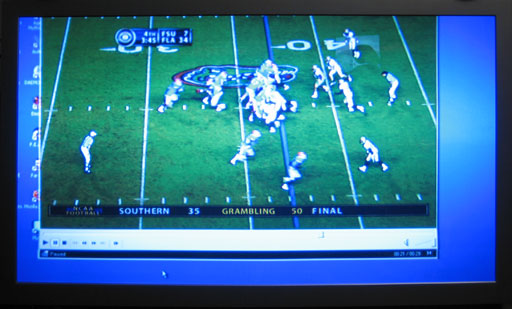
1152x648 (ATI Default Underscan)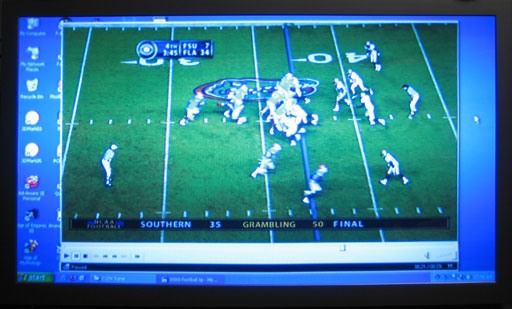
1168x664 (NVIDIA/ATI Custom Underscan)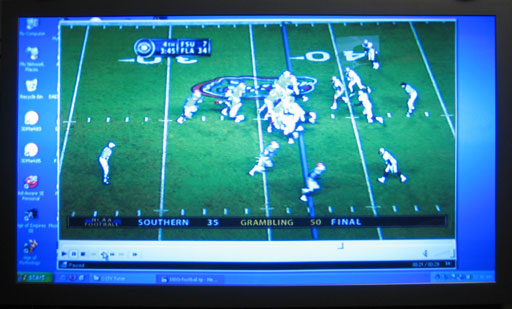
We'd prefer the ability to fine tune the resolution, like what NVIDIA offers, but the Control Panel version of ATI's drivers doesn't appear to allow this. The lack of adjustments is a relatively minor issue, and there's a solution: use the Catalyst Control Center drivers. I'm not a huge fan of the CCC, as it takes quite a while to load, but it gets the job done in this case. HTPC users will definitely want to switch if they haven't already, and the new X1K cards from ATI require the use of the CCC drivers anyway. (We're not sure if or how long ATI will continue to provide the CP version, but if future enhancements are only available via CCC, it's time to switch.) That takes care of resolution adjustments, but unfortunately a larger problem remains.
Every time we change the input on the TV, for example when switching back to the Comcast set-top box input, the ATI card powers down the DVI port. When we change the TV back to the PC input, we're greeted with a black display. We can enter the display properties using a connected PC monitor and re-enable the HDTV output, but there is apparently no way to get that setting to "stick". If the HDTV is the only display connected (which is rather likely in an HTPC configuration), things are even worse: we have to restart the PC before we can get the display back! (Those of you who have all the keyboard shortcuts memorized for re-enabling the display may not have this particular problem, of course.) That brings up another problem: after restarting the PC, the resolution defaults to 848x480 every time, requiring manual adjustment yet again. Needless to say, this makes using the ATI card a disappointment, so we switched to a 6800GT.
NVIDIA has ATI beat on a couple levels. First - and more importantly - the display isn't powered off when we change the TV input to something other than the HDMI port. (We're using a DVI-to-HDMI cable to connect the HDTV to the PC.) Second, we feel that the options for adjusting the picture to correct for overscan are better in the NVIDIA drivers, though that is arguably a matter of taste. We ended up using a slightly higher resolution than the default ATI setting (8% underscan vertically and 9% underscan horizontally, giving 1168x664), but we're only using one specific HDTV. If you have a display that only has 4% overscan, you will want to run at 1228x690 or some other setting to maximize the screen real estate.
1920x1080 (Native 1080i)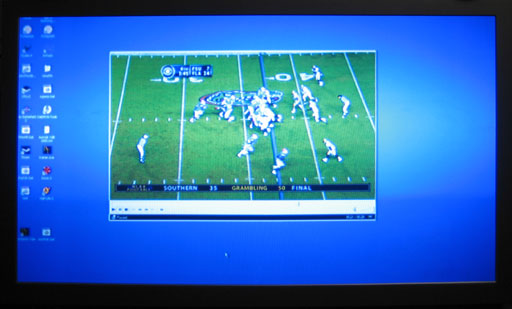
1776x1000 (ATI Default Underscan)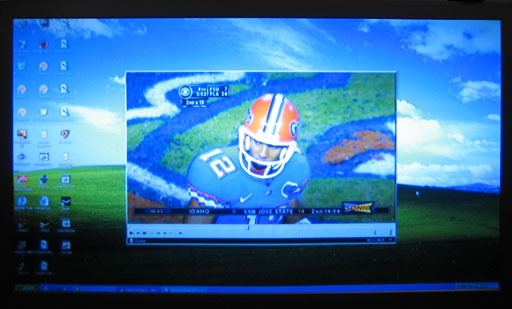
1744x992 (NVIDIA/ATI Custom Underscan)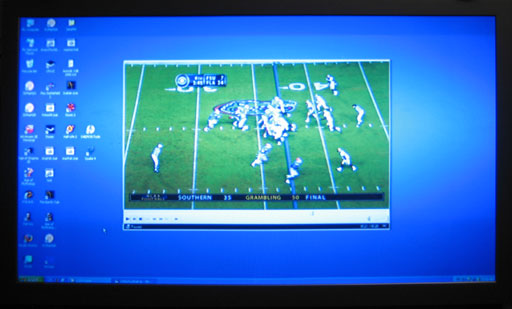
As you can see, the same situation exists in 1080i resolutions: we found that the NVIDIA card at 1080i with underscan ran best at 1744x992. ATI defaults to 1776x1000, but using CCC, you can customize that. Of course, these higher resolutions aren't particularly useable. 1080p displays will be needed before we'll recommend running 1920x1080 for most situations. Video content looks great on 1080i, but it's really not much better than 720p and text and UI components can be all but indecipherable due to the interlacing.










77 Comments
View All Comments
JarredWalton - Thursday, December 8, 2005 - link
Just to clarify, I'm speaking of overlay mode in general. The MyHD card overlay mode is limited to 720 x 484 reason. It does hardware decoding, which means it's generating the uncompressed HDTV stream on the card. A 720P compressed signal is up to 15 Mb per second. That presents no problem for the PCI bus. Uncompressed 720P, on the other hand, requires more bandwidth than the PCI bus can handle.1280 x 720 = 921600 pixels per frame
4 bytes per pixel = 3686400 bytes per frame.
60 frames per second = 221184000 bytes per second.
The PCI bus is a 32-bit bus, running at 33 MHz, giving a maximum bandwidth of 133 MB per second. Uncompressed 720P would require about 211 MB per second. This is one of many reasons that the AGP slot was created. The CPU can render into an AGP cards memory at up to 2133 MB per second, at least in theory.
So there is a reason that the my HD card doesn't render the overlay mode in anything more than 720 x 480. That doesn't mean I have to like that limitation. :-)
Crucial - Wednesday, December 7, 2005 - link
I don't understand what the point of this review was. Why would you test a hardware based analog card with 2 cards that have software based analog? The addition of the theatre 550 card was completely unecessary and frankly makes no sense at all.A more effective test would have put the 2 HD cards up against the ATI HDTV wonder and another seperate test putting the 550 against the Hauppage pvr150 and an Avermedia card.
The Boston Dangler - Wednesday, December 7, 2005 - link
Good oneJarredWalton - Wednesday, December 7, 2005 - link
The review was because I had the cards. We've had complaints about putting out single item reviews. We've already looked at the HDTV Wonder, and it doesn't work for me - no QAM support and I don't want to get an expensive OTA antenna for a rental home. The whole article is a "state of the TV Tuner market" as well as individual card reviews, or at least that's how I intended it. Besides, the Theater 550 PCIe is really just a PCIe version of the PCI card we've already looked at, which is good to know.Previous analog tuners have been reviewed, and the ATI HDTV Wonder has also been reviewed. If you can get good OTA DTV reception, you probably have no need for something like the Fusion5 or MyHD. For people like me, though, the choices boil down to forgetting about DTV, getting a DVR upgrade to my cable box, and/or getting one of those two cards.
After playing with all the cards, I would say your best bet for quality is to get two cards, one of analog and a second for DTV.
Ceramicsteve - Wednesday, December 7, 2005 - link
Hey can you include a Mac based HDTV tuner in your round up? The only one I know of is EyETV from Elgato systems and it comes in a form of a breakout box.scott967 - Wednesday, December 7, 2005 - link
I take it none of these tuners support HDCP on the digital out?scott s.
.
JarredWalton - Wednesday, December 7, 2005 - link
That's correct, though I may have screwed up when I talked about my TV. I don't know if it has an HDMI or an HDCP port. I thought it was HDMI, but I could be mistaken.Olaf van der Spek - Wednesday, December 7, 2005 - link
> Using the Sempron 64 running at 2.50 GHz was more than sufficient for everything but the MyHD analog recording.There are no Semprons that run at 2.5 ghz.
JarredWalton - Wednesday, December 7, 2005 - link
I had it overclocked -- I was trying to see if I could get it to work OK for the MyHD card.Olaf van der Spek - Thursday, December 8, 2005 - link
It may be a good idea to mentioned you were overclocking.