HTPC - TV Tuner Reviews
by Jarred Walton on December 7, 2005 12:05 AM EST- Posted in
- Smartphones
- Mobile
Platform Comparisons
In an ideal world, the choice of platform would not matter much, if at all. More expensive components in home theater systems might bring higher quality output and decoding characteristics, but that would be on the extreme end of the spectrum. Needless to say, PC hardware rarely exists in such an ideal state. The good news is that the choice of motherboard and chipset mattered little - at least to a point. Provided that the motherboard has the appropriate slot for the desired card, it should work without much difficulty. Other areas do play a role, however.
All motherboards these days come with integrated audio, and if you're planning on connecting your PC to a decent quality amplifier and speakers, you want a clean signal. Some motherboards come with integrated S/PDIF ports, which should make this less of a concern. If you want to purchase an add-in sound card like the new Creative Xi-Fi or an older Audigy, or one of the several cards based on the VIA Envy24 audio chipset, that will usually remove sound concerns from the equation. If you're going to use the integrated audio, however, and you're going to use analog connections, you may encounter static on many motherboards. That wasn't something that we could really test extensively, as we're only using a few boards, but it is something to consider when you build your "dream" HTPC.
Once we get past the motherboard and chipset, we get to the area that can really make a difference: the graphics card. As usual, we have the two major players: ATI and NVIDIA. Both have support for HDTV output, either via component out or via the DVI port - though not necessarily on every card offered. While we would like it to be a simple matter of connecting the appropriate cable(s) to the various devices, we did encounter some issues that are worth mentioning.
With an ATI X800 Pro installed, we hit our first problem. With the VGA port connected to a monitor and the HDTV running off of the DVI port, we set the appropriate resolution for the HDTV. 1280x720 (720p) is available, but the Toshiba 46H84 television has a real overscan problem - the outside 9% or so of the signal is not shown. That means you can't see the start menu or task bar, among other things. This is a common problem on all televisions, and it is possible to correct this with the ATI card by choosing an alternate resolution. ATI provides a default setting for 1152x648, which is a 10% underscan. That's actually a bit more than necessary (if you were to run that way frequently, you might get burn-in where the outside quarter inch or so of the display is brighter than the remainder of the display), but at least there's a way to get the entire desktop visible. You can see the screenshots below showing 720p and the modified 1152x648 resolution, along with a slightly different NVIDIA resolution. (These are taken with a digital camera, so pay more attention to the borders rather than the actual display quality.)
We'd prefer the ability to fine tune the resolution, like what NVIDIA offers, but the Control Panel version of ATI's drivers doesn't appear to allow this. The lack of adjustments is a relatively minor issue, and there's a solution: use the Catalyst Control Center drivers. I'm not a huge fan of the CCC, as it takes quite a while to load, but it gets the job done in this case. HTPC users will definitely want to switch if they haven't already, and the new X1K cards from ATI require the use of the CCC drivers anyway. (We're not sure if or how long ATI will continue to provide the CP version, but if future enhancements are only available via CCC, it's time to switch.) That takes care of resolution adjustments, but unfortunately a larger problem remains.
Every time we change the input on the TV, for example when switching back to the Comcast set-top box input, the ATI card powers down the DVI port. When we change the TV back to the PC input, we're greeted with a black display. We can enter the display properties using a connected PC monitor and re-enable the HDTV output, but there is apparently no way to get that setting to "stick". If the HDTV is the only display connected (which is rather likely in an HTPC configuration), things are even worse: we have to restart the PC before we can get the display back! (Those of you who have all the keyboard shortcuts memorized for re-enabling the display may not have this particular problem, of course.) That brings up another problem: after restarting the PC, the resolution defaults to 848x480 every time, requiring manual adjustment yet again. Needless to say, this makes using the ATI card a disappointment, so we switched to a 6800GT.
NVIDIA has ATI beat on a couple levels. First - and more importantly - the display isn't powered off when we change the TV input to something other than the HDMI port. (We're using a DVI-to-HDMI cable to connect the HDTV to the PC.) Second, we feel that the options for adjusting the picture to correct for overscan are better in the NVIDIA drivers, though that is arguably a matter of taste. We ended up using a slightly higher resolution than the default ATI setting (8% underscan vertically and 9% underscan horizontally, giving 1168x664), but we're only using one specific HDTV. If you have a display that only has 4% overscan, you will want to run at 1228x690 or some other setting to maximize the screen real estate.
As you can see, the same situation exists in 1080i resolutions: we found that the NVIDIA card at 1080i with underscan ran best at 1744x992. ATI defaults to 1776x1000, but using CCC, you can customize that. Of course, these higher resolutions aren't particularly useable. 1080p displays will be needed before we'll recommend running 1920x1080 for most situations. Video content looks great on 1080i, but it's really not much better than 720p and text and UI components can be all but indecipherable due to the interlacing.
In an ideal world, the choice of platform would not matter much, if at all. More expensive components in home theater systems might bring higher quality output and decoding characteristics, but that would be on the extreme end of the spectrum. Needless to say, PC hardware rarely exists in such an ideal state. The good news is that the choice of motherboard and chipset mattered little - at least to a point. Provided that the motherboard has the appropriate slot for the desired card, it should work without much difficulty. Other areas do play a role, however.
All motherboards these days come with integrated audio, and if you're planning on connecting your PC to a decent quality amplifier and speakers, you want a clean signal. Some motherboards come with integrated S/PDIF ports, which should make this less of a concern. If you want to purchase an add-in sound card like the new Creative Xi-Fi or an older Audigy, or one of the several cards based on the VIA Envy24 audio chipset, that will usually remove sound concerns from the equation. If you're going to use the integrated audio, however, and you're going to use analog connections, you may encounter static on many motherboards. That wasn't something that we could really test extensively, as we're only using a few boards, but it is something to consider when you build your "dream" HTPC.
Once we get past the motherboard and chipset, we get to the area that can really make a difference: the graphics card. As usual, we have the two major players: ATI and NVIDIA. Both have support for HDTV output, either via component out or via the DVI port - though not necessarily on every card offered. While we would like it to be a simple matter of connecting the appropriate cable(s) to the various devices, we did encounter some issues that are worth mentioning.
With an ATI X800 Pro installed, we hit our first problem. With the VGA port connected to a monitor and the HDTV running off of the DVI port, we set the appropriate resolution for the HDTV. 1280x720 (720p) is available, but the Toshiba 46H84 television has a real overscan problem - the outside 9% or so of the signal is not shown. That means you can't see the start menu or task bar, among other things. This is a common problem on all televisions, and it is possible to correct this with the ATI card by choosing an alternate resolution. ATI provides a default setting for 1152x648, which is a 10% underscan. That's actually a bit more than necessary (if you were to run that way frequently, you might get burn-in where the outside quarter inch or so of the display is brighter than the remainder of the display), but at least there's a way to get the entire desktop visible. You can see the screenshots below showing 720p and the modified 1152x648 resolution, along with a slightly different NVIDIA resolution. (These are taken with a digital camera, so pay more attention to the borders rather than the actual display quality.)
1280x720 (Native 720p)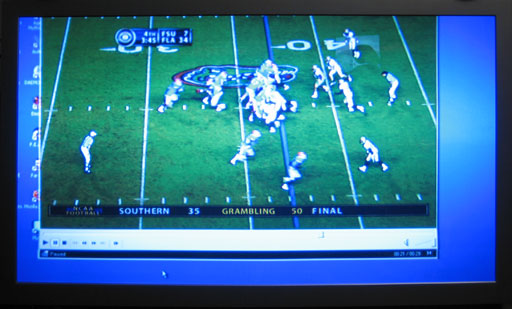
1152x648 (ATI Default Underscan)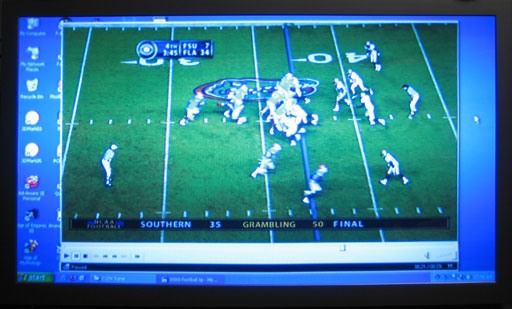
1168x664 (NVIDIA/ATI Custom Underscan)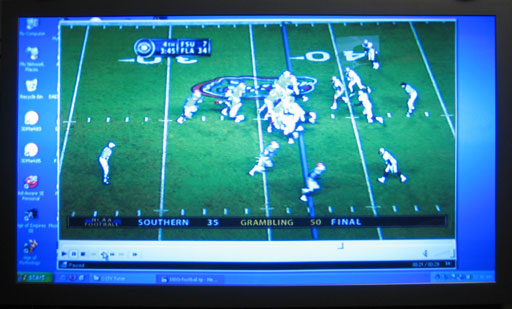
We'd prefer the ability to fine tune the resolution, like what NVIDIA offers, but the Control Panel version of ATI's drivers doesn't appear to allow this. The lack of adjustments is a relatively minor issue, and there's a solution: use the Catalyst Control Center drivers. I'm not a huge fan of the CCC, as it takes quite a while to load, but it gets the job done in this case. HTPC users will definitely want to switch if they haven't already, and the new X1K cards from ATI require the use of the CCC drivers anyway. (We're not sure if or how long ATI will continue to provide the CP version, but if future enhancements are only available via CCC, it's time to switch.) That takes care of resolution adjustments, but unfortunately a larger problem remains.
Every time we change the input on the TV, for example when switching back to the Comcast set-top box input, the ATI card powers down the DVI port. When we change the TV back to the PC input, we're greeted with a black display. We can enter the display properties using a connected PC monitor and re-enable the HDTV output, but there is apparently no way to get that setting to "stick". If the HDTV is the only display connected (which is rather likely in an HTPC configuration), things are even worse: we have to restart the PC before we can get the display back! (Those of you who have all the keyboard shortcuts memorized for re-enabling the display may not have this particular problem, of course.) That brings up another problem: after restarting the PC, the resolution defaults to 848x480 every time, requiring manual adjustment yet again. Needless to say, this makes using the ATI card a disappointment, so we switched to a 6800GT.
NVIDIA has ATI beat on a couple levels. First - and more importantly - the display isn't powered off when we change the TV input to something other than the HDMI port. (We're using a DVI-to-HDMI cable to connect the HDTV to the PC.) Second, we feel that the options for adjusting the picture to correct for overscan are better in the NVIDIA drivers, though that is arguably a matter of taste. We ended up using a slightly higher resolution than the default ATI setting (8% underscan vertically and 9% underscan horizontally, giving 1168x664), but we're only using one specific HDTV. If you have a display that only has 4% overscan, you will want to run at 1228x690 or some other setting to maximize the screen real estate.
1920x1080 (Native 1080i)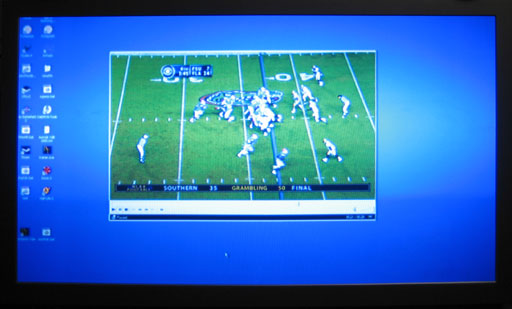
1776x1000 (ATI Default Underscan)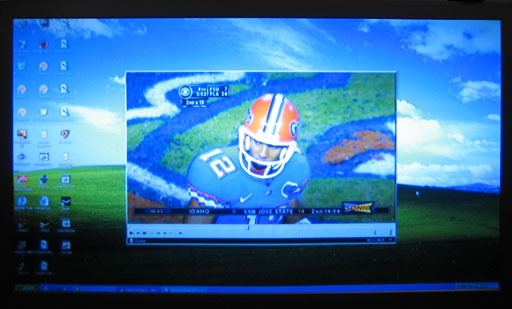
1744x992 (NVIDIA/ATI Custom Underscan)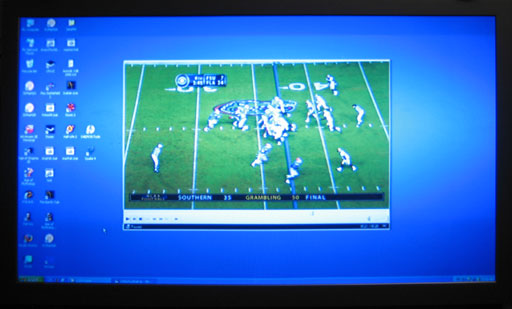
As you can see, the same situation exists in 1080i resolutions: we found that the NVIDIA card at 1080i with underscan ran best at 1744x992. ATI defaults to 1776x1000, but using CCC, you can customize that. Of course, these higher resolutions aren't particularly useable. 1080p displays will be needed before we'll recommend running 1920x1080 for most situations. Video content looks great on 1080i, but it's really not much better than 720p and text and UI components can be all but indecipherable due to the interlacing.










77 Comments
View All Comments
Brian23 - Thursday, December 8, 2005 - link
I'm supprised more people aren't talking about this. I haven't downloaded them, but I assume they are recordings of OTA broadcasts. If that's the case, then I'm suprised Anandtech posted them. In the news section they're always posting stuff about how people are getting sued for sharing movies. Most of the movies out there on torrents have been broadcast OTA at some point which would make them public domain. Everyone is so quick to judge someone when they post a torrent of something, but mysteriously no-one has said anything about this yet.JarredWalton - Thursday, December 8, 2005 - link
They're basically 30 second clips demonstrating analog/HDTV videos. If anyone wants to come after me for posting sample content... wow, they have way too much time on their hands. I guess I didn't bother to get "express, written consent" though....Brian23 - Thursday, December 8, 2005 - link
I don't fault you for posting this, and I don't think you need express written consent. I think the whole lawsuit thing over p2p file sharing is a bunch of crap. My point I was trying to make in my previous post was that I was suprised that no-one was was posting anything about copywrite violations. Normally the people here at Anandtech scream and yell if there's something being distributed that's copywritten, no matter what it is. I think people should be able to share stuff that they recorded from OTA.valnar - Wednesday, December 7, 2005 - link
Perhaps I missed something in the review, but what's the point of posting screen shot comparisons of a transport stream? They would all be identical across all the cards, unless there were bit errors in the stream. Of course they all look good! They should also look the same too. The only way to show a difference would be through a video card, such as a particular ATI or nVidia in either overlay or VMR9 mode. Or with the hardware output of the MyHD series of cards, which is vastly superior to the software based cards. If you have an HDTV and have used the DVI or Component out of the MDP-1xx, they are fantastic. Of course, a screenshot wouldn't show that. Maybe a digital photo or something(?).It should also be noted that watching HDTV on overlay is a big no-no. The overlay was never meant to register more than 540 lines of resolution. While deciding between overlay or VMR9 for DVD (740x480/NTSC) watching is a matter of religious debate, overlay can never resolve HD properly. I would submit that the reviewer possibly didn't see any of those cards in their full glory.
-Robert
xtknight - Wednesday, December 7, 2005 - link
Where is this overlay limitation stated and what happens when you go above said lines? I'm sorry but I find that hard to believe. SIL overlay vs. SIL VMR9 looks the exact same to me as I remember it. What does 540 lines mean? What resolution is the max (x by y)?JarredWalton - Wednesday, December 7, 2005 - link
I'm a little confused by this overlay limitation as well. I mean, obviously the Fusion5 only works through overlay, but the video stream is transferred digitally from the TV Tuner to the graphics card. There should be no limitation other than bandwidth, I thought? Maybe I'm using the term "overlay" incorrectly here?As for the HD images, I mentioned that they are all identical for TP captures. They were included to show people exactly how much data HDTV contains (and how much better looking HDTV is) relative to analog/SDTV. The upsampled SDTV image is also there to show how poor that looks in comparison to a real HDTV stream - and I get far too much upsampled content on most HD channels.
valnar - Thursday, December 8, 2005 - link
These limits are discussed in all the usual forums, like avsforum.com.JarredWalton - Thursday, December 8, 2005 - link
Link please? I just don't see how the hardware overlay interface on your video card could possibly be limited to only 720 x 480. Windows Media Player uses the overlay mode for playing video. Last I checked, it's fully capable of playing 1080I resolution. NTSC signals have nothing to do with overlay mode inside computers.valnar - Thursday, December 8, 2005 - link
It not limited per se, but you won't see much of an improvement at a rez above 540 lines horizontal. Everything (like WMP) can use the Overlay, but if you were to truly show a video in 1080P mode, for example, it wouldn't be as sharp - because of most video card overlay limitations. It's hard to explain, as the resolution of overlay is more an "analog" style of limitation, to use that metaphor inaccurately. It simply doesn't resolve the detail of HDTV, period. Get a 100" screen and a projector and it becomes obvious. Forgive me for not being able to articulate it, hence my recommendation to visit Home Theater/HTPC specific forums.xtknight - Thursday, December 8, 2005 - link
I can't find anything about this limitation with google or avsforum search. Are you mixing up overlay with interlacing? It would be nice if you could provide us with a link because we effectively have no clue what you're talking about here...