A Month with a Mac - Part II: The Mobile Experience
by Anand Lal Shimpi on January 24, 2005 12:01 AM EST- Posted in
- Mac
OS X and Mobile Usability (and Performance)
My original Mac experience left me enamored with Exposé, a cool looking, yet quite functional, method of viewing all open, visible windows on your desktop at the same time. Given the lower resolution of the PowerBook's display in comparison to that of my desktop LCD, I fully expected myself to use Exposé even more on a notebook. I've actually always found portable notebooks with small screen sizes to be one of the biggest hinderances to mobile productivity, so I was very much looking forward to Exposé on the PowerBook.Much to my disappointment, I found hitting the F9 - F11 keys on the PowerBook a little far out of reach - reducing the user friendliness of Exposé. The problem is that unlike a desktop keyboard, there is no big gap between the function keys and the rest of the keyboard, thus making it harder to clearly identify and hit the appropriate function key. Here, I finally discovered the true benefit of being able to use window corners to activate Exposé. Now, if I want to Exposé across all open windows, I just move my mouse to the top right corner; Exposé all windows in the active application, move my mouse to the lower right corner, and the lower left corner will show my desktop. If you're not expecting it, Exposé will activate without warning, but I find that activating it accidentally isn't a problem that I run into often (except when other people use the notebook).
The PowerBook is great as a mobile desktop, as long as you've got a desk or a lap to sit it on. Carrying the 5.7 lbs PowerBook around is a bit of a pain. While I had no qualms feathering my 1.7 lbs Sony to meetings, I'd never take the PowerBook to a meeting. Traveling extremely light to a meeting is very important to me and that's one area that the PowerBook just doesn't cut it for me. However, to put this in perspective, the PowerBook is significantly lighter and smaller than any competing PC notebook with a similar sized screen. If you have no problems carrying a 15" Sony or Dell around with you, then the PowerBook is going to feel much lighter and much smaller.
But as a notebook sitting ready for me to get to work back in the hotel room, the PowerBook is perfect. My biggest issue with notebooks is that screen real estate is normally a very limited luxury. However, with the window management and multitasking features like Exposé of Mac OS X, tedious tasks like editing a hundred tradeshow photos on the PowerBook is a breeze.
All of the multitasking benefits that I discovered about OS X in the original article are even more useful on the PowerBook because of your limited screen real estate. I've also discovered the real world benefits of being able to Hide as well as Minimize windows. Minimized windows go in the right side of the Dock, similar to minimized windows under Windows XP. Hidden windows, however, remain hidden until you switch to the application again. At first, I never really understood why you would want to hide a window, until I started dealing with a lot of minimized windows and realized that the majority of them didn't need to be minimized, just hidden from my plain view. For example, my buddy list for my work IM account - when I'm in the middle of a meeting or writing an article, I don't need the buddy list active on my desktop, or minimized and occupying space in the Dock - so, hide it. The same applies to things like download indicators for Newsgroups or BitTorrent; if I'm downloading a lot of things at once, I just keep them hidden and go about my business, and check in on them at a later point in time when I'm not working on anything. What's also useful in situations like this is that the Dock is updated in live, so I can actually glance at what's going on with my Newsgroup downloads just by looking at the Dock. Hiding windows actually ends up being a very useful thing from a window management standpoint on both the desktop and the PowerBook, but is especially useful on the latter because of your limited screen real estate.
One thing that is plainly obvious, however, is that the single G4 1.5GHz that's in the PowerBook, which I'm testing here today, isn't as good of a multitasker as the dual 2.0GHz G5 system on which I was introduced to OS X. The difference is night and day when doing a lot of things at once, but once again, since you're on a laptop, you generally don't do as much as you would on a desktop. Application start up time is significantly greater on the PowerBook than on the G5, which is due to a combination of the slower processor as well as the much slower laptop hard drive.
The G4 at 1.5GHz is definitely slower than the G5. There's a noticeable performance penalty, but what's interesting is that the notebook seems to be far more disk limited than my desktop G5. I end up noticing the I/O speed a lot more than I notice the CPU speed. This could be for a couple of reasons. For starters, the G4 has much less cache and the notebook itself has much less memory. not to mention that the hard drive in the machine isn't exactly the fastest desktop SATA drive. As far as OS X application performance goes, other than application start up time (especially when starting multiple applications at the same time), the G4 1.5GHz is pretty snappy. Video encoding also takes longer on the PowerBook, but that's for obvious reasons.
Since it's relatively similar in system specs to the PowerBook, I'd assume that the 1.42GHz Mac mini should be equally snappy in general application use, but don't expect it to be a speed demon in HD video editing and encoding. I'm not so sure about the slower 1.25GHz Mac mini, but given that I found the 1.5GHz PowerBook G4 to be mostly I/O limited, I would expect relatively acceptable performance out of the entry-level mini as well.
The 512MB of memory that the PowerBook came outfitted with seems to be the sweet spot for OS X. In the time since the G5 article, I played around with quite a few different memory sizes under OS X, finding that the base 256MB that ships in lower priced PowerBooks and all iMacs is simply not enough. While I praised OS X for excellent caching of the OS and applications, 256MB of memory just doesn't cut it and you end up with far too much disk swapping at that point. But with 512MB, you're pretty much set; for my usage patterns, I'd be disk or CPU bound before needing more than 512MB for what I do on the PowerBook. I'd also say that it would be in Apple's best interest to increase the minimum memory on their systems to 512MB, simply because from their perspective, they need to be convincing users to embrace their platform, and disk swapping is a one way ticket to having users call a system "slow" for their first time using it. You only get one chance to make a first impression, and OS X with 256MB isn't the best impression of the platform.
The average battery life of the 15" PowerBook G4 is quoted at being 4.5 hours. Upon first using the machine on battery, it gave me an expected lifespan of just under 2 hours. It climbed steadily up to 3 hours. I'd say that the realistic battery life for constant use is between 2 - 3 hours on the 1.5GHz 15" PowerBook when using default energy saver settings as well as the integrated 802.11g. Obviously, the less you do, the longer your battery will last, and you can always turn things down to make it last closer to the estimated battery life - but given my usage patterns, the PowerBook is basically 3 hours or less for me. Compared to similarly equipped PC notebooks, I'd say that the PowerBook is competitive, if not a little better. Sony quotes a 2-hour battery life on their K-series of notebooks, while Dell quotes a similar 4.5-hour battery life on their competitive solutions. The Dells generally use much higher capacity batteries (72 Whr vs. 50 Whr for the 15" PowerBook), but also use much higher performance CPUs with higher power consumption.

I'm not overly impressed with the battery life, but I don't think any similar sized notebook would be able to impress me at this point in time. It also doesn't bother me too much, since I mostly use the system near an outlet, and working more than 3 hours straight on a plane where I could be catching up on sleep is usually not in the cards. I do appreciate the presence of a battery life indicator on the battery itself. I also appreciate the power brick, which is similar to the iPod's AC adapter, and thus, quite portable and a good size for carrying around with you. You can also remove the actual plug and replace it with a regular power cable (that also comes with the system) if you are plugging it into a power strip and don't want to occupy more than a single outlet.


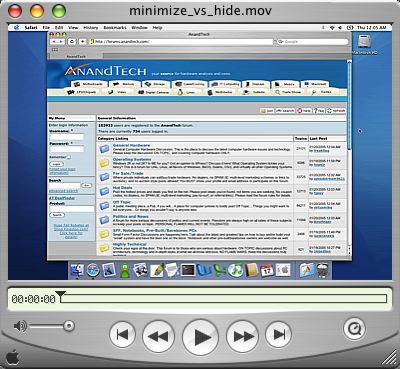








60 Comments
View All Comments
MIDIman - Monday, January 24, 2005 - link
As always - great article! Two of my friends last year moved from PC to apple notebooks, but kept their PC desktops.Here's to looking forward to your Mac Mini article ;)
xype - Monday, January 24, 2005 - link
I predict in one year's time Anand will be advocating Macs on the anandtech forum, flaming PC users and wearing Steve Jobs themed tshirts all the time! Teeheee!...
Ok, maybe not. But the article is nice and I hope it manages to get more users to look into alternative platforms, be that Macs or Linux desktops or whatever else is interesting and/or useable.
jtntwozz - Monday, January 24, 2005 - link
nice articlewell done anand
zekester - Monday, January 24, 2005 - link
Yes, Sidetrack might be just what the doctor ordered. Personally I've been using Mac notebooks long enough to have developed the knack of hitting modifier keys and the trackpad simultaneously -- with one hand, no less -- but for the PC switcher/adder who's missing that second button, Sidetrack can separately map the hardware button and touchpad to yield "left" and "right" clicks.BTW it seems to be $15 now, but still shareware so you can try before you buy.
grug2k - Monday, January 24, 2005 - link
I thought I'd point out theres a program called Sidetrack available at ragingmenace.com. It allows you to fully customize the trackpad behaviour. I have it set up so tapping the trackbad now acts as a mouseclick, I don't have to use the button at all (except click+dragging). Additionally, tapping the bottom right corner acts as a right click (fancy that), and the very right edge acts as a scrollwheel.It used to be free but I think its $10 now. Either way, well worth it, and I consider it essential for any iBook or Powerbook user.
crazycarl - Monday, January 24, 2005 - link
nice article!addragyn - Monday, January 24, 2005 - link
Apple recently released their results for the previous quarter, iBook sales were up 35% over the same quarter last year.271,000 iBooks / $297 million
http://www.macworld.com/news/2005/01/13/bythenumbe...
knitecrow - Monday, January 24, 2005 - link
last i checked, apple ibooks sales weren't too good. I wonder if centrino marketing and Penium-M had anything to do with it.HermDogg - Monday, January 24, 2005 - link
I still say new PBs show up tomorrow or Tuesday. Mark my words!Excellent article.
habibbijan - Monday, January 24, 2005 - link
Nice article Anand. I enjoyed it.You don't need to "ctrl-click" the Applications shortcut in the dock to expand it. Just click-and-hold for a second. You'll get the same results.