A Month with a Mac: A Die-Hard PC User's Perspective
by Anand Lal Shimpi on October 8, 2004 12:05 AM EST- Posted in
- Mac
Finding my way around Finder
The OS X desktop is clearly different from what I was used to under XP. For starters, all of the icons have been moved to the right side of the screen; and where I was used to seeing a taskbar, there was this little translucent "dock" with a bunch of icons in it.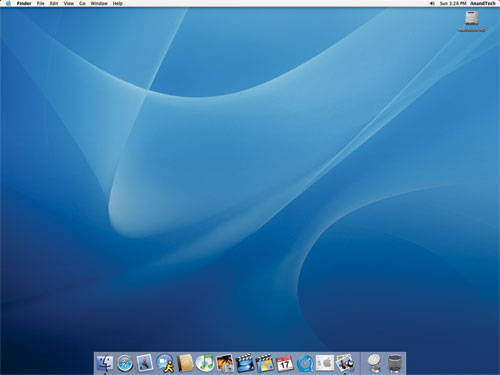
The OS X desktop and features, such as icon size, dock size and animations, are easily customizable.
Click to enlarge.
Under Windows, there is Explorer. It is the application that not only exists as a way of browsing your file system, but also as the "desktop" itself; the OS X equivalent? Finder. I don't think that I have to point out the similarity in the names. Yes, one company copied (or poked fun at) another.
My first reaction was that the icons on the desktop were far too large; indeed, they are, if you put them on a Windows desktop - but for some reason, they end up looking strange if you make them smaller. One of the biggest features of OS X is the ability to customize just about every aspect of the OS; I didn't like the size of the icons at first, so I simply changed the icon size through the "view options" menu. Although it's easy to talk about now, I had to ask how to do it online before I ever discovered the option - also the case with the majority of OS X, most of the power and customization of the OS remains hidden. I quickly realized that although Apple had targeted the entry level computer user with the interface of OS X, the OS was far more tailored to the power user in my opinion.
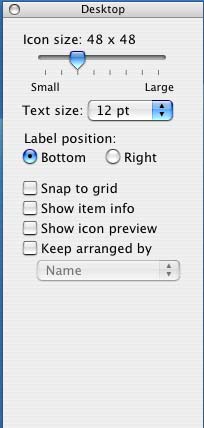
Where to start? Customization is much more possible (and easy to do) under OS X than any variant of Windows that I have ever encountered. Icon sizes are just the beginning; through the view options menu alone, you can change the positioning of the labels on the icons, the text size as well as the normal array of Windows options. And any changes you make here occur in real time - no clicking "OK" or "Apply". Just check a box and it happens instantaneously; and uncheck it, and everything goes back to normal. It's a small thing, but as I soon found out, much of OS X's appeal to me came in tiny gems like this.
The other thing to point out, which is quite possibly the biggest draw to OS X for me, is the fact that just about everything under OS X has a keyboard shortcut associated with it. I've found that if you got your start with PCs in the DOS days, then you end up being much more of a keyboard junkie than someone who is reliant on the mouse. I use the mouse when I have to, but when it's quicker to use the keyboard, I feel much more comfortable firing off a few keystroke combinations to get my point across. If you are anything like me in that respect, then OS X will be your playground.
I can't possibly list all of the keystroke combinations that I use on a daily basis, but there are quite a few. For example, I am a big "ALT-TAB"-er in Windows, but ALT-TAB is only really useful for switching applications, not closing them. The ALT-TAB equivalent under OS X, Command-TAB (the Command key is positioned where you'd expect ALT to be, so it works out fine), works similarly, but here's the catch - hit "Q" while you've selected an application and it will quit automatically. Nice, but nothing major right?
Want to minimize a window? Command-M will take care of that. Want to hide an application without minimizing it? Command-H. Hidden windows will automatically move to the end of the Command-TAB list, so you don't switch to them after you've hidden them.
Want to open a new Finder window? Command-N. Want to create a new folder on your drive? Shift-Command-N. I've always wanted to be able to create new folders in Explorer without using the mouse. OS X was a dream come true in that respect.
OS X will even let you define your own keyboard shortcuts for any application through the keyboard preferences panel:
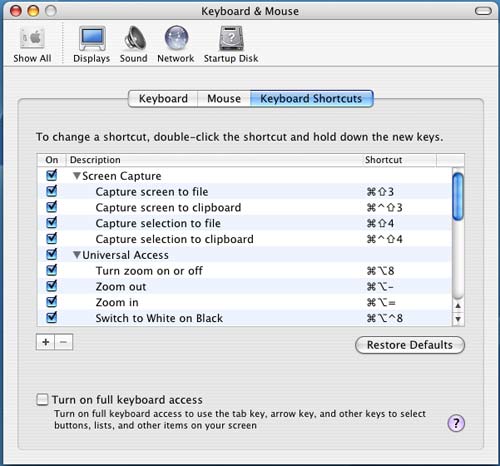
Not impressed? Not a keyboard junkie? Then Finder is just as capable and as usable as Explorer. No big win for Apple there, but maybe a draw. For me, the little things are what intrigued me, but I'll admit - not everyone is as easily amused!
There is one aspect of the keyboard shortcut support that OS X does fall behind on, and that is support for keyboard shortcuts in dialog boxes. In some dialog boxes, hitting Command and the letter of the option you want to select will work, but in others, it will not. Furthermore, finding out the correct key to hit to select the option that you want is most definitely a guessing game, as there are no underlined characters or anything indicating what key to hit. Given OS X's strong support for keyboard shortcuts, this shortcoming (no pun intended) is puzzling.










215 Comments
View All Comments
ProviaFan - Friday, October 8, 2004 - link
#3 - Office XP was also known as Office 2002, and that was for Windows.ProviaFan - Friday, October 8, 2004 - link
Excellent article!One question, though... I wasn't aware of an Office 2004 being available for Windows. I presume you must be in on the beta?
ThatGuyPSU - Friday, October 8, 2004 - link
You guys need to get better fact checkers. There's no such product as Microsoft Office 2004 for the PC.Over the past few years, PC versions have been odd numbered years while Mac versions have been even numbered years.
jtntwozz - Friday, October 8, 2004 - link
hi my first post*welcome!!*i love this article.. i think its very well written, well done anandtech! i think its a great, unbiased article from a windows user's perspective which is very important as many of us use windows.. i would like a similar article on linux.. a guide exactly like this, excluding the hardware.. just an beginner's guide to linux.. start with the installation of a particular distro.. and exlpain some productivity programs... etc.. that would be totally kool:P
ksherman - Friday, October 8, 2004 - link
Yeah, its here!! been waitin for this for a long time!! Ill let you know what i think after i read it!ksherman