A Month with a Mac: A Die-Hard PC User's Perspective
by Anand Lal Shimpi on October 8, 2004 12:05 AM EST- Posted in
- Mac
Finding my way around Finder (continued)
The folder structure under OS X is probably the one thing that has taken me the longest to get used to - mostly because I've been such a heavy DOS/Windows user that I still feel too foreign with anything other than C:\Windows or Program Files. It's a shame, and even after years of using *nix boxes at school, it's still something with which I'm not totally comfortable. Because of that, I continue to feel that the folder structure under OS X is quite disorganized, but there is also another reason why I don't feel as in touch with the location of all the files under OS X as I'd like to be - and it comes down to how applications are installed.
Installing (and conversely, uninstalling) applications under OS X is quite possibly the most disconnected feeling that the OS gave me, while at the same time, it was pleasantly easy. How could installing an application possibly be made any easier than it already is? Well, to install an application, you simply drag the application's installer to any folder on your hard drive and it's "installed". Doing so actually triggers a number of files to be copied to various places on your drive, but the fact that you are separated from that process, it really made me feel like I wasn't in control of my system. On the flip side, installing and uninstalling applications couldn't be easier. There are no full screen installers to deal with; just drag and drop, and get back to work while the application installs. The fact that I don't know where everything is being copied contributes to my feelings of file system disconnect. Then again, maybe I'm being a bit too philosophical about my OSes. Update: A number of people have written to provide some clarity to this statement. It is not the actual installation that copies files everywhere, in fact the installation is quite contained with all files remaining in a single folder. It's the process of running an application that will copy preferences over to your Preferences folder. The paragraph above as it stands does apply to Microsoft Office 2004 but not the vast majority of OS X applications, this isn't the only way in which Office 2004 differs from the rest of the applications for OS X. I apologize for the confusion.
The information about files and folders is also a bit more customizable under OS X. Highlight the file or folder on which you want details and hit Command-I, or you can just right click and go to "Get Info". From here, you can change everything from file permissions to what program opens the file or files of that type. You can add comments to any file or folder as well. As is the case with most other OS X dialog boxes, everything occurs in real time. Just hit Command-W or click the red button to close the window.
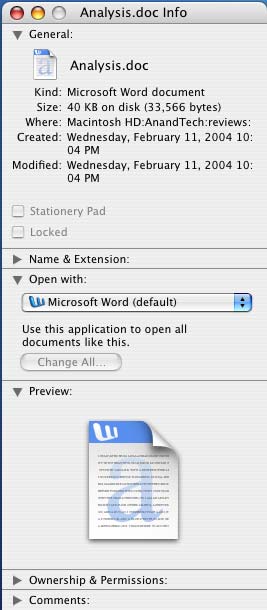
 One thing that may take some getting used to is the positioning of the close button on all windows in OS X - it's at the top left corner instead of the top right. The minimize button is next to it, followed by something other than the maximize button. In fact, there's no way to maximize a window quickly in OS X (I'll get to why in a bit); instead, the green button to the right of the minimize button is sort of a fit-to-content button. Clicking the green button will resize the window both horizontally and vertically to fit the contents of the window the best, which is especially useful when browsing web pages or really viewing any content where you're trying to maximize screen real estate.
One thing that may take some getting used to is the positioning of the close button on all windows in OS X - it's at the top left corner instead of the top right. The minimize button is next to it, followed by something other than the maximize button. In fact, there's no way to maximize a window quickly in OS X (I'll get to why in a bit); instead, the green button to the right of the minimize button is sort of a fit-to-content button. Clicking the green button will resize the window both horizontally and vertically to fit the contents of the window the best, which is especially useful when browsing web pages or really viewing any content where you're trying to maximize screen real estate. The fundamental difference between OS X and Windows is how applications and windows are handled. What OS X has going for it is uniformity between applications and windows; for example, the keyboard shortcut for the preferences dialog in any OS X application is Command and the "," key. So, regardless of what application you're in, the same keystroke combination will have the same expected effect - pretty useful.
The uniformity really extends far beyond keyboard shortcuts as I was alluding to before - a menubar always exists at the top of your screen in OS X, regardless of what application you're in. Thus, you always have a File, Edit, View, Window and Help menu regardless of what you're doing. It looks like Apple's reasoning behind this is to avoid confusing users, but to a Windows native, it can be very foreign.
The biggest complaint that I both had and levied against was that it always seemed like you had more applications opened than what you wanted. In Windows, once all of the windows of an application were closed, the application itself was usually exited. Under OS X, until you actually quit the application, regardless of how many or how few windows of it that are still open, the application remains running. Thanks to an extremely aggressive caching engine and an extremely robust/stable OS core, I ended up actually preferring it when I had the majority of my frequently used applications open. This approach ends up using quite a bit of memory, but I found that there's no slowdown if you have the memory to handle the open applications. If not, you can always close the applications that you don't want running - Command-Q is the keyboard shortcut; it's the same in any OS X application (Command-W just closes the foreground window).
The benefit of leaving applications running even when you're not using them is that when you do need to use them or open a file with one of them, the response time is instantaneous - as opposed to waiting for an application to load. Of course, you can do the same thing in Windows, but for some reason stability and performance seemed to remain unchanged under OS X, whereas I almost always ran into an issue with Windows - whether it was having too many windows open or too many programs running.










215 Comments
View All Comments
webchimp - Friday, October 8, 2004 - link
When you compared multitasking performance on a Mac to a Windows PC, was the Windows PC also a dual processor machine?One of the major benefits of multiple processors is multitasking performance and it would be unfair to compare a single processor PC to a multi processor PC regardless of the particular CPU and OS.
insomn - Friday, October 8, 2004 - link
"When writing an article (especially big NDA launches), I'd have around 20 IE windows open"IE?
www.getfirefox.com
20 IE windows = 1 firefox window.
CindyRodriguez - Friday, October 8, 2004 - link
I'll try to only comment on the big stuff.Anand doesn't get the application install process at all. He's overthinking it way too much. Things don't have to be 'windows complicated' in OS X.
In a drag and drop install, you aren't copying the "Application Installer" over to the hard drive. You're actually copying the Application its self over.
Applications in OS X are actually bundles. They appear as binaries but they are actually directories with a hidden .app suffix on them. Select any OS X native App and control-click or rightclick on it. A contextual menu will pop up, select "Show Package Contents". This is the whole application.
Contrary to what Mr. Shimpi said, there is no process were files are auto-magically copied to hidden and forbiden regions of your hard drive when you copy an application bundle from the installer disk to your hard drive. The application is entirely selfcontained so you are actually dragging everything over in one fell swoop. There is no disconnect because what you see in the install is what you get, a simple copy. OS X bundles are actually incredibly elegant ways to package applications.
Some applications do require some additional files to be installed into the OS and this is where Anand was getting confused. Not all application installs in OS X are simple drag-drops. Many use more familiar installer shells. Some Drag and Drop installs also contain self repairing, Office is one example. Though the install is simply a copy, the application does require some files (like fonts for example) to be installed into the OS. This occurs when the application is first run, not when you copy the application over. On subsequent launches, if any of the required support files have been removed, they are reinstalled in much the same way. This is also a very nice feature.
Chuckles - Friday, October 8, 2004 - link
With regard to your trouble opening folders and applications using the keyboard:Command-o opens whatever you have highlighted. I had never heard of Command-Shift-Down Arrow opening stuff before this.
CindyRodriguez - Friday, October 8, 2004 - link
Argh.. I could only get through the first two pages before I was ready to pull my hair out.* The article is outdated even though it was published today. Apple rev'ed that machine in July.
* G5s are expensive but so are similarly configured PCs. A dual opteron or dual Xeon from a real vendor with a real warranty will cost you just as much or more than the G5. I've actually spec'ed out dual G5s next to dual Xeons and dual Opterons and contrary to what Mr. Shimpi says.. do don't get "much more". Do it your self everyone.. but remember that a dual 2GHz isn't a $3K computer anymore.
* Your overview of the Mac on page 2 is wrong. Apple didn't ship a Radeon 9600. The rev one shipped with a Radeon 9600Pro. That may seem like picking nits.. but I bet you'd consider is significant if I offered you a free 9600Pro or a free 9600 but not both.
* Anand tells us in Page 2 to look at the specs to see how mediocre they are.. but he forgets to remind us that this computer is a Rev 1, not a rev 2.
* Anand apparently didn't bother to look at Apple's new DVI monitors. He asserts that you loose the cable clutter cutting benefits of ADC but this isn't true. There is STILL only one cable to the DVI monitor. The cable breaks out to power/usb/dvi at the computer end.. in fact, Apple's new cable now includes firewire.
* Once again, to pick nits.. the mouse cable on an apple mouse is short to plug into the keyboard not the monitor. Apple keyboards have always had pass through ports for the mouse.
I'll try to trudge through the rest when I get time.. but it's pretty painful so far.
knutp - Friday, October 8, 2004 - link
Sure there is a 2004 version of the Office pacage. Remember that this is a version only suited for Mac OS.http://store.apple.com/1-800-MY-APPLE/WebObjects/A...
KutterMax - Friday, October 8, 2004 - link
One aspect not touched on in the review is some of the other applications included with the G5, that being iMovie, iPhoto, and iDVD.I'm a PC user but my wife has her own G5. She does a lot of work with digital photography and video and uses these apps a ton. They seem to work really well and integrate nicely together. $3000 is a lot to justify for a machine, but certainly these apps add some value. Further, an iMac G5, which would be about half the price, would also include these same apps and provides a little more value for the money (but only a single processor).
ksherman - Friday, October 8, 2004 - link
the current version of the MS Office is 2003, not 2004... But a very god article indeed... Though i dont think ill be slapping down $3000 down for anything except a down payment on a car! :) I do agree that the slow downs that exist are crazy, given such an expensive computer. The fact that over 1GB memory is practically REQUIRED is a bit of an annoyance. But thats the price for a sexy OS!sgd2z - Friday, October 8, 2004 - link
ThatGuyPSU - Friday, October 8, 2004 - link
Thanks, Provia. I realized that after I hit Post Comment. Regardless, MS Office 2004 for the PC doesn't exist and probably won't since we're just about at the end of 2004. If anything, you'll see an MS Office 2005.