ATI and NVIDIA: Quick Look at HDTV Overscan Compensation
by Andrew Ku on August 25, 2004 12:00 PM EST- Posted in
- Smartphones
- Mobile
ATI - Custom Timings
For those who need a history lesson, overscan compensation (for video cards) has always come by way of newer better drivers, which is why we are using the Catalyst 4.7 drivers (the latest driver from ATI at the moment). Before ATI implemented this method of overscan compensation, ATI came out with "optimized" HDTV settings, which brought their default output from a range of 10% to 15% margins to a range of 3% to 5% margins (these are average numbers provided by ATI). Optimized HDTV settings were provided a few months after ATI released the component to VGA/DVI blocks due to the relatively large amount of overscanning, which sought to provide an intermediary solution until ATI could develop something more concrete.Since we are only dealing with how overscan compensation is addressed, we are only going to go through and test with a single scenario for both NVIDIA and ATI cards: 1280 x 720 desktop resolution under 720p HDTV output. All other scenarios for HDTV output, whether it is on a NVIDIA or ATI, follow the same principles employed in the driver.

1280 x 720 desktop resolution@720p output
Click to enlarge.
The picture shown above is the standard output when you just turn on HDTV output via the display page within the ATI control panel. Notice how the picture is partially cropped, and thus, there is some overscanning. While our InFocus X1 gets a smaller margin of overscanning than many of the other DTV sets out there, we still get a noticeable degree of it.
As we mentioned, ATI's overscan compensation method is to simply create a custom timing based on the desktop resolution currently in use; in this case, it would be 1280 x 720. This is done in the advanced subpage of the YPbPr properties page within the ATI control panel.
When you hit "add" on the advanced page, the DTV display will display an image similar to the one seen below. The idea is that the grey space represents the image output from the computer and the blue space is the space that the projector/DTV will display. Using the arrows, you are supposed to change the size of the grey space so that it will be as large as possible, but at the same time, contained within the blue space. Red arrows are used to enlarge the image and blue arrows are to minimize.
Our custom timing based on the 1280 x 720 resolution ended up being 1248 x 704, which ATI programs into the available screen resolution track within Windows' display properties. Simply changing the slider puts the desktop into the "customized timing" resolution.
Looking at the DTV, we get an image that doesn't encounter the initial problem of overscan. While it is hard to see, the projector has a small area of black bars on each side of the displayed image because there was minimal blue space when we created the 1248 x 704 custom timing, as we showed in the third to the last picture. We tried to show the amount of underscanning by marking the margins that the projector actually displays.


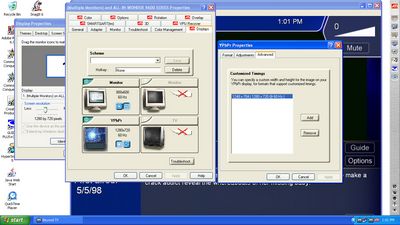

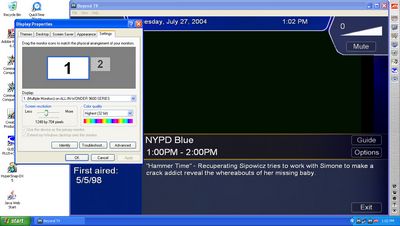
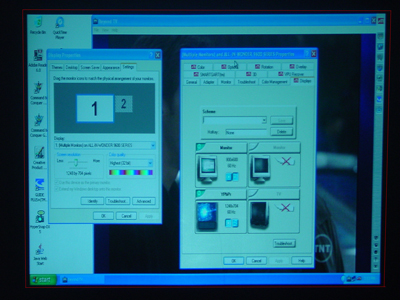








13 Comments
View All Comments
AndrewKu - Wednesday, August 25, 2004 - link
#2 - True. Hopefully, their will be more convergence in the spec.aw - Wednesday, August 25, 2004 - link
Keep in mind that for HDTV gaming, consoles are actually ahead of computers. A lot of games on the Xbox and a few on PS2 come in 480p/720p/1080i flavors, so they look great on the HDTV without any screwing around. Hopefully, computer game makers will start offering standard HDTV resolutions soon in all games...I have no idea how practical that is but if consoles can do it I assume they can too...Questar - Wednesday, August 25, 2004 - link
"It is implemented deliberately on TV sets because of the different video input formats: composite, s-video, etc., all of which the TV needs for which to provide support. If overscan was not implemented as a factor of these different formats, there would likely be underscanning of different degrees on different TV sets. This is due to the different protocols and inherently different signals that the TV needs to handle."Where do you come up with this crap?
Overscanning is to eliminate the black bars around the picture. This was done long, long before there was s-video, component inputs, etc.
The type of input has nothing to do with overscan.