Frey Technologies' SageTV 2.0 - A SnapStream Alternative
by Andrew Ku on July 25, 2004 12:05 AM EST- Posted in
- Smartphones
- Mobile
SageTV 2.0 - Media Library & DVD
The media library is just like the music jukebox in the sense that only media in the folder specified in the detailed setup will appear within SageTV 2.0.Playing a DVD is done via this submenu, but we would prefer to see it on the main menu rather than this one. It just seems more suited in that location because of the way people play DVDs. Plus, we would count DVD a category apart from the media library. Note that popping in a DVD doesn't autoplay, which is the way it should be for a PVR platform.
Playing a DVD brings up a window similar to playing audio tracks and watching TV. The bar on the bottom displays the track slider that displays time elapsed and total time, which can be moved by selecting a point within the bar. The white bar indicates the portion already watched and the green indicates the portion left. The arrow designating the spot being currently played cannot be used to navigate to a specific point.
The play, pause, backward, forward, and volume/mute are all interactive. But the backward and forward buttons need to be held down to function as rewind and fast forward commands, but SageTV 2.0 doesn't allow you to do a factor by rewind or fast forward (i.e. 2x, 4x, etc.).
Finished recordings are listed in SageTV recordings, but the listings can become cluttered after a period of time, which is why there is a move to library function. Once moved, you lose options like record error, etc. because you are chosen to approve it to your media library.
Watching an archived recording file brings up a screen similar to live TV, with a few exceptions. Since this recording entry is technically corrupted, there is a red bar indicating the major missing portion and the white portion of the bar is the segment being currently played. If SageTV 2.0 encounters problems during a recording, it automatically restarts the recording within another file, which is why there are multiple segments for a single recording. Recordings are named specifically for program and episode being listed and that file name functions as the show ID tag.
Going into the video library lists all the videos that are in the library specified folders. We threw on a DVD rip of a Friends episode that is Divx encoded. Playback is supported for Divx encoded media so long as a Divx codec is installed.
Playing a video file brings up a more simple screen. There is no upper left hand window that displays the name and other file information.


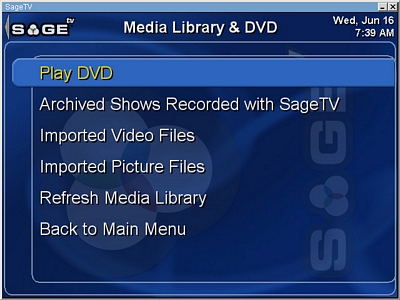
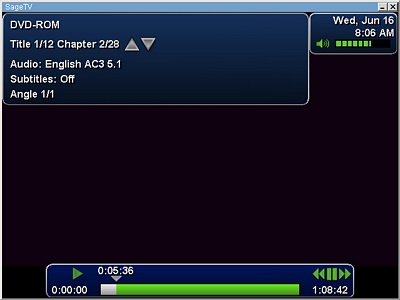
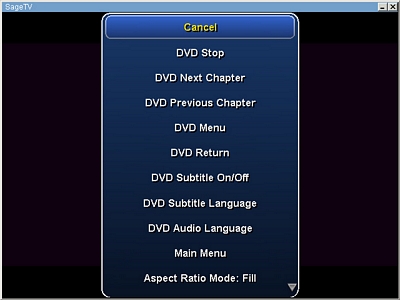
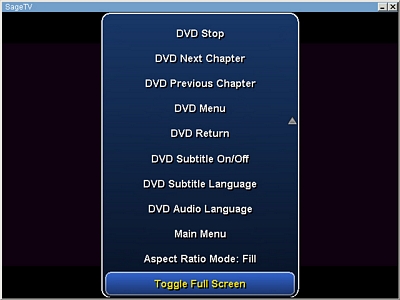
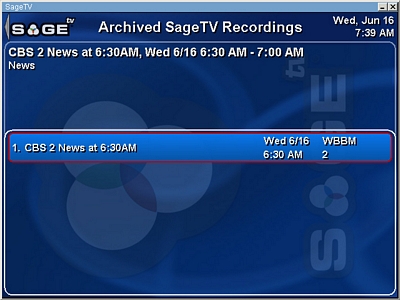
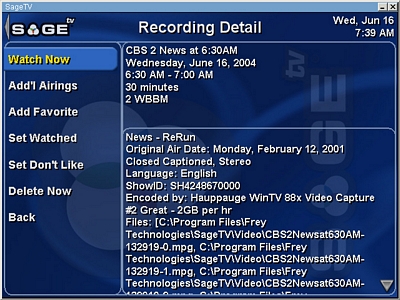
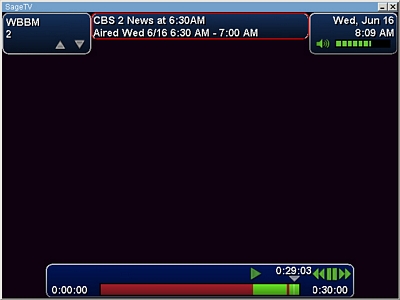
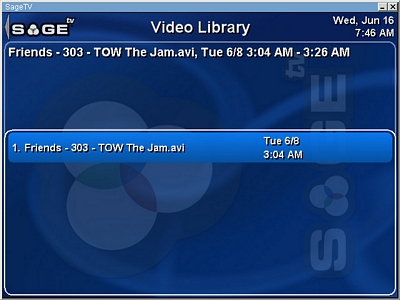
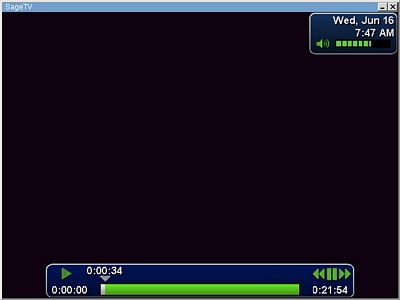
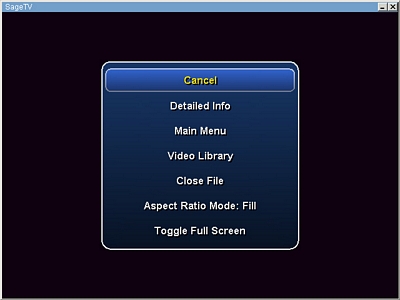
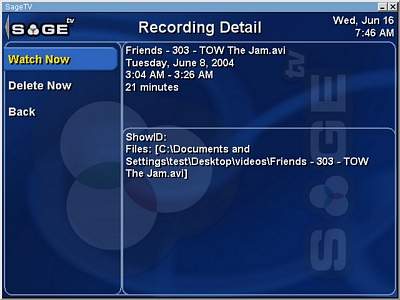








25 Comments
View All Comments
MlbDude - Sunday, July 25, 2004 - link
Saist - Sunday, July 25, 2004 - link
I only have one comment to make.D-link??? EWWWWW.
Spearhawk - Sunday, July 25, 2004 - link
Nice article. It would be intresting to see a simelar on GB-PVR (http://www.gbpvr.com/), which is freeware. I actuly prefare it before Sage TV.nullpointerus - Sunday, July 25, 2004 - link
Very interesting article! I would like to add one bit of information: while it is true that SnapStream cannot stream hardware-encoded TV files over the network without a fairly lengthy reencoding process, they will be removing this restriction in the next version. Also, they will be adding multiple tuner support, parental controls, and some user privacy settings. Maybe Anandtech will reexamine SnapStream at that time? The HTPC world seems to be in a very "buyer beware" mode right now, and it's good to have such in-depth reviews of each product.coolred - Sunday, July 25, 2004 - link
Still reading, looks good so far. I have been using sage TV 2.0 for about a month or so now, works great. One thing though, I see you mentioned that it is available for download only, and while this may be the case from frey themselves, PC alchemy sells sage TV as both a download or on a CD, thats where I got mine from.I believe one of thier employees, or possibly the owner himself is a member of these fine forums we have.
Keep up the good work. Next we need a "How to build and awesome HTPC" article.